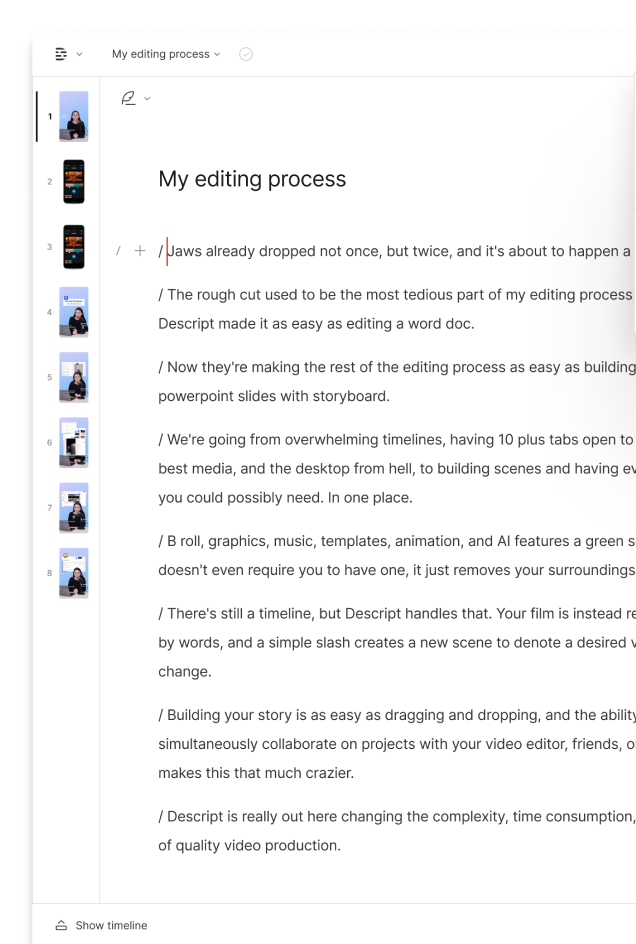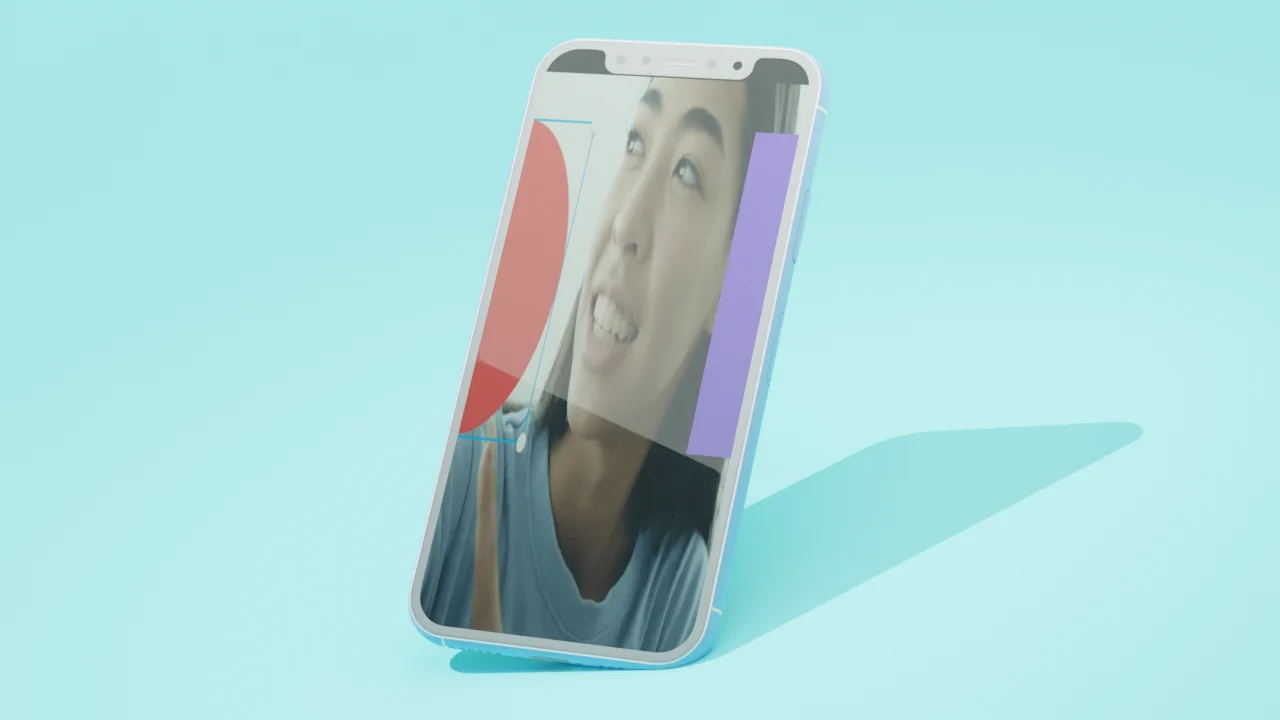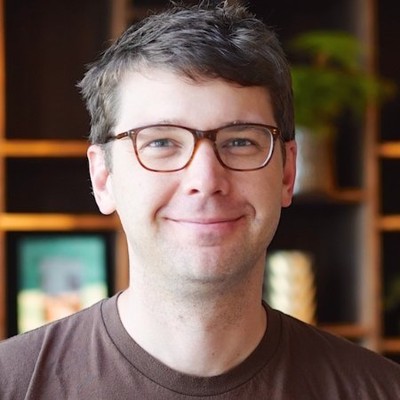What type of content do you primarily create?




A crossfade is a handy device in the toolbox of film editing transitions — both for audio and video clips. Depending on the context and execution, a crossfade can serve as a soothing segue between two clips, or even as a punchline. Here’s how to make the most of crossfades in your next project.
What is a crossfade?
A crossfade, also known as a dissolve, is when one clip fades in as the other fades out — i.e. two overlapping fades on two overlapping clips — making an image and/or sound gradually appear as another disappears. In other words, it’s a transition that seamlessly blends one clip into the next rather than one ending where the other begins.
How to use a crossfade effect
If the crossfade feels right and makes sense, you can assume the dissolve editing gods give you permission to use it. Here are common ways crossfades are deployed:
- To show the passage of time. Let’s say a sequence in your project takes place over an extended period of time. One way to communicate this to your audience is to insert multiple crossfades over the sequence. Imagine, for example, that a character is waiting for hours in the emergency room. Start with a shot of them sitting in a chair, crossfade to them slumping in the chair, then crossfade to them asleep on the floor. The sequence itself may not last very long, but it’s obvious the character has had a long wait.
- To impart a sense of serenity or visual poetry. A crossfade is essentially the opposite of a jump cut (an abrupt cut between two shots). Instead of amping up your audience with a rapid-fire sequence full of high-octane action, a crossfade invites the viewer to slow down and watch as one scene calmly fades into the next. If you’re making a meditation video or panning across a glorious nature scene, a crossfade might be the right call.
- To imply a connection between two shots. Especially when matching parallel visual elements between the first and second shot, you can use a crossfade to thematically connect the two scenes in the viewer’s mind. Picture a close-up of a character’s face that gradually fades to a shot of, say, an apple. Perhaps they’re hungry (literal), learned something new (metaphorical), or perhaps you find the shapes make a clever visual transition.
- To transition between stills or between a still and video. If your project features a bunch of still photos in a sequence, one way to add more visual interest is to crossfade between the images. Similarly, going from a still to video can be jarring, and a crossfade can help ease the passage from one into the other.
For examples of crossfades throughout film history — both good and bad — check out this video from This Guy Edits on YouTube. The bottom line is that crossfades are tricky since they’re so context-dependent. If the sequence you’re editing is already sentimental, a crossfade can make it outright soppy — and if that’s what you’re going for, great. Typically though, this is one of those effects film and video editors use carefully and sparingly.
How to create a crossfade effect in Descript
Like plenty of other video editing operations in Descript, crossfading in the app is easy. How’s how:
- Open up the Timeline view. To open the Timeline view, go to your application menu and select “View > Show Timeline.” Locate the two clips you want to fade into each other.
- Position your second clip on the track above or below the first. Position the two clips so that they overlap for the full duration of the crossfades you’ll apply.
- Fade your first clip out. Hover over the top corner of your first clip (i.e. the clip boundary) where you’ll see a white handle above the clip. Drag to the left to create a fade-out.
- Fade your second clip in. Do the opposite of what you did to the first clip: Fade your second clip up by dragging the white handle to the right to fade in. Match the duration of the two fades for a smooth transition.
Final thoughts
Is a crossfade right for your project? Ultimately, you won’t know until you try. Test out a few choice transitions using the process above and see if it works. Sometimes a crossfade isn’t the best choice for a particular moment, and that's okay. It’s easy to undo. Experiment until you achieve an effect that feels right.