Crop GIFs to fit any frame. Whether it’s an existing GIF, a video clip you’re turning into a GIF, or a GIF from our extensive stock media library, crop it to your desired size in a few clicks. No need to use single-purpose online GIF croppers to crop resize your GIFs. Descript does all of that and more.

You don’t need to break out Photoshop’s crop tool to resize your GIF file anymore. Descript’s video editing software lets you create GIFs from your footage in the correct size for social media posts and more, right in the app.
Drag and drop your GIF into a new Descript project to upload it. Or create a GIF from an existing video.
Select your GIF in the canvas and click the Crop button in the toolbar. Drag the corners to adjust the crop frame around your subject, or use the percentage slider. At any point you can click Reset to revert back to the original. Click Done to apply your crop.
Now that your GIF is cropped, you can make any other edits you want. Then it’s time to share it with the world. Click Publish > Export > GIF and adjust settings like GIF quality and dimensions as desired. Press the Export button to download your cropped GIF.
You don’t need to break out Photoshop’s crop tool to resize your GIF file anymore. Descript’s video editing software lets you create GIFs from your footage in the correct size for social media posts and more, right in the app.
Sometimes our images aren’t the perfect fit for their destination. If you don’t want to crop areas on your GIF but want a different aspect ratio, you can overlay shapes in any hex color to create a border.
Even without audio, you can retain your video’s message. Descript’s Fancy Captions creates dynamic subtitles from your video’s transcript.
Make GIFs like a filmmaker. Descript’s editing tools can zoom in or out and pan across your GIF.
The earlier step-by-step instructions will tell you how to shorten a GIF visually. However, if you want your GIF to take less time without cutting it, you can dial down the duration on the right panel for a faster GIF.
Yes. Don’t forget, even though you can use Descript as a GIF editor, it’s a video editor at heart. If you want to add a little music or sound effects to your GIF, you can overlay them and export your GIF as a video file instead.
You can use the free version of Descript to crop GIF images for unlimited uploads and get your first three hours of transcription free. Just note that for free users, video projects will export with a watermark. If you upgrade to the $12/month Creator package, you get 10 monthly hours and watermark-free video exports, or the $24/month Pro package, you get 30 monthly hours and watermark-free video exports. Contact us for the Enterprise package; we'll negotiate pricing for your own dedicated account representative, training, and onboarding.





Crop GIFs to fit any frame. Whether it’s an existing GIF, a video clip you’re turning into a GIF, or a GIF from our extensive stock media library, crop it to your desired size in a few clicks. No need to use single-purpose online GIF croppers to crop resize your GIFs. Descript does all of that and more.

Drag and drop your GIF into a new Descript project to upload it. Or create a GIF from an existing video.
Select your GIF in the canvas and click the Crop button in the toolbar. Drag the corners to adjust the crop frame around your subject, or use the percentage slider. At any point you can click Reset to revert back to the original. Click Done to apply your crop.
Now that your GIF is cropped, you can make any other edits you want. Then it’s time to share it with the world. Click Publish > Export > GIF and adjust settings like GIF quality and dimensions as desired. Press the Export button to download your cropped GIF.

Quickly crop and resize your GIFs using Descript’s GIF editing and compressor tools. Choose the duration, dimensions, and quality of your new GIF, then export the GIF file in one click.

Adjust the aspect ratio or resize your GIF to make it landscape, portrait, square, or something custom. Choose from popular aspect ratios or customize the size to your specifications for Reddit posts, tweets, your website, and more.
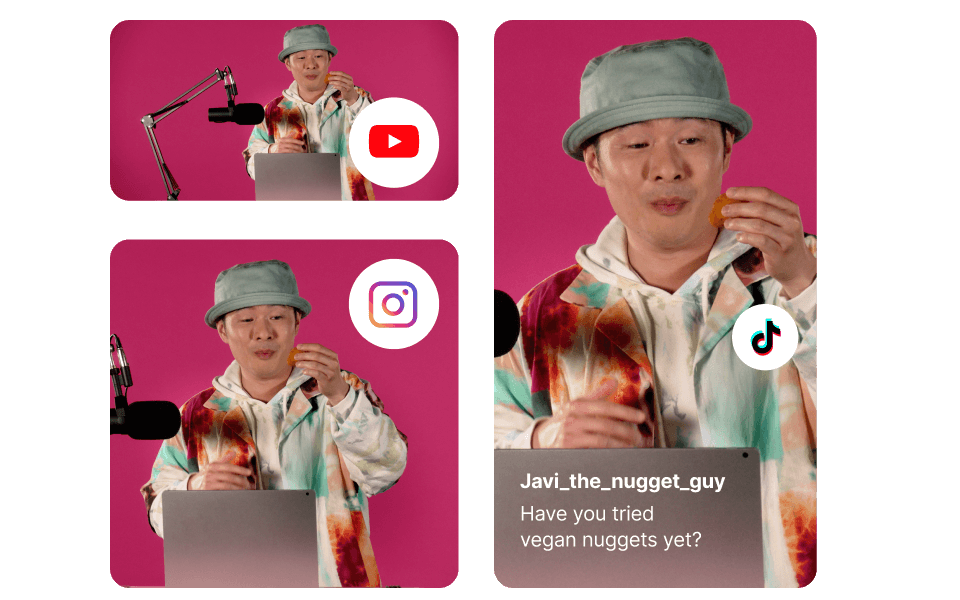
Descript’s GIF editor includes a built-in stock media library of GIFs and GIF stickers you can combine, edit, and crop to create new GIFs. Use the Green Screen AI effect to remove the background from a GIF or video and isolate the human subject for even more flexibility as you crop and customize your GIFs.
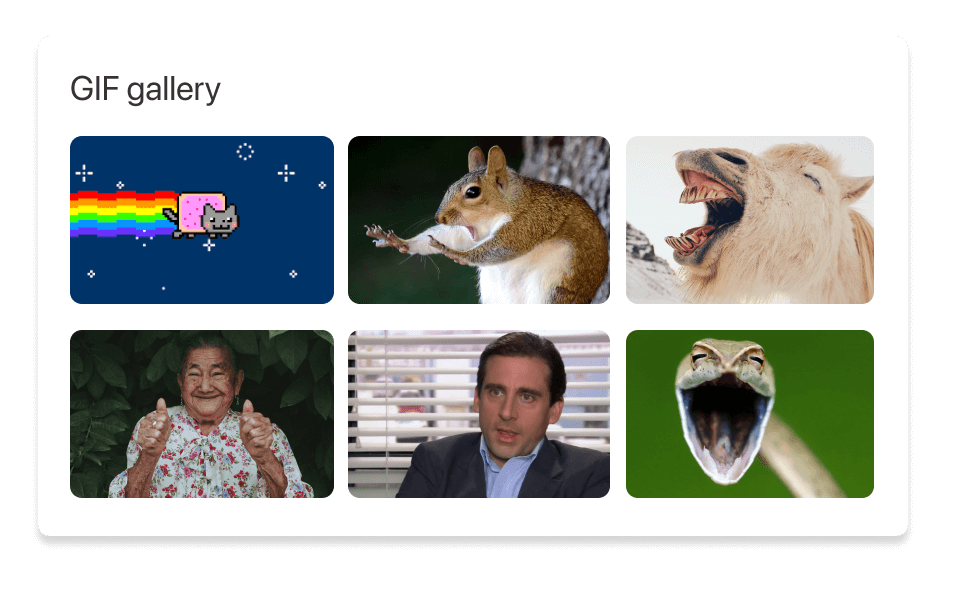
To make a GIF, choose the video you’ll use and consider which clips might work best. Remember that GIFs are typically no more than a few seconds long. Upload your video to video editing software such as Descript. Now, edit and trim the part of the video you want to convert into a GIF. Finally, export the video as a GIF and save it to your device. Descript makes this process super quick and easy with its powerful editing tools and by helping you choose good clips.
Cropping GIFs is easy with Descript. Open your GIF in Descript. From the Canvas, click on the GIF layer and drag the edges of the box until only the part you want to keep is visible.
Yes, you can add images or videos to your GIF in Descript. Drag and drop any image or video into your project to add it to your GIF. You can then adjust its size and position.
Yes, Descript’s Green Screen feature makes it easy to remove the background from your GIF entirely to isolate the human subject with a transparent background. You can then add a new background to your GIF.




