Shrink your GIFs without sacrificing quality with Descript's GIF compressor. Whether you're looking to reduce file sizes, compress, or resize your GIFs for smoother sharing and faster loading, our editing software streamlines the process, making it a breeze to optimize animated GIFs for any platform.

GIFs are a great way to capture your audience's attention. But they’re big files — GIFs can really clog your storage capacity. If your GIF is especially big, long, or colorful, the average computer might not be able to play it. Descript enables users to reduce GIF file sizes without sacrificing their creative pop.
With Descript, you can reduce the file size of GIFs without sacrificing the quality of the images. Select the level of compression you want, and Descript will automatically optimize the GIF for you. And the best part? It’s free to use.
Start by creating a new Descript project specifically for your GIF compression task. To upload your GIF, simply drag and drop it into the project area. You can even upload a video file you want to convert into a compressed GIF.
Once you've finished editing your file, select Publish > Export > GIF where you'll be able to set your new GIF file's dimensions and quality.
Download your new GIF file to your computer or share it as a web link. Impress your friends, embarrass your pets, establish your brand, or whatever it is you want your GIF to do.
GIFs are a great way to capture your audience's attention. But they’re big files — GIFs can really clog your storage capacity. If your GIF is especially big, long, or colorful, the average computer might not be able to play it. Descript enables users to reduce GIF file sizes without sacrificing their creative pop.
Descript can optimize your GIFs for improved speed while playing and retaining your color palette without decreasing the pixel quality. Your GIFs will look just like you want them.
Descript offers a streamlined process for media creation and collaboration. Does your video have the perfect GIF-able moment? You can compress GIF files, optimize them, and upload them to your Descript Drive where your team can collaborate and annotate without opening other apps (though you can easily export your GIF to other apps if you want).
GIF stands for Graphics Interchange Format. It’s made of code that converts an image files (png, jpg, or jpeg file formats) into looping animations. While this process will compress images (GIFs have 256 colors and JPGs have 16 million), animated GIF files still take a lot of memory. That's why we took the time to develop a GIF size reducer.
Optimization is a process where you get rid of everything that you don't need so that it runs well. You'll want to apply a lossy compression level that lands somewhere around 75% for most GIFs. Using a GIF optimizer will produce a high-quality GIF with limited dithering (visual noise). By applying a lossy LZW compression to your GIF, you can ultimately reduce the GIF file size by up to 60%.
We've all dreamed of turning a video or image into some wildly viral animated GIF. The software is there, and it’s compatible with both Windows and Mac — now it's just up to your pets to do something remarkably silly.





Shrink your GIFs without sacrificing quality with Descript's GIF compressor. Whether you're looking to reduce file sizes, compress, or resize your GIFs for smoother sharing and faster loading, our editing software streamlines the process, making it a breeze to optimize animated GIFs for any platform.

Start by creating a new Descript project specifically for your GIF compression task. To upload your GIF, simply drag and drop it into the project area. You can even upload a video file you want to convert into a compressed GIF.
Once you've finished editing your file, select Publish > Export > GIF where you'll be able to set your new GIF file's dimensions and quality.
Download your new GIF file to your computer or share it as a web link. Impress your friends, embarrass your pets, establish your brand, or whatever it is you want your GIF to do.
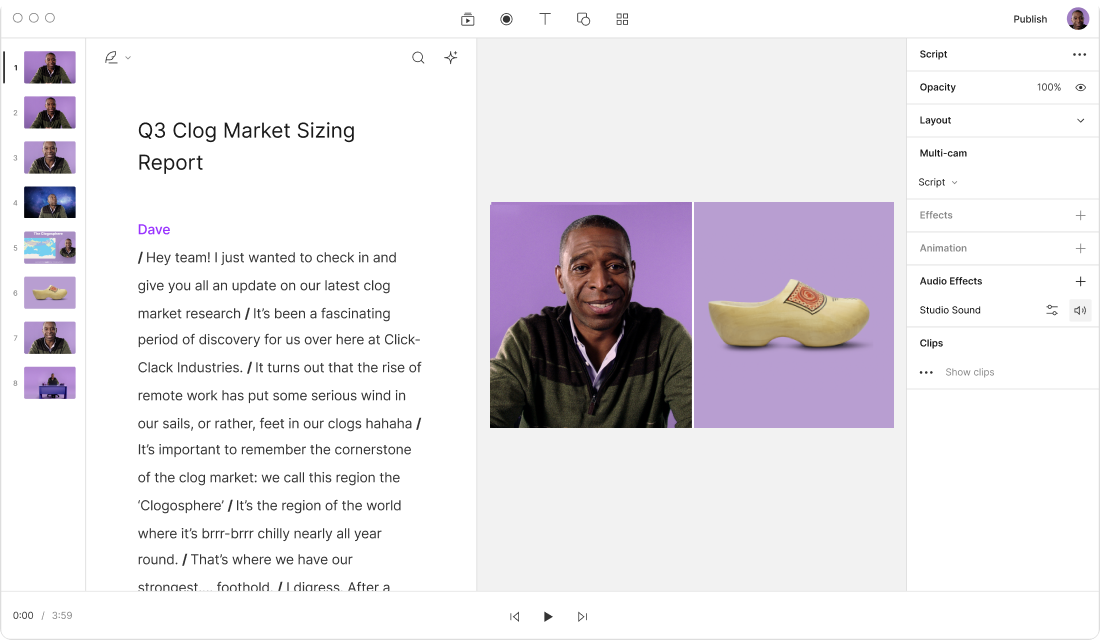
With Descript, you can resize, trim, or compress GIFs without sacrificing quality to reduce their overall file size. You can even convert GIFs into efficient MP4 files and share them as videos.

Ensure your GIFs load faster and look great on any platform. By reducing file size significantly, Descript helps you save on storage and bandwidth, and meet even the strictest GIF upload limits, making it an ideal solution for creators and businesses.
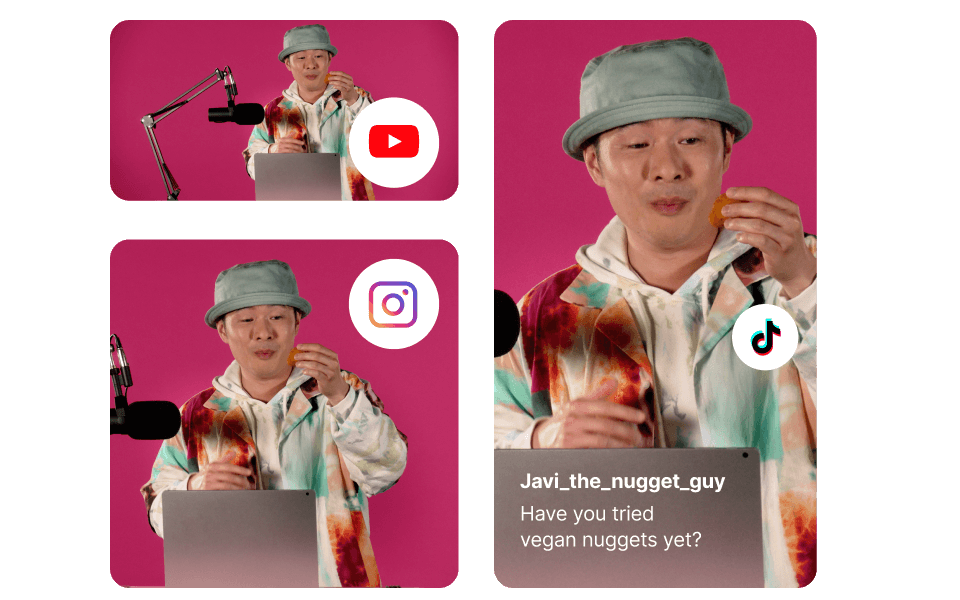
Compress and reduce file sizes for more than just GIFs. With built-in cloud storage and publishing features, you can not only compress GIF, video, and audio files, but also generate a web link you can share or embed anywhere.

GIF stands for Graphics Interchange Format. It's a bitmap image format widely used on the internet for its ability to support both static and animated images. GIFs are popular for their small file size and compatibility across devices and platforms, making them an excellent choice for adding engaging, lightweight visuals to your content.
To optimize the quality of a GIF in Descript, start with a high-quality video as your source material. When creating or editing your GIF, adjust the resolution and frame rate to balance quality and file size without significantly compromising quality. Consider cropping unnecessary parts of the image to focus on the main action. Use the options under Publish > Export to choose your quality and resolution when exporting your video as a GIF.
Yes, with Descript, creating a GIF is easy and intuitive. Our platform allows you to turn any section of your video into a high-quality GIF in just a few clicks. You can also choose a GIF from the built-in stock media library to add text and other visuals to make it your own.




