MOV video files are great, if your audience has installed a player for MOV, like Apple’s QuickTime. If they haven’t—that’s their problem! Fools. Unfortunately, most social media platforms won’t accept this robust video format either. So a good MOV editor should double as a video converter. With Descript, you can edit MOV files (and many more) and export them as MP4s—which will play anywhere—for free.

While iMovie is free software for editing MOV files, it’s only available for Macs, iPads, and iPhones. If you’re looking for free online video editors to work with multiple formats, Descript has a host of editing functions that work with footage from almost any file format.
Create your project then upload your MOV files to the workstation by dragging and dropping or clicking “upload.” Feel free to merge other kinds of files (like MP4, MPEG, MP3, GIF, and more) into your project, too.
Trim your video by editing the (auto-generated) transcript. Use Descript’s video editing tools to add transitions, keyframe animations, shapes, or captions. Make those captions jump off the screen with animated text and the colors you choose, or upload your brand’s fonts.
Once you’re finished editing, just hit the share button in the top right corner. You can export your file as an MP4 or even upload it directly to YouTube.
While iMovie is free software for editing MOV files, it’s only available for Macs, iPads, and iPhones. If you’re looking for free online video editors to work with multiple formats, Descript has a host of editing functions that work with footage from almost any file format.
When you convert your MOV file for social media, you might have to resize, change the aspect ratio, and cut tons of footage. That can be difficult; films are like your babies, and it’s hard to cut them into pieces. But don’t worry, you’ll get used to it, and even come to enjoy dismembering your babies. Plus, if you want to undo any edits, Descript is a non-destructive editor — your original MOV file will be preserved in Descript.
You can create engaging video effects when you overlay multiple video clips and audio files on the timeline. You can toggle opacity, position, and dynamics to create shifting audio-visual hierarchies that will keep your audience interested.
Descript’s script editing interface is perfect for beginners and professionals looking to streamline their workflow. Clean up dead space and search for the exact moment you want to edit.
A basic tenet of video editing is to edit with the best quality video files. Whenever you use a video editor, even just for its video cutter capabilities, you compress the file in the export process by running it through a codec (coder/decoder). MOV files are particularly high-quality video files to start with, which will help ensure your export looks as good as possible.
MOV video files play best on Apple’s QuickTime player. While you can use other open-source applications like the VLC media player, it can get progressively unreliable. Make sure your apps are updated when using non-Apple devices, like Microsoft Windows and Android. That’s why a good MOV video editor should be able to export it for other file formats.
You can Descript’s free video editing software for MOV conversion to MP4 with unlimited exports and your first three hours of transcription. Subscribe to the $12/month Creator or $24/Month Pro packages for 10 and 30 hours of transcription a month, respectively, along with watermark-free exports. Contact us, and we’ll negotiate pricing for the Enterprise package, including a dedicated account representative, onboarding, and training.
You can use the tool at the top of this page — but it only works on 5 minutes or less of audio. To use it on audio or a video file of any length, download the Descript app for free. Studio Sound is available on all accounts, even our free account.





MOV video files are great, if your audience has installed a player for MOV, like Apple’s QuickTime. If they haven’t—that’s their problem! Fools. Unfortunately, most social media platforms won’t accept this robust video format either. So a good MOV editor should double as a video converter. With Descript, you can edit MOV files (and many more) and export them as MP4s—which will play anywhere—for free.

Create your project then upload your MOV files to the workstation by dragging and dropping or clicking “upload.” Feel free to merge other kinds of files (like MP4, MPEG, MP3, GIF, and more) into your project, too.
Trim your video by editing the (auto-generated) transcript. Use Descript’s video editing tools to add transitions, keyframe animations, shapes, or captions. Make those captions jump off the screen with animated text and the colors you choose, or upload your brand’s fonts.
Once you’re finished editing, just hit the share button in the top right corner. You can export your file as an MP4 or even upload it directly to YouTube.

Combining an intuitive drag-and-drop interface with powerful text-based video editing empowers anyone to trim, cut, add text or transitions to MOV files by just highlighting the transcript.

Descript transforms MOV video editing workflows by automating tedious tasks, like removing filler words, adding captions, fixing eye contact, enhancing voice clarity, and so much more. All thanks to industry-leading AI.
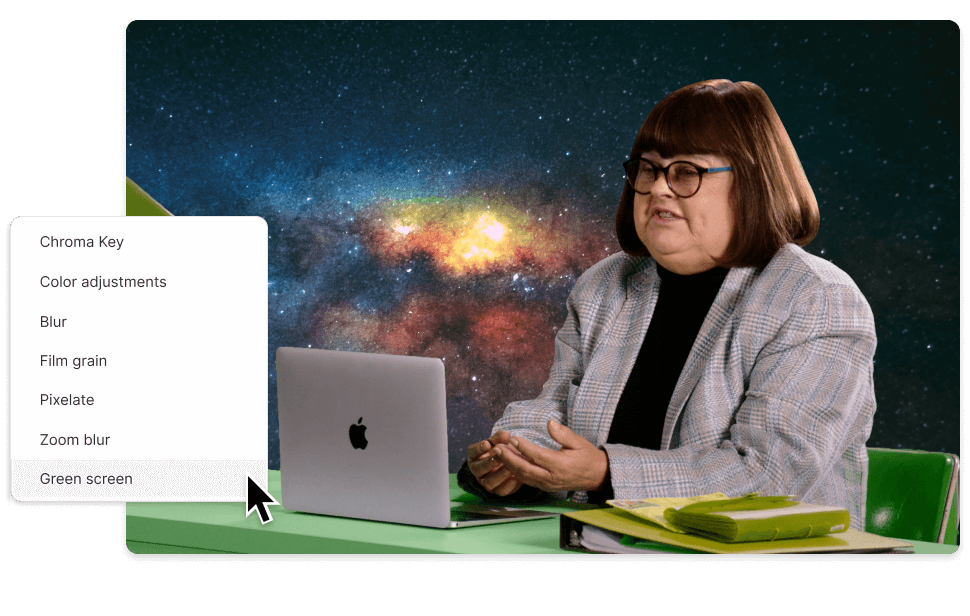
Descript offers an MOV converter that lets anyone consume your MOV videos with or without a compatible video player like Quicktime. Export your edited MOV files as MP4s, GIFs, MP3s, and even shareable web links you can embed anywhere.

A MOV file is a multimedia container format developed by Apple, primarily used for storing digital video and audio files. It's the default format for QuickTime Player, ensuring high-quality content playback. MOV files are compatible across both Mac and Windows platforms, although they are more closely associated with Apple's ecosystem.
To edit QuickTime videos, you can use QuickTime's built-in editing features. Or for more advanced editing options, you can import your QuickTime video file into Descript by dragging and dropping it into the app or using the import option. Once imported, you can edit your video using Descript's intuitive editing tools. Trim, cut, add text, and apply transitions and effects with ease. Descript's user-friendly interface makes video editing accessible for everyone, regardless of their editing experience.
To convert a MOV file to an MP4 format using Descript, simply import your MOV file into a Descript project. Once imported, you can hit the publish button to export your video as an MP4.
A basic tenet of video editing is to edit with the best quality video files. Whenever you use a video editor, even just for its video trimming capabilities, you compress the file in the export process by running it through a codec (coder/decoder). MOV files are particularly high-quality video files to start with, which will help ensure your export looks as good as possible.
With Descript, you can edit MOV files and convert them into MP4 for free with one watermark-free export per month and unlimited exports starting at just $12/mo.




