Crop videos to fit any frame, format, or platform with Descript’s online video cropper. Choose between preset video sizes—or create templates with custom dimensions to speed up your video editing workflow.

Create a project in Descript and go to Media to upload your video file. Add your video as a layer in the project to start cropping and resizing its dimensions.
With your video layer selected, choose the crop option to frame the part of the video you want to keep and exclude logos, black bars, and unwanted elements. Move and resize the crop on the canvas and press save once you’ve found the perfect framing. To crop the entire video canvas, go to “Aspect ratio and settings” to choose a preset aspect ratio (landscape, portrait, square) or enter custom dimensions under advanced options.
Trim, edit, and add text, captions, backgrounds, graphics, and other visuals to your newly cropped video. Then click Publish to export your cropped video in its new dimensions, or publish it directly to platforms like YouTube or Wistia.





Crop videos to fit any frame, format, or platform with Descript’s online video cropper. Choose between preset video sizes—or create templates with custom dimensions to speed up your video editing workflow.

Create a project in Descript and go to Media to upload your video file. Add your video as a layer in the project to start cropping and resizing its dimensions.
With your video layer selected, choose the crop option to frame the part of the video you want to keep and exclude logos, black bars, and unwanted elements. Move and resize the crop on the canvas and press save once you’ve found the perfect framing. To crop the entire video canvas, go to “Aspect ratio and settings” to choose a preset aspect ratio (landscape, portrait, square) or enter custom dimensions under advanced options.
Trim, edit, and add text, captions, backgrounds, graphics, and other visuals to your newly cropped video. Then click Publish to export your cropped video in its new dimensions, or publish it directly to platforms like YouTube or Wistia.
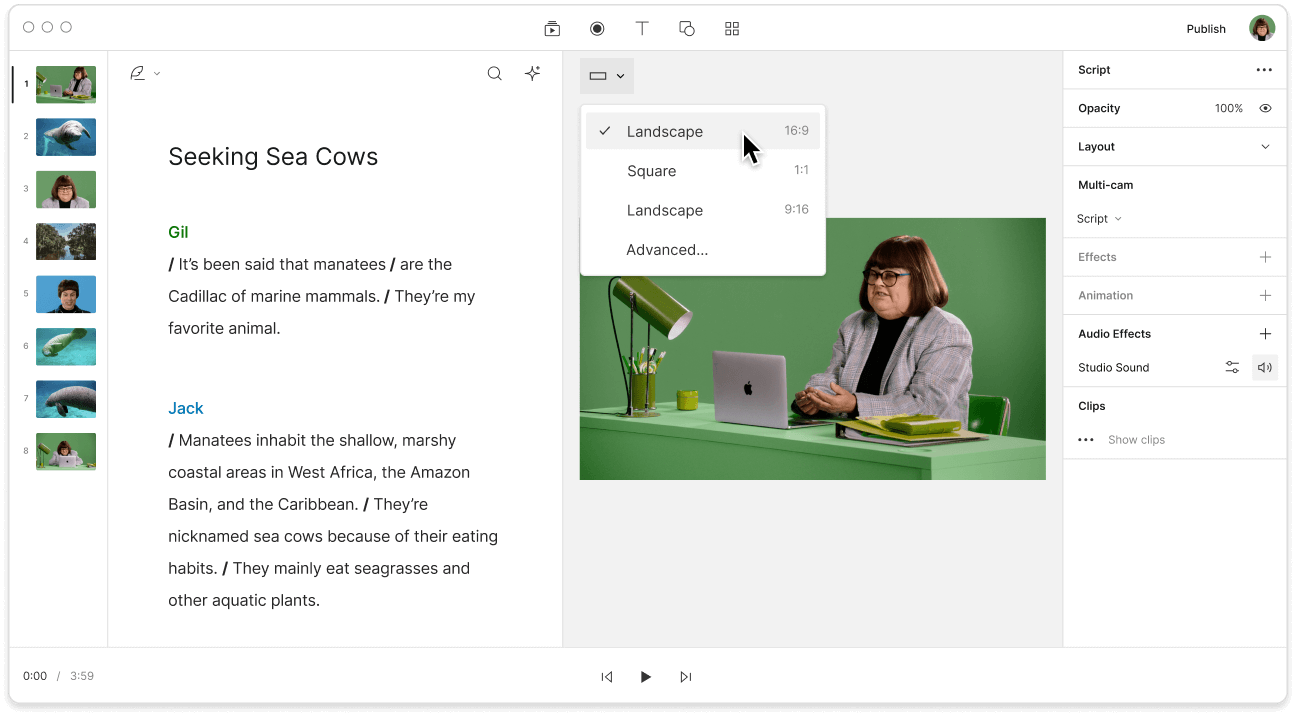
Quickly create cropped videos to fuel TikTok, YouTube, Instagram, and other high-volume video platforms. Just drag and drop your videos into one of Descript’s many video templates, or design your own from scratch for easy picture-perfect cropping.
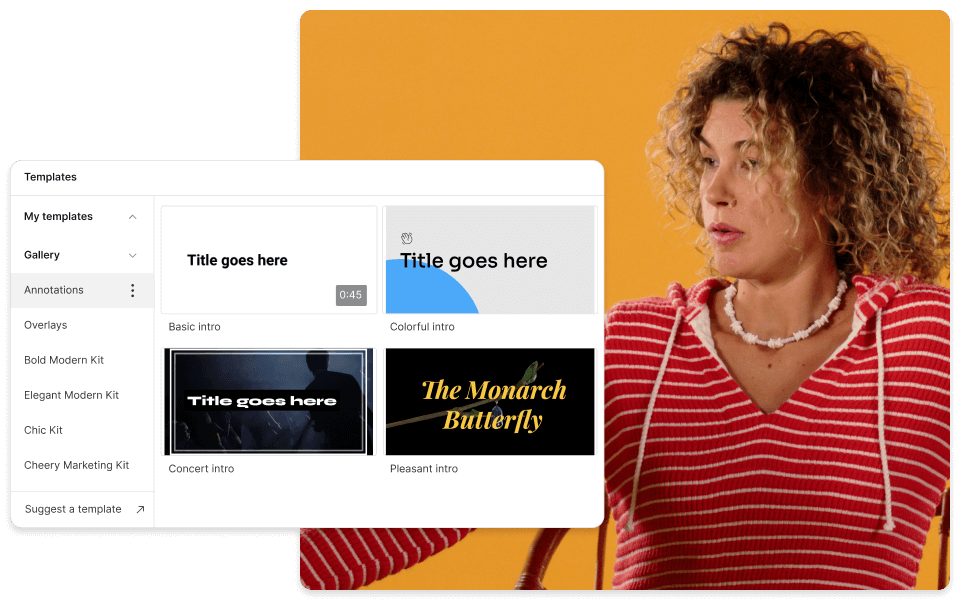
Cut too much or not enough while cropping? Descript makes it easy to adjust length, mute audio, and fine-tune your framing to crop out logos and unwanted elements while preserving your original video. You can even create multiple compositions to work on several variations of your cropped video simultaneously.

You don’t have to choose between maintaining quality and maximizing screen space when converting a video to a different aspect ratio. Descript crops and resizes videos while maintaining the aspect ratio and quality of the original. Any leftover space can be filled in with captions, waveforms, GIFs, video backgrounds, and other elements.
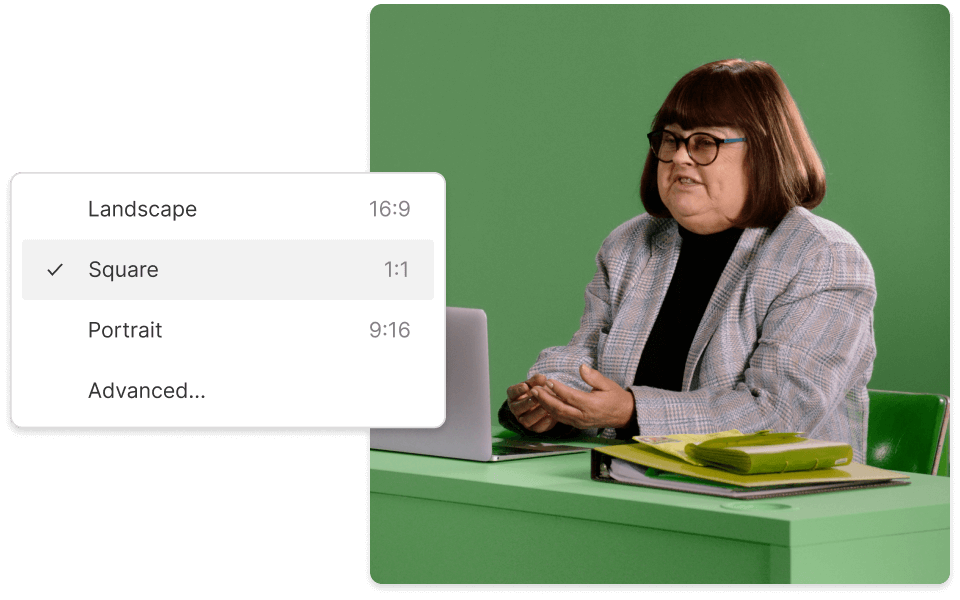
You can use Descript to quickly crop videos in AVI, MP4, MPEG, MOV, OGV, WMV, WEBM, and Apple HDR formats.
Yes, Descript has presets for most common aspect ratios, including square (1:1), landscape (16:9), and portrait (9:16), as well as freeform.
You can crop videos online using Descript to remove distracting elements, focus on specific parts of your video, or adapt your videos to other aspect ratios without sacrificing quality.
ou can use Descript’s free plan to export 1 video per month without a watermark, and unlimited watermark-free videos for as little as $12 per month.
Yes! Descript makes it easy to create cropped videos in various aspect ratios with the option to fill in blank space with other visual elements like fancy captions, images, and more.




