Amplify your video's hard-to-hear moments and boost your video volume in seconds, whether it’s a quiet interview or a soft-spoken podcast, vlog, or webinar. Descript combines an intuitive video editor with AI to offer multiple ways to increase the volume in your video projects.
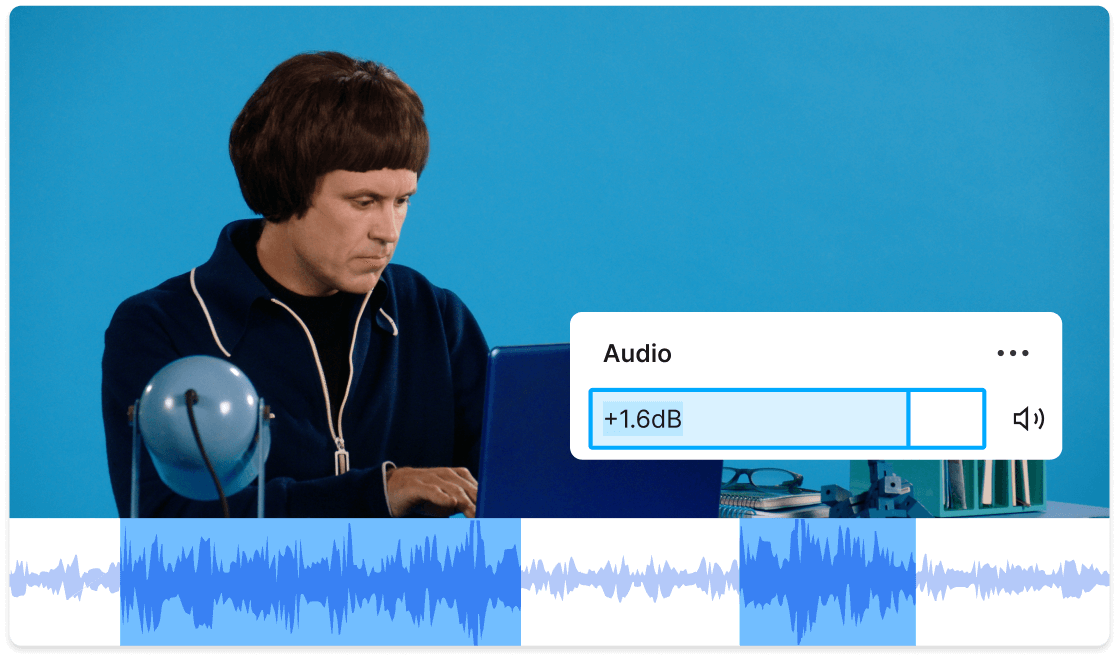
Create a new video project in Descript and upload your video clip into the project. You can also create a new video from scratch by clicking the Record icon.
Select the video clip or audio track you’d like to boost the volume for in the timeline editor. In the panel to the right, under Audio, you’ll find the volume slider where you can adjust the decibels (dB), which controls the loudness of the audio output. Slide it right to increase video volume or left to decrease, and play it back to preview the sound. You can also click the '+' icon and select EQ to adjust the audio equalizer settings.
Once you’re happy with how your video sounds, click the Publish button in the top right corner of the Descript app. You can export your video as an MP4 or share it directly to YouTube, Wistia, eWebinar, or other integrated video platforms. You can also generate a link to your video to share it privately or publish it publicly.





Amplify your video's hard-to-hear moments and boost your video volume in seconds, whether it’s a quiet interview or a soft-spoken podcast, vlog, or webinar. Descript combines an intuitive video editor with AI to offer multiple ways to increase the volume in your video projects.
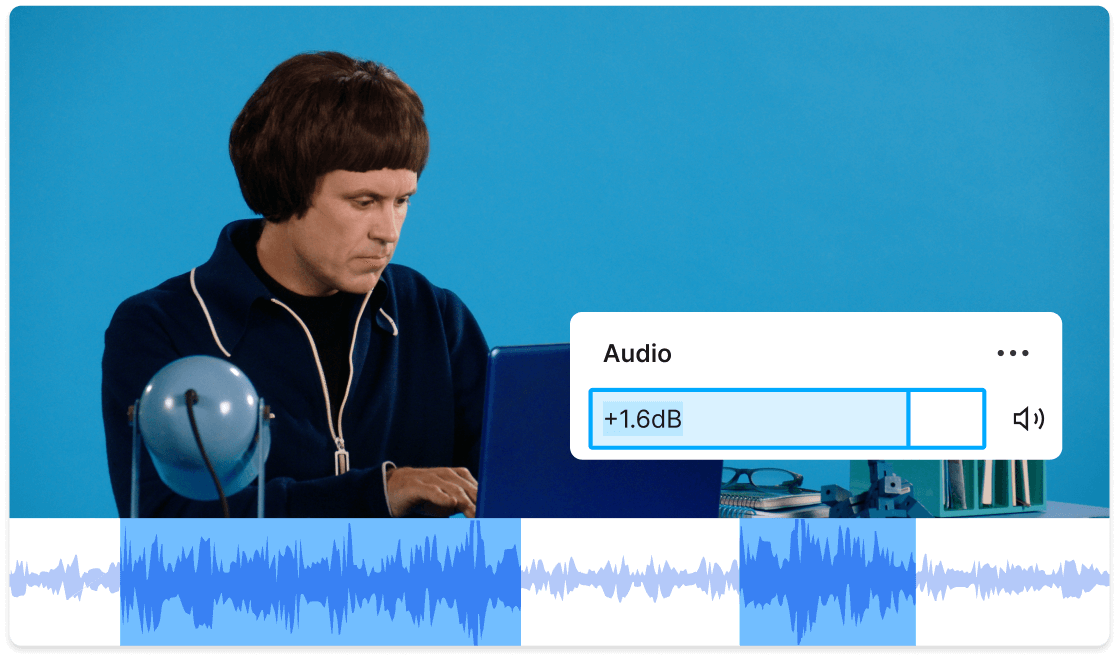
Create a new video project in Descript and upload your video clip into the project. You can also create a new video from scratch by clicking the Record icon.
Select the video clip or audio track you’d like to boost the volume for in the timeline editor. In the panel to the right, under Audio, you’ll find the volume slider where you can adjust the decibels (dB), which controls the loudness of the audio output. Slide it right to increase video volume or left to decrease, and play it back to preview the sound. You can also click the '+' icon and select EQ to adjust the audio equalizer settings.
Once you’re happy with how your video sounds, click the Publish button in the top right corner of the Descript app. You can export your video as an MP4 or share it directly to YouTube, Wistia, eWebinar, or other integrated video platforms. You can also generate a link to your video to share it privately or publish it publicly.

Descript gives you precise control over your volume levels, helping you consistently produce high-quality videos regardless of recording conditions. Whether you’re a content creator or an online instructor, you can easily boost your video volume without hiring a professional video editor.

There’s nothing more annoying than recording a video only to find a lot of noise in the background. With Descript, you can isolate and amplify voices while reducing unwanted background noise—in one click. Just apply the Studio Sound effect for cleaner and more professional audio.
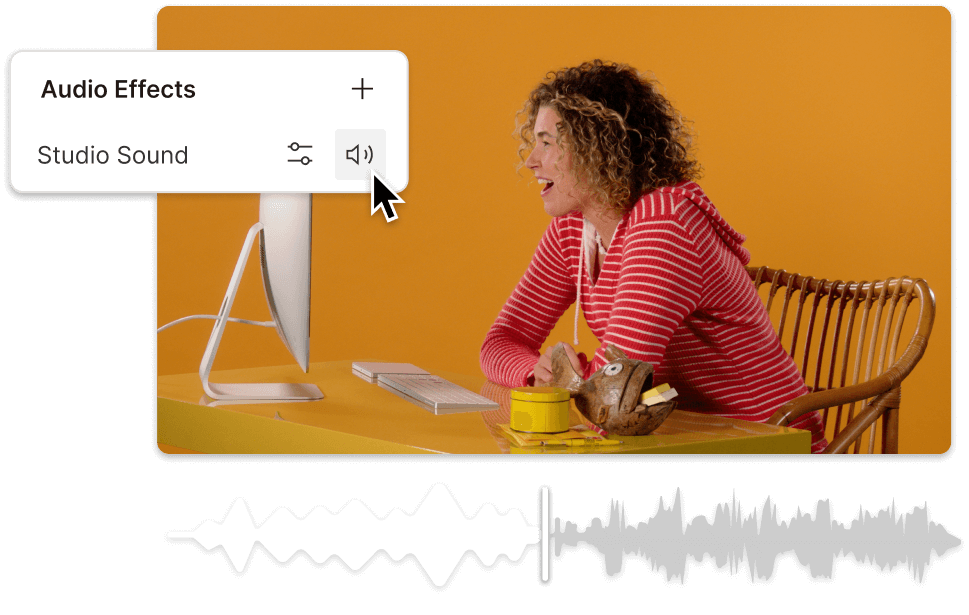
Harness powerful AI to edit the volume and clarity of your audio like never before. Use Regenerate to fix inaudible or distorted sections of your video, or Overdub to turn text into speech that blends in with surrounding audio, letting you correct audio the same as typos without rerecording.

To increase the volume on an MP4 file, import it into Descript and use the volume amplifying slider.
Yes, you can make videos louder using video editing software like Descript. These tools often have features made to adjust the audio levels of your video. Descript, in particular, uses AI to offer multiple ways to boost video volume.
Yes, with Descript you can boost the volume of your audio and video files, enhance speech, and even remove background noise using AI.
Descript offers Studio Sound, an AI-powered feature that enhances speakers’ voices while reducing unwanted background noise, as well as built-in voice cloning to let you regenerate audio for a cleaner sound or turn text into speech that sounds just like the speaker.
In Descript, you can adjust the volume of specific audio or video tracks. Select the specific track and adjust the volume using the Audio panel until you’re happy with how it sounds.




