Create scroll-stopping clips from a single Youtube video with Descript. It’s a YouTube clip maker that highlights the best moments in your video via an auto-generated transcript, then turns them into separate clips in just a couple of clicks. It’s a smooth video workflow that lets you create and transform longer videos into YouTube Shorts, Instagram Reels, TikTok videos, GIFs, or any short-form video you need.

Upload your YouTube video by dragging and dropping it into a new Descript project. This will automatically generate a transcript synced with your video that you can use to find clips by pressing CTRL/CMD+K or using the search bar.
When you find a moment you want to clip, you can highlight it and right click to select Duplicate to > New composition to preserve the original while creating a new composition. Or you can automatically highlight the best moments in your video using the Find good clips AI Action, then simply confirm the ones you want to turn into clips in separate compositions.
Edit your newly created clips by selecting a clip from the compositions dropdown. Use the canvas to choose your aspect ratio, as well as add music, animated captions, and more using the insert menu. Save time by selecting Save scene as template to turn your clip into a template you can apply to other clips. Finally, click Publish to export all your clips or publish them directly to your YouTube channel.





Create scroll-stopping clips from a single Youtube video with Descript. It’s a YouTube clip maker that highlights the best moments in your video via an auto-generated transcript, then turns them into separate clips in just a couple of clicks. It’s a smooth video workflow that lets you create and transform longer videos into YouTube Shorts, Instagram Reels, TikTok videos, GIFs, or any short-form video you need.

Upload your YouTube video by dragging and dropping it into a new Descript project. This will automatically generate a transcript synced with your video that you can use to find clips by pressing CTRL/CMD+K or using the search bar.
When you find a moment you want to clip, you can highlight it and right click to select Duplicate to > New composition to preserve the original while creating a new composition. Or you can automatically highlight the best moments in your video using the Find good clips AI Action, then simply confirm the ones you want to turn into clips in separate compositions.
Edit your newly created clips by selecting a clip from the compositions dropdown. Use the canvas to choose your aspect ratio, as well as add music, animated captions, and more using the insert menu. Save time by selecting Save scene as template to turn your clip into a template you can apply to other clips. Finally, click Publish to export all your clips or publish them directly to your YouTube channel.

Forget scrubbing your timeline and cutting parts of a video you want to clip and edit. Just search the transcript to highlight soundbites, or curate multiple clips in one click with the Find good clips AI action.

Apply short-form video templates from our template library, or create custom templates from existing clips to easily apply the same style of captions, animations to all your future clips for TikTok, Instagram/Facebook reels, YouTube shorts, and more.
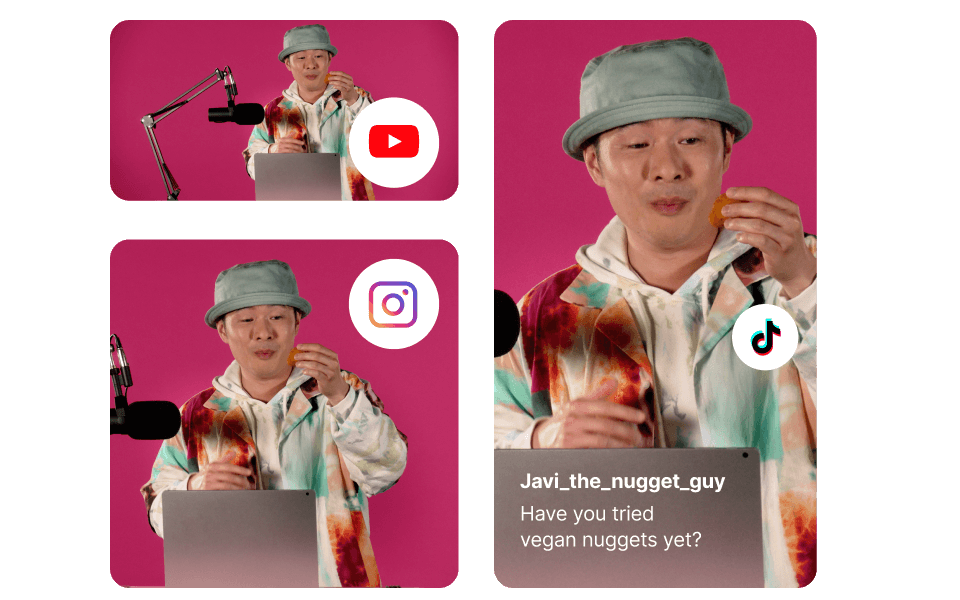
Write your script, record content, edit videos, create clips, and publish to YouTube all in one app with Descript. Work alone with the support of a built-in AI, or collaboratively by inviting your team to give feedback or create videos with you.

You can create YouTube shorts by cutting your YouTube video into clips that are under 60 seconds. Then optimize them for shorts by changing the aspect ratio to portrait or square, and adding animated captions to capture and keep attention.
To make a GIF from a YouTube video, follow the same process as creating a clip but aim for clips under 15 seconds to turn into a GIF. Once you’ve edited your GIF, click Publish > Export and choose GIF.
Yes, the free plan gives you access to all the core video editing features, one hour of transcription, and one watermark-free export per month. To export unlimited watermark-free clips and increase the transcription limit to 10 hours a month, subscribe to the Creator plan, starting at only $12/month.
Absolutely. You can customize the clip finder by just tailoring the default AI prompt. For example, you can specific topics to look for, or increase the duration or number of clips you want it to find.




