Change the background of any video without a green screen or blue screen using Descript’s background changer. Apply an AI-powered Green Screen effect to place your video’s subject in another scene or swap your bedroom for a more professional video background.

In a new or existing project in Descript, go to Media > Files to import the video containing your subject and the image or video you want to use as the background. Or choose one from Descript’s stock media library.
Select the video containing the subject and add Green Screen from the list of effects; Descript’s AI will remove the video background and create a transparent video layer. It might take several seconds to remove the background depending on the length of your video.
Move your new transparent video layer on top of the new video or image background. Right click the layers and select move forward or backward to ensure the foreground and background layers are in the correct order. When you’re ready, just hit Publish and Export the video with a changed background.





Change the background of any video without a green screen or blue screen using Descript’s background changer. Apply an AI-powered Green Screen effect to place your video’s subject in another scene or swap your bedroom for a more professional video background.

In a new or existing project in Descript, go to Media > Files to import the video containing your subject and the image or video you want to use as the background. Or choose one from Descript’s stock media library.
Select the video containing the subject and add Green Screen from the list of effects; Descript’s AI will remove the video background and create a transparent video layer. It might take several seconds to remove the background depending on the length of your video.
Move your new transparent video layer on top of the new video or image background. Right click the layers and select move forward or backward to ensure the foreground and background layers are in the correct order. When you’re ready, just hit Publish and Export the video with a changed background.

Descript’s Green Screen effect replaces the need for a physical green screen during recording. Powered by AI, it isolates the subject in the foreground and replaces the background with a transparent layer, letting you insert a new background for the setting of your choice.

Tap into a growing library of stock assets for your new background, including videos, photos, illustrations, and GIFs. Or upload your own media.

Set your video against any environment or backdrop. No ugly artifacts or green spill left behind. Just a foreground and background that blend together seamlessly.
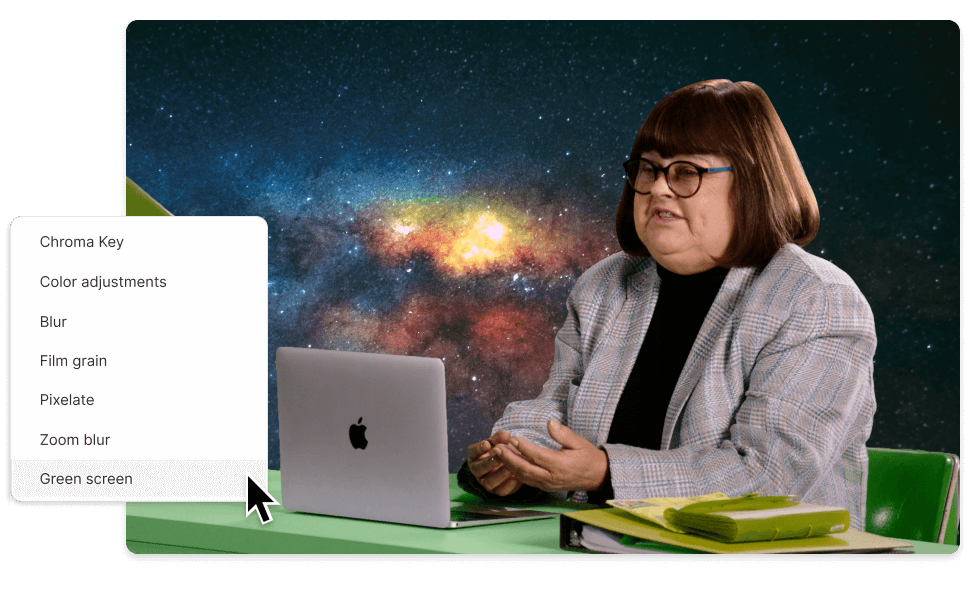
You can remove video backgrounds without using a green screen, or techniques like chroma keying, by using Descript’s Green Screen effect. It uses artificial intelligence to isolate the subject of a video in the foreground (e.g. a person) and remove the rest. You’re left with a transparent video layer you can place in front of or behind other video or image layers.
You can replace your video background with another video, photos, illustrations, presentation slides, GIFs, and other media files.
To ensure the background is completely removed without any green spill, make sure your video itself is well lit, and try to avoid moving faces in the background to ensure Green Screen can find the subject of the video easily.
You can import a video, remove its background to make the video layer transparent, then place it against a different background to export your file as an MP4.
Absolutely! You can browse a growing library of free stock video backgrounds, illustrations, photos, and GIFs to use as your video background.




