What type of content do you primarily create?




Sometimes, you wish a video would move faster. It might even be your own video. If you’re making a video about cooking risotto, you probably don’t want to subject the viewer to 45 minutes of continual stirring. You could simply cut that part, but that might leave your video feeling incomplete – you can’t skip the stirring step and still make a good risotto.
A better approach is to simply speed up the video, so the stirring stays in but what took 45 minutes in real life only cost the viewer a few seconds.
Why should you change the speed of a video?
There are a few reasons you might want to adjust the playback speed of a video.
- To speed through information. If you are producing a video with a lot of essential information, speeding up portions of the video (or the entire thing) can ensure that the info is delivered to the viewer quicker. It doesn’t need to be a noticeable change — even a 10% speed increase can drastically reduce the total playback time without appearing sped up.
- To linger on the details. On the flip side, you may find the need to slow down a video to allow the viewer more time to take in the information or focus on specific details. Slow-motion is a useful technique with a bit more flexibility when used stylistically as it is an effect people are more accustomed to for dramatic purposes.
- To adhere to video length limits. Speeding up a video is a handy way to shorten the overall runtime of a video, which is particularly useful when dealing with social media platforms with length limits on video uploads. All of your instructional videos showing your followers how to make friendship bracelets out of your cat’s hair can easily fit into a 15-second slot when you speed them up.
- To add a touch of comedy. You’ve seen the sped-up video effect used for comedy, popularized by The Benny Hill Show, an old television series that was funnier at the time. Hark back to those strange comedic times by adding a bit of speed to your video.
How does speeding up a video work?
The effect of sped-up or slowed-down video is accomplished by playing a video back at a faster or slower speed than it was recorded. If you shot a video at 30 frames per second and wanted to speed it up you could simply play it back at 60 frames per second. However, devices and media players don’t like strange, random frame rates. Certain consistent frame rates have become the standard to ensure media plays back the same on all devices.
Adjusting the speed of a clip in a video editor is different from adjusting the playback speed of the final video. When you adjust the speed of a clip in video editing software, it will either duplicate frames to make the clip playback slower, or subtract frames to make the clip play faster. However, the final frame rate remains the same, and the video will always play back at the frame rate specified in the project or export/render settings.
It’s also worth noting that many video hosting platforms such as YouTube, Vimeo, Screencast, and Wista allow viewers to adjust the video playback speed themselves. For example, the YouTube video player has a playback speed option (under Settings, the cogwheel icon) that allows you to speed up a video as much as 2x (twice the speed of the original rate) or as slow as 0.25x (a quarter of the speed).
How to speed up or slow down video with Descript
Descript has excellent video speed controller abilities as part of its audio and video editor functions. Here is how to make a slow-motion video or speed up a video, step-by-step.
- In Descript, create a new project then import your video file by dragging and dropping it into the project.
- Right-click on the video clip in the timeline you’d like to speed up or slow down, then click on Show Clip Properties.
- The Clip Inspector panel will now be visible, look for the Clip Speed option.
- Adjust the Clip Speed setting to speed up or slow down the video clip. The default, regular speed will display as 1.00x or one times the original speed. Descript allows you to lower the speed as low as 0.1x (1/10th the original speed) or increase the speed to as much as 30x (30 times the original speed).



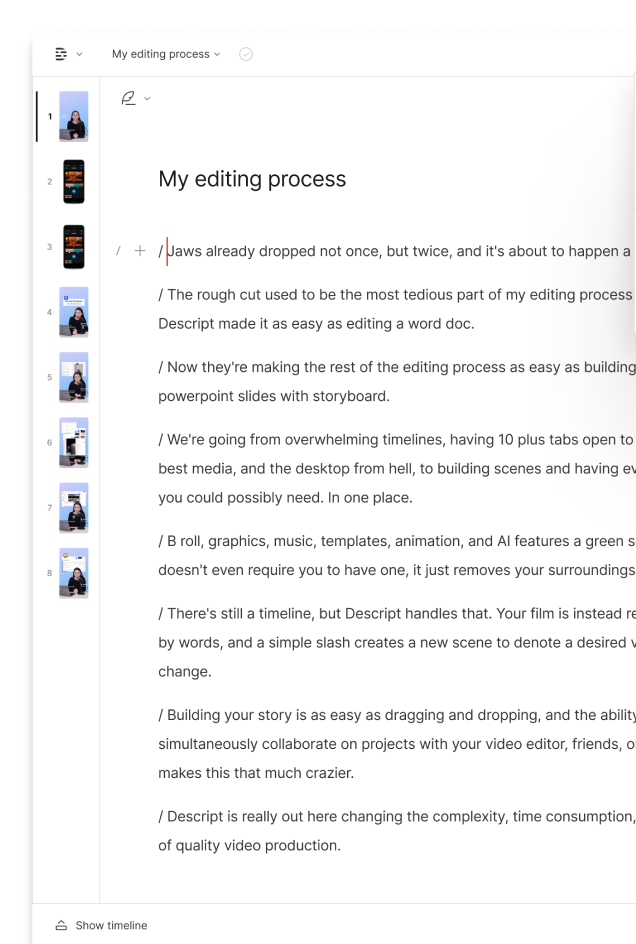









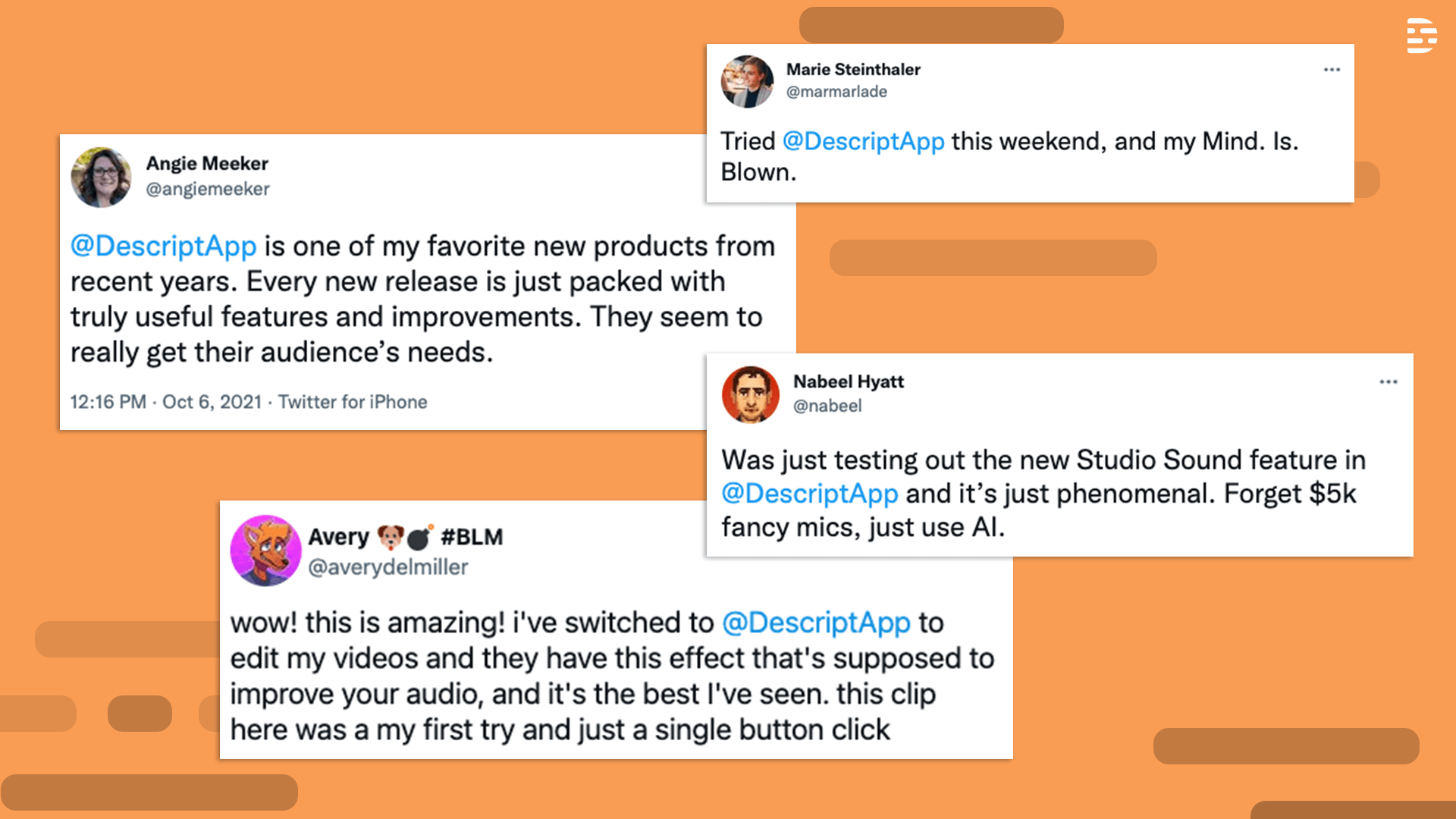



















.jpg)




