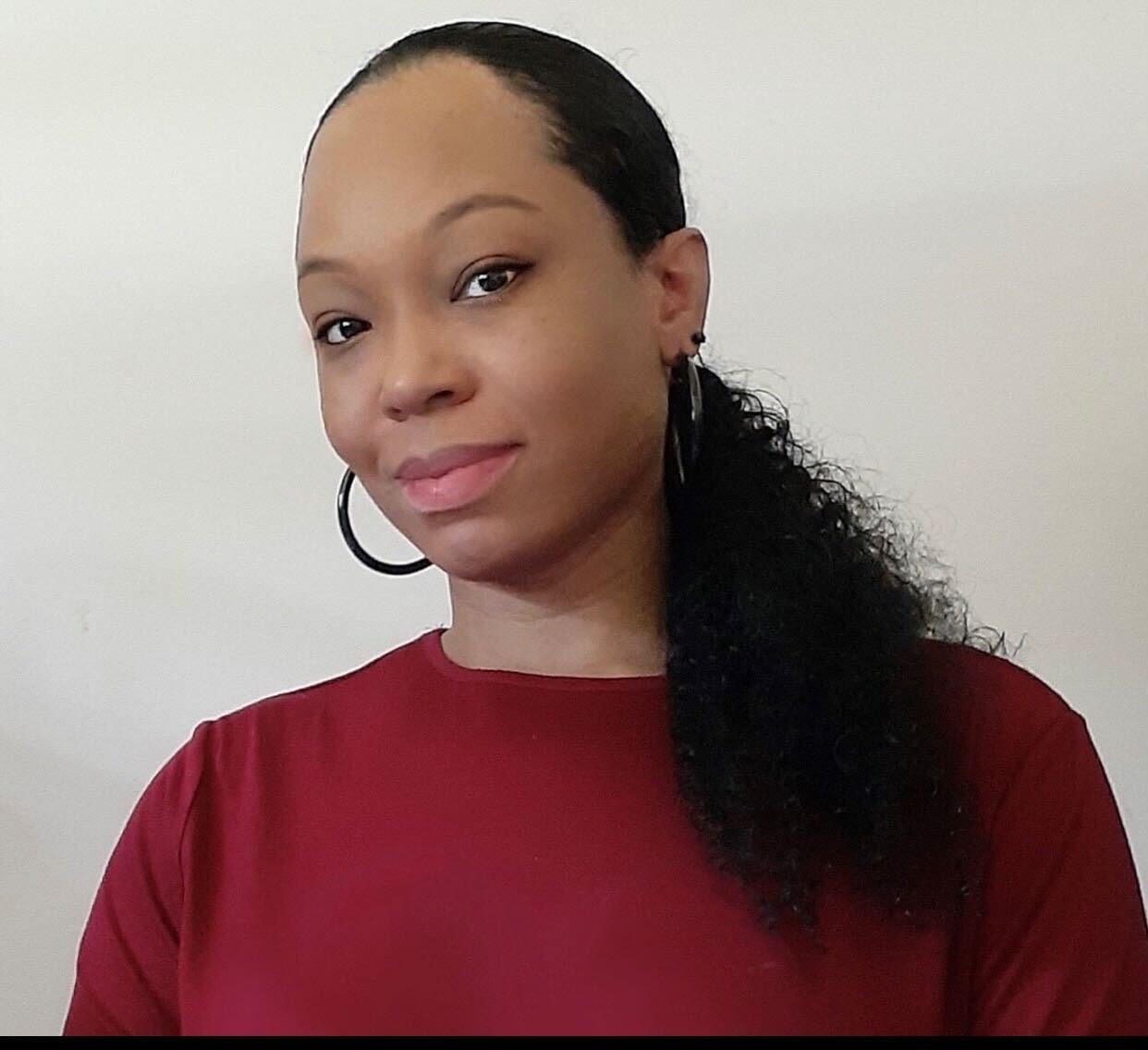Sometimes a video just drags — and you know it. Maybe it’s the risotto stirring, or your friend’s detailed breakdown of 19 reasons clowns are terrifying. Sure, you could cut that footage, but maybe it’s crucial (the risotto, not the clowns). Instead, speed it up. That way, you keep the moment intact without testing your viewers’ patience. Below, we’ll show you when and how to do it, plus how Descript makes it simpler than whisking risotto in a real kitchen.
A better approach is to simply speed up the video, so the stirring stays in but what took 45 minutes in real life only cost the viewer a few seconds.
Why change the speed of a video?
There are a few reasons you might want to adjust the playback speed of a video — sometimes you just need to show the world you can deliver crucial risotto-stirring info in half the time.
- To speed through information. A slight bump in speed (even 10%) can shave off precious seconds (or minutes) without making the video feel unnatural. Perfect if you don’t want to bore people with minute 37 of stirring that risotto.
- To linger on the details. On the flip side, slowing things down helps viewers appreciate a critical step or nuance — like that fleeting trick shot, or the glisten of your risotto at peak creaminess.
- To adhere to video length limits. Social channels can be strict. Speeding up sections helps you squeeze in all the goods under that 15-second (or 60-second or 3-minute) cutoff.
- To add a touch of comedy. Rapid-fire sped-up footage can land a hilarious effect — or just highlight how long that stirring actually took. Tempo changes can also be partial: a few seconds of speed here, a drawn-out slow-mo there.
How does changing a video's speed work?
It all comes down to frame rates. If you recorded at 30 frames per second (fps) and wanted to double the speed, you could technically play it back at 60 fps. But many devices hate weird, random frame rates. Most stick to standard fps — 24, 30, or 60 — so your video looks and sounds normal.
In a video editor, speeding up a clip usually just subtracts frames to play it back faster; slowing it down duplicates frames. Don’t stress about the details — tools like Descript handle all that magic automatically. You just slide a speed control.
Also, heads up: Many platforms (YouTube, Vimeo, and others) already let viewers crank the speed up or down themselves. If you don’t mind letting your audience do the fiddling, that’s cool. But if you want to present your content at a specific pace — or if you’re dead set on cutting that stir time in half — it’s best to bake the speed change directly into the final video.
How to speed up or slow down a video with Descript
Descript has excellent video speed controls built into its editor — no watermarks, no weird resolution drops. Once you’re done, your video still looks crisp. Here’s how you do it:
- Create a project. Drag your video file into Descript.
- Right-click on the clip. Select Show Clip Properties.
- Open the Clip Inspector. Look for Clip Speed.
- Adjust to taste. 1.00x is normal speed; Descript lets you go as slow as 0.1x or up to 30x. Play around, see what feels right.
Frequently asked questions
How do I change the speed for only part of my video in Descript?
Split your clip at the start and end of the section you want to speed up or slow down. Then, select that new clip, open the Layer panel, and use the Speed setting to increase or decrease playback for just that portion.
What’s the difference between composition playback speed and clip speed in Descript?
Composition playback speed only affects how you preview or audition your project while editing. Clip speed changes the exported video itself. If you want viewers to see the faster or slower playback, adjust the clip speed. If you only need a quicker editing preview, change the composition playback speed.
Can I change a video's speed in Descript on my phone or tablet?
Yes. Descript’s web version works in many mobile browsers, so you can open your project and change clip speed just like you would on a desktop. For the best experience, use a stable internet connection and keep your video length manageable on mobile.