What type of content do you primarily create?




Nothing ruins a video faster than a messy background. Maybe your cat decided to photobomb your important presentation, or perhaps your "home office" is actually just a mountain of laundry you'd rather keep private. Whatever the reason, swapping out distracting backgrounds can instantly make your videos look more professional. And here's the good news: you don't need fancy equipment or technical skills to do it. Today's AI-powered background changers do all the complex edge detection and masking automatically – no green screen required.
Key takeaways
Video background changer tools eliminate distractions and create professional-looking content without expensive studio setups.
AI-powered solutions work their magic in seconds, often requiring zero technical know-how or special equipment.
Descript combines AI background removal with comprehensive audio and video editing features in one intuitive platform.
Top best video background changer tools
Here are the background changers worth your time – tools that deliver professional results without the technical headaches. Here are the best video background changer tools that make your videos look like they were shot in a professional studio (even if you filmed them in your pajamas).
1. Descript
Descript's Green Screen effect uses AI to detect and remove your background without requiring an actual green screen. Just upload your video, apply the effect, and drop in whatever background you want—a professional office, scenic view, or anything from their stock library. The AI precisely cuts around your silhouette in seconds, so you can focus on your delivery instead of fiddling with masks and keyframes.

Best For:
Content creators who want professional-looking videos without the hassle of physical green screens or complex editing.
Key Features:
AI background removal that works without any special equipment or setup.
Simple workflow that lets you add new backgrounds from a stock library or your own media.
Integration with other AI editing tools like Studio Sound and filler word removal.
Pros:
Creates razor-sharp edges around hair and transparent objects – even when your lighting isn't perfect.
What once took 2-3 hours of frame-by-frame masking now happens with one click.
Handles the entire video production process in one app—from background changing to audio cleanup.
Cons:
Some complex scenes with lots of movement might need minor adjustments.
Best results require decent lighting on your subject.
4K exports and unlimited AI features require paid plans.
Pricing:
Free: $0/month - Includes 5 uses of Basic AI Suite, Green Screen effect, 720p export (watermarked).
Hobbyist: $16/month (annual billing) - 20 monthly AI uses, Green Screen, 1080p watermark-free export.
Creator: $24/month (annual billing) - Unlimited AI features, Green Screen, 4K export, full stock library.
2. Pippit
Pippit swaps your background instantly during live streams and video calls – no lag or glitching. You won't find endless menus and settings here – just a clean interface that lets you change backgrounds in three clicks or less. It's built for creators who need quick background swaps without interrupting their workflow.

Best For:
Streamers and content creators who need on-the-fly background changes during live sessions.
Key Features:
Real-time AI background removal that works while you're streaming.
Integration with major video conferencing and streaming platforms.
Resource-efficient design that won't crash your computer during use.
Pros:
Clean edge detection without requiring a physical green screen.
Simple enough for non-technical users to master quickly.
Runs smoothly without hogging system resources or causing lag.
Cons:
Premium features like 4K support cost extra.
Limits on custom background uploads in lower-tier plans.
Requires internet connection for AI processing.
Pricing:
Paid App: One-time purchase (price not specified) - Includes one year of access to all features.
3. Movavi Video Editor
Movavi gives you the best of both worlds: powerful timeline editing plus one-click AI background removal that actually works. Beginners love the guided tutorials and drag-and-drop simplicity, while experienced editors can dive into keyframes and custom effects when needed.

Best For:
Beginners who want guided tutorials and a friendly interface for creating social media content.
Key Features:
One-click AI background removal tool.
Drag-and-drop effects library with transitions and filters.
4K video processing with reasonable render times.
Pros:
Gentle learning curve with intuitive controls.
Solid AI features that don't require technical expertise.
Affordable compared to professional-grade software.
Cons:
Lacks some advanced features found in premium editing suites.
AI tools demand decent computer specs for smooth operation.
Some of the best features require higher-tier plans.
Pricing:
Video Editor (1-month): $15.95/month - Includes AI background removal and 4K processing.
Video Editor Plus (1-year): $59.95/year - Adds three effects packs and more features.
Video Suite Plus (1-year): $99.95/year - Includes media conversion and screen recording.
Learn more about Movavi Video Editor
4. iMovie
Apple's free video editor comes bundled with macOS and iOS devices, offering basic green screen functionality without any additional cost. While it lacks the AI smarts of dedicated tools, iMovie handles simple background changes effectively if you have a physical green screen.
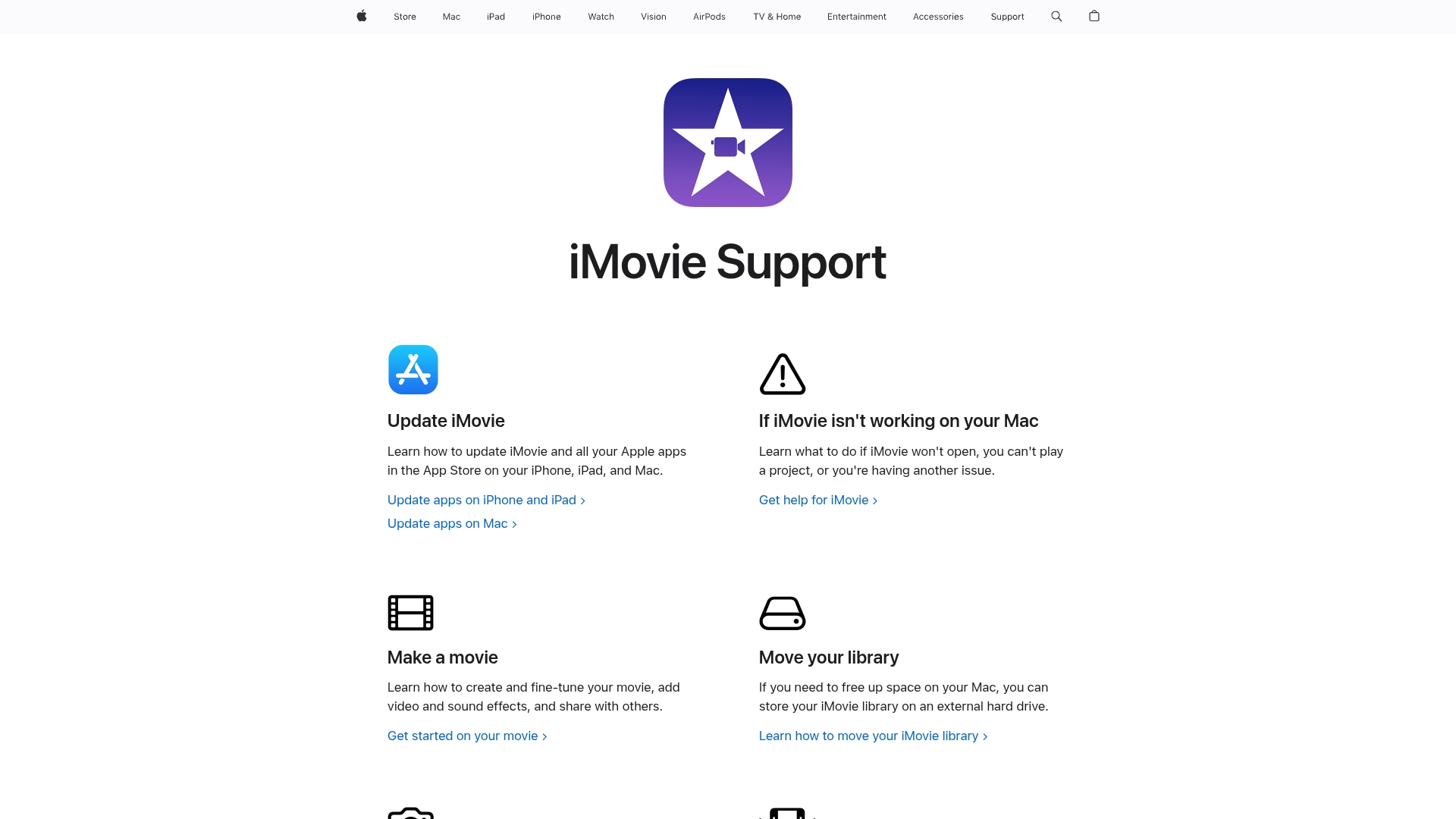
Best For:
Apple users who need a free solution for basic green screen effects.
Key Features:
Traditional chroma key tool for green screen backgrounds.
Seamless integration with Apple's ecosystem.
Basic audio editing capabilities.
Pros:
Completely free for all Apple device owners.
Clean, straightforward interface.
Works well for simple projects with proper setup.
Cons:
No AI background removal—requires an actual green screen.
Limited effects library compared to dedicated tools.
Lacks advanced customization options.
Pricing:
Free: $0 - Included with all Mac and iOS devices.
5. Video Background Changer
This web-based tool focuses exclusively on AI background removal and replacement. It strips away complexity, offering a streamlined experience for quick background changes without requiring any software installation or technical knowledge.

Best For:
Quick online edits when you don't want to install software.
Key Features:
Web-based AI background removal tool.
Simple interface focused on one task.
Fast processing and rendering.
Pros:
No downloads or installations required.
Works from any device with a browser.
Minimal learning curve.
Cons:
Struggles with complex scenes and movement.
Limited editing features beyond background changing.
Free version adds watermarks.
Pricing:
Free: $0/month - Basic features with watermark, 1-minute limit.
Yearly: $120/year - Full HD, no watermark, unlimited size.
Lifetime: $999 one-time - Ultra HD, advanced effects, lifetime updates.
Learn more about Video Background Changer
Final words
Your choice among these background changers depends on your specific needs. For one-off quick fixes, a simple online tool might do the trick. Apple users already have iMovie at their fingertips for basic green screen work. But for regular content creation without the hassle of physical green screens, Descript offers the most complete package—combining AI background removal with a full suite of editing tools.
Just a year ago, these tools struggled with flyaway hair and transparent objects. Now they handle even those tricky details with impressive accuracy. The real question is: are you doing one-off projects, or creating videos regularly? For occasional use, a simple online tool works fine. For serious creators, invest in something with more editing muscle. The right tool transforms your bedroom or kitchen into a virtual studio in seconds – no lighting gear, green screens, or technical know-how required.
Get started today
Tired of apologizing for your messy room on video calls? Try Descript for free and see how easy it is to transform your videos with AI-powered background removal, text-based editing, and much more.
Sign up for Descript
What's the weirdest thing your current video background has revealed to colleagues? A pile of laundry? Your cat's litterbox? Your secret collection of garden gnomes? We've all been there.
Pro tips for getting the most out of video background changers
Use presets for workflow optimization
Save your favorite background setups as presets. This saves time and ensures consistent branding across all your videos.
Connect tools for integration strategies
Check that your chosen tool exports standard MP4 files that won't cause headaches when imported to Premiere, Final Cut, or your streaming software. The best tools export standard formats that work seamlessly with your main editing app.
Customize shortcuts for time-saving techniques
Learn the keyboard shortcuts for your chosen tool. This small investment of time will pay off enormously when you're cranking out videos on a deadline.
Frequently asked questions
How do I choose the right tool for my needs?
Look at your budget, the complexity of your videos, what devices you use, and whether you need additional features like collaboration or audio editing. For most creators, an all-in-one solution saves time and reduces technical headaches.
Is a video background changer worth the investment?
If you create videos regularly or need to look professional in virtual meetings, absolutely. Even free tools can dramatically improve your video's appearance and eliminate distractions that undermine your message.
Can I switch between these tools easily?
Most video tools export standard MP4 files, so you can generally move your footage between different platforms. The project files themselves usually aren't compatible, but the exported videos will work anywhere.























%201.svg)





