Just when you thought your video editing workflow was safe, CapCut users found themselves in limbo. ByteDance, the Chinese-owned parent company behind both CapCut and TikTok, continues to face scrutiny and potential bans in the US over data security concerns. The TikTok ban conversations have inevitably dragged CapCut into the same precarious position.
The on-again, off-again relationship between ByteDance's apps and US regulators has created a rollercoaster for creators. One day these apps are banned, the next they're back—leaving content producers wondering if they'll still have access to their tools tomorrow.
What's next in this saga? Will ByteDance sell to a US company? Will regulators permanently block the apps? Or will the prophesied Lizard King finally emerge from Silicon Valley with the ultimate video editing app that doesn't require a law degree to understand its terms of service?
Nobody knows. But here's what's clear: if your creative workflow depends on CapCut, you're building your content empire on shifting sands. Smart creators are already looking for alternatives.
Let's cut through the noise and focus on what matters—keeping your content flowing regardless of geopolitical drama. We'll break down the situation and introduce you to free CapCut alternatives that will keep you creating even if CapCut disappears faster than your audience's attention span.
Understanding the difference between temporary and permanent CapCut bans
In the complex world of app regulations, understanding whether a ban is temporary or permanent can help creators plan content strategies with less anxiety. Temporary bans often surface due to specific policy infractions that can be fixed, allowing the app to potentially return to app stores. Permanent bans, however, are typically the result of severe or repeated violations that lead to an indefinite restriction. Both scenarios generally involve an initial warning period, a timeframe for compliance, and possible enforcement if issues go unaddressed. Creators uncertain about a potential CapCut ban can consult official documentation or legal news sources to stay informed. Being aware of the difference between temporary and permanent bans helps you keep a flexible workflow in place as regulations evolve.
Why is CapCut facing potential ban concerns?
No. But you may not be able to use it anyway. CapCut, like TikTok, is owned by ByteDance, the same Chinese company that has come under scrutiny from the U.S. government due to national security concerns. The law requires ByteDance to divest its U.S. operations by January 19, 2025, or face a ban.
CapCut has become a go-to tool for millions of creators, particularly those producing content for TikTok, Instagram Reels, and YouTube Shorts. Like TikTok, CapCut faces scrutiny over data privacy concerns, potential surveillance capabilities, and its connections to the Chinese government—all key factors behind the potential CapCut ban.
The Protecting Americans from Foreign Adversary Controlled Applications Act, which became law in April of 2024, gives the U.S. government the authority to ban foreign-owned apps that pose a national security threat.
While CapCut isn't explicitly named in any of the legislation, many experts believe CapCut could be included in future restrictions, given its shared ownership with TikTok and similar data collection practices. If ByteDance fails to sell its U.S. operations, users who already have CapCut installed may still be able to use the app temporarily, but updates and new downloads would likely be blocked.
Understanding CapCut ban precedents worldwide
The US wouldn't be the first nation to implement a CapCut ban.
Back in 2020, the Indian government issued a permanent ban on CapCut, TikTok, and several other apps owned by China over potential misuse of user data and the possibility of foreign surveillance and influence. This ban remains in effect today, providing a real-world example of what a long-term CapCut ban might look like.
Why is CapCut banned in India? It's caught up in broader geopolitical tensions between India and China, following border clashes in the Galwan Valley. Mere days following that conflict, the Indian government took down TikTok and CapCut's mobile apps and blocked access to their websites, catching many creators in India off guard. The ban was implemented as a national security measure, similar to the concerns driving potential U.S. restrictions.
For American creators that's relevant, and hopeful: losing TikTok and CapCut wasn't the end of the world for Indian creators. After the initial shock, the creative community adapted. CapCut alternatives like Instagram and other video editing apps have more or less filled in the gaps left by these apps, showing that creators can successfully transition if a CapCut ban is implemented.
Potential user impact if a CapCut ban is enforced
Current CapCut users may still access the app if it remains installed on their devices, though updates and technical support could be suspended. This lack of updates increases security risks and might expose users to software glitches. New users, or those who uninstall the app, would likely be unable to download it again if it’s removed from app stores. Some regions might enact only partial restrictions, while others impose a complete ban on downloads and usage. To anticipate these scenarios, creators can join Discord groups where policy changes are discussed. Understanding these limitations empowers you to take timely measures and ensures your content pipeline remains uninterrupted.
Top CapCut alternatives for content creators
If CapCut ends up joining TikTok under a federal ban in 2025, here are some of the best replacement video editing apps you can consider that offer many of the same features you liked about CapCut, along with some new tricks you'll wonder how you edited video without.
1. Descript: Best all-in-one CapCut replacement
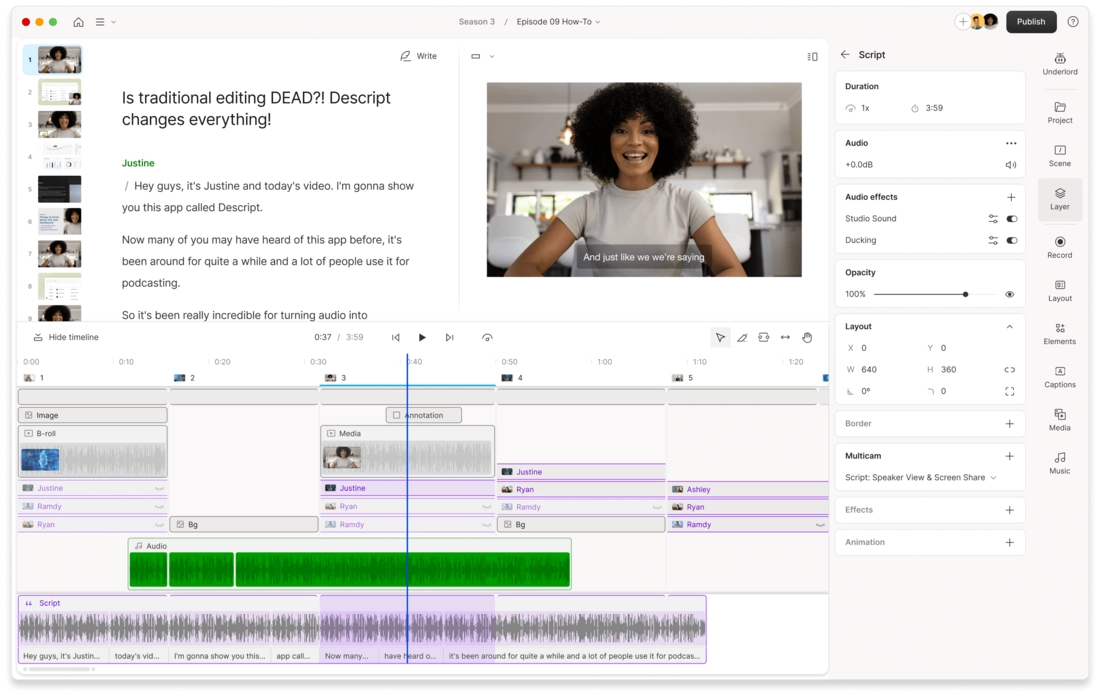
Descript stands out as the most powerful CapCut alternative for creators who need to maintain high output without sacrificing quality. Its innovative editing approach lets you edit video as easily as editing a document, making the transition from CapCut much smoother.
It's built for creating content for multiple platforms—you can use it to make video for YouTube and all Instagram formats, or to make a podcast from end to end—a good way to guard against platform dependence. This cross-platform capability is particularly valuable if you're concerned about future app bans.
Some of Descript's key advantages as a CapCut alternative:
- Text-based video editing (edit your video by editing a transcript)
- AI-powered tools for removing filler words and awkward pauses
- Studio-quality AI audio enhancement
- AI social-media clip creation
- Built-in screen recording and collaborative recording
- Automated layouts and transitions
- Direct export to YouTube, Vimeo, and more
- Massive stock media library with millions of videos, photos, and other images, plus music and sound effects
Available on: Windows, Mac, and web
2. InShot: Best for mobile video editing
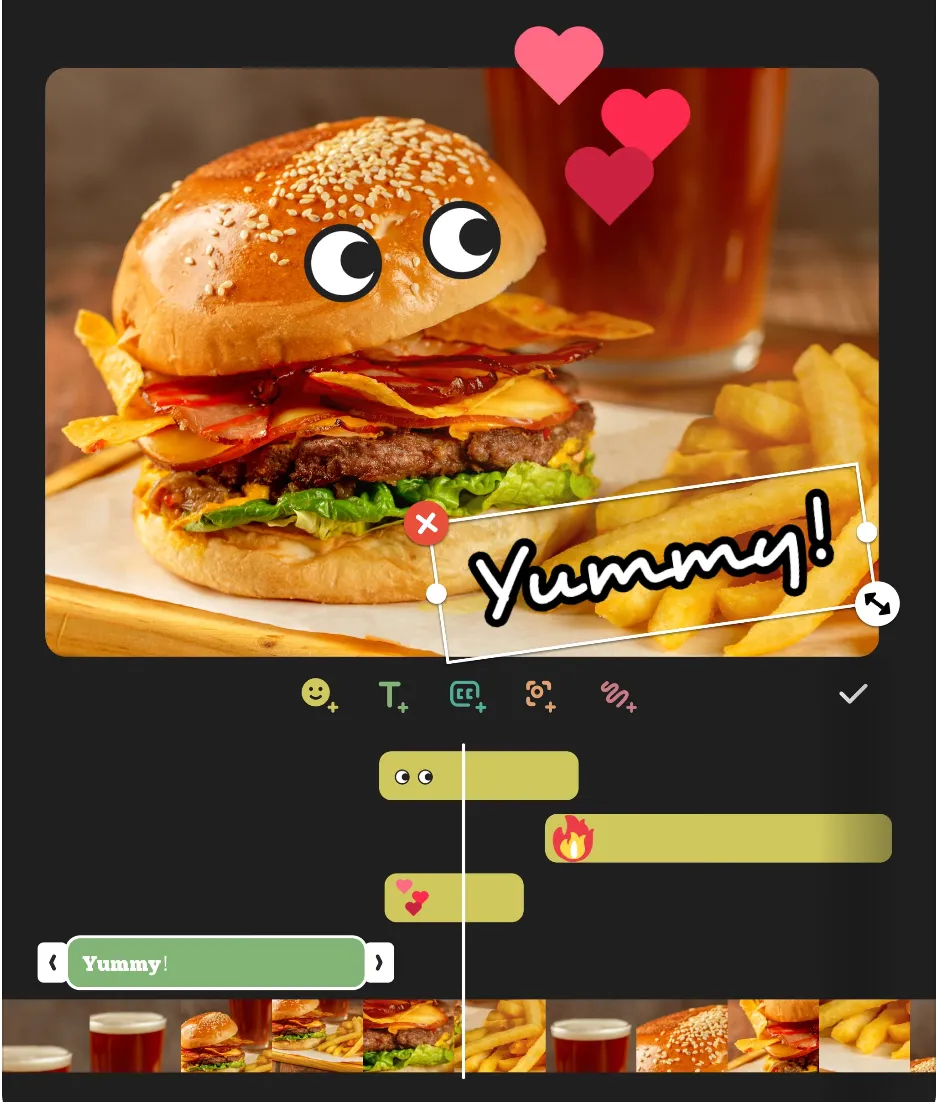
InShot is a mobile-focused video editor that's popular among social media content creators and serves as a direct CapCut alternative with a similar interface and workflow.
It lets you record and edit on your phone, just like CapCut, and offers many of the same features like slow-motion and auto captions, as well as a free version that includes watermarks on exported videos. If you're worried about when CapCut is getting banned, InShot provides a familiar mobile editing experience.
Available on: iOS, Android, and Huawei
3. Da Vinci Resolve: Best for professional editors
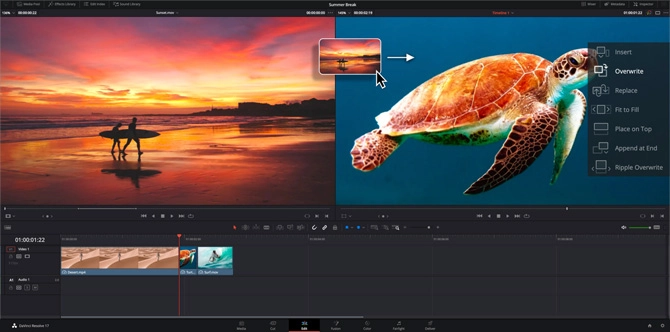
Da Vinci Resolve is a professional-grade desktop video editor that's completely free and offers a comprehensive set of tools for editing, color correction, audio post-production, and visual effects. Unlike CapCut, it's not owned by a Chinese company, eliminating concerns about potential bans.
Beginners and social media creators might want to consider other options on this list, but if you know your way around professional video editing tools like Adobe Premiere Pro and need something powerful enough to handle even the heaviest video editing projects, there's a reason Da Vinci Resolve is used by actual Hollywood studios.
Available on: Windows, macOS, and Linux
4. Canva Video: Best for social media content
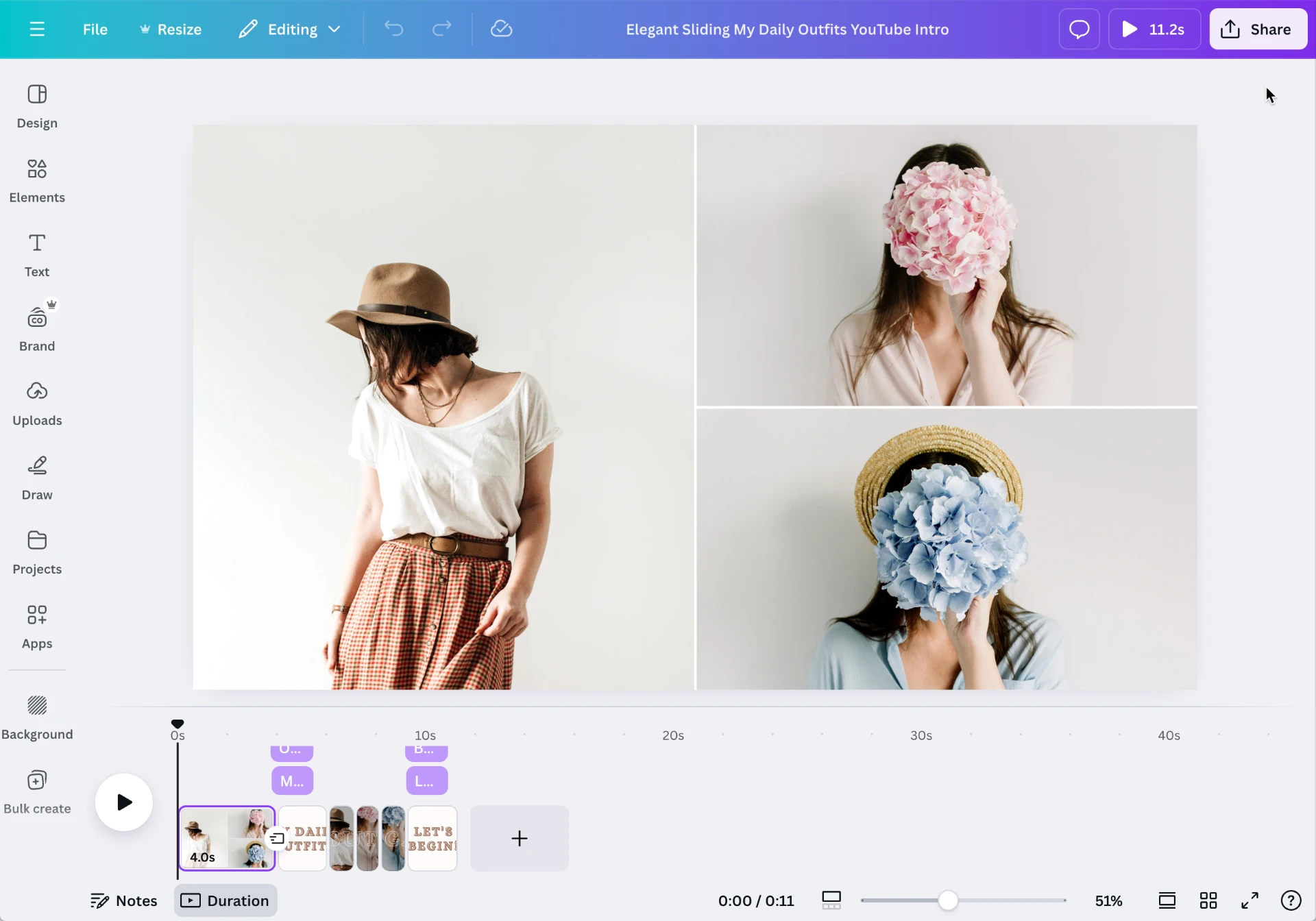
Canva is mostly known as a graphic design tool, but it also offers an easy-to-use timeline editor for making videos. As a stable alternative to CapCut, it's unlikely to face similar ban concerns.
It's missing some of the more advanced features found in dedicated video editors, but it makes up for it with integrated grahpic design tools and a vast library of stock assets and templates for creating vibrant, expressive social media content, especially for brands.
Available on: Windows, MacOS, iOS, Chromebook, Android, and Web
5. ClipChamp: Best for beginner video editors
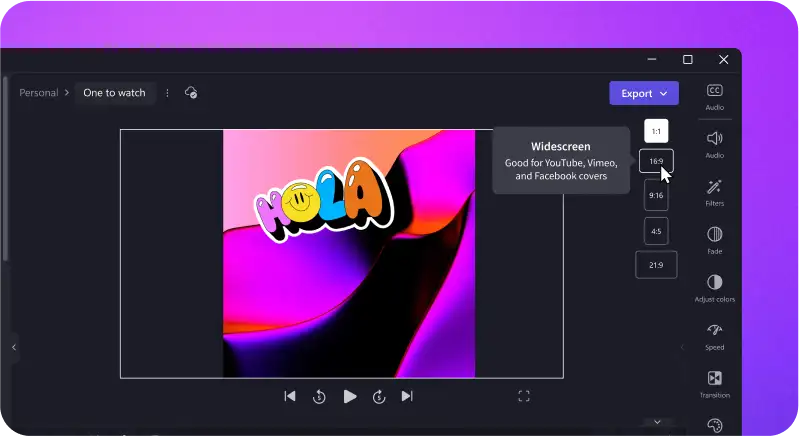
Clipchamp is a user-friendly video editing tool ideal for creating different types of videos without any video editing experience. For creators concerned about the CapCut ban, it offers a reliable alternative with regular updates and strong corporate backing.
It offers a range of features in a drag-and-drop interface that simplifies the editing process, making it more accessible for beginners and more efficient for experienced editors working on simple video projects.
Since it was acquired by Microsoft, it offers deep integration with other apps in the ecosystem, like Media Player and Microsoft Photos, that Windows users in particular might find useful.
Available on: Windows, Chromebook, Android, iOS, and Web
How to transition from CapCut to alternative editors
After investing so much of your time and creativity learning the ins and outs of CapCut, no one can blame you for being reluctant to adopt a new video editing tool, especially with uncertainty around when CapCut is getting banned.
Here are some tips for making the transition as painless as possible.
Finding learning resources for new video tools
You can bet that any company that's serious about its software will create learning resources to help its users get the most of out of their products, or support experienced users who are eager to help others.
So before you go all in on a new video editor, keep an eye out for:
- YouTube tutorials for your chosen software
- Official documentation and help centers
- Learning communities on Discord or Reddit
- LinkedIn Learning Courses
Learning from advanced video editing workflows
You can also follow professional video editors who specialize in a given tool. Look for their social media, blogs, or newsletters to learn from their workflows.
Many pros share insights into their editing processes with tips on how to be more efficient or creative in whatever you choose as your CapCut replacement.
A simple YouTube search for "[insert video editor] tips" can lead to a treasure trove of valuable content.
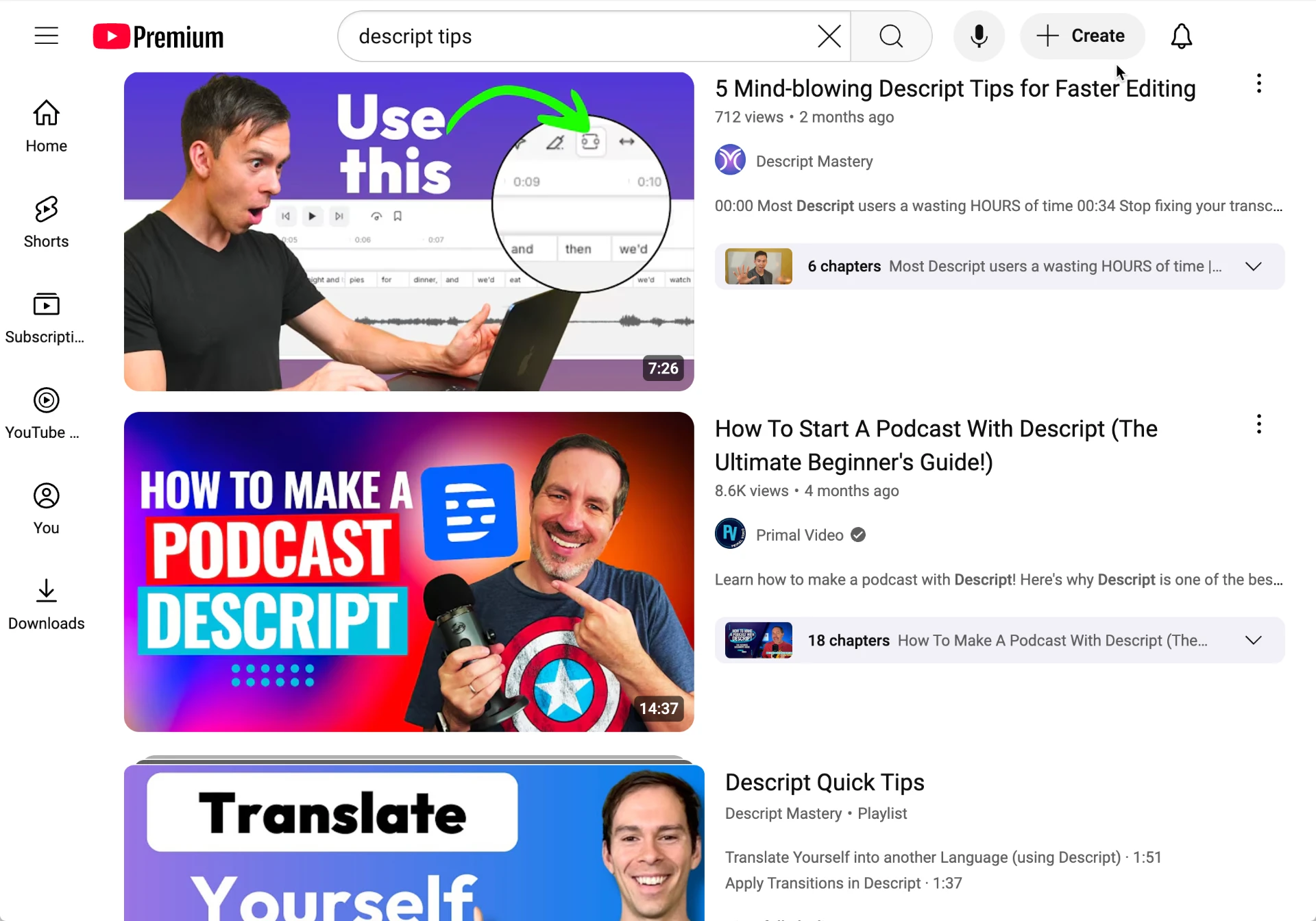
Understanding how professionals approach their projects in these tools can provide you with valuable strategies to incorporate into your workflow.
Key features to prioritize in CapCut alternatives
When picking a new video editing software to replace CapCut, look for modern features that significantly improve your output and quality as a content creator, like:
- Automatic captions. Automatic captioning saves time on transcription, improves accessibility, and helps you capture and keeps attention better on social media.
- Stock media libraries. Access to a stock media library provides a wealth of resources, including video clips, images, and music, that can enhance your projects.
- Automated transitions. Automated transitions can streamline your editing process by allowing you to apply consistent transitions across multiple clips with ease.
- Aspect ratio switching for different platforms. The ability to switch aspect ratios easily is crucial for creating content optimized for various platforms, such as Instagram, YouTube, and TikTok.
- Background removal. A green screen or chroma key feature allows you to replace and replace video backgrounds, and create special effects.
- Audio enhancer. Quality audio is just as important as visual elements in video editing. With AI, you can now clean up background noise, adjust volume levels, and improve voice quality in one click.
Preparing for video editing without CapCut
While a CapCut ban might cause short-term headaches for content creators, it's not the end of the world. The creator economy has weathered similar storms before, as we've seen with the India ban, and there are plenty of capable alternatives available that won't face the same regulatory scrutiny.
Start preparing now by exploring CapCut alternatives, stay flexible with your workflow, and focus on what really matters – creating great content for your audience, regardless of which editing tool you use.
Your success as a creator isn't tied to any single app or platform. It's about your creativity, your connection with your audience, and how you ride the waves of change.
FAQs
Will I still be able to use CapCut if it’s banned?
If you already have it installed, you may still be able to access it, though you could lose essential updates and support. This can leave the app vulnerable, so staying informed through official documentation is wise. If you uninstall CapCut, you may not be able to reinstall it because of app store restrictions. It’s smart to keep a backup plan in place, especially if the ban transitions into a permanent one.
What are the best alternatives if I can’t use CapCut anymore?
Apps like InShot and iMovie replicate many of CapCut’s core features, while DaVinci Resolve specializes in professional-grade editing. You can look for YouTube tutorials to quickly learn new interfaces. Descript offers AI-driven editing, making it a flexible choice for multiformat content. Ultimately, your best option depends on your editing style, budget, and desired complexity.
How do I adapt to a new app if I’m used to CapCut?
Start with straightforward projects to become comfortable with the interface. Explore relevant help centers or join Discord groups to get peer support. Gradually incorporate advanced features as you gain confidence. This approach ensures you won’t be overwhelmed and can maintain content consistency.

































