If you've taken the time to learn a new skill, such as chopping onions or swallowing watermelons, in the last 10 years, you've probably seen tutorial videos. You also probably know how easy it is to find tutorial videos online.
With a set of guided, step-by-step instructions that teach a particular task, a tutorial video is a visual method of teaching skills, or showing how to use a product, or tool, or anything. This breed of how-to video has become wildly popular. Just search "video tutorials" followed by your subject of choice, and you're bound to find countless results.
But why are instructional videos so popular? And, if you're thinking of learning how to make a tutorial video of your own, what are the steps you need to take?
Why are short video tutorials so effective?
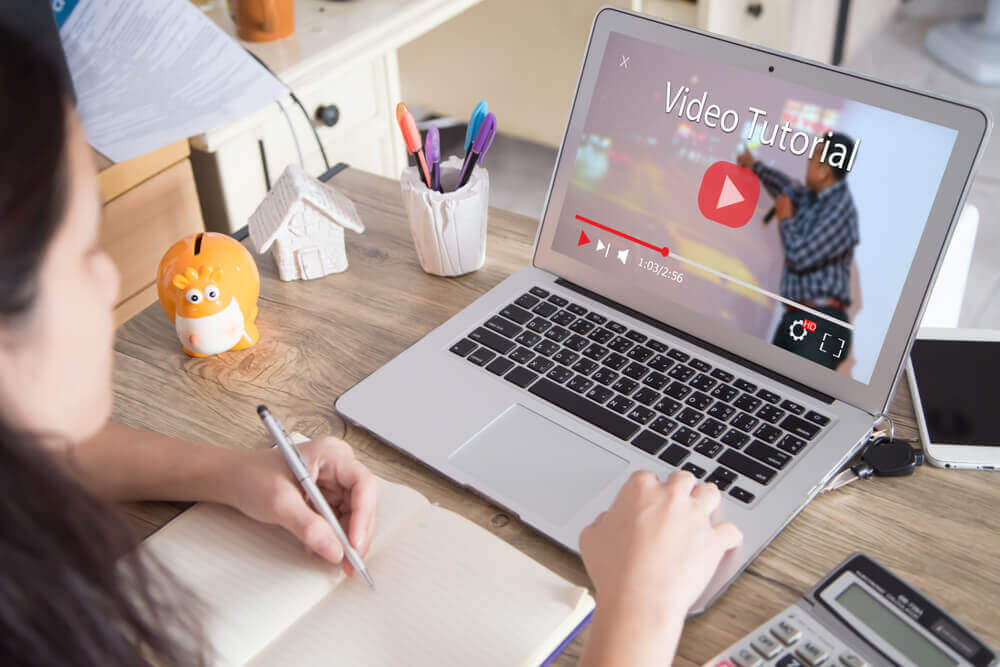
Production of instructional videos and step-by-step screencasts kicked into high gear with the proliferation of social platforms like YouTube and specialized educational outlets. In fact, studies show that internet users looking to learn a new skill are three times more likely to watch a tutorial video than any other method.
Beyond ease of access, there are several reasons that are responsible for the popularity of how-to videos. Visual learning can help with information retention. Tutorial videos also give viewers access to experts on nearly any subject. Maybe they’re not speaking directly to these experts, but video platforms and discoverability give audiences access to speakers across a full spectrum of skill levels, teaching methods, even languages.
If you’re a creator, tutorial videos offer another way to build your business. By making videos that can teach a viewer something useful or valuable, then posting your videos to YouTube and other social media platforms, you can help raise brand awareness, generate engagement, and build your or your company’s authority.
How to make a tutorial video

So, how do you create a video tutorial, and what do you need to keep in mind when making one? Here are a few universal steps to take regardless of the subject.
1. Know your audience, and their struggles
As in any creative or content endeavor, the first step is figuring out what your audience needs to know. That starts with understanding who they are. Then you get to what they’re struggling with or curious about. If you’re already creating content or selling a product or service, you should already have this information. If not, be sure you track down every relevant data point on this list:
- Your audience’s demographics
- Their location
- The relevant tools they use or have access to
- Their skill level
- The typical pain points they encounter while trying to learn a skill, complete a task, or use your product
Gathering this basic information will help you narrow down the subject matter, and give you a general idea of how the information should be presented. For example, if your audience is older and doesn’t have an innate understanding of digital tools, you’ll want to be more deliberate in teaching about technology. If they’re young digital natives you can move quickly on technology steps.
2. Choose your topic
Now that you know what your audience needs to know, you can layer on your expertise to determine exactly what you’ll be teaching them in your tutorial video.
The question here is simple: what do you have to teach these people? The answer is probably obvious but if not, just consider what skills you have that they would like to have (not that you want them to have). It doesn’t have to involve your product; in fact, teaching a skill adjacent to your product is a great way to build trust.
Let’s say you make earphones. If the podcasters you sell to need to learn how to use them with different types of computers, turn on the noise-canceling function, or whatever, those are great tutorials to make. But if they also struggle to capture high-quality audio, you could make tutorials about setting up DIY recording studios, or setting up podcast guests in an optimal recording space. Either video could be just as endearing to your audience.
3. Write a script
After you’ve picked your topic, you’ll need to write a script for your video. Scripting your online videos is standard, and it’s how you ensure your content will be useful and valuable to your audience. It will also help you record your video in fewer takes.
Things to remember when writing a script:
- Keep your language simple, friendly, and accessible. Never make it dry or monotonous, even for mundane subjects.
- To every extent possible, usual visual cues and actions on camera to show viewers what they need to do, explaining each step as you’re doing it. Don’t just tell your audience what to do, show them, and use your voice over to fill in the details.
- Before you finalize your script, practice reading it aloud to see how it flows. Do it multiple times before you press record — the more you practice, the faster and better it will go.
- If you work in a team or have friends in the space, run the script by others to see how they respond to it.
4. Create a storyboard
After you write the script, you’ll want to create a shot-by-shot diagram of your video. That’s a storyboard. Storyboard complexity depends on the type of tutorial you’re creating. For example, filming on a location with multiple speakers is more complicated than a screen recording with just you. But it’s always good to explore storyboarding, as it’ll force you to think through what your audience will be seeing on screen.
Sit down with your script and sketch or write out what will be on screen for every segment. What does the audience need to see to understand what you’re trying to convey? Do you need to zoom in on a particular action so it’s clear to them what you’re teaching? Will showing a tip or note in text help the information stick? These are the questions you’ll answer in storyboarding.
Let’s say you’re doing a screencast about using an exciting graphic design app. You’re going to show the audience the app. Is your opening shot a screenshot of clicking to open the app? Or do you start with it open on screen? What parts of the app do you need to zoom in on, and when?
4. Gather your gear
Again, it all depends on the type of video you’re making. If you’re recording on a physical set, it’ll be a long list, from lights to mics and cameras. If your tutorial is a screencast, you’ll just need the right screen recording software. It may not surprise you to hear that we think Descript’s is the best. Our screen-recording tool is free, and it enables you to edit your video as easily as editing text, add effects, captions and anything else you’d want to do.
5. Record your your video
It’s go time. Recording can be the most time-consuming part of your production, or the easiest. The key to landing on the latter is preparation. Create a solid script and storyboard, get all the gear in place, and you’ll likely get what you need in a matter of minutes or hours. Skip any of those steps and you could be shooting for days, getting more frustrated as you go. Some tips for shooting your tutorial, day-of:
- Make sure your set is calm, quiet, and lacks distractions, whether it’s a sound stage or your home office. Extraneous noises can trip you up while speaking or create distractions for the viewer.
- If you make a mistake while recording, just pause, take a moment to gather yourself, then begin again. Silence is easier to edit out. Plus, you’ll be editing anyway, and you’d rather edit around a good take than try to turn bad takes into usable ones.
6. Edit your video
For most creators, this is the hard part. Cutting out mistakes you made during the recording, trimming pauses, adding additional features, syncing your audio and video, normalizing the audio — all of this is time-consuming and none of it is intuitive if you’re not a trained video editor.
Here’s where we tell you that Descript is the solution you’ve been looking for. Our video editor makes post-production easy no matter your experience level. Those features include Descript’s script editor which lets you edit your video and audio by editing the transcript, just like you would in a word processor. Plus we’ve got a trim tool, multitrack editing and all tools you’d expect to find in a fully powered editing suite. And some killer features you won’t find anywhere else, like our Filler Word Removal, Overdub, and Studio Sound.
7. Publish your video
The last step is posting your video somewhere your audience can find it. It can be a specialized, premium educational site like LinkedIn Learning, or a social media site like YouTube; it all depends on your audience.
The benefit of using a platform like YouTube is that on top of helping to build your profile, it will also let you track your video metrics to see how well that tutorial is doing. From there, you can determine how helpful your audience finds your instructions and pinpoint the areas where you need to improve.
To learn more tips and tricks for making a tutorial with Descript, check out Descript’s blog.
































