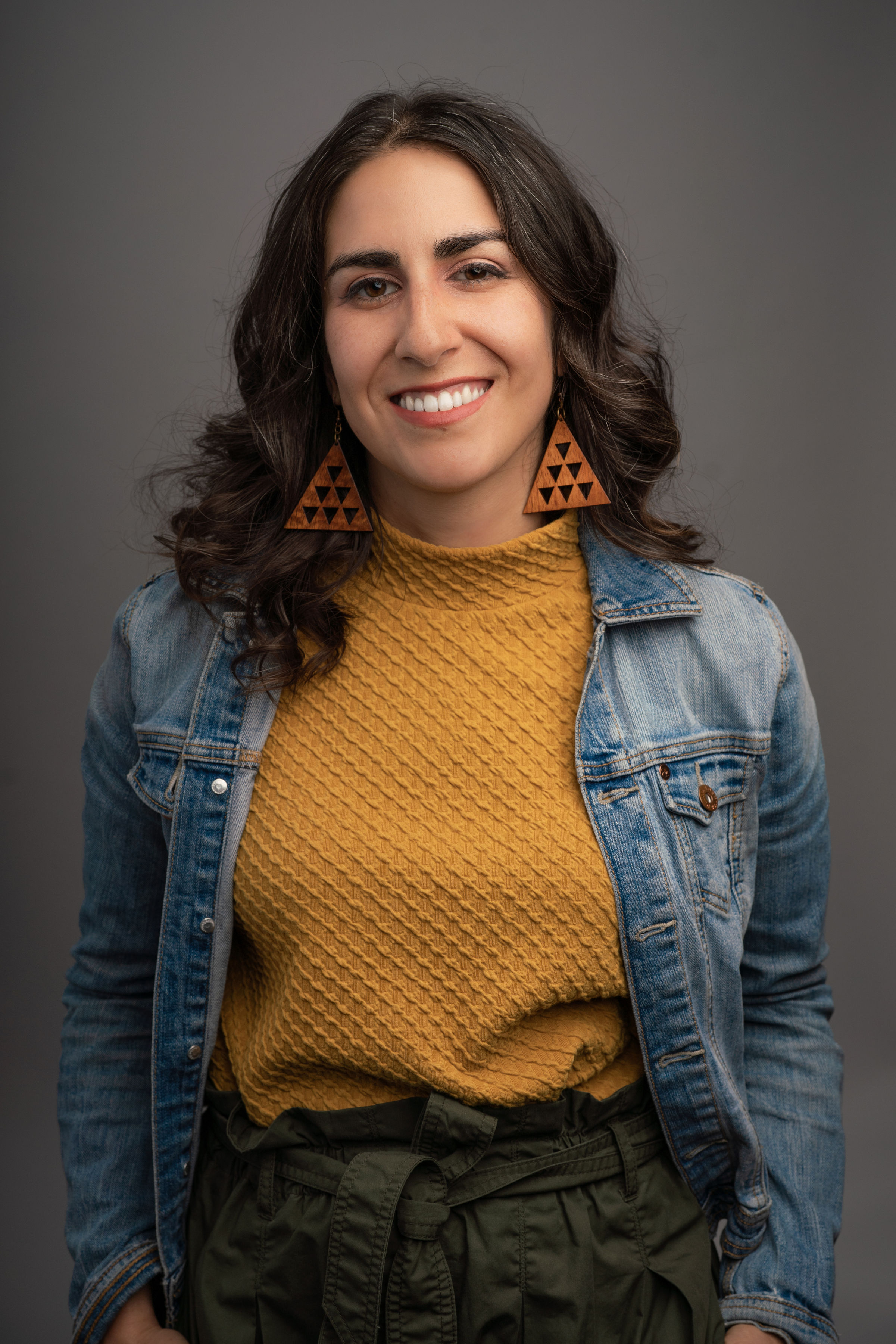You made a podcast. You recorded it, edited it, cleaned up the audio, and added some tasteful music. It’s done, and now you’re standing in your kitchen, pouring yourself a celebratory mug of Ira Glass’s tears.
But don’t celebrate too much: nobody has actually listened to your podcast yet. And they won’t—unless you publish it to a podcast directory, where listeners and subscribers can actually find it.
Getting a new podcast onto those directories isn’t as simple as you might think. You can’t just upload directly to Spotify, or to Apple Podcasts, or any of the others. Instead, you’ll need to go through a podcast hosting service. Here’s a step-by-step guide on how to do it.
What is a podcast directory?
A podcast directory—like Apple Podcasts, Spotify, or Pocket Casts—is a website or app where people find and listen to podcasts. Directories categorize podcasts, alphabetically and by genre, to help listeners easily find shows and new episodes. Like a library or a phonebook, a directory is an organized repository where you can find what you’re after.
If you’re going to the trouble of making a podcast, you should be syndicating to the directories. They make your podcast:
- Discoverable because they’re organized and accessible. Some platforms are more specialized and allow you to connect to an audience that’s already engaged with your topic. Some are more expensive and include curated category sections.
- Shareable because they give you a link to post on social media, where, according to a study by Buzzsprout, 17% of podcast listeners discover new shows.
- Reputable because directories feature ratings and reviews, which give your podcast legitimacy and help build your reputation.
- Profitable because the more people who listen to your podcast, the greater your chances of monetizing your show with ads, affiliate links, and digital products.
If you’re overwhelmed by the number of podcast directories, don’t worry. Many directories source their podcasts from Apple Podcasts, which is also an aggregator. This means when you list your show with Apple and enable RSS feed access, it automatically shows up on other podcast listening apps, including Overcast, Castbox, and Pocket Casts.
What do I need for podcast submission?
Before you can publish your podcast in a directory, you’ll need these three things:
- The audio file. Most podcast players require creators to upload the audio file of each podcast episode in MP3, WAV, or AAC format. If you’re working with a different audio file format, convert it into one of these options using Descript.
- Podcast host. A podcast host is the virtual home for your show. It’s where you’ll store the MP4 file and enter your podcast’s title, categories, and show description. Popular options include Buzzsprout, Libsyn, and Anchor.
- RSS feed link. The podcast host you’ve chosen will create an RSS feed of your podcast, including all of the relevant metadata for each episode. You’ll need this link when submitting your show to any directory.
Once your podcast is in a hosting platform and you’ve submitted that RSS feed to each directory, you don’t need to re-upload audio for every platform. Those directories automatically pull new episodes whenever you publish them to your host.

How to publish a podcast to any directory
Once you’ve got the things you need to submit your show to a podcast hosting site, let’s go through the process of publishing a podcast on the most popular media players. While your host typically offers its own analytics to track downloads and engagement, you can also check out Apple and Spotify’s dedicated dashboards for additional insights about your audience. This helps you get a clearer picture of how your show is performing across different listening platforms.
How to upload your podcast to Spotify
Spotify is one of the world’s largest music players, but it has also extended its offering into podcasts. Studies show that Spotify is the most popular audio platform to consume podcasts. You could reach over 100 million regular listeners by uploading your show to Spotify for Podcasters.
Spotify’s requirements
Spotify requires podcasters to meet these requirements before they can distribute their show on the platform:
- MP3, M4A, or WAV file format
- Bitrate of 192 Kbps or higher
- Less than 12 hours per episode
How to publish your podcast to Spotify
Follow these steps to publish a podcast on Spotify:
- Review your podcast information on your hosting service. Make sure you have a show description, original cover art, a category, a language, an artist, and that you’ve checked the explicit checkbox if your show contains adult content.
- Head to Spotify for Podcasters and choose whether you want to start a new podcast or grow an existing one.
- Open Spotify for Podcasters, click Your Dashboard, then Get Started.
- On the next page, paste your RSS Feed link under Link to RSS feed. Before proceeding, you may need to verify that you own the show using the email address associated with your podcast RSS feed.
- On the next page, add your podcast information, like the category, language, and country, and click Next.
- Review the details and click Submit.
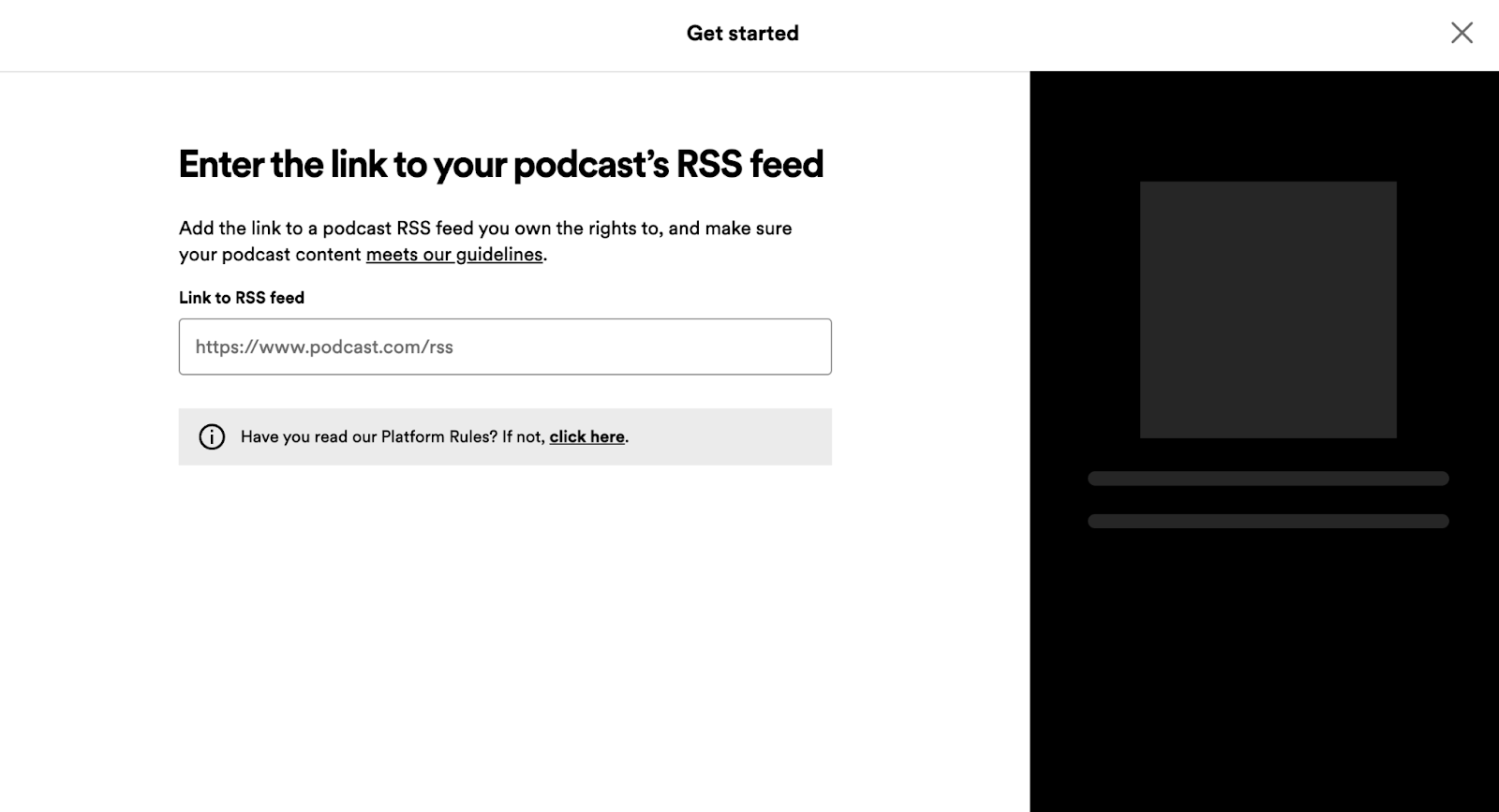
How to upload your podcast to Apple Podcasts
Apple Podcasts—formerly known as iTunes—is the original podcast directory, and 28.5 million listeners currently use it to discover new shows. You can publish your show on this platform using the RSS feed link from your hosting provider.
Apple Podcasts’ requirements
To upload a podcast to Apple Podcasts, you’ll need to meet these requirements:
- WAV, FLAC, or MP3 audio file formats
- Your first episode must already be uploaded to the podcast hosting platform
- Bitrate of 40 to 256kbps, depending on the number of audio channels in your recording
How to publish your podcast to Apple Podcasts
Here’s how to publish a new show on Apple Podcasts:
- Create an Apple ID for your podcast or log into an existing account.
- Review your podcast information on your hosting service. Make sure you have a show description, original cover art, a category, a language, an artist, and that you’ve checked the explicit checkbox if your show contains adult content.
- Copy your RSS feed link from your hosting service. It’s usually in the Directories section.
- Open Apple Podcasts Connect, and log in if you aren’t already.
- Click the + icon next to Podcast, then click New Show.
- Select Add existing show (RSS feed).
- Paste your RSS Feed link under RSS Feed URL.
- If you want your podcast to appear in other directories like Overcast, Castbox, and Pocket Casts, check the box labeled RSS Feed Access.
- Review the details and click Submit for Review.
- Wait for approval. It usually takes about five business days, but could take up to two weeks. Apple will notify you via the email address linked to your Apple ID.
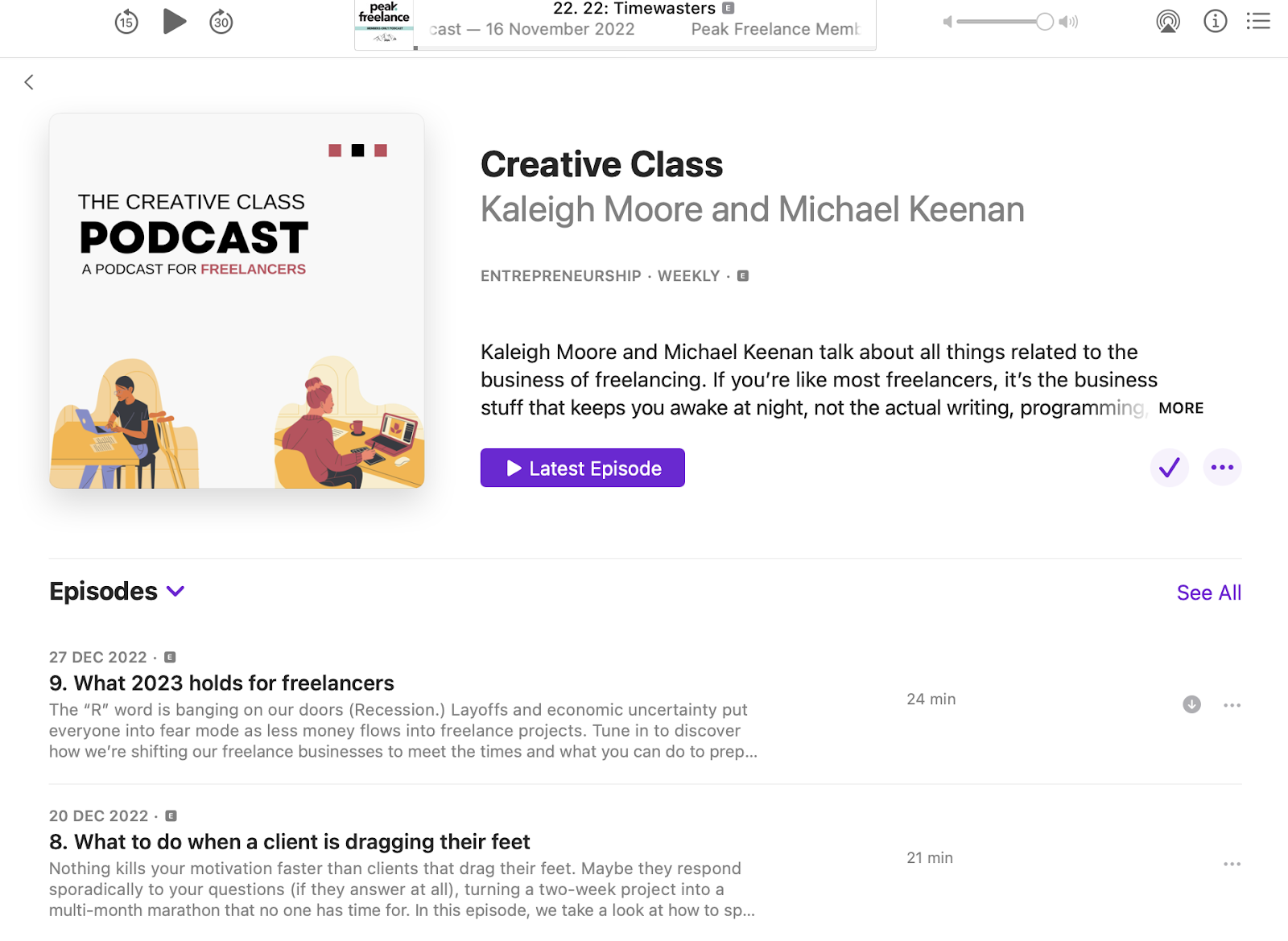
How to upload your podcast to Amazon Music
More than 68 million people subscribe to Amazon Music. By uploading your podcast to the platform, you could reach those people who listen to podcasts through Amazon Music, the Audible app, or an Alexa device.
Amazon Music’s requirements
Amazon requires all creators to meet these criteria when uploading their podcast to the Amazon Music platform:
- A unique podcast title and branding
- An RSS feed that includes your title, podcast description, and a square cover art image up to 3000 x 3000 pixels in size
- Your first episode must already be uploaded to the podcast hosting platform
How to publish your podcast to Amazon Music
Here’s a quick tutorial on how to publish your podcast on Amazon:
- Head to Amazon for Podcasters and press Add or claim your podcast.
- Sign into your Amazon account or create a new one.
- Add your podcast RSS feed and choose the country you’re in.
- Verify ownership of your podcast via the email attached to your Amazon account.
- Wait for your podcast to be approved. This can take up to 24 hours.
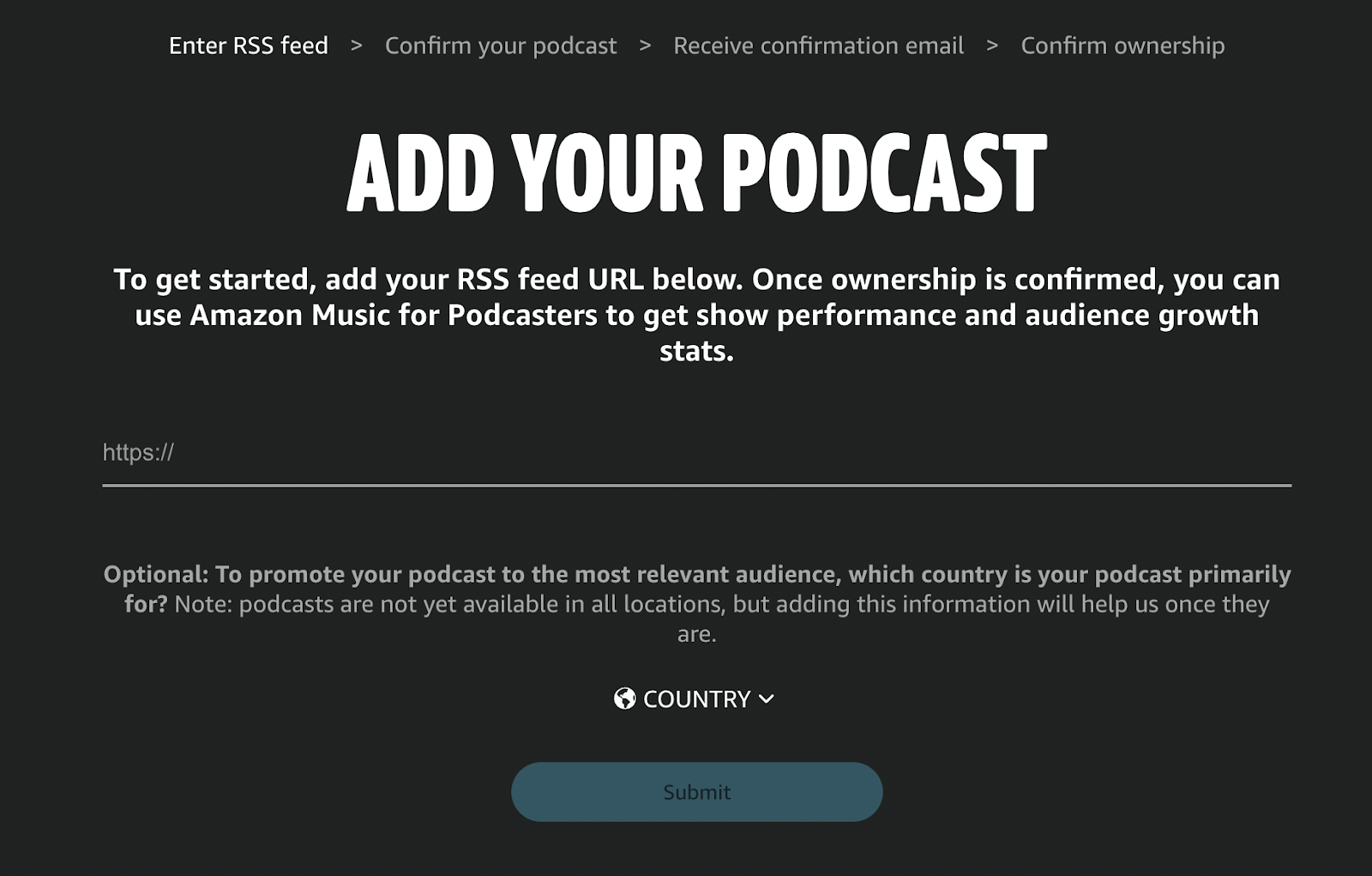
How to upload your podcast to YouTube
Almost half of podcast listeners prefer to consume podcasts with video. If you’re capturing these people and publishing the video version of your podcast, YouTube is the perfect place to do it. The platform has over 2.7 billion monthly users—likely including your target audience who turn to the video search engine when they want to discover new shows.
YouTube’s requirements
Since YouTube is a video sharing platform, you can’t just upload an audio file when publishing your show on the platform. You’ll need video, which could be as simple as a static image of your podcast art paired with your audio, or as complicated as a big-budget video production. Regardless, all videos need to meet YouTube’s criteria:
- MP4 format with an H.264 file container and an AAC-LC audio codec
- Video aspect ratio of 16:9
- Minimum video resolution of 720p (though 1080p is ideal)
📹 Read more: How to make a video podcast
How to publish your podcast to YouTube
Once your video meets the above requirements, you can publish your video podcast on YouTube by following these steps:
- Sign into your YouTube account or create a new one.
- Press the Create button (which looks like a camera with + symbol inside).
- Select Upload video.
- Drag and drop the video version of your podcast episode.
- Add video information—including the episode title, description, thumbnail, and audience—then press Next.
- Choose whether you want to add video elements like subtitles, cards, or an end screen.
- Set the visibility of your podcast. Choose Public if you’re creating a public show or Unlisted if you’re publishing a private podcast.
Bear in mind that YouTube is one of the only directories that doesn’t use an RSS feed to publish new content. If your podcast host doesn’t have an automatic YouTube upload feature, you’ll have to repeat this process for every new episode you want to post on your YouTube channel.
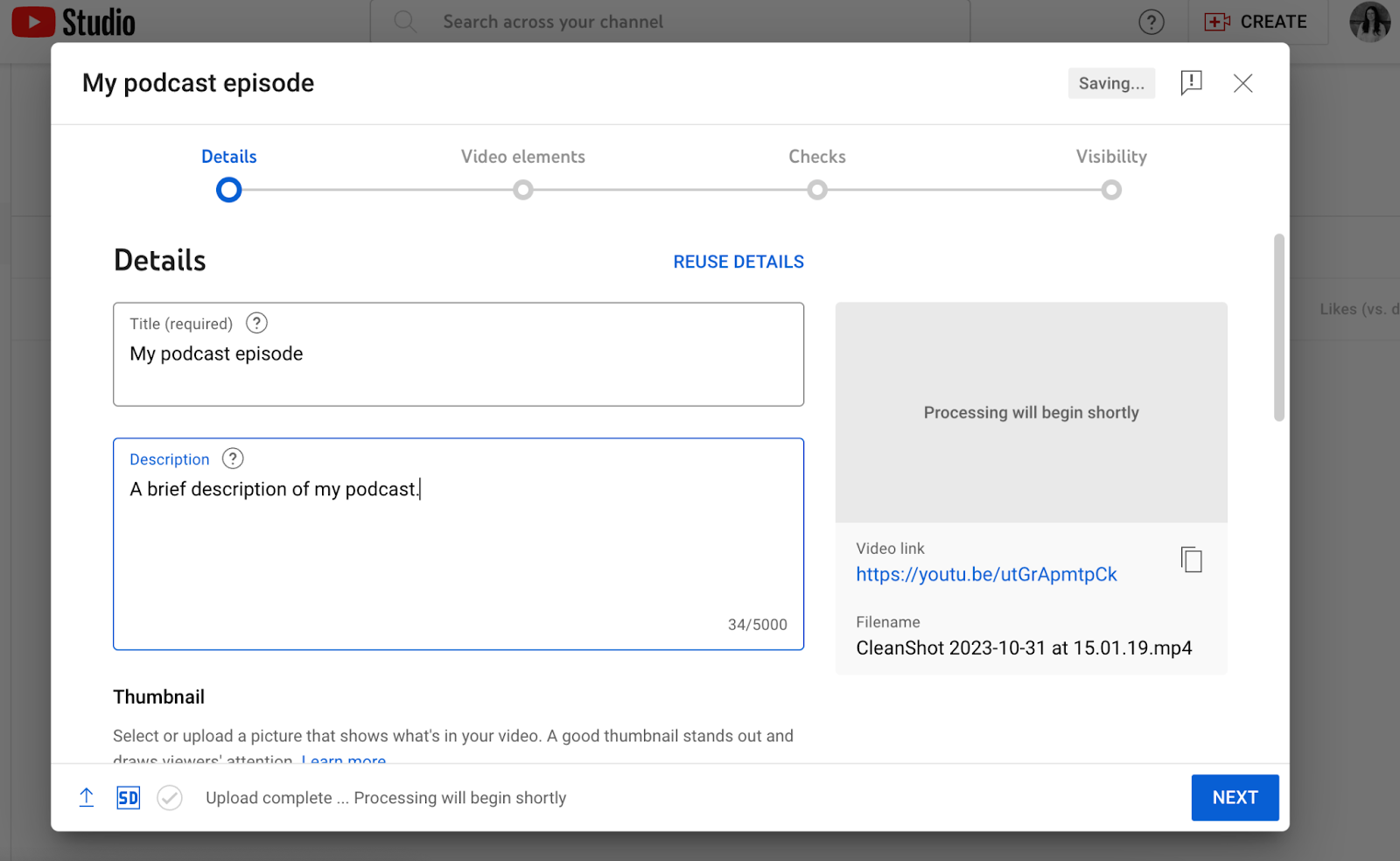
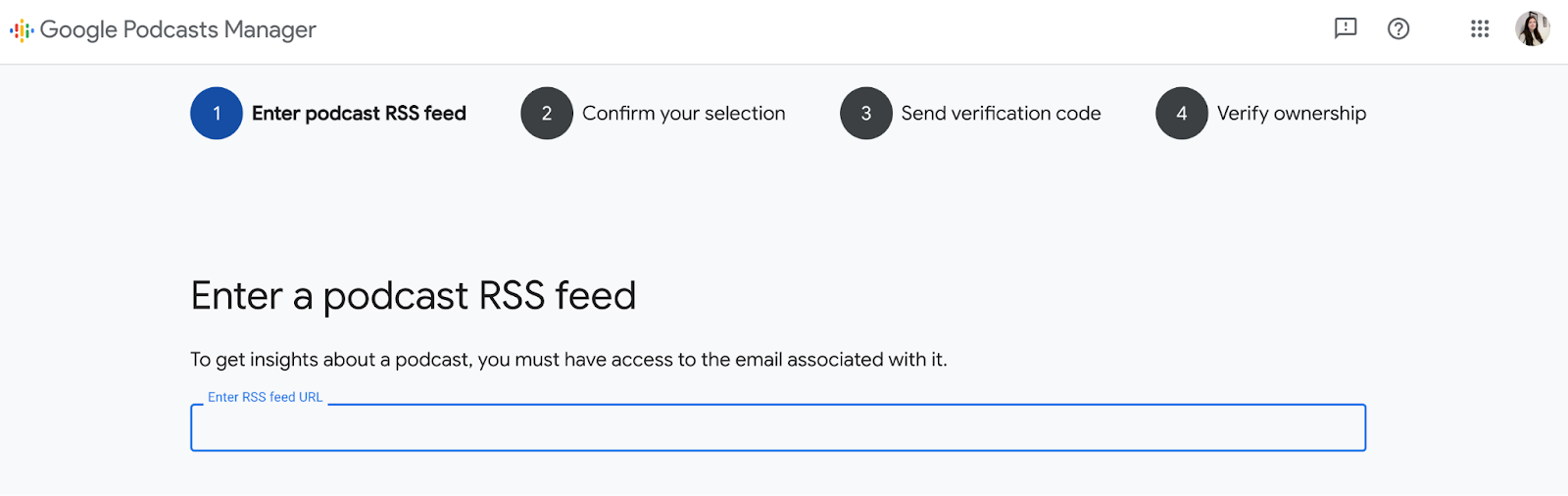
Edit and publish your podcasts in minutes with Descript
Publishing your podcast is the penultimate step in the podcasting process (second to promoting your show to potential listeners). Descript comes earlier in the workflow and helps you create a podcast you’re proud to publish.
Thousands of podcasters already use Descript’s artificial intelligence tools to streamline their podcast workflow and make a show that keeps listeners engaged. That includes:
- Studio Sound to improve audio quality and remove background noise
- Summarizer to create podcast show notes and social media teasers
- Overdub to create an AI clone of your voice that fixes audio mistakes
- Filler Word Removal to remove awkward pauses in a single click
The best part: You can record your own podcast inside Descript, edit it, and export, embed, or publish it to some of the world’s most popular listening platforms—all without leaving the dashboard.
Take a free tour today and see why Descript is the world’s best podcast editor and a firm favorite among the world’s top podcasters.
How to publish a podcast FAQs
How much does it cost to publish a podcast?
The cost of publishing a podcast can vary dramatically depending on the host you’re using. You can get free hosting, but for more advanced features and longer episodes, plans can cost anywhere from $20 to $50 per month.
Can you publish a podcast for free?
It’s possible to publish a podcast with zero budget using a free hosting service like Podbean or Buzzsprout. Create an RSS feed link using the free host and submit it to a podcast directory.
What is required to start a podcast?
Do podcasts make money?
Yes. Some creators earn through sponsorships, ads, subscriptions, or affiliate marketing. The amount varies widely, and most successful shows build a consistent audience before exploring monetization.
How do I publish my podcast on multiple directories?
You can publish your show everywhere by using a podcast hosting service that creates your RSS feed and distributes your episodes automatically. Just upload your episodes to your host, and it will push them to major directories like Spotify, Apple Podcasts, and Google Podcasts. This way, you only need to upload your episode once.
- Research your target audience
- Choose a podcast name
- Discover podcast topics
- Gather your equipment
- Record and edit each episode
- Find a podcast hosting platform
- Add the RSS feed to podcast directories