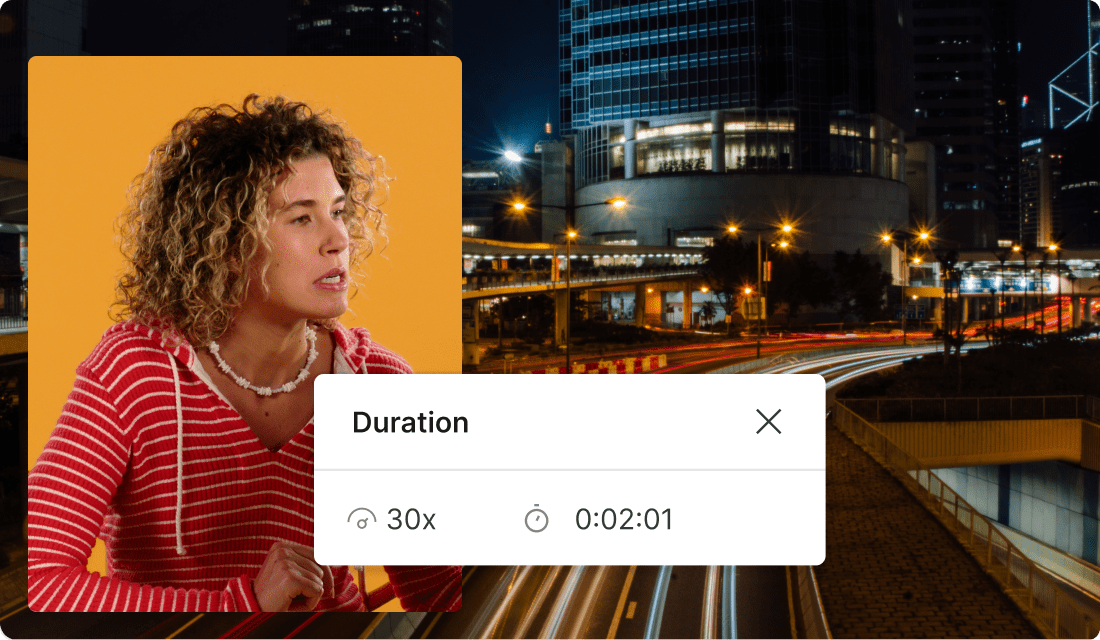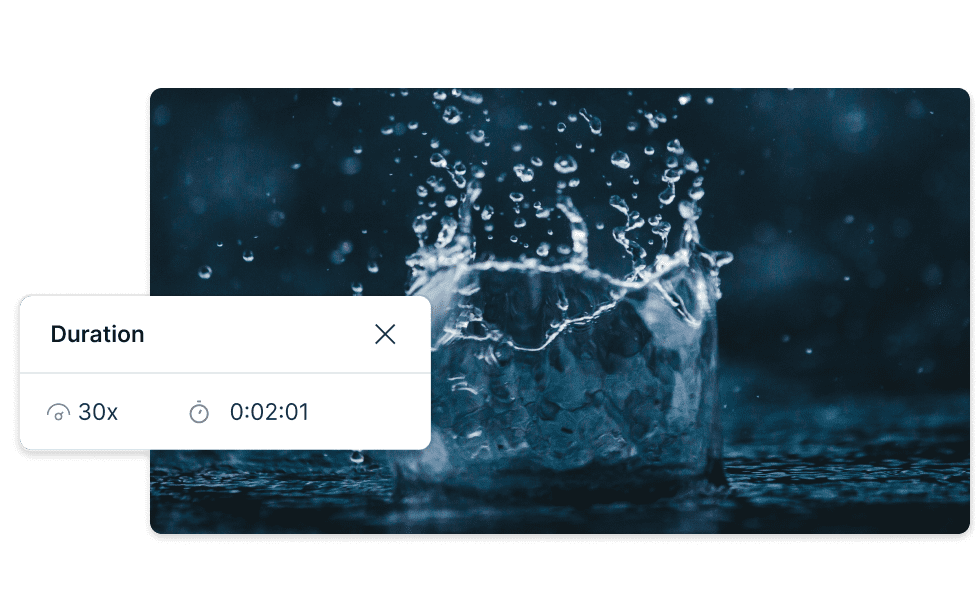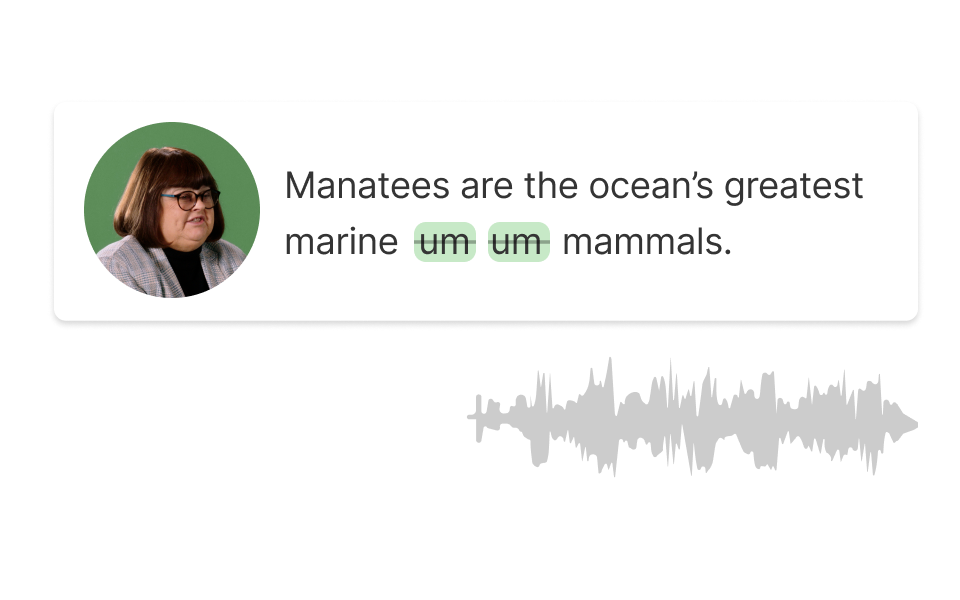Slow Down Youtube Video
Descript's Slow Down YouTube Video tool lets you effortlessly adjust playback speed for better comprehension and detailed analysis. Perfect for learners, educators, and content creators, it ensures you never miss a moment. Enhance your viewing experience with precision control.
Get started