Mirror your video or flip your footage vertically or horizontally in a matter of clicks. Whether you want to fix an upside-down shot or play around with different viewpoints, Descript makes it easy to achieve your creative vision without any video editing experience.

Upload your video to Descript by dragging it into a new project. Then, select the video layer you want to flip.
Choose Flip horizontal or Flip vertical based on the direction you want to flip or mirror your video. You can select all or only the layers you want if you have multiple layers, such as an image or text on top of the original video. From there, you can take advantage of the rest of Descript’s rich video editing features to finalize your content.
Tailor the orientation and canvas size to your preferences. Use Descript’s text, media, GIF, and various other media additions to enhance your video. When you’re done editing, go to Publish > Export to download your final video.





Mirror your video or flip your footage vertically or horizontally in a matter of clicks. Whether you want to fix an upside-down shot or play around with different viewpoints, Descript makes it easy to achieve your creative vision without any video editing experience.

Upload your video to Descript by dragging it into a new project. Then, select the video layer you want to flip.
Choose Flip horizontal or Flip vertical based on the direction you want to flip or mirror your video. You can select all or only the layers you want if you have multiple layers, such as an image or text on top of the original video. From there, you can take advantage of the rest of Descript’s rich video editing features to finalize your content.
Tailor the orientation and canvas size to your preferences. Use Descript’s text, media, GIF, and various other media additions to enhance your video. When you’re done editing, go to Publish > Export to download your final video.
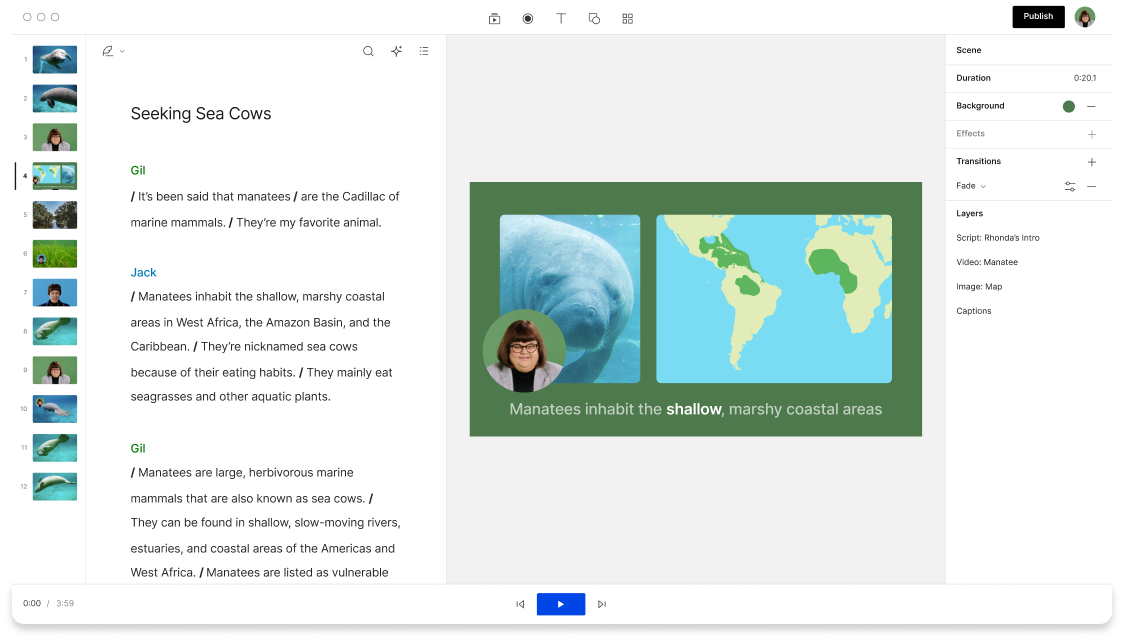
Use Descript to flip and rotate videos any way you want to fix issues from filming or achieve a specific creative vision. Whether you originally recorded a mirror video or just want to flip a video, you can do it in a few clicks.
Sometimes, things look better mirrored. Or maybe you just want to make sure the text on a t-shirt isn’t backwards. With Descript, you can mirror videos easily. That way, you can edit carefree without worrying about whether your video will look awkward when published.
Descript supports various audio, video, and image file types. You can flip images in BMP, JPEG, PNG, TIFF, WEBP, and GIF, or video in MP4, MPEG, MOV, and Apple ProRes.
With Descript, you don’t have to worry about losing previous versions of your project. You have access to version history by clicking File > Show version history. If you want to return to the original, you can do so whenever you want.
Changing the orientation or the canvas in Descript is possible. To rotate a video, open a new project and select your desired video. Select the canvas—it'll be highlighted like most photo editing tools. Then, drag your mouse outside one of the corners until a rotate arrow appears. Then, move the canvas’s perimeter until you’ve rotated as needed.
Often, people who record themselves in a video might find the image looks awkward because it’s not what they’re used to seeing in the mirror. The text in the background might appear backward if filmed with a front-facing camera. Moreover, it’s easier when editing if you’re viewing a mirror image of yourself because your right arm in the video is on the same side as your right arm from your point of view.
Just as you can flip videos, you can flip any media layer you drag into the canvas, GIFs and images included. Simply select the layers you want and flip the selected media horizontally or vertically.
After flipping, you can edit your video right in Descript. That’s the great thing about Descript: there’s no need to look for a specific tool just for flipping or mirroring videos before downloading and then uploading them to another platform to edit. Descript has everything you need to finish the job.




