Descript's video rotation tool makes it easy to correct orientation issues, fix poorly angled shots, go from horizontal to vertical video formats, and vice versa.

Upload the video you wish to rotate by dragging and dropping it into a project in Descript. Descript supports a wide range of video formats, so don't worry about compatibility issues.
Select the video layer and use the rotate tool or properties panel where you can choose to rotate in 90-degree increments or enter a specific degree of rotation to achieve the desired orientation. You can also change the aspect ratio to portrait, landscape or something custom to fit your rotated video.
After successfully rotating your video to the desired orientation, you can continue editing in Descript or hit Publish > Export to download your rotated video.





Descript's video rotation tool makes it easy to correct orientation issues, fix poorly angled shots, go from horizontal to vertical video formats, and vice versa.

Upload the video you wish to rotate by dragging and dropping it into a project in Descript. Descript supports a wide range of video formats, so don't worry about compatibility issues.
Select the video layer and use the rotate tool or properties panel where you can choose to rotate in 90-degree increments or enter a specific degree of rotation to achieve the desired orientation. You can also change the aspect ratio to portrait, landscape or something custom to fit your rotated video.
After successfully rotating your video to the desired orientation, you can continue editing in Descript or hit Publish > Export to download your rotated video.

Go beyond simple video rotation as you manipulate media layers to match your creative vision. You can you flip videos to create a mirrored effect, resize them to fit your canvas, crop out unwanted parts, adjust layer order, and much more.
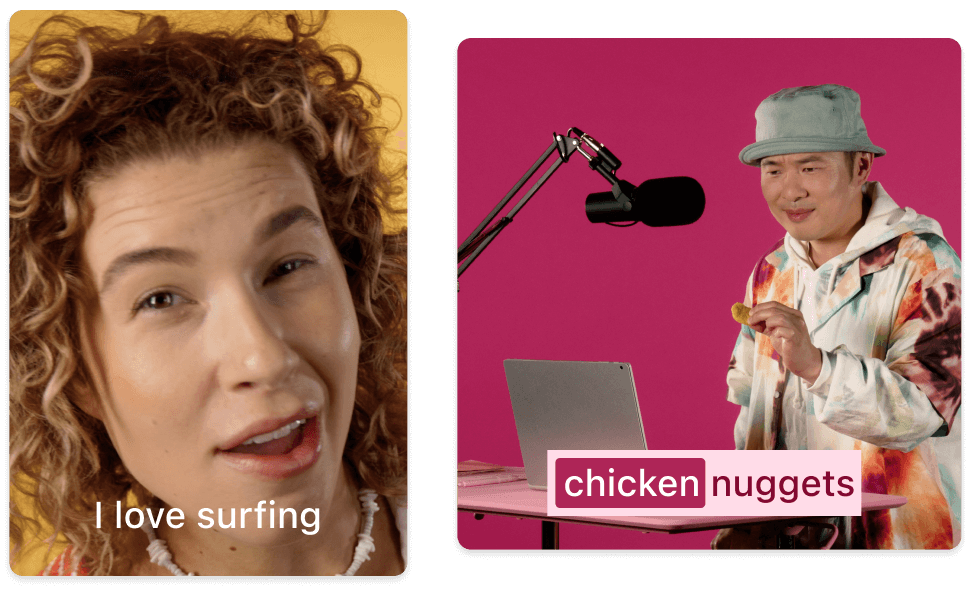
Adjust the aspect ratio of the frame as you rotate and edit your video inside it, making it easy to turn landscape videos into portrait-ready formats while minimizing cropping.
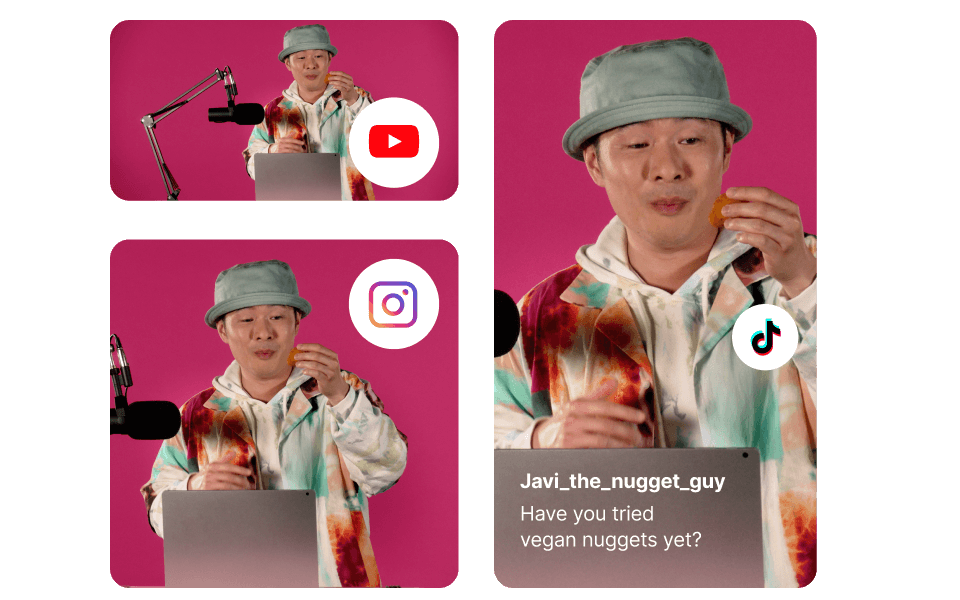
Descript's video rotation tool is part of a multimedia editor so it works on MP4, MPEG, MOV, and other video file types, as well as GIFs and images.

To turn a video from horizontal to vertical using Descript, select your video layer, then use the rotate or crop tools to adapt your video to a vertical format, such as 9:16 for platforms like Instagram Stories, Reels, or TikTok. Adjust the aspect ratio and framing as needed to ensure your video looks great in its new orientation.
To fix an upside-down video in Descript, select the video clip you need to adjust. Then, navigate to the video properties panel to find the rotation options. Click on the rotation control and choose the degree of rotation needed to correct your video's orientation. By default, clicking Rotate will rotate your video in 90-degree increments, so rotating twice will often fully invert an upside-down video. You can also manually rotate it by clicking just outside the corner of your video and dragging.
Yes, you can flip a video in Descript horizontally or vertically. This can be particularly useful for correcting footage or creating a mirrored effect. To flip a video, just select the clip and choose the flip option in the toolbar that suits your needs.
At Descript, we understand the importance of versatility in your projects. That's why we support a wide range of file types for rotation, ensuring you can easily adjust your videos and images to fit your needs. You can rotate most common file types, including MP4, MOV for videos, and JPEG, PNG for images, as well as GIFs directly within our platform.




