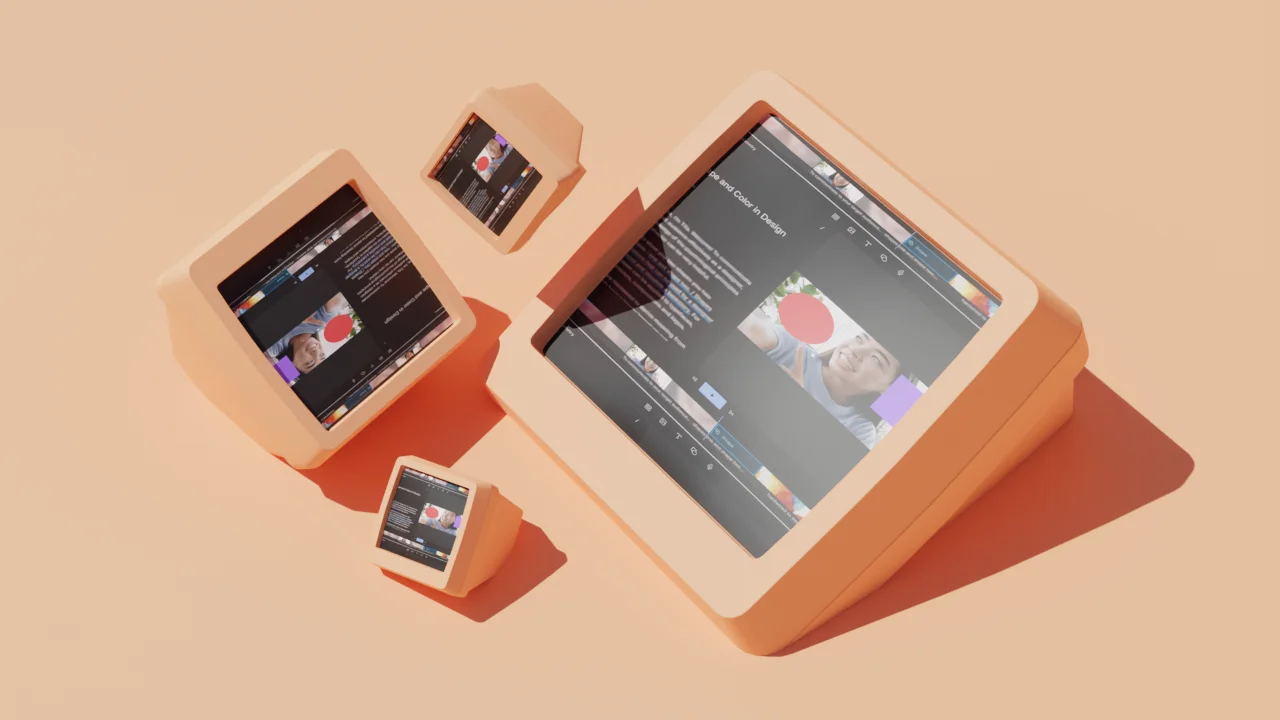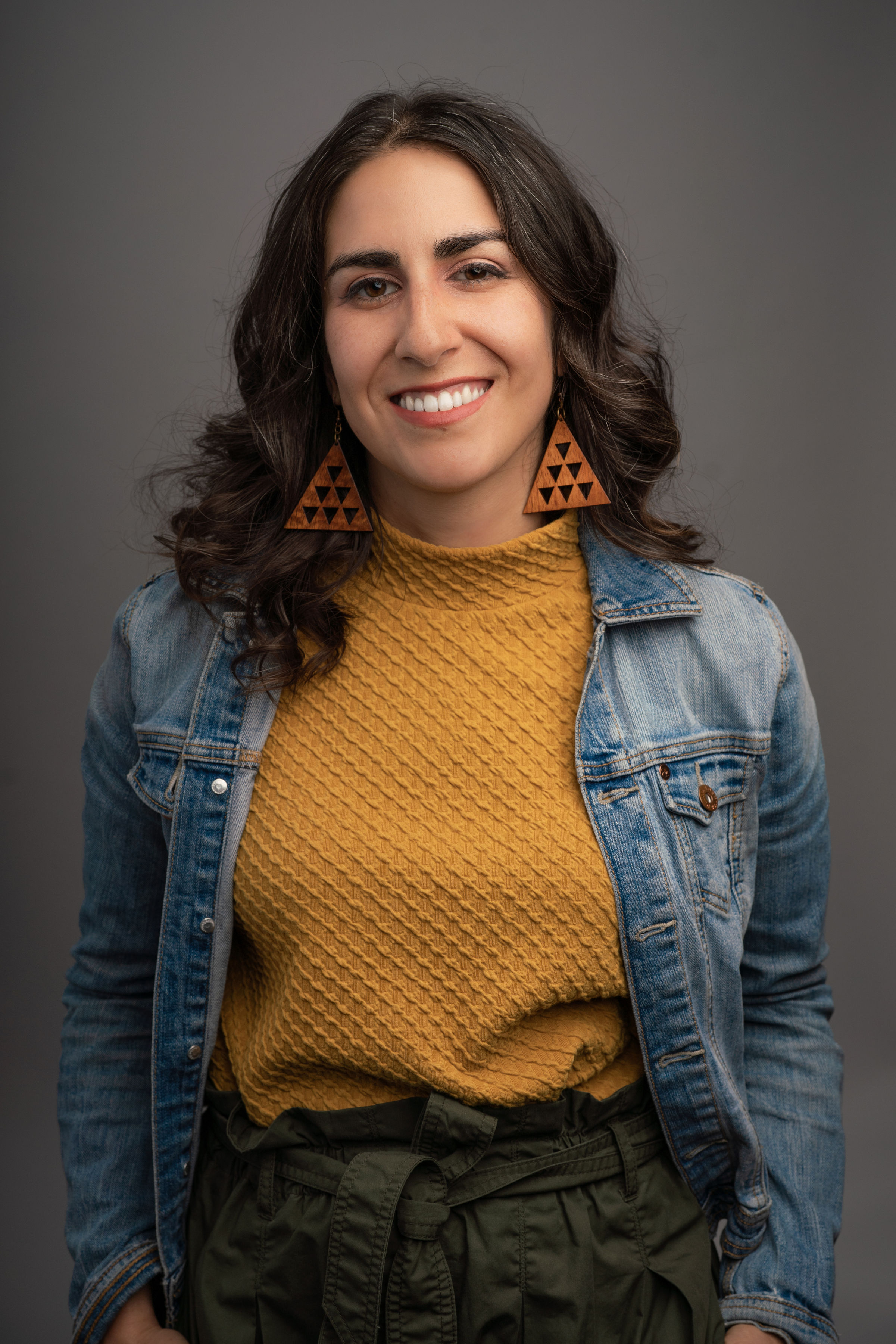1. Start a podcast
You can record, edit, mix, collaborate, and then export — it’s powerful stuff, made simple enough you don’t need any experience. So, go on, start a podcast.
2. Record guests remotely
Host and guest not in the same location? No problem. You can record both of your tracks in Descript. Here’s how to connect a Zoom or Skype call to Descript using Loopback. (Try Total Recorder on Windows.)
3. Organize your material
So, your edits are done. Instead of logging all your tape yourself, drop your files into Descript and let us automatically transcribe them. Every file will become its own Composition and you can search among your entire Project at once.
4. Transcribe meeting notes
Don’t miss the entire meeting taking notes — Descript can do that. Simply share the Project and your collaborators will get the audio and the notes in one easy-to-search spot. Add comments, edit, pull out highlights, and search for anything.
5. Transcribe Zoom video calls
It’s easy to transcribe a Zoom call. Even better: this video shows you how the Zoom setting to to capture the highest quality sound files from each end.