ChatGPT finally got a memory upgrade, and it's both a blessing and a curse. After years of having to reintroduce yourself in every conversation like you're meeting an amnesiac goldfish, OpenAI has finally rolled out one of its most requested features: the ability for ChatGPT to remember who you are and what you've talked about.
I've spent the last two months putting this feature through its paces, and the truth? It's surprisingly tricky to use well. The default settings often work against you, creating experiences that range from mildly annoying to actively counterproductive. Most guides won't tell you this—they'll just celebrate that the feature exists at all.
But there's good news: with some strategic adjustments, ChatGPT's memory can transform from a frustrating gimmick into a genuinely powerful tool. Here's what I've learned from my experiments—the stuff that actually works, not just what sounds impressive in a press release.
How ChatGPT Memory Works
ChatGPT Memory Fundamentals
"Without memory, every interaction with ChatGPT feels like a first date—constantly reintroducing yourself and hoping for continuity. With memory, however, it's like catching up with an old friend who recalls your preferences, quirks, and past conversations."
At least, that's how OpenAI describes it. However, ChatGPT's memory isn't perfect—it remembers some details over time but may overlook others. Rather than a best friend who finishes your sentences, it's more like a friend who recalls your preference for bell peppers but forgets your job title. But I digress.
Before we dive into the details, let's cover the basics. Under Settings > Personalization, you can toggle whether ChatGPT memory is enabled for new chats. When memory is on, ChatGPT automatically saves information it deems relevant. More on this later.
On desktop, you can see memory entries being created by hovering over them as they generate. Memories are accessible under Settings > Personalization > Memory > Manage. Here, you can review stored memories, delete individual ones, or clear all memories.
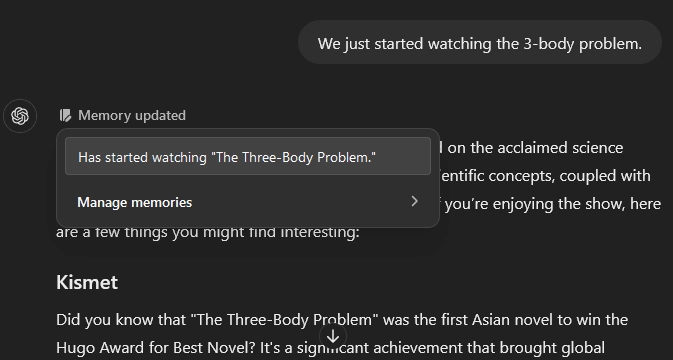
ChatGPT memory can store about 1,200–1,400 words in total, regardless of whether they are short or long entries. Once memory is full, ChatGPT won't add new memories unless you delete some. Regularly reviewing and clearing irrelevant memories helps keep the feature functional.
How to Manage ChatGPT Memory
To manage ChatGPT's memory effectively, interact with it directly in a chat. You can ask ChatGPT what it remembers and request the removal of specific details. Tip: Ask for exact wording, as ChatGPT may summarize instead. Additionally, in the chat, ChatGPT can edit memories instead of just deleting them.
If ChatGPT memory is completely full, it won't be able to edit or remove anything until space is freed up. This limitation may be improved in future updates, but for now, it's best to avoid reaching full capacity to ensure smooth functionality.
Memories are stored separately from chat history and organized chronologically. While exact timestamps aren’t visible in settings, you can ask ChatGPT to provide them, which can be useful for tracking how far back memories go.
A few housekeeping items:
- Deleting a chat doesn't remove the associated memory; you need to delete the memory explicitly.
- Once deleted, a memory can't be recovered.
- Temporary chats do not use the memory function.
- The information stored in memory might be shared with OpenAI, as per your data-sharing preferences. You might want to turn this off if privacy is a concern.
Optimizing Your ChatGPT Memory Experience
What Does ChatGPT Remember?
The types of things that ChatGPT will add to its memory fall into three main categories:
- Personal details: Facts about you, such as your location, family, profession, and your general interests.
- Preferences: Your likes, dislikes, and even your feedback on ChatGPT's responses.
- Activities and projects: Details about your activities, travel plans, ongoing projects, and their priorities.
I found that if I just let the memory ambiently save and update without deliberately optimizing it, it wasn't all that useful. It tended to add strangely specific preferences. My personal favorite? When I was tweaking a recipe, it decided to remember that I "Like to use both green and red bell peppers in recipes for their combined verdant flavor and sweetness." Thanks, ChatGPT, but I'm not sure that my preferences regarding bell peppers is crucial information for our future conversations!
Because ChatGPT sometimes stores irrelevant details, I tried adding explicit instructions in custom settings about what to remember and what to ignore. However, it seems that users can't directly control memory selection—at least for now.
How to Add Core Memories to ChatGPT
If you're first starting out, it can be daunting to figure out what to add, so it's tempting to just start using the tool and get it to add things as you work with it, like I did. But I'd warn you against using it like that—for the many reasons I get into below. Instead, start out by giving it some core memories to work from.
Here are the general categories of useful memories to add:
- Current projects and priorities: What's keeping you up at night (in a good way)?
- Areas of interest: Your passions, hobbies, and fields of expertise.
- Challenges or obstacles: What mountains are you trying to climb?
- Your bio & general information: Basic information about yourself to help ChatGPT frame its interactions with you.
You can also add things like your preferences and feedback for how the tool produces responses, but these are usually best put into your custom instructions.
I found it most useful to add information about my most important projects and priorities. For example, I'm currently working on a science fiction story called The Trillionaires, aiming to make significant progress over the summer. After telling ChatGPT to remember this, it consistently reminded me to focus on it—which was helpful, though sometimes persistent.
Preventing ChatGPT Memory Overload
While adding key memories is beneficial, avoid overloading them. ChatGPT memory significantly influences its suggestions. For instance, when working on a music video, it suggested incorporating my personal clothing preferences—an unintended but insightful connection.
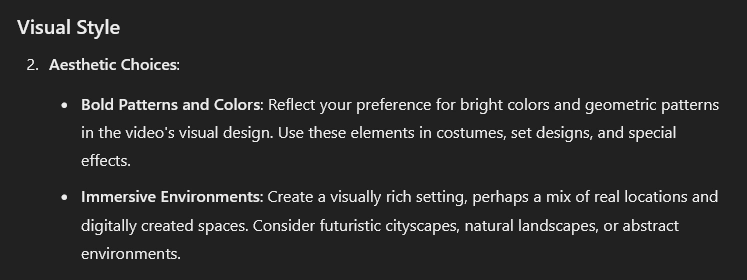
That said, I found it sometimes came up with some interesting mashups. I do a lot of fashion design and pattern ideation with ChatGPT so I found it delightful that it suggested we do some designs inspired by the story.
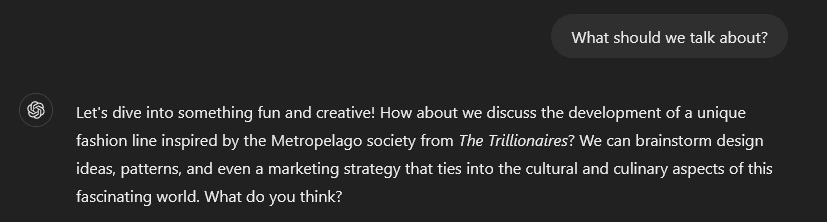
Preventing AI Memory Confusion
ChatGPT attempts to store useful information, but sometimes it oversimplifies, losing key details. For example, when I discussed my projects, it recorded them but omitted important nuances.
I have found that when it doesn't have a good memory to go from it can try to guess—so it will sometimes make something up rather than confess that it doesn't know. Here, for instance, recording existing songs or performing live are definitely music-related projects I've never considered, since I'm still at the basic level learning composition.
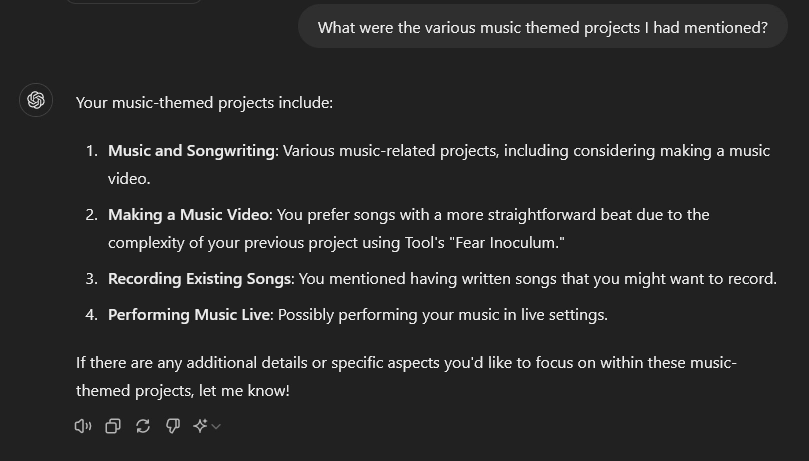
Keeping ChatGPT Memory Clean and Efficient
Given the limited memory space, especially if you're juggling multiple projects, it's crucial to keep entries concise and well-organized.
If you work with ChatGPT in a chat, it can update its memory. However, be cautious—it doesn’t always execute updates as expected, so double-check its responses.
You can also ask it to shorten a memory to make it more concise or consolidate multiple memories (psst, use Chain of Density for this). This is very useful because ChatGPT's default writing style isn't particularly dense, and it can waste a lot of space if you let it save everything it wants.
For instance, I got it to rewrite the lengthy "Is starting a new project called "Humanity's First O'Neill Cylinder which will be a video essay discussing what is needed to create a habitat at L4 or L5" (28 words) to the succinct "New project 'Humanity's First O'Neill Cylinder' is a video essay on creating a habitat at L4 or L5" (18 words, a reduction of about one third).
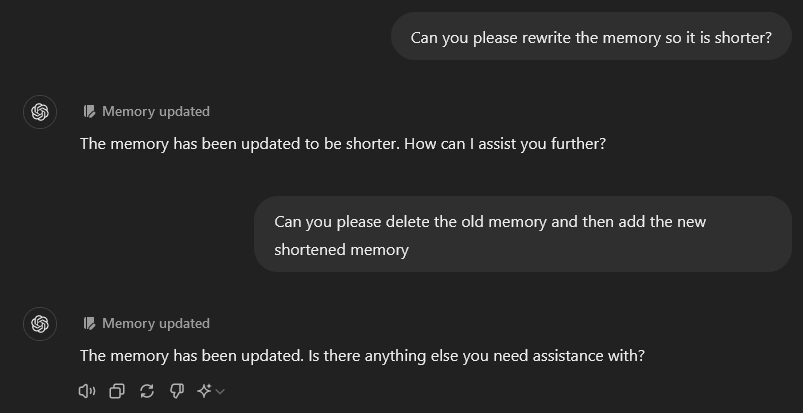
Unfortunately, ChatGPT memory is inconsistent when updating or deleting stored information. Sometimes it executes commands correctly, but other times it declines or appears to comply without actually making changes. Always verify that updates have been applied as expected.
Using Summaries for Better Memory Retention
If you work on multiple projects, you may still need to use project TL;DRs—short summaries of key information you can paste into prompts. When ChatGPT stores project details, it often scatters them across multiple memories, making retrieval inefficient. A manually curated TL;DR ensures you have the most relevant information when needed.
Using Memory Pointers in ChatGPT
Memory fills up quickly, so here's a workaround: instead of storing everything, link ChatGPT to relevant online documents or files. I store links to my personal and corporate websites, allowing ChatGPT to retrieve information without using memory space.
You can also point it to specific documents. However, they need to be accessible on the web for ChatGPT to retrieve them, so be mindful of what you include.
Temporary Chat Feature for Enhanced Privacy
Temporary chats are a valuable feature in ChatGPT, allowing users to engage in conversations without the AI retaining any memory of the interaction. This is particularly useful for sensitive discussions or one-off conversations where privacy is a concern.
To initiate a temporary chat, simply select the option from the ChatGPT menu. By enabling this feature, users can ensure that their interactions remain private and are not saved in ChatGPT's memory.
Managing Privacy with ChatGPT Memory
When using ChatGPT's memory feature, it's essential to manage privacy carefully. Users should regularly review their data-sharing settings to ensure they align with personal privacy preferences.
It's advisable to avoid sharing sensitive information unless absolutely necessary. OpenAI provides options to manage what data is retained, and users can delete memories if privacy becomes a concern.
Benefits of ChatGPT Memory Features
ChatGPT's memory feature is powerful but requires ongoing management and fact-checking. You can't just 'set it and forget it.' However, if properly maintained, it becomes a more useful and personalized tool.
But I gotta go. ChatGPT told me I'm supposed to be working on The Trillionaires.
FAQs
What does 'memory full' mean in ChatGPT?
When ChatGPT's memory is full, it cannot store additional information until existing memories are deleted. Users can manage this by clearing irrelevant entries or optimizing memory usage to free up space for more important data.
How do I clear ChatGPT's memory?
To clear ChatGPT's memory, navigate to Settings > Personalization > Memory > Manage. From there, you can delete individual memories or clear all stored information to reset memory usage.
























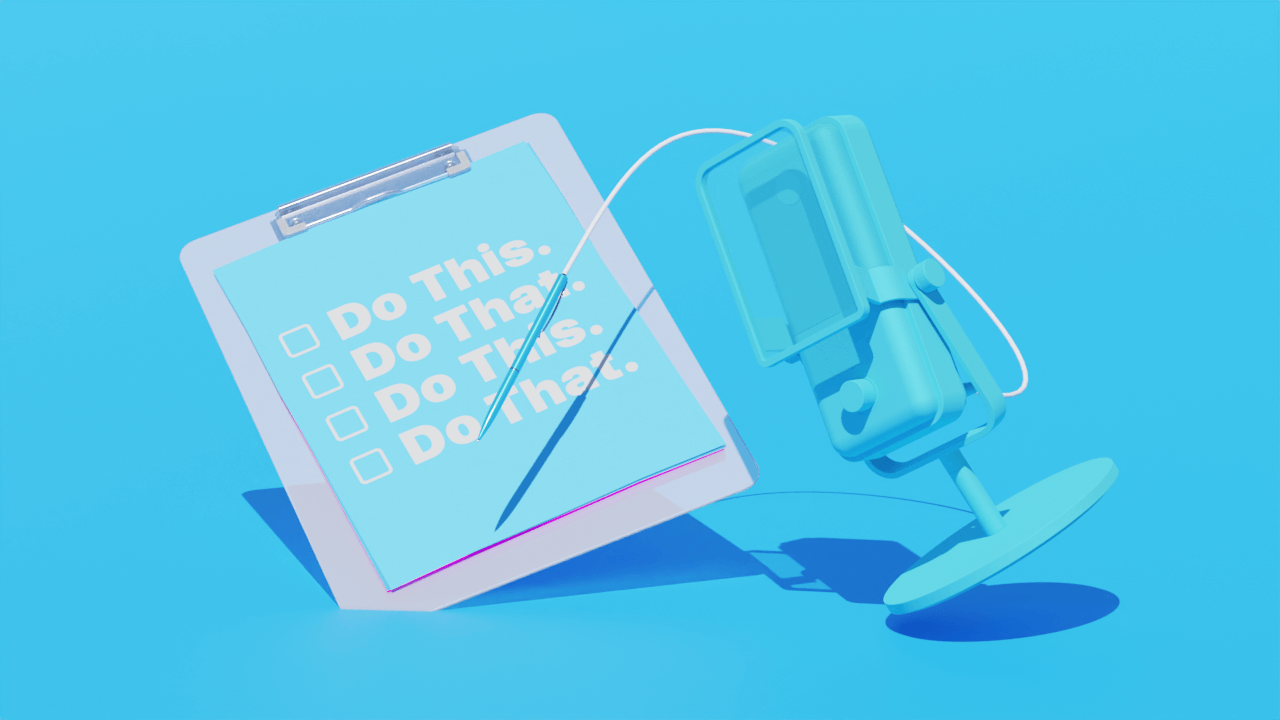
%20(1).JPG)



.jpg)



