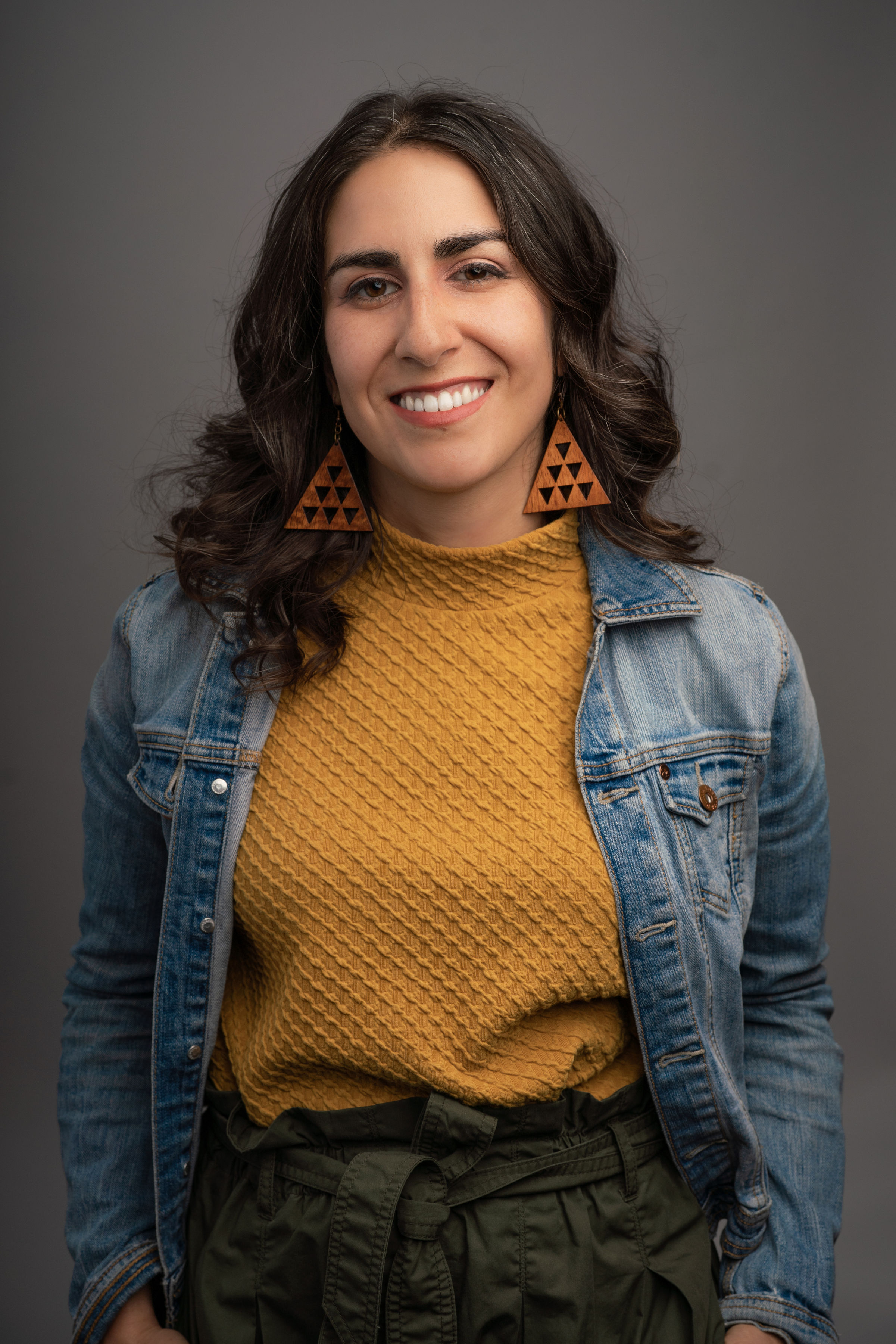There are few things more frustrating to a filmmaker than capturing an amazing scene on camera, loading the footage into an editing bay, and discovering the quality of the video is not quite what you expected. If this happens, you can either give up and become a balloon artist or use video editing software to enhance the video and reclaim usable footage. Lucky for you, there are some great video repair tools that can improve the quality of your footage and save your film project.
3 tips for creating a great quality video
The best way to create high-quality videos is to focus on producing sharp footage during the pre-production and production phases. You can spare yourself a major headache during post-production by following these three tips as you film.
- Always use a tripod or a gimbal. Great video footage can be spoiled by shaky handheld camerawork. Modern editing tools can stabilize a bit of this shakiness, but they often overcompensate and give your video an unwanted digital sheen. Nip this problem in the bud by consciously using a tripod to keep the camera still. If you need motion — say, when you’re walking and holding the camera at the same time or you’re filming a tracking shot — you should use a gimbal to stabilize the camera (or, better yet, a Steadicam, which is more expensive and requires a trained operator).
- Record using the right video codec. Digital video files contain tons of code that tells your computer or television how to render a visual image. Many video novices make the mistake of using a compressed file format like mp4 or H.264 when initially creating their videos. These compressed formats are great for streaming on the web because of their smaller file size, but they limit your editing freedom. If you’re editing video with top-of-the-line video editing software like Adobe Premiere Pro, Adobe After Effects, Final Cut Pro, or Sony Vegas Pro, you’ll want to use a high-quality uncompressed codec such as ProRes. This will give you the very best video resolution, which greatly broadens your options as you edit video. For instance, if you start with high-res uncompressed video files, you should be able to crop in on your image to focus on any part of the shot you like without exponential quality loss. By contrast, if your video is already compressed, cropping to a small segment of your shot will make the picture look low-res and pixelated. Editing from ProRes files will also create massive file sizes, so make sure you have enough space on your hard drive.
- Err on the side of too much light. As long as you don’t wash out your film subjects (particularly people’s faces), it’s better to have a bit too much light than a bit too little. Light, particularly shadow-free natural light, can make a video clearer from the outset. It illuminates faces and brings out the detail in objects, including color and texture. It’s also easier to darken an image in post-production than it is to lighten it. While both are possible, special effects to lighten the image can notably distort the true color palette of your shot.
Benefits of using a video editor to fix poor quality videos
Video editing software like Final Cut Pro, Adobe Premiere Pro, Adobe After Effects, Sony Vegas Pro, and Descript don’t just help you cut, paste, and sequence your video footage; they can also help you fix bad quality videos, turning barely usable footage into centerpiece content.
When you use video editing software to enhance poor quality footage, you can address one or more of the following issues:
- Pixelation. Pixelation occurs when smooth video images seem to break apart into large pixels that appear like squares on your screen. Expensive video repair tools can address this grainy, pixelated look and replace the low-quality images with far smoother footage.
- Blurriness. Blurry video can often be traced to poor camera focus or shaky camerawork during the initial filming process. In the old days, there was little to be done about these issues other than re-shooting the entire scene. Today, you can reduce blurriness and shakiness with plugins that attempt to digitally stabilize and re-sharpen your footage.
- Color correction. Most video content goes through a color correction process during post-production. Today’s video editors use a combination of video editing software and special plugins that adjust colors in order to accurately reflect the natural world. They can also use coloring software to create enhanced color palettes that saturate particular colors.
- Choppiness. An array of factors can cause video choppiness, from file formats to corrupted memory cards to video resolution. Finding the proper cocktail of video fixes can require trial and error, but most skilled editors can get around the choppiness found in some digital video files.
- Out-of-sync audio. Sometimes video content looks great, but it doesn’t sync up with the audio track from the same footage. Nearly all leading video editing software can split up video and audio footage, allowing the editor to drag one or both along the editing timeline until everything properly syncs up.