There’s nothing quite like a video montage to get an audience engaged. It’s quick, it’s snappy, and it gets across all the information you need without having to stress about scripting or title cards.
In storytelling, they’re a great way to speed forward in the plot or to just condense a long scene into something more digestible to your audience. As a branding tool, the montage can show off a ton of features in a short amount of time. In the spirit of montages, let’s cut to the chase and talk about how to make one.
What is a video montage?
A montage is really any sequence of video clips or still images strung together to create an effect or tell a story. While you might immediately think of those high-schmaltz training montages so popular in the ’70s and ’80s or the makeover scenes common in teen dramas, montages are great for condensing a lot of visual information into a short period of time. Montages are also often set to music that helps to set the tone of the montage — think Survivor's “Eye of the Tiger” for fitness montages, or soft piano music for a montage recapping the happy moments in a relationship. A montage can get a point across fast and keep the story moving.
How to use a video montage
Here are a few reasons you might want to use a montage:
- Communicating the passage of time: Whether you want to show your audience the happenings of a single day or zoom through many years in a few seconds, a montage can be your best friend. The montage helps to show a part of the story in less detail to keep the entire plot moving.
- Recapping the plot: Stitching together the best or most significant moments from a special event is an efficient way to catch your audience up in a jiffy. This works in a similar way to show the passage of time, in that you're keeping the story moving without diving into too much detail.
- Establishing a scene: Rather than using a single establishing shot, you can get the audience familiar with the film’s setting by using multiple shots of the location, including what kind of people live there and maybe the bustle of daily life.
- Brand presentations: A classic example of montage-as-brand-presentation is probably the type of cheesy pharmaceutical ad that features someone using the product to overcome their allergies, frolic with their loved ones, and climb a mountain. But that’s not the only way to use montages to show off a product or company. For example, you could use a montage to demonstrate the multiple applications of a given product. Similarly, you could collect some candid footage of your company in action as a recruitment tool that shows off what daily life is like at your company.
Video montage best practices
Here are some strategies that separate the great montages from the just-okay ones:
- Organize your footage: If you’re making a montage, chances are you’ll be cutting between a lot of different image and video files. Make your life easier by creating folders and grouping your footage by type or content — whatever helps you keep everything straight in your mind.
- Grab your viewers’ attention early: People typically have pretty short attention spans and your audience could get bored fast. When you’re reviewing your footage, try to pick out a handful of your most compelling or active shots to put at the front. That way, you’ll communicate that it’s worth sticking around.
- Use a variety of shots throughout: If all of the shots in your montage are roughly the same size and length or use roughly the same motion, it won’t be very interesting. Instead, try to create as much variation as possible from one shot to the next. When editing montages, make some shots faster and some slower. If the camera moves to the left in one shot, insert another shot where it moves to the right. You could even throw in a mix of images and videos to spice things up.
- Add music: Choose music that evokes the tone you’re going for and fits with your content thematically. Then strap on your video editor hat and make your cuts align with the beat of the song.
- Edit for your platform of choice: This applies to video editing as a whole, but if you’re planning to post your montage to social media, make sure the aspect ratio fits the platform. Go square for Instagram posts, 16:9 for YouTube, or 9:16 for Tiktok and Instagram Stories.
How to make a montage video with Descript
Using Descript as your video montage maker is an easy drag-and-drop process. Here’s how to get started:
1. Add your files. Do this either by dragging files into Descript or by clicking on the “Add new…” button on the sidebar and choosing what you want to import.
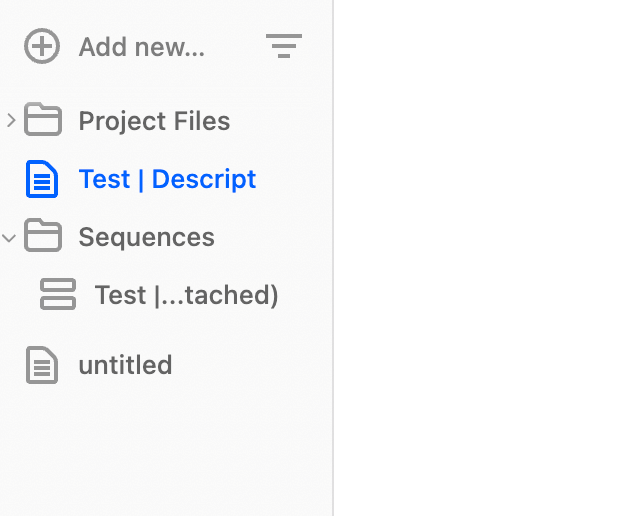
2. Begin arranging your footage on the timeline. If you’re planning to add music to your montage, it can be helpful to zoom in on the waveform so you can match your cuts with the beat.
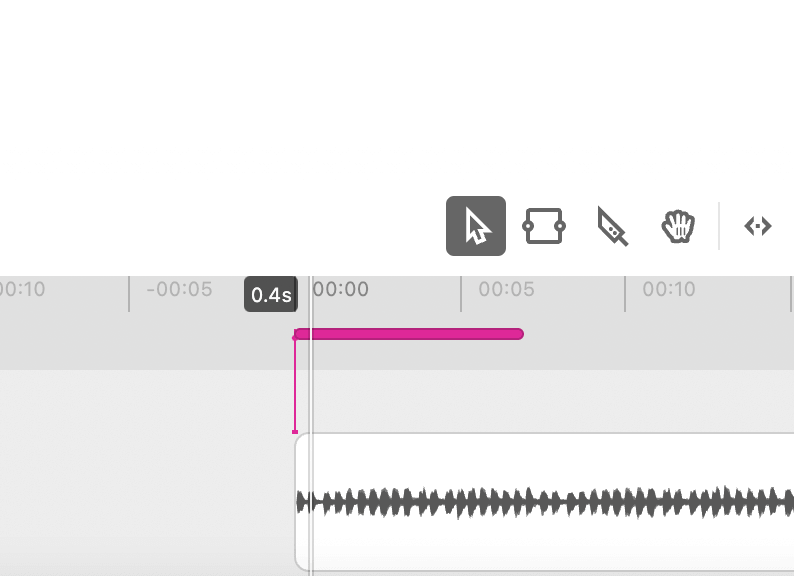
3. Use your playhead as a guide. Whether you’re adding image or video files, if you position your playhead where you want your next clip to go, Descript will snap it right into place.
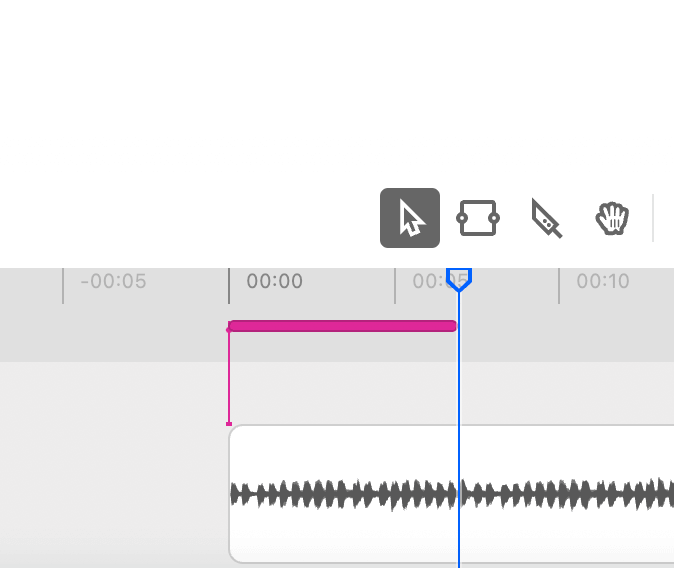
- Add clips until it feels right. Line up the rest of your footage with your backing track, play around with it until you get the final product you want, and send that bad boy out into the world.
Final thoughts
As with any other kind of editing, there’s no magic bullet to getting your montage just right. If it flows, keeps your attention, and makes sense to your test audience, then you’ve done a good job. Now go out there and make a training montage for the ages — or, you know, a competent and compelling brand presentation. Either way, it’s bound to capture your audience’s attention.
































