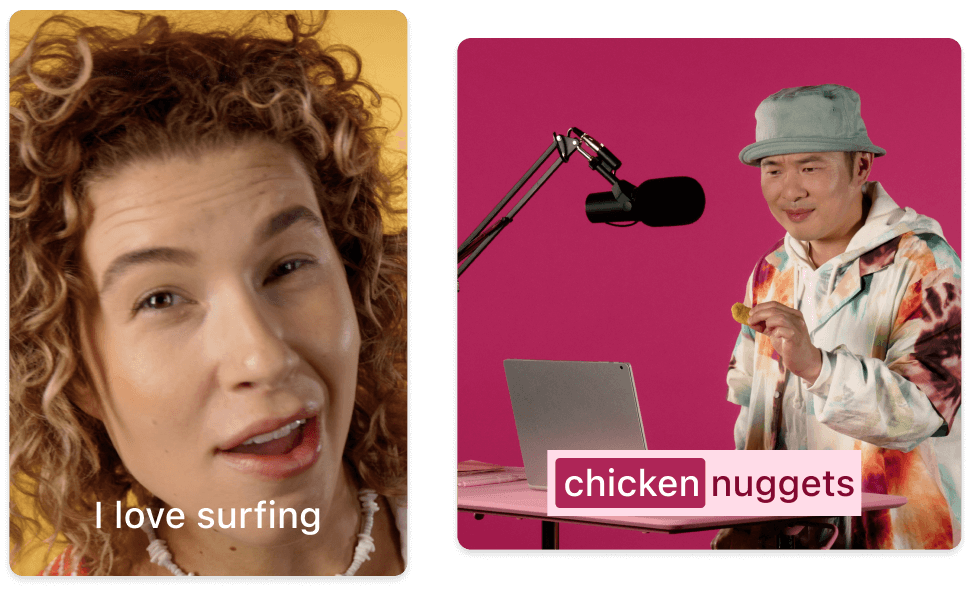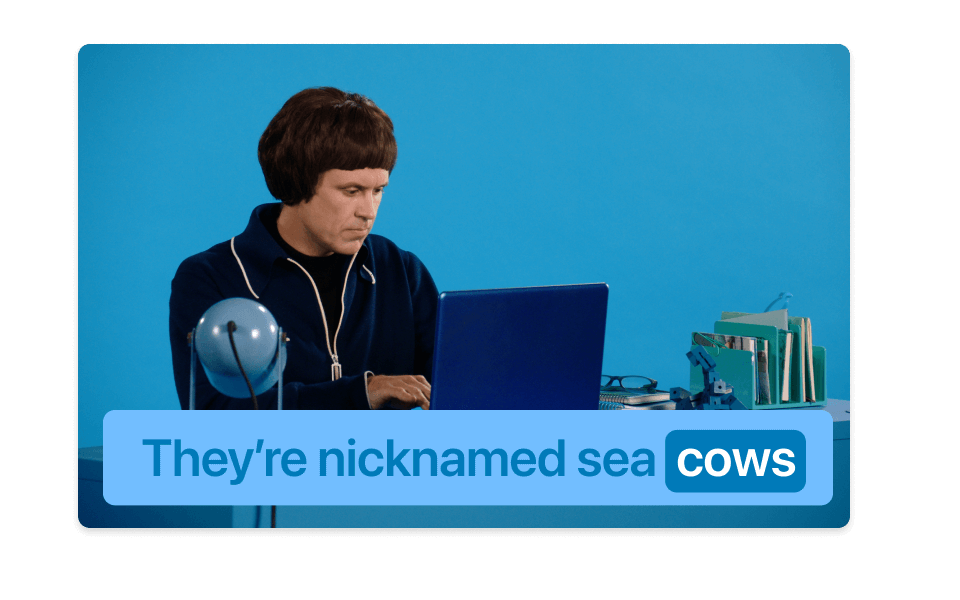Add VTT to MP4
Descript's VTT to MP4 tool seamlessly integrates subtitles into your videos, enhancing accessibility and viewer engagement. Effortlessly convert and merge VTT files with MP4 videos, ensuring your content is inclusive and easy to follow for all audiences.
Get started