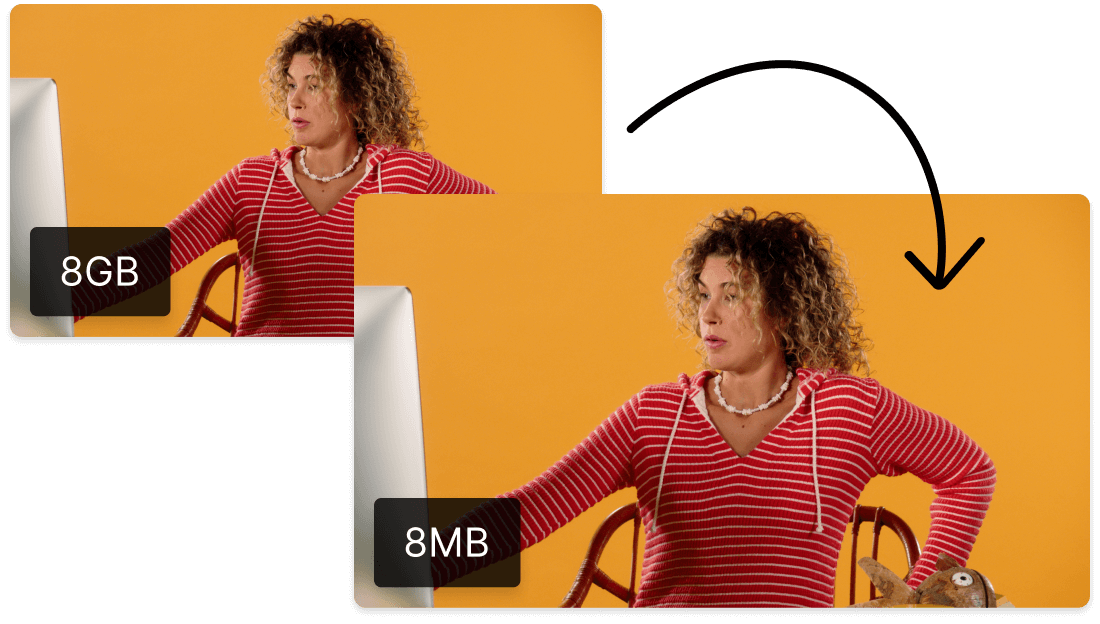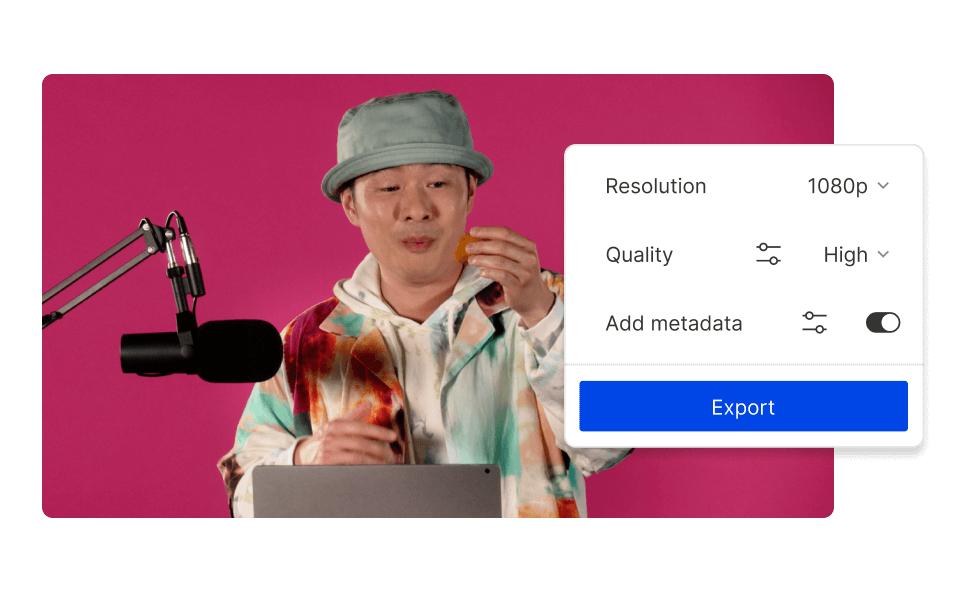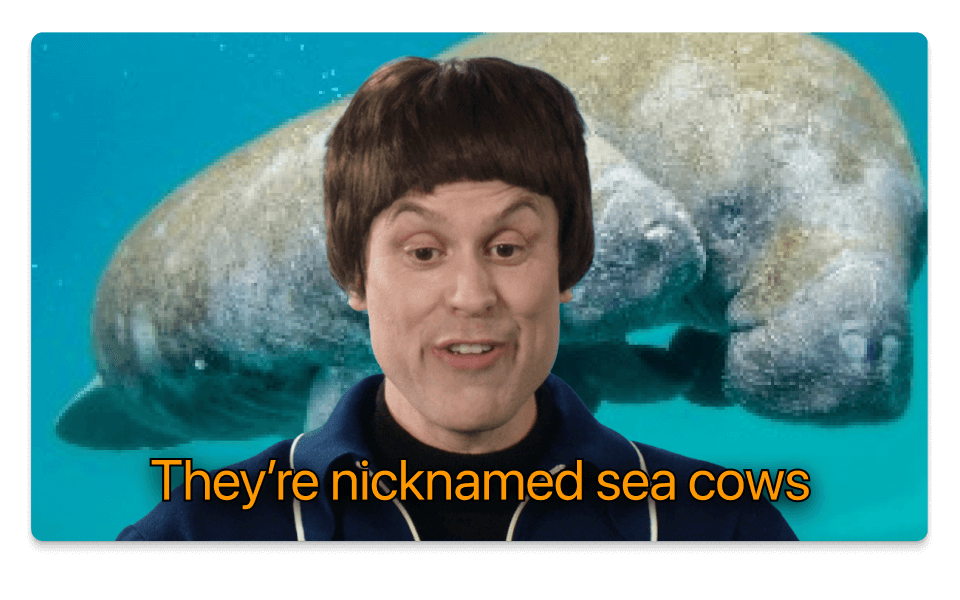Compress MPEG
Descript's MPEG compression tool simplifies video file management by reducing file sizes without hurting quality. Ideal for content creators and businesses, it provides quicker uploads and smoother streaming, making your media more reachable and efficient.
Get started