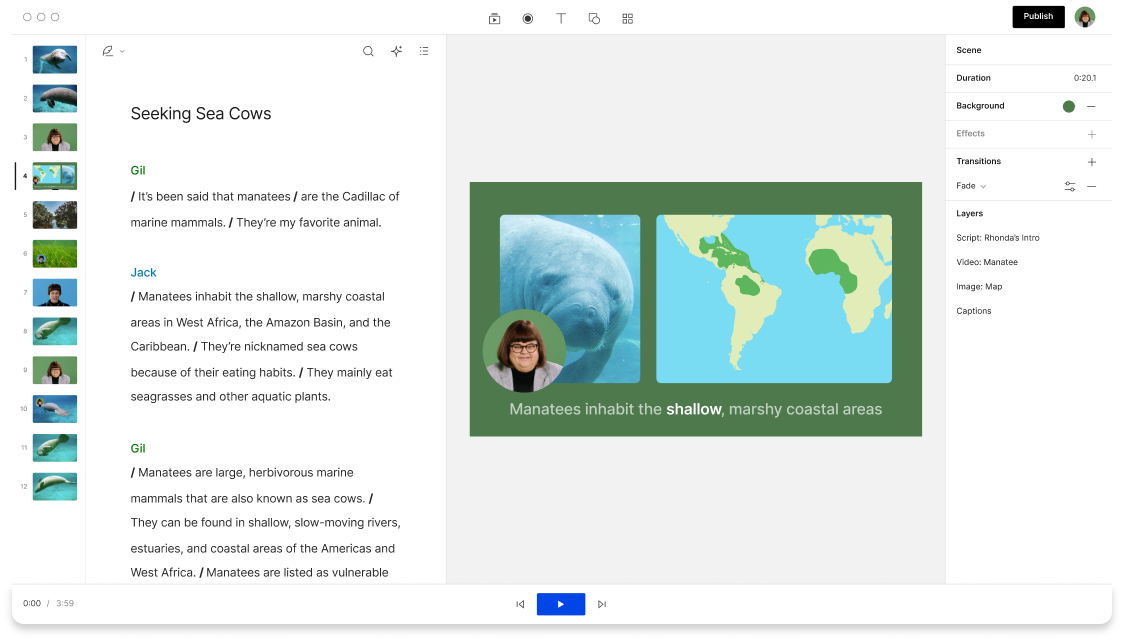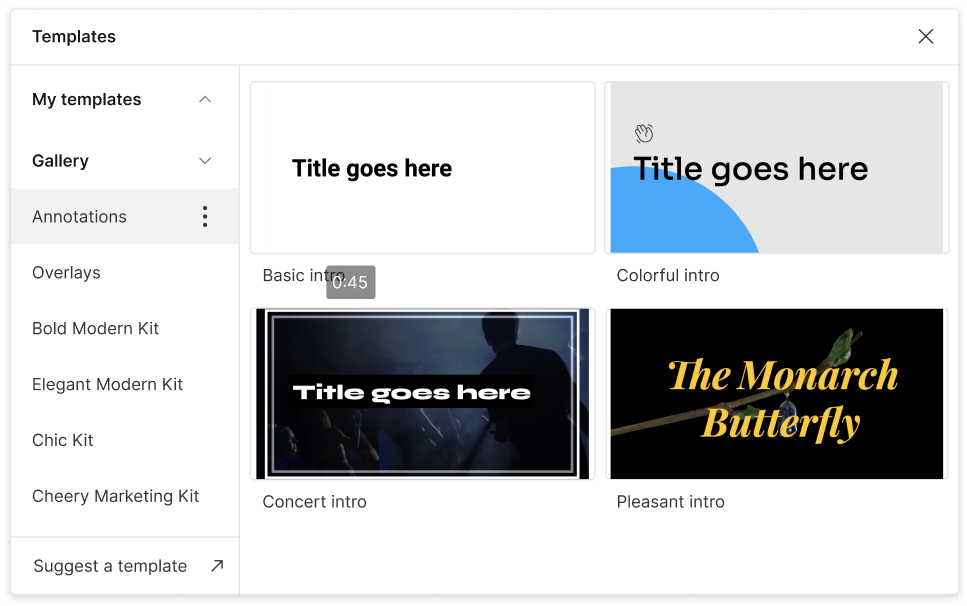Rotate GIF
Descript's Rotate GIF tool allows you to effortlessly rotate your GIFs to the perfect angle. Enhance your visual content with just a few clicks, ensuring your animations are always aligned and captivating. Ideal for creators looking to add a professional touch to their media.
Get started