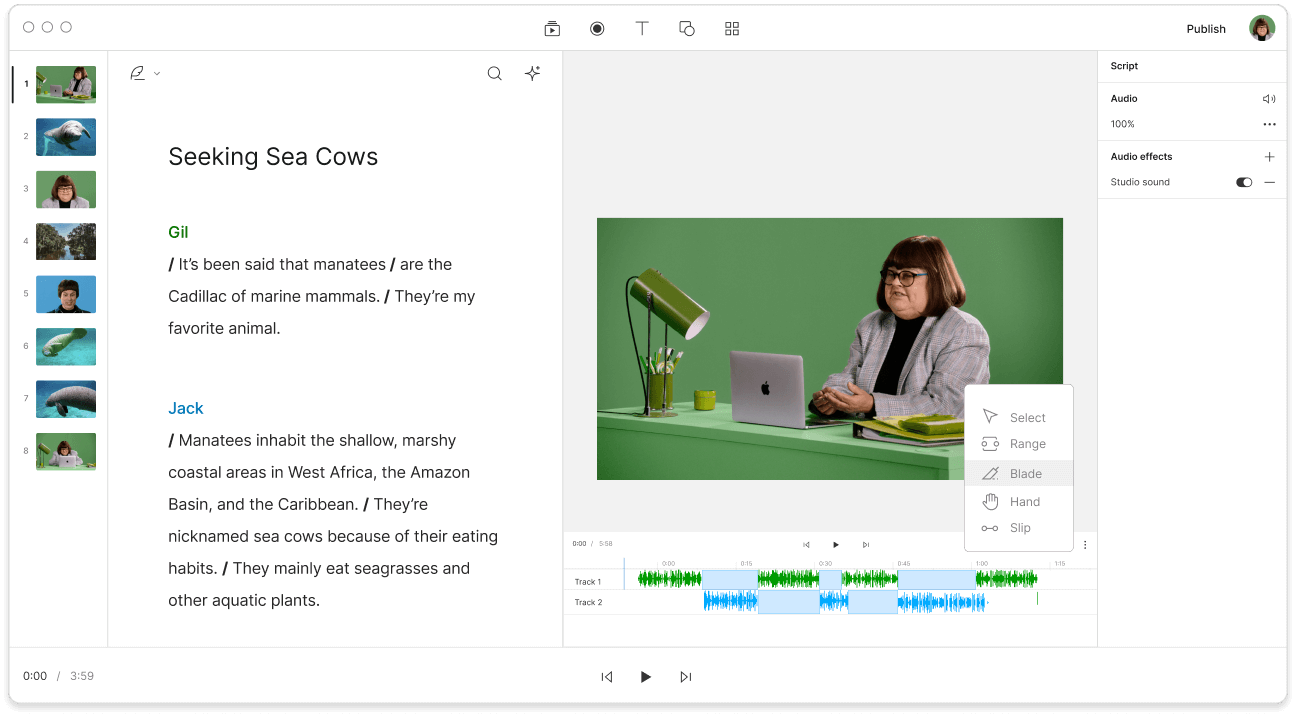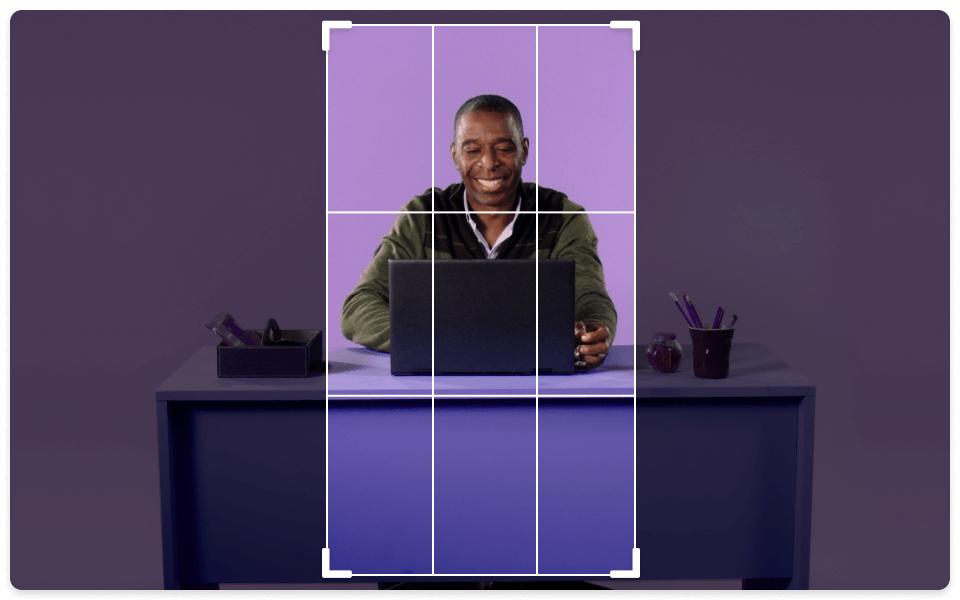Split video
Descript's split video tool lets you quickly break your videos into multiple segments. Great for concise, focused content, it keeps transitions smooth and simplifies editing, so your final product looks organized and polished.
Get started