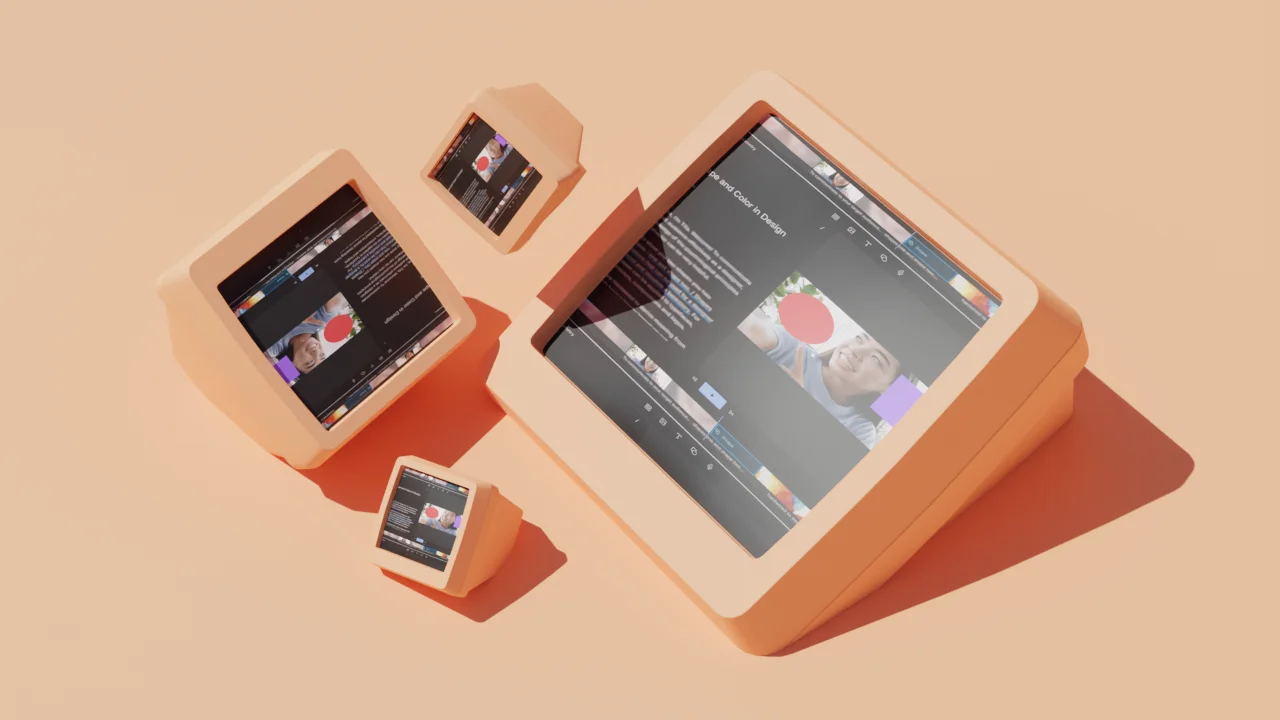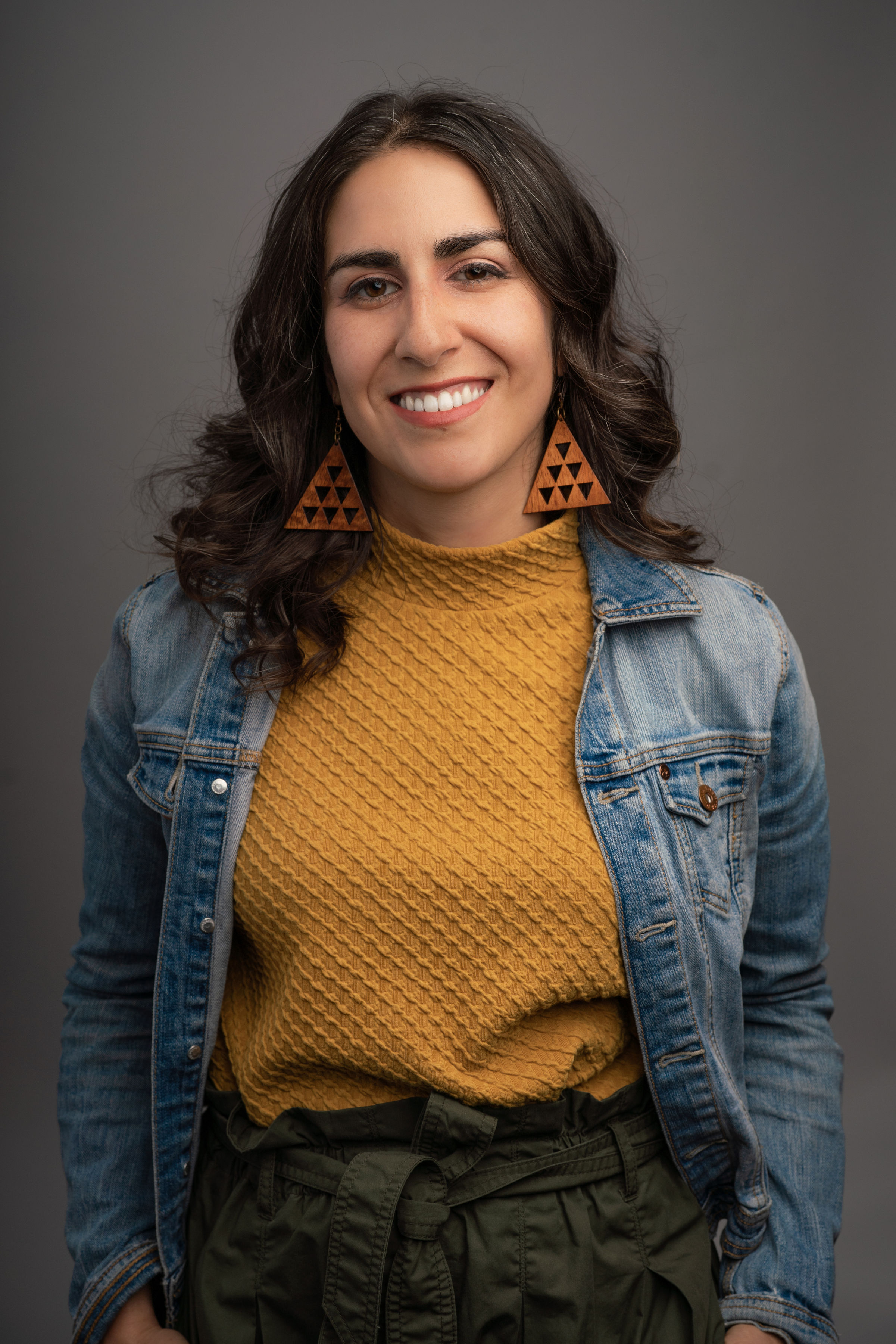So, you shot that YouTube video—nice. Now the real fun (and the real work) starts: shaping it into something viewers want to watch.
Maybe you’ve got brilliant raw footage, but it still needs an editor to become a polished, can't-look-away masterpiece. That’s where a good editing tool comes in.
Fortunately, there are plenty of free and paid video editors that let you resize your video, add text, overlay filters, import background music, and more to make your YouTube videos stand out.
Top 7 free video editors for YouTube
If you’re just starting with YouTube content creation, you probably don’t want to invest in expensive pro YouTube video editors upfront. Thankfully, there are plenty of free video editing software options.
1. Descript: best free video editing software

|
Descript is the top choice for content creators looking for the best YouTube video editor. The text-based editing tool is easy to use, and offers a range of AI-powered features that help you script, storyboard, record, transcribe, edit, cut, and trim YouTube videos.
One standout feature is Descript’s automatic transcription. Just upload your video and Descript will transcribe the dialogue into text. From there, you can edit the video by changing the text, just like editing a document.
Descript’s free editing software is packed with the tools you need to produce stunning videos. Remove background noise and enhance audio quality with Studio Sound, add dynamic captions, transitions, and animations—make your videos reflect your brand as a creator with ease.
Descript also has a bundle of tools that are perfect for YouTubers. With Find Good Clips, you can effortlessly turn long-form videos into a series of YouTube Shorts by letting the AI identify your video's best moments, then transforming them into vertical clips with a range of attractive templates and eye-catching caption styles. Already published your video from a different editing program? Just paste the YouTube link into Descript and the video will import automatically, ready for clipping.
Once you're done, you can export edited videos directly from Descript to your YouTube channel. Add your video title, description, category, and tags, then hit Publish and you’re good to go.
 |
You can also use Descript’s various AI tools to enhance your videos and look more professional online. Say, for example, you don’t have the budget for a teleprompter and your eyes keep darting toward your notes. Just turn on Descript’s Eye Contact feature to correct your gaze. Maybe your background is looking a little dull. You can use the Green Screen tool to add a better background that matches your video.
With Descript, your entire workflow lives on a single platform. This eliminates the need for multiple tools, so you’ll go from brainstorming to publishing quality videos in record time.
Best features
- Transcription
- Screen recording
- Audio and video editing
- Export options
- Filler word removal
- Find Good Clips
- Cloud storage
- Non-destructive editing
- AI YouTube description generator
Pros
- Fully featured free plan
- Text-based editor
- Simple, easy-to-use interface
- Variety of editing features, templates, effects, and stock footage
- Easy to organize and manage video files
Cons
- No mobile app
- Only one watermark-free video export per month on the free plan
- Free plan lacks batch file exports
Compatibility: Windows, Mac, web browser
Get full-featured video editing with the power of AI. Try Descript today.
2. Shotcut: best open source video editor
 |
Shotcut is an open source video editing tool that’s freely available across Windows, macOS, and Linux. Its straightforward and customizable interface makes it a good choice for beginner YouTubers and amateur video editors.
Shotcut offers a range of basic editing tools like cutting and trimming, timeline editing, and color correction. But, it also meets more advanced editing needs with features like 4K and 8K resolution support, audio mixing, 3D text and effects, and codec independence.
Shotcut’s biggest strength is its adaptability. You can pretty much create any dashboard layout you want to match your editing style.
For example, a YouTuber who frequently works on vlogs may prefer a dashboard layout with large, easily accessible timelines and a prominent preview window so clips can be reviewed and edited quickly. A professional editor who works on complex projects might want a layout that shows multiple tracks at once, along with advanced color grading and audio mixing panels.
Best features
- Webcam and audio capture
- Audio filters
- 360-degree video filters
- Native timeline editor
- History view
- Transition effects
- Hardware acceleration
Pros
- Works with different operating systems
- Supports a variety of video formats
- Supportive community
Cons
- Unattractive, cluttered interface
- Features may be overwhelming for beginners
Compatibility: Windows, Mac, Linux, and iOS
3. FlexClip: best online YouTube video editor

|
You don’t need professional YouTube video editing skills to use FlexClip. The online video editing software has a drag-and-drop function that makes it easy to edit and produce videos quickly for different platforms.
You can use any of FlexClip’s royalty-free stock photos, GIFs, videos, and music tracks to boost your creativity and produce a show-stopping YouTube video. Then, export your video in different aspect ratios and resolutions for YouTube and other social media platforms.
To top it off, FlexClip’s cutting-edge AI tools let you generate images or video scripts, and convert text to speech to add voiceover or narration to your clips.
Best features
- 5,000+ templates
- Over 4 million royalty-free stock assets
- Online video converter
- Text-to-speech
- Customizable elements
- Text and animation features
- Voiceover and audio editing
Pros
- Easy to use
- Good customization
- Wide variety of stock media
- Supports many video file types
Cons
- Uploading media files may delay the editing process
- Low export quality
- Basic editing capabilities
Compatibility: Web-based
4. iMovie: best for Apple devices

|
iMovie is the video editing app to use if you own an Apple device—Mac, iPhone, or iPad.
The software is easy to pick up and use thanks to its simple interface. It comes preloaded with essential editing tools for trimming and adding transitions, effects, music, and filters to your video. The Trailers feature in iMovie helps you create Hollywood-style movie trailers with your video footage.
For example, if you’re stringing together a video about your recent trip to Thailand, you can choose an adventure-themed template. Then, you insert clips of your trip, following the shot list's suggestions (e.g., a wide shot of the destination and a close-up of the elephants). The final product is a fun, professional-looking trailer for your trip.
iMovie is known for its templates. Adventure is one type, but it also has templates like News, Playful, and Simple. Once you choose a theme, iMovie automatically applies titles, transitions, and effects throughout the video.
If you're on an iPhone, making a video is even simpler with Magic Movie, a powerful feature in the iMovie app where you can rearrange video clips and photos to create a mobile-friendly movie in minutes.
Best features
- Preset templates and themes
- Filters, transitions, music, and effects
- Integration with Apple ecosystem
- Green screen effects
- Built-in sound and music
- 4K video support
Pros
- Versatile editing tools
- Simple interface
- Easy to learn and use
Cons
- Only works on Apple devices
- Limited advanced features
- Limited audio editing
Compatibility: Mac, iPhone, iPad
5. HitFilm 3 Express: best visual effects
 |
HitFilm 3 Express is a free non-linear editor with powerful visual effects that lets you edit videos fast.
It provides all the standard features like cutting and trimming, but where HitFilm stands out is in its special effects. A rare find in free software, HitFilm 3 Express lets you create complex visuals like smoke, fire, and explosions. It also lets you create and integrate three-dimensional scenes with 2D footage, a feature typically found in higher-end tools.
You can customize the HitFilm 3 Express interface to suit your specific editing style and needs. Panels can be moved, grouped, and undocked to your liking. The software also provides a searchable effects library, so you can find and apply any effects quickly.
Best features:
- Customizable presets
- Transitions
- 127 visual effects
- Text tools
- 360º video effects
- Blurs and keying
Pros
- Unlimited exports
- User-friendly interface
- Versatile toolkit
Cons
- No 4K or 8K export quality
- No mobile apps
- Only 5 templates, 10 songs, and 25 sound effects in free plan
Compatibility: Windows, Mac
6. CapCut: best free asset library

|
CapCut is a popular TikTok video editor, but it can make great YouTube videos. The software is owned by ByteDance, TikTok's parent company, and is loaded with AI features and preloaded media for free.
CapCut offers user-friendly editors for mobile and desktop. The desktop option offers more advanced features like Script to Video and Auto Reframe. You can access thousands of free effects, rich text options, keyframe animations, and AI-generated captions in multiple languages.
CapCut stands out for its selection of templates for video creation. You just need to insert your clips into these professional templates, which are set with color schemes, soundtracks, and transitions.
When it comes to the nitty gritty of editing, CapCut is straightforward. With a few taps on your timeline, you can perform most editing tasks, like splitting and merging clips, changing playback speed, and reversing clips. It also offers a background remover tool, much like Descript’s Green Screen, where you can replace the background or overlay your subject on a separate layer.
As you’d expect from a TikTok video editor, stickers, filters, and special effects are in abundance on Capcut. Everything from themed stickers like stars and arrows to emojis and custom stickers is included, so you can dress up your clips and give them a vibrant touch.
Best features
- Text-to-speech voices
- Variety of export resolutions
- Audio toolkit
- Chroma keying
- Filters and transitions
- Text solutions
Pros
- Extensive library of free assets
- Can export videos in 4K
- Easy to use
- Cross-platform
Cons
- Free videos come with watermark
Compatibility: Web, Windows, Mac, iOS, Android
7. YouTube Studio: simplest YouTube video editor

|
Whether you’re a budding or experienced Youtuber, you’ve likely heard of YouTube Studio, the platform’s native video editing software. It might not be the best of the pack, but you can use it for basic video editing tasks, like removing segments, blurring out sections, and adding music.
If you’re stuck, watch YouTube’s Creator Academy course, which will walk you through the basics of using YouTube Studio for editing.
Best features
- Trim and Cut
- Zoom tool
- Subtitles
- Blur
- Audio library
- Video manager
Pros
- Easy to use
- Simple interface
- Easy access to video analytics
Cons
- Too basic for most creators
Compatibility: Web-based
Top 7 paid video editors for YouTube
If you’re an experienced editor or need more advanced, professional video editing features, there are a handful of paid options to pick from. Let’s take a look at them.
| Software | Best |
|---|---|
| Descript | All-in-one YouTube video editor |
| Pinnacle Studio | For Windows users |
| Premiere Elements | For Adobe users |
| Filmora | Drag-and-drop editor |
| Lightworks | Versatile video editor |
| VEED | User interface |
| Software | Best |
|---|---|
| Descript | All-in-one YouTube video editor |
| Pinnacle Studio | For Windows users |
| Premiere Elements | For Adobe users |
| Filmora | Drag-and-drop editor |
| Lightworks | Versatile video editor |
| VEED | User interface |
| Final Cut Pro | High-end video editor |
Like we mentioned above, Descript is an all-in-one video recording and editing platform that makes editing YouTube videos fast and easy. The free plan offers an hour of recording and transcription and one watermark-free export per month, which is almost enough for most novice filmmakers and vloggers.
However, if you want to produce YouTube video content at scale and need to do more than just cut and trim videos, it’s best to upgrade to a paid plan. You’ll get more value with a broader and advanced feature set, which offers more transcription and remote recording hours, up to 4K video quality, and unlimited watermark-free exports.
Best features
- 100GB+ cloud storage
- Video publishing duration of up to 3 hours
- Dolby audio mastering
- Batch file exports
- 4K video export resolution
Pros
- AI features standard with all plans
- Low learning curve for new creators
- G2 rating of 4.5 out of 5 stars
Cons
- No mobile app
Pricing: Paid plans start at $12 per month
Compatibility: Windows, Mac, browser
2. Pinnacle Studio: best for Windows users
 |
Pinnacle Studio is a video editing suite designed for professional enthusiasts. Now in its 26th edition, the software has become faster and more powerful than ever. It offers a range of advanced features and effects like stop-motion, multicam editing, and motion tracking.
In a world of subscriptions, Pinnacle Studio switches it up. You can buy a perpetual license with no recurring fee. The entry-level Pinnacle Studio lists for $59.99, and the Ultimate for $129.99. You can also buy the Ultimate Bundle option, which adds more content and effects, as well as membership to Pinnacle’s Studio Backlot community.
For editing, Pinnacle uses a magnetic timeline. Any clip you drag and drop snaps to an existing clip. Its latest update includes features like blend modes, enhanced video masking, and smart object tracking, which reduces manual keyframing—a huge timesaver.
Pinnacle has also had impressive audio tools. However, in this new edition they’ve added custom noise profiles, pitch scaling, and multi-channel sound mixing. If you want to give Pinnacle Studio a run, you can take advantage of its 15-day free trial.
Best features
- Multicam editing
- Title editor
- Split screen video
- Color correction
- Keyframe controls
- Stop motion animation
- DVD authoring
Pros
- Clean interface
- Robust title editor
- Excellent masking tools
- Loads of effects
Cons
- Limited free trial
- Windows-only editing tool
- Advanced features in pricier tiers
Pricing: Starts at $59.99
Compatibility: Windows 10 (64-bit) or Windows 11.
3. Premiere Elements: best for Adobe ecosystem users
 |
If you’re already tied to Adobe’s ecosystem or aren’t ready to use a complex tool like Adobe Premiere Pro, then Premiere Elements is worth checking out. The video editing software is easy to use and lets you make deep adjustments to your video content with keyframe-based and multitrack editing.
And if you’re in a pinch, let Premiere Elements’ automated tools, like Smart Trim, Time Remapping, and Smart Mix, do the heavy lifting so you can focus on the fun stuff. These tools will automatically edit your footage and add cool effects for crisper, eye-catching videos.
Best features
- Automatic highlight reels
- Adobe Sensei AI and automated options
- Audio effects
- Color match
- Freeze frame
- Motion tracking
Pros
- Easy to use
- Helpful guided edits
- Ton of video effects
- One time pricing
Cons
- Slow rendering performance
- No mobile app
- No screen recording or multicam support
Pricing: $99.99
Compatibility: Windows, MacOS
4. Filmora: best drag-and-drop editor
 |
Wondershare Filmora is an intuitive, cross-platform editing tool that lets you cut, crop, rotate, and split your YouTube videos in minutes. Sounds like a simple tool, but it also comes with advanced features, like green screen effects, helpful AI tools, and a variety of video and audio effects.
One area Filmora really shines is in its editing interface. It’s simple with no hidden menus. Each project starts up with three sections: A library and effects area, the preview window, and magnetic editing timeline.
You can easily color correct your videos, access over 300 specific effects and transitions, plus, leverage its AI music generation to create a unique masterpiece just for your video. All of Filmora’s AI-generated content is royalty free, so you won’t run into copyright problems down the road.
Filmora offers fast rendering and export speed, making it ideal for editing multiple videos, and you can publish videos directly to YouTube, Facebook, and Vimeo. You can try Filmora 13 for free and access all its templates and features.
Best features
- Color matching
- Filters, overlays, and text effects
- Motion tracking
- Speech-to-text
- Merging tools
- Audio mixers and equalizers
Pros
- Fast rendering
- Intuitive interface
- Flexible pricing options
- Lots of overlays and effects
Cons
- Weak video stabilizer
- Lacks multicam editing and chapter authoring
Pricing: Subscription plan $29.99 per quarter, cross-platform plan $49.99/year, perpetual plan $79.99 (one time payment)
Compatibility: Windows, Mac, iOS, Android
5. Lightworks: most versatile video editor
 |
Lightworks is a versatile, all-in-one video editing software for users at any skill level to create stunning videos. Video editors have used Lightworks to produce some big time films, like Pulp Fiction and The Wolf of Wall Street.
Lightworks is a non-linear editing system, so you can work offline. Many online software these days requires an internet connection to work, so this is a nice add-on. Lightworks comes packed with fan-favorite features like dynamic audio editing, stunning visual effects, and a universal timeline. The platform also plays nice with third-party tools like Boris FX, Premiere Plugins, and Blackmagic Fusion.
You can do batch imports, export clips, and use bins and racks in the platform. If you work with a small team to produce your YouTube videos, you can invite people to work on the project and transfer edit permissions quickly and easily. The biggest drawback of the free version is Lightwork's maximum export limit, which is 720p. However, you can directly upload to YouTube and Vimeo with a choice of frame rates.
Best features
- Background rendering and exporting
- Custom layout creation
- HDR workflows
- Motion graphics
- Direct export to YouTube
- Advanced color correction and blend modes
Pros
- Intuitive interface
- High-quality outputs
- Support for various video formats
- Compatible with external tools
Cons
- Limited free version
- Has a learning curve
- No mobile app
Pricing: Create $9.99 per user/month or $159.99 (onetime), Pro $23.99 per user/month or a $389.99 one time fee.
Compatibility: Windows, Mac, Linux
6. VEED: simplest user interface

|
VEED is an online video editor for creators and brands to make professional-looking YouTube videos. From basic trimming and cropping to advanced features like a music visualizer and teleprompters, VEED offers a range of functionality.
The software's simple yet intuitive timeline and one-click snap-to-grid features ensure you spend less time on technical details and more on being creative. You can split, rotate, and loop videos, and add effects to capture your audience’s attention.
Where VEED stands out is its social media video capabilities. You can easily resize videos for any container, be it a TikTok video, Instagram Reel, or Facebook post. VEED also offers stock videos in case you need some B-roll. Just edit and add your brand elements, then push it live.
Best features
- AI-powered tools
- Video caption and subtitle generator
- Cloud-based workspace
- Direct sharing options
- Advanced editing tools like voiceover and translator
Pros
- Accessible on any device
- Collaboration and sharing tools
- User-friendly interface
Cons
- No animations
- No mobile app
Pricing: Basic $18 per user/month, Pro $30 per user/month, Business $70 per user/month
Compatibility: Windows and Mac
- Color grading
- Audio editing
- Multicam support
- Smart, dynamic file organization
- Magnetic (trackless) Timeline
- Drag-and-drop object tracker
- Generous 90-day trial
- Offers customizable effects
- Works with a broad range of file formats
- You can extend its functionalities with third-party workflows
- Fast export for playback on Apple devices
- No Windows or iPhone app
- Large file size on device
How to choose the best video editor for YouTube
We’ve looked at our top video editing apps. But how do you select the one for your needs? Read the guide below to learn what to look for when choosing the best video editing software for YouTube.
User interface and ease of use
If you’re a novice YouTuber, you don’t want to spend tons of time learning how to use an editing tool. Prioritize video editors with user-friendly, simple interfaces that are easy to navigate and work efficiently and quickly. For experienced or advanced YouTube content creators willing to spend some time to learn new software, video editors with intuitive and customizable tools are worth considering.
Feature set and flexibility
The number of editing features a video editor offers is crucial because it determines how much you can do with the software. For example, YouTube Studio offers basic trim, blur, and audio effects for simple editing. It also offers basic analytics, which shows your subscribers’ demographics and subscriptions—but not who viewed your videos.
If you need super-advanced editing features, all-in-one video editors like Descript or Final Cut Pro will add more value to your video creation workflow. They’re flexible enough to scale with your YouTube video production needs and offer multiple recording, editing, exporting, and sharing options in various formats.
Performance and speed
Video editing is a taxing activity, both for your device and the editing software. So it pays to have the best gear to help you deliver high-quality YouTube videos. Find a video editing tool with fast rendering, no matter the video file size or resolution. Consider the software’s stability, as some tools may crash when uploading, making edits, or rendering the final output in high resolution.
Compatibility and integration
Most of the best video editing software for YouTube works on Windows and Mac computers. Some tools work with a specific operating system, like Apple's iMovie and Final Cut Pro, while others, like FlexClip, are online video editors. Ultimately, the one you pick will depend on your device, the apps you use, and whether the software has enough power to produce videos quickly and in high quality.
Thousands of successful YouTube channels produce content with Descript’s video editor. Join for free today and get premium features as standard.
Best video editing software for YouTube FAQs
What do YouTubers use for video editing?
Many YouTubers rely on Descript for part or all of their editing process. Its AI-powered, text-based approach lets you remove filler words, reorder segments, and apply effects — all by editing text. It simplifies the work so you can focus on making creative, compelling content.
What software is recommended for editing YouTube videos?
Descript is an all-in-one editor that helps with everything from recording to editing. With automatic transcription and powerful AI tools, you can polish your video easily — no complicated timelines needed. It’s an intuitive way to produce professional-looking YouTube content.
What is a popular solution for editing YouTube videos?
Descript is a well-loved option for content creators. It combines text-based editing, AI features, and simple collaboration tools so you can quickly create, edit, and share polished YouTube videos.
Is Descript good for beginners who want to edit YouTube videos?
Absolutely. Descript’s text-based tools make editing more intuitive than most advanced video editors. Beginners can quickly cut mistakes, remove “ums,” add captions, and experiment with layouts — all without wrestling with a complex timeline.
Does YouTube offer free editing software?
YouTube Studio has a basic, built-in editor that lets you trim clips and make small changes. If you need more advanced edits, Descript’s free plan offers powerful features like transcription and text-based editing — perfect for creating professional YouTube videos.