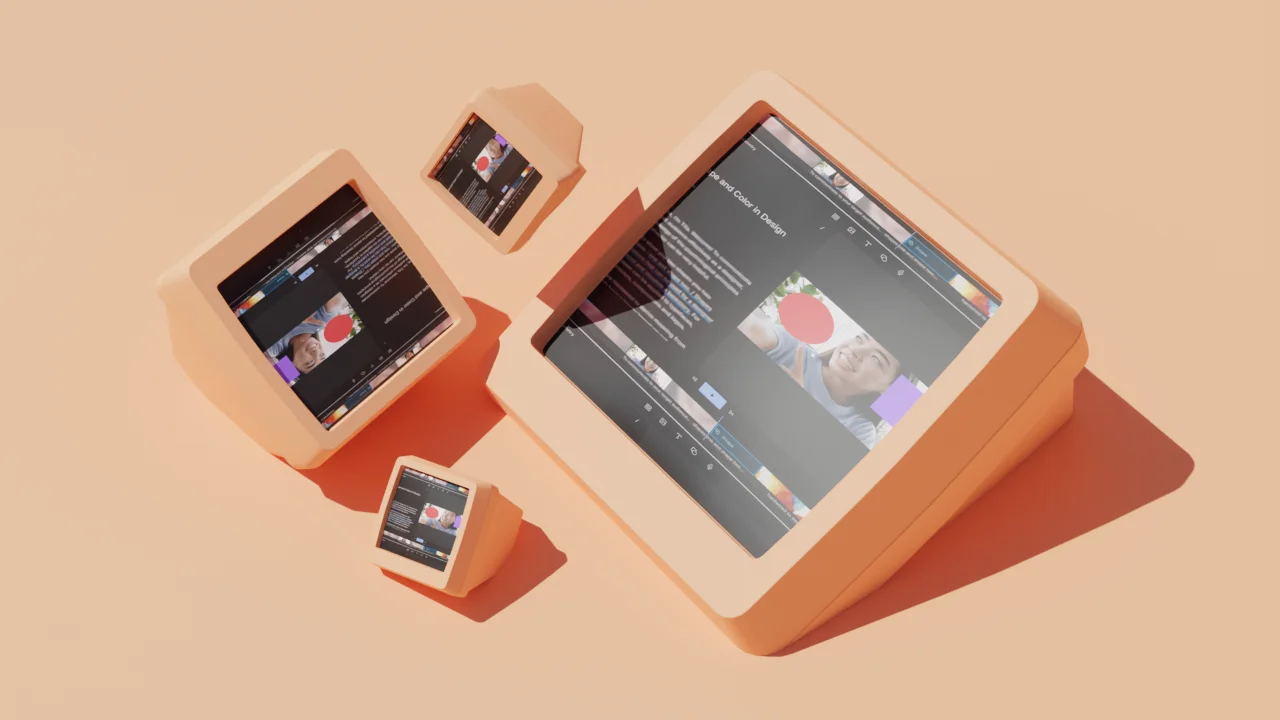Nobody speaks in perfectly constructed sentences. Not you, not professional speakers, not even that one friend who somehow sounds rehearsed during casual conversations.
We all use filler words—'um,' 'uh,' 'like,' 'you know'—while our brains catch up with our mouths. These verbal pauses give us thinking time and signal to others that we're not done speaking yet.
In everyday chat, these fillers are harmless. But in presentations, podcasts, or videos, they can become distracting speed bumps that undermine your authority and annoy listeners.
This guide covers both how to reduce saying 'um' when you speak and how to efficiently remove these words from your recordings. You'll also see how Descript's AI tools can automate the tedious cleanup process so you can focus on your content, not your 'uhs.'
The psychological basis of filler words
Speech disruptions like “um” often signal that a speaker is dealing with cognitive load while formulating an idea. These filler words serve as a verbal placeholder, indicating that more information is coming. They also act as linguistic cues that let speakers maintain control of the conversation, ensuring listeners know a thought is in progress. While this can be helpful in casual settings, overusing fillers can undermine a speaker’s clarity and professionalism. Recognizing the psychology behind these habits can help you address them without losing authenticity.
What are filler words and why do we say 'um'?
A filler word is a phrase that fills in pauses or gaps in everyday speech. In English-speaking countries, people commonly use filler words like "um," "uh," "well," "you know," and "I mean" when they need a moment to think about what to say next.
Some might call them verbal crutches, but the use of filler words serves a psychological purpose. Not only do they keep the flow moving while your brain catches up, they also communicate tone, soften otherwise brash declarations, and even act as in-group signaling. But when overused, they can undermine your credibility and distract from your message.
Why you should stop saying 'um' and other fillers
Here are a few of the main reasons why you'd consider removing filler words from your podcast:
- Better listener engagement. If you've ever listened to a podcast and thought, “Can you please just get to the point already?” or found yourself waiting for the next time the host mutters “um,” you know what we're saying here. Excessive filler words can quickly annoy listeners, so removing them might help you hold their attention.
- Increased credibility. A clear, concise message is often more persuasive. Whether you're recording a podcast or sharing a screencast with your team, using fewer filler words is a sign of well-structured thought and confidence in the subject matter.
- Improved professionalism. Filler words fit in naturally in podcasts centered around casual conversations. But it makes sense to remove filler words from more formal podcasts like narrative audio dramas, storytelling-focused shows, and investigative news reports — or really any show with a more polished tone.
- Effective time management. One filler word may only take a millisecond or two, but that time adds up quickly when you consider all the filler words that can slip in over the course of an episode. If your episode feels slow or you're slightly over your target length, cutting filler words can help shorten it without losing valuable content.
How filler words affect your speaking credibility
Here's the thing: filler words are fine when you're talking to friends. However, when you're speaking in a more professional setting, like recording a YouTube video, podcast, or giving a presentation, excessive "ums" and "uhs" can make you sound less confident and knowledgeable. Research shows audiences perceive speakers who use fewer filler words as more competent and authoritative. So it's good to be aware of them (and remove them) in situations where you want to sound clear and on point.
Examples, case studies, and exercises to reduce filler words
Recording yourself speaking or reading aloud offers a valuable opportunity to identify your personal patterns of filler word usage. In a recent guide, communication experts recommend analyzing these recordings to find common triggers for “um” or “ah.” You can then practice pausing more deliberately, rather than interjecting a filler word when hesitant. Additionally, role-playing scenarios like mock presentations or interviews can help you build confidence under mild pressure. Short exercises, such as summarizing an article with minimal filler words, offer immediate feedback on your progress. These small, structured drills can steadily raise your awareness and help you develop a more polished speaking style.
6 tips on how to stop saying 'um' and other fillers
1. Pause and collect your thoughts
When you feel the urge to say "um" or another filler word, take a deep breath instead. This is the most powerful technique to stop saying um when presenting. You may have briefly lost your train of thought and can't find the right words. It's ok.
With a pause, you'll be able to gather your thoughts, whether you're public speaking or recording a video, and your delivery will have a natural rhythm that listeners appreciate.
2. Replace filler words with silence
Embracing silence can feel uncomfortable at first, but it's far more effective than using verbal fillers. Strategic silent pauses give the impression of composure and good communication skills. They also let listeners absorb what you've said and anticipate your next point. In fact, research suggests that most conversational speech naturally includes short (0.20 seconds), medium (0.60 seconds), and long (over 1 second) pauses.
💡 PRO TIP: Make eye contact with your audience during a silent pause. This act commands attention, whether you're on camera or in person, and emphasizes the importance of what you just said, or what you're about to say. Use silence to your advantage!
3. Use transitional phrases
Transitional phrases smoothly guide you from one point to the next, so you avoid pauses filled with "um" or other fillers. They act as bridges in your speech.
You can use phrases like "Moving on to...", "Let's talk about...", or "I think another important point is...". It keeps the audience on track and prevents fillers. If you're transitioning from discussing a product's benefits to its features in a video, you might say, "Having explored its benefits, let's look at its unique features..."
4. Record and analyze your speech patterns
It can be eye-opening to record yourself speaking and then analyze the recording. This practice exercise helps you identify your specific pattern of vocal disfluencies. You'll be able to hear exactly where you insert fillers and develop a plan to eliminate them.
If you find yourself uttering "ums" frequently, you can practice pausing and thinking silently before speaking. That way, you can consciously replace filler words with pauses or meaningful content when you're aware of it.
5. Practice with bullet points or prompts
When you're trying to remember what to say next, bullet points, cue cards, or other prompts can help keep your mind organized.
If you're demonstrating a product, keep your outline visible with key points. For example, you might have bullet points like “Discuss battery life, then move on to camera quality.” You'll stay more on track without resorting to fillers. If you have a little extra budget, you can buy teleprompter software to read off your script when recording video or audio.
6. Focus on key messages
Know the most important points you want to convey before hitting record. Ask yourself, "What do I want my audience to learn or remember from this?" For a tutorial video, this could be the main steps of a process you're teaching. This preparation reduces cognitive load while speaking, which is one of the primary causes of saying "um."
With key messages as your guide, it becomes easier to stay on topic and resist the temptation to go off on tangents that might lead to filler words.
What to consider before removing 'um' from your speech
Even with all the practice in the world, filler words still slip in sometimes. At that point, you'll need to remove them in the editing stage. This is especially important for podcasts, video content, and virtual presentations where speech clarity directly impacts audience engagement. But before you go on a filler-word removing frenzy, here are a few things to think about.
- Removing too many filler words can sound unnatural. It's fine to remove a few "ums" here and there, but avoid going overboard. Editing out every single filler word tends to make a speaker sound robotic and inauthentic.
- Filler words belong in certain formats. If you remove filler words from conversational shows, you risk making the show feel too formal and less engaging. And think twice if you're making a comedy podcast — removing filler words risks ruining the comedic timing of certain jokes. But if you're delivering a formal presentation, you probably don't want filler words; same goes for voiceover.
- Ask yourself if it's worth your time. Even with Descript's easy filler word removal tool, removing filler words adds time to the editing process. You still have to choose which filler words to remove and listen to the audio afterward to ensure it sounds correct. So avoid removing filler words just for the sake of it and make sure your podcast or episode calls for it.
How to remove 'um' from recordings using Descript
Descript's convenient filler word removal feature instantly detects superfluous filler words and removes them from your audio track. Here's how to get rid of filler words with just a few clicks:
Step 1. Import and transcribe your audio file
Create a new project and either drag and drop your audio file into Descript or click the “Choose a file…” button to import it. Descript will then begin to automatically transcribe your file. The transcription of a 60-minute podcast typically takes around two to three minutes.
Step 2. Look over the detected filler words
Once Descript completes your podcast transcription, it instantly labels filler words within the transcribed text using a light-blue underline. By default, Descript detects the following filler words and phrases:
- “but you know”
- “hm”
- “I guess”
- “I mean”
- “I suppose”
- “kind of”
- “like”
- “mmm”
- “or something”
- “right”
- “so”
- “sort of”
- “uh”
- “um”
- “well”
- “you know”
- “you know what I mean”
- “you see”
Step 3a. Delete filler words manually in the transcript
There are a couple different options for removing detected filler words. To remove words one-by-one in your transcription, just highlight a filler word with your cursor and hit the “delete” key.
Descript then deletes that word from your audio track and automatically crossfades the newly conjoined regions, creating a pretty seamless edit.
You can identify these filler words yourself, or run Descript's Filler word detection, which will underline each filler word in light blue.
Step 3b. Remove filler words automatically with Descript
Your second option is to have Descript remove your filler words automatically. Click the Action icon at the top of your transcription and select “Remove filler words…”
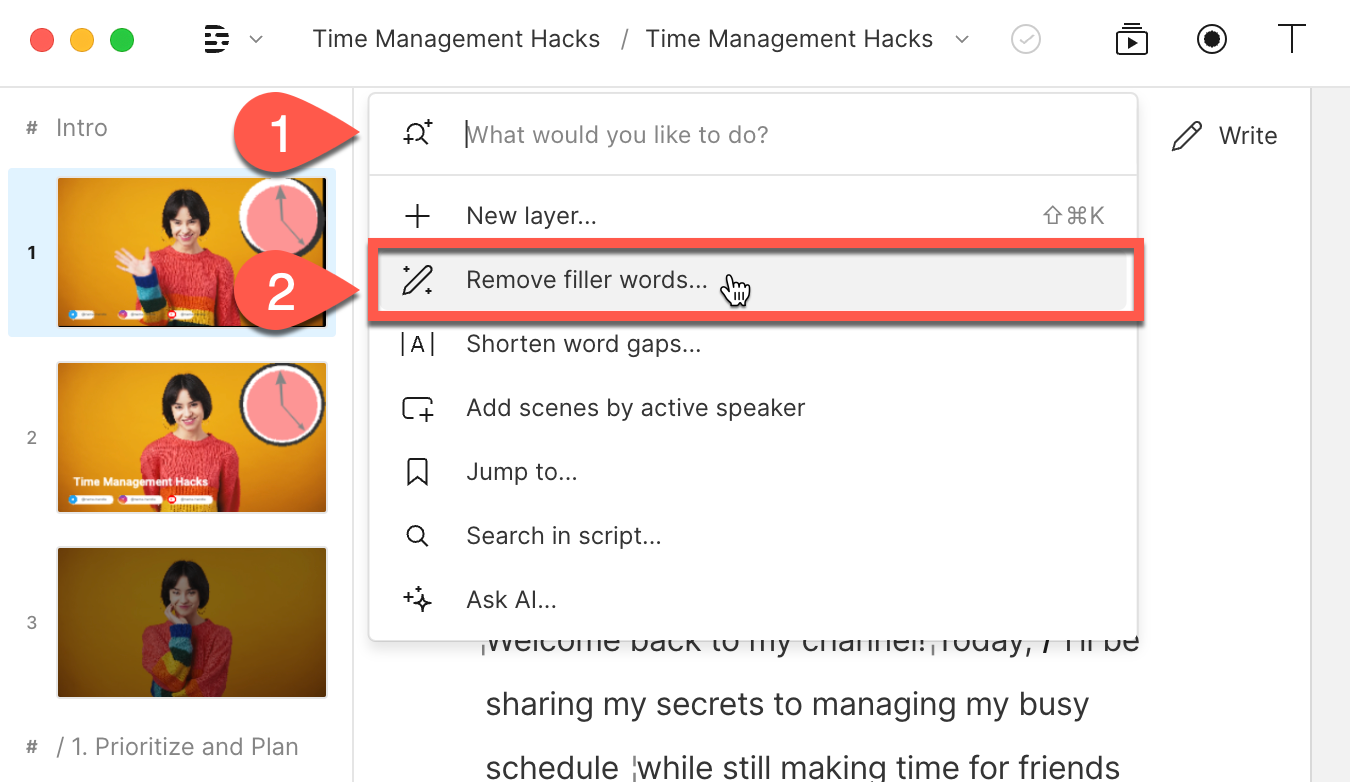
This brings up a dropdown menu displaying every filler word the app detected, and giving you four removal options:
- Delete: Removes the filler word from both the audio track and the transcription.
- Delete and replace with gap: Adds a gap in the audio equal to the length of the spoken word.
- Ignore: Removes the word from the audio track, but only crosses out the word in the transcription, so you have a visual record of its being there.
- Remove from transcript: Removes the filler word or phrase only from the transcript.
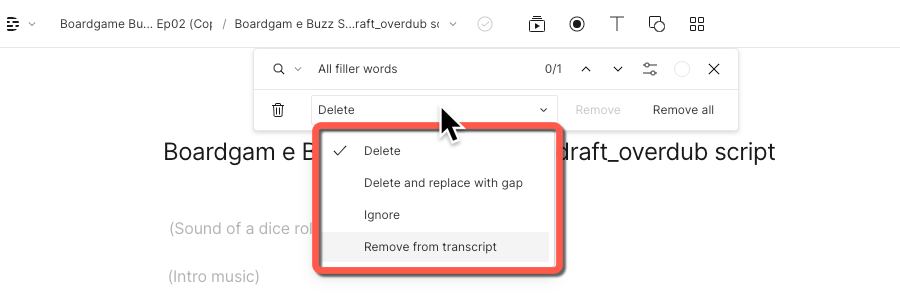
Choose your removal option, and Descript will handle the rest. Your script will be free from crutch words and filler phrases in seconds.
💡 PRO TIP: Need to restore a removed filler word? Go to “Edit” > “Undo” or press Command + Z (MacOS) or Control + Z (Windows). If you use the “Ignore” function, you can also restore the word at any point by highlighting it within the transcript and clicking the “Strikethrough” button in the top toolbar.
Talking without filler words is one of the hardest speaking skills to learn. But you don't have to hire a speaking coach to become a good speaker. With consistent practice and the right tools, you can overcome the um habit and transform your verbal communication.
With Descript, you can talk into the mic as you normally would, and quickly remove filler words when editing, making your content more clear and impactful. Create a free account today to start.
FAQs
Does using filler words mean I'm nervous?
Not always. While nervousness can cause more vocal pauses or filler words, research shows that these words also occur during normal cognitive processing when formulating ideas. Filler words can simply indicate your brain is gathering information, rather than a sign of fear. Recognizing the cause and working on deliberate pauses can help you minimize them.
Are filler words always a bad thing?
Not necessarily. They can make conversations feel relaxed or natural, particularly in informal contexts. However, excessive filler use might distract listeners and affect your credibility in more formal settings. Striking a balance ensures you maintain authenticity without compromising professionalism.
How can I practice speaking more professionally without filler words?
Start by recording short segments of your speech or presentations and listen for recurring fillers. Try replacing them with brief pauses, making sure to note places where concentration dips according to communication experts. Structured drills, like summarizing a topic in one minute without saying “um,” also build awareness. Gradually, you’ll feel more confident leaving gaps of silence instead of filling them with extra words.