What type of content do you primarily create?




Making great video montages used to mean wrestling with complex software for hours. Not anymore. The best video editors of 2025 finally deliver pro-level features without the headache-inducing learning curves. The right software transforms how you build highlight reels, social content, or presentations—letting you focus on creativity instead of fighting with technical glitches.
Key takeaways
Good montage tools turn random clips into stories that keep viewers watching—whether on TikTok, YouTube, or in the boardroom.
Most creators face two major hurdles: impossibly cluttered interfaces or the shock of $50+/month subscription fees for the features they actually need.
Choose software that won't fight you at every turn—look for clean interfaces, smart automation that saves real time, and tools that handle your specific creative needs; Descript stands out by offering text-based editing that makes video creation as simple as editing a document.
Top video montage maker tools in 2025
1. Descript
Descript completely reimagines how video editing works. Instead of wrestling with complicated timelines, you edit video by editing text. Their text-based approach is brilliantly simple: just edit the transcript like a Word doc, and the video edits itself accordingly. Their AI handles the grunt work—removing filler words, syncing clips, and cleaning audio—so you can actually focus on your story.

Best For:
Creators who want to assemble video montages quickly without fighting with complex timeline editors.
Key Features:
Text-based editing lets you cut and arrange video clips by simply editing the automatically generated transcript.
Scene creation tools help you build montages by adding a '/' in the transcript, with easy syncing to music.
Built-in stock media library provides immediate access to music, sound effects, and visual elements to enhance your montages.
Pros:
Dramatically faster editing workflow than traditional video editors.
AI tools automatically clean up audio, remove filler words, and generate voice-overs.
Real-time collaboration features let teams work together on montage projects simultaneously.
Cons:
Requires internet connection for full functionality and cloud collaboration.
Some advanced features have a slight learning curve for first-time users.
Not designed for highly specialized VFX work that might be needed for certain montage styles.
Pricing:
Free: $0/month - Includes text-based editing, AI tools
Hobbyist: $16/month (annual) - Adds 1080p exports, more transcription hours, and expanded AI features.
Creator: $24/month (annual) - Includes 4K exports, unlimited AI actions, and advanced features.
Business: $50/month (annual) - Adds team collaboration tools, priority support, and professional AI suite.
2. DaVinci Resolve
DaVinci Resolve packs the same color tools used on blockbuster films into software anyone can download for free. Originally built for professional colorists, it's evolved into a complete post-production suite. If you obsess over getting colors exactly right in your montages, nothing else comes close to Resolve's frame-by-frame control.

Best For:
Montage creators who need professional-grade color correction and visual polish.
Key Features:
Industry-leading color grading tools give your montages cinematic visual quality.
Fairlight audio suite provides professional sound mixing capabilities.
Node-based effects system allows for complex visual compositing in montages.
Pros:
Robust free version with no watermarks or major feature limitations.
Works across Mac, Windows, and Linux with stable performance.
Handles everything from editing to color, audio, and effects in one application.
Cons:
Steeper learning curve than most montage makers due to professional-level toolset.
Demands more powerful hardware for smooth operation with high-res footage.
Interface can feel overwhelming for beginners just starting with montage creation.
Pricing:
Free: $0 - Includes comprehensive editing, color grading, and effects tools.
Studio: $295 (one-time purchase) - Adds neural engine AI tools, advanced noise reduction, and higher resolution support.
3. CapCut
CapCut, built by TikTok's parent company, knows exactly what makes social videos pop. It's built specifically for creating scroll-stopping content fast. Unlike most editors, CapCut hides complex features until you need them, making it ideal for cranking out trending content when you're on a deadline.

Best For:
Social media creators who need quick, trendy montages for platforms like TikTok and Instagram.
Key Features:
Intuitive timeline editing makes arranging clips for montages fast and straightforward.
Extensive library of trending effects and transitions keeps your montages current.
AI-powered tools like auto-captions and smart cutouts speed up common tasks.
Pros:
Works seamlessly across mobile and desktop platforms.
Includes a vast collection of stickers, effects, and templates.
Interface design prioritizes speed and simplicity.
Cons:
Some premium features require a subscription.
Templates occasionally export with watermarks in the free version.
Mobile version offers more features than desktop in some cases.
Pricing:
Free: $0/month - Includes basic editing tools and 150 weekly credits for AI features.
Starter: $24.17/month (annual) - Unlocks all AI features and premium assets for montages.
4. Adobe Premiere Rush
Premiere Rush lets you start editing on your phone during your commute, then pick up exactly where you left off on your laptop at home. Rush ditches 80% of Premiere Pro's complicated features while keeping the essentials you actually need for good-looking montages. The app shines for creators who work across multiple devices.

Best For:
Creators who need to edit montages across multiple devices with Adobe ecosystem integration.
Key Features:
Cross-device syncing automatically updates your montage projects between phone and computer.
Drag-and-drop interface simplifies the montage assembly process.
Pre-built motion graphics templates speed up title and transition creation.
Pros:
Familiar Adobe interface makes transition from other Adobe products seamless.
Projects can be opened in Premiere Pro for more advanced editing.
Free starter plan includes unlimited exports for basic montages.
Cons:
Limited advanced features compared to full-fledged editors.
Requires subscription for premium content and features.
Occasional compatibility issues with newer mobile devices.
Pricing:
Premiere Rush Starter: Free - Includes basic editing tools and unlimited exports.
Adobe Express (with Rush Premium): $9.99/month - Adds premium features and 100GB storage.
5. Clipchamp
Clipchamp runs entirely in your browser—perfect when you need to edit on a work computer where you can't install software. Since Microsoft acquired it, this browser-based editor has gained serious muscle—handling 4K footage that would crash most web apps. Start a project on your ancient work PC, add stock footage with one click, and let AI generate captions—all without installing a thing.

Best For:
Users who need to create montages without installing software, especially on shared or work computers.
Key Features:
Browser-based editing works on any computer with no installation.
Stock library provides immediate access to footage, music, and graphics.
AI-powered tools like text-to-speech and auto-captions enhance montages.
Pros:
Works on virtually any modern browser without downloads.
Microsoft integration provides seamless saving to OneDrive.
Templates help you create professional-looking montages quickly.
Cons:
Free version adds watermarks when using premium features.
Performance can lag with larger projects or slower internet.
Fewer advanced features than dedicated desktop applications.
Pricing:
Free: $0/month - Includes 1080p exports and basic editing tools.
Premium: $10/month (annual) - Adds 4K exports, premium stock, and removes watermarks.
6. iMovie
If you have a Mac, you already own iMovie—Apple's surprisingly capable editor that feels like it should cost money but doesn't. Don't let the simplicity fool you—iMovie handles multi-track audio, green screen effects, and picture-in-picture with Apple's typical smoothness. Even smartphone footage looks surprisingly professional after iMovie works its magic—often with just a few clicks.
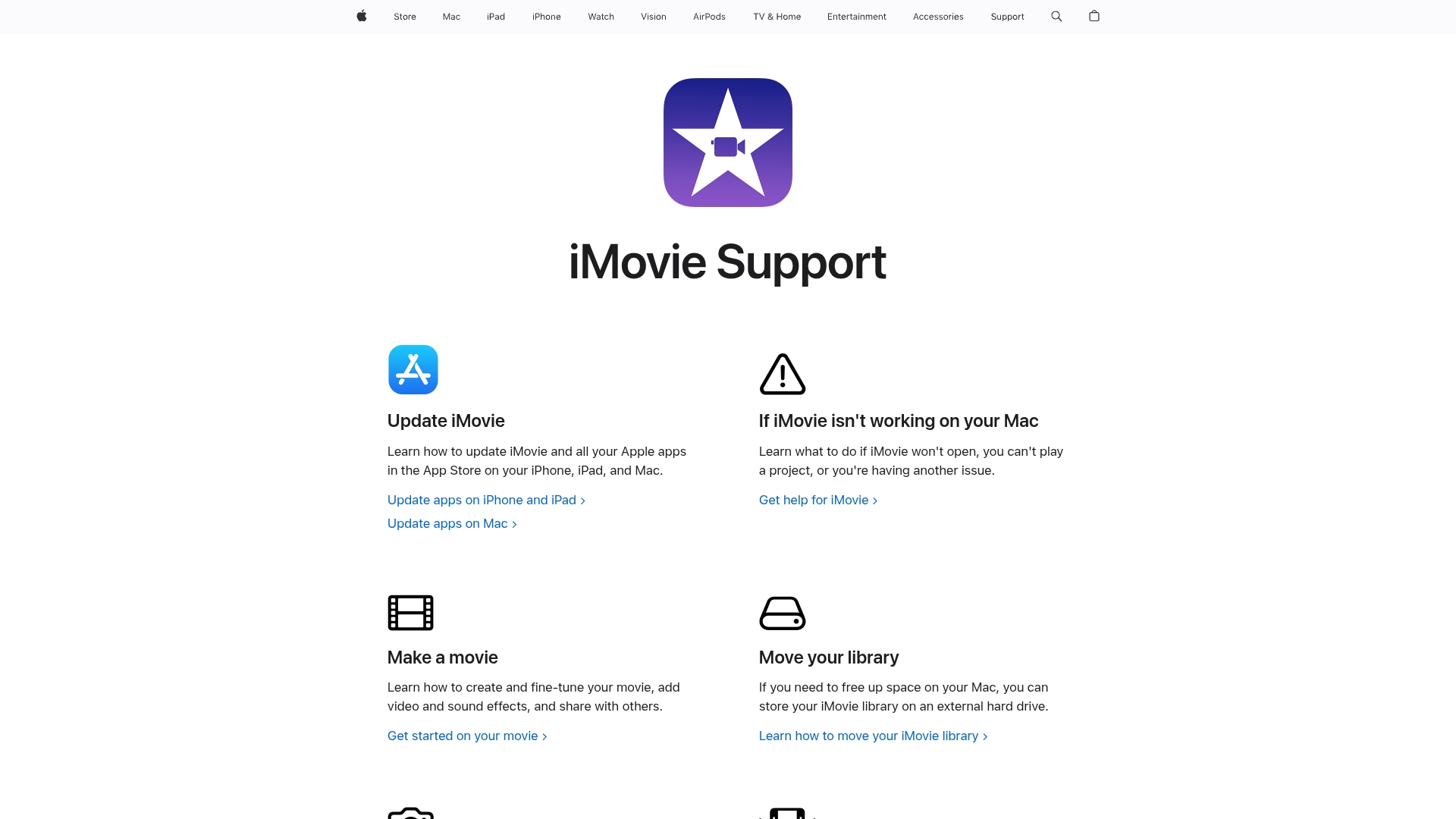
Best For:
Mac users who want a simple, no-cost solution for creating polished video montages.
Key Features:
Trailer templates create instant, professional-looking montages with minimal effort.
Clean timeline interface makes basic cutting and arranging intuitive.
Seamless integration with Apple Photos, Music, and other Apple services.
Pros:
Completely free with Mac purchase, no hidden costs or subscriptions.
Minimal learning curve with straightforward controls.
Solid built-in transitions and basic effects.
Cons:
Limited advanced controls for complex montage projects.
Only available on Apple platforms (macOS and iOS).
Fewer features than professional-grade editors.
Pricing:
Free: $0 - Included with Mac and iOS devices, supports 4K editing and basic effects.
7. Kdenlive
Kdenlive gives you pro-level editing tools without spending a dime—the open-source alternative to pricey subscription software. This free editor packs features you'd normally pay for: unlimited video tracks, customizable effects, and proxy editing for 4K footage. Yes, the interface looks like it's from 2010, but don't let that fool you—it handles complex edits that would cost you $20/month elsewhere.

Best For:
Open-source enthusiasts and budget-conscious creators who need advanced montage capabilities.
Key Features:
Multitrack editing with unlimited layers for complex montage arrangements.
Extensive effect plugins for visual enhancements and corrections.
Regular community updates add new features and improvements.
Pros:
Completely free and open-source with no watermarks or limitations.
Works well across Linux, Windows, and macOS platforms.
Active community provides support and continuous development.
Cons:
Interface feels less polished than commercial alternatives.
Occasional stability issues with certain file formats or effects.
Steeper learning curve than some beginner-focused editors.
Pricing:
Free: $0 - Full-featured open-source video editor with no restrictions.
Community accepts donations to support development.
Making the final choice
The best editor for you comes down to how you actually work, not just features on a checklist. Need Hollywood-level color control? Go with DaVinci. Working on a locked-down company laptop? Clipchamp's your only real option. Be honest about your skills and needs: a $300 pro editor won't help if you abandon it after two frustrating sessions. Creating a commercial that'll run during the Super Bowl? You need frame-perfect control. Pumping out three TikToks daily? Speed trumps everything else. Look for editors with AI that actually saves time (not just marketing fluff) and real-time collaboration if you work with a team.
Get started today
Tired of fighting with complicated video editors? Descript cuts editing time in half by letting you delete footage as easily as crossing out words in a document. You'll make better videos faster when you're not wasting hours hunting through confusing menus and tutorials.
Sign up for Descript's free trial
Pro tips for getting the most out of video montage maker tools
Optimize efficiency: Learn keyboard shortcuts for your chosen tool. Cutting editing time in half is often just a matter of mastering a few key commands.
Leverage integrations: Connect your montage maker to cloud storage services. This eliminates the headache of manually transferring files between devices.
Automate basics: Let AI handle repetitive tasks like noise reduction and caption generation. This frees you to focus on creative decisions that actually require human judgment.
Frequently asked questions
How do I choose the right tool?
Don't get seduced by feature lists. Ask yourself: 'What type of videos am I actually making, and how often?' Be realistic about your skills and deadlines. Creating daily TikToks requires a different tool than quarterly company videos. The $0 editor you'll actually open beats the $50/month pro tool gathering digital dust on your desktop.
Is editing software worth the investment?
If you make more than one video a month, yes. Paid tools eliminate those embarrassing watermarks, let you export in 4K, and include time-savers like batch processing. When a $20 subscription saves you 5 hours a month, that's a bargain for anyone who values their time.
Can I switch easily between these tools?
Most montage makers export standard formats like MP4, making it possible to move projects between applications. This flexibility lets you use different tools for different stages—perhaps starting in a simple editor before moving to a more advanced one for final touches.























%201.svg)





