What type of content do you primarily create?




Nothing kills a video faster than audio you can barely hear. You've recorded something amazing, edited it to perfection, but when you play it back—crickets. Literally, the volume is so low you might as well be listening to crickets. Low volume isn't just annoying; it makes your content unwatchable and sends viewers running for the exit. Here are the tools that'll actually boost your audio without wrecking your sound quality in the process.
Key Takeaways
Proper volume levels turn those whisper-quiet clips into videos people actually stick around to watch.
Good audio tools don't just make things louder - they fix uneven levels and scrub away the junk that makes your audio sound amateur.
Descript stands out with one-click AI audio enhancements that make professional-quality sound accessible to creators of all skill levels.
1. Descript
Descript turns the headache of audio editing into something almost fun. Instead of wrestling with complex waveforms and sliders, you edit your audio as easily as you'd edit a document. No more squinting at timelines or wondering which knob does what.
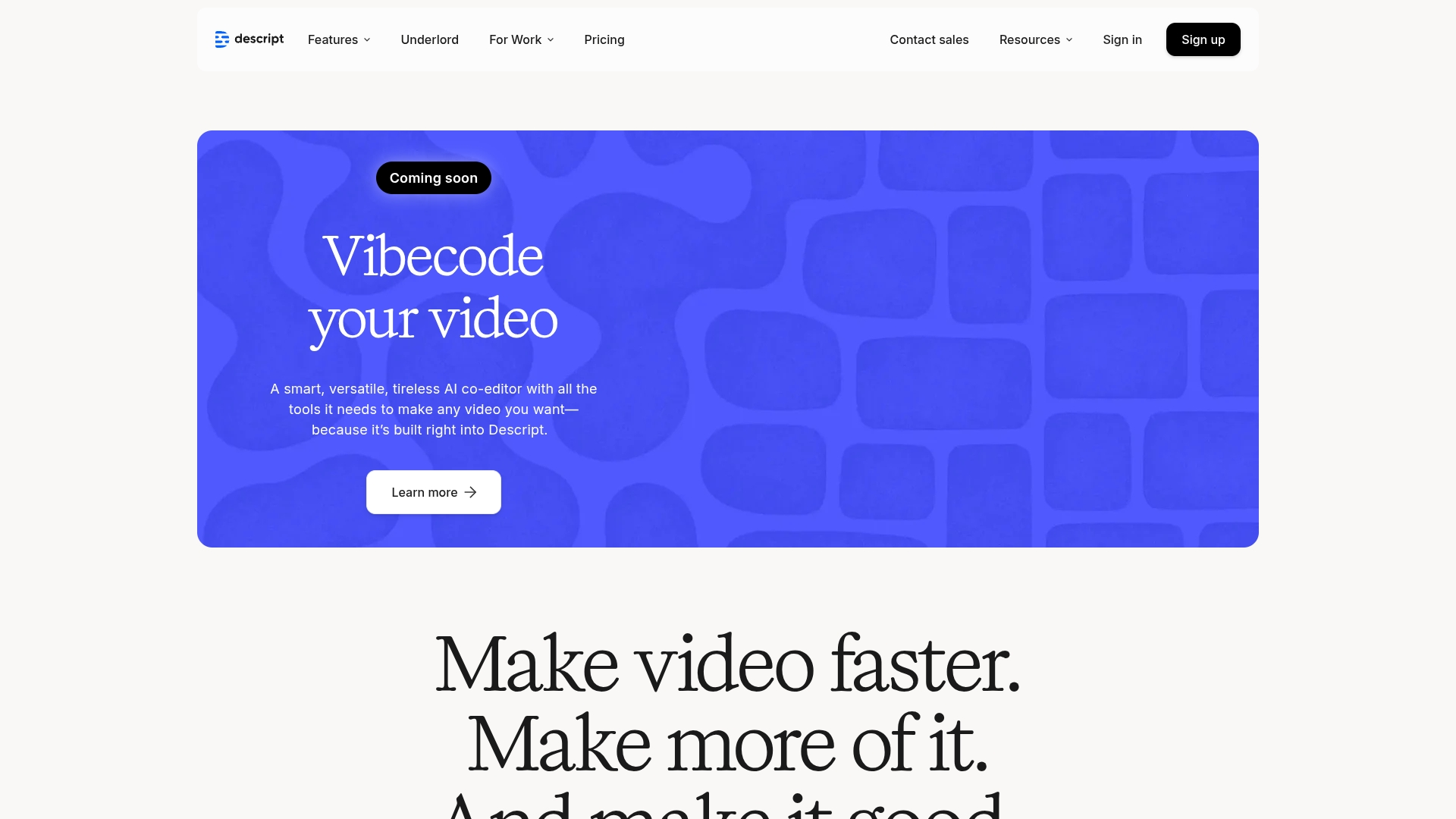
Best For:
Content creators who want to fix audio issues fast without getting lost in technical audio jargon or complex interfaces.
Key Features:
Studio Sound feature removes background noise and enhances voices with a single click—no audio engineering degree required.
Volume keyframes let you boost specific sections of your video rather than applying one-size-fits-all adjustments.
Text-based editing means you can identify and fix low-volume sections by simply selecting text in the transcript.
Pros:
The interface is so dead simple that even your tech-phobic uncle could boost audio levels in minutes.
Studio Sound and Regenerate handle the grunt work that would eat up your entire afternoon in other editors - one click and you're done.
Works great for educational content creators who need clear, consistent audio across tutorial videos.
Cons:
Some advanced timeline editing workflows might take time to master if you're coming from traditional video editors.
Requires internet connection for cloud-based features to work properly.
Most powerful audio enhancement features require paid plans beyond the free tier.
Pricing:
Free: $0/month - Includes basic volume controls, Studio Sound (5 uses/month), 720p video export
Hobbyist: $16/month (annual) - Adds 20 uses/month of audio enhancement tools, 1080p export
Creator: $24/month (annual) - Unlimited audio enhancement tools, 4K export, advanced AI features
Business: $50/month (annual) - Everything in Creator plus priority support and team collaboration
2. 123apps (Online Video Cutter)
123apps delivers no-nonsense, browser-based video editing when you need a quick fix without downloading software. It's like the fast-food drive-thru of video editing—not fancy, but gets the job done when you're in a hurry.

Best For:
Quick volume adjustments when you don't have time or desire to install dedicated software.
Key Features:
Just drag your file in, move a slider, and you're done - all without leaving your browser tab.
Supports common video formats like MP4, AVI, and MOV without compatibility headaches.
Processes your video quickly and lets you download or save to cloud storage.
Pros:
Zero installation required—works on any device with a browser.
Simple volume slider makes basic adjustments nearly instant.
Free to use for basic needs without creating accounts or signing up.
Cons:
Processing speed depends heavily on your internet connection and file size.
Lacks advanced audio controls for precise volume management.
Free version limits file size and includes ads that can slow down workflow.
Pricing:
Free: $0/month - Basic volume adjustments, 5 files per day limit, 500MB max file size
Premium: $4/month (annual) - Unlimited files, 4GB max file size, no ads, AI audio processing
Learn more about 123apps (Online Video Cutter)
Ready to level up your audio?
Fixing your volume isn't just some technical checkbox - it's what separates videos people click away from and ones they actually remember. Nobody sticks around for content they have to strain to hear - clear audio keeps people watching. Descript does all the technical stuff in the background so you can spend your time on what matters – making great content.
Get started today
Stop letting bad audio ruin your otherwise perfect videos.
Try Descript for free and see how easy volume boosting can be: Sign up
Upgrade to unlock unlimited audio enhancements and professional export options
Your viewers shouldn't need to crank their volume to 100% just to hear what you're saying.
Pro tips for getting the most out of video volume booster tools
Balance, don't blast: Use auto-leveling features to even out volume throughout your video instead of just cranking everything up.
Fix it at the source: For future recordings, position microphones closer to speakers and use pop filters to improve initial audio quality.
Layer your approach: Start with volume boosting, then apply noise reduction, then EQ adjustments for professional results.
Frequently asked questions about video volume boosters
How do I choose the right tool for my needs?
Consider your technical comfort level, what you're willing to spend, and how often you'll need to boost video volume. For occasional quick fixes, online tools work fine. For regular content creation, invest in a more robust solution like Descript that offers additional audio enhancement features.
Is a volume booster worth the investment?
Absolutely. Poor audio quality drives viewers away faster than almost anything else. Even beautiful 4K video becomes unwatchable with bad audio. A good volume booster ensures your message gets heard clearly, which directly impacts viewer retention and engagement.
Can I switch between these tools easily?
Most tools allow importing and exporting standard audio and video formats, so you can start with a simple online booster for basic adjustments, then move to more sophisticated tools like Descript for final polishing. Just export your file from one and import to the next—though you might lose access to specific settings or adjustments when switching platforms.























%201.svg)





