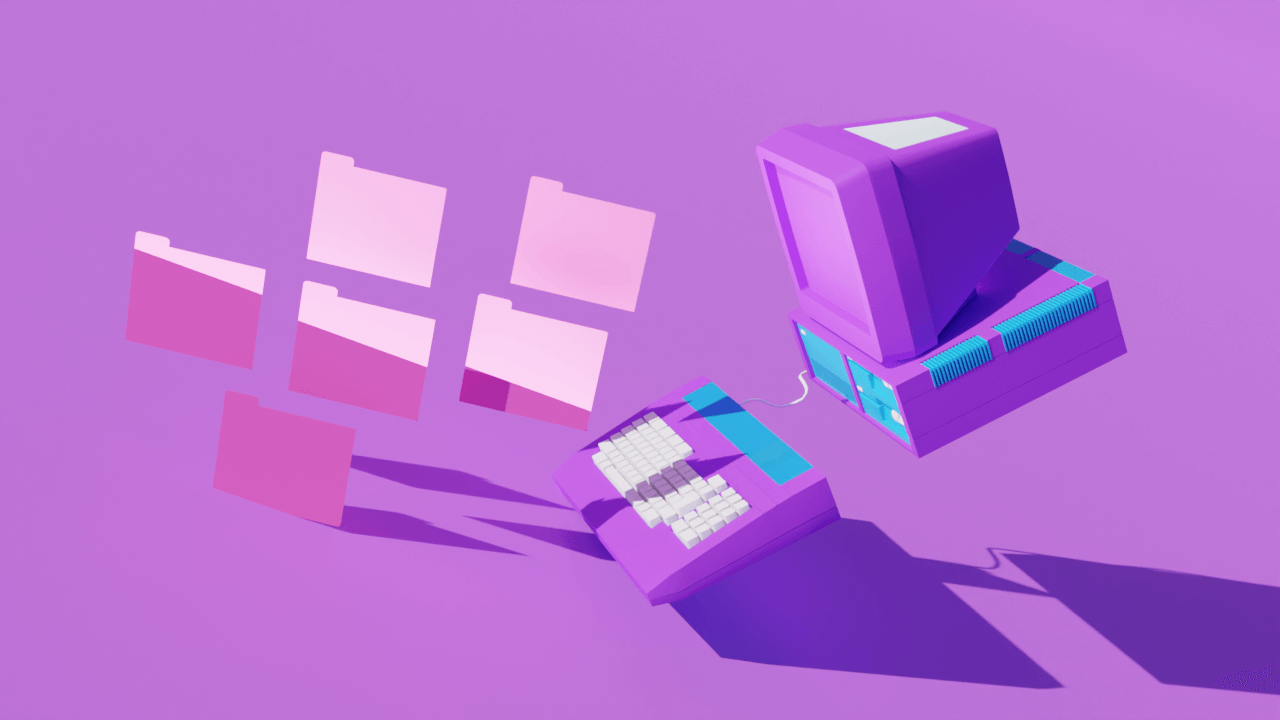In our last quarterly update, a year ago, we announced a wholesale redesign of Descript. That launched in November, and since then we’ve been heads-down focused on quality improvements, bug squashing, and making Descript more stable.
Now we’re ready to get back into the rhythm of quarterly updates, where we highlight the stuff we’ve released the past few months and preview some exciting features we’ve got coming.
We kicked it off today, with Descript Season 4. I cover all the new features below (click here to jump straight there), but to really get a sense of them, you should watch the video, where our CEO Andrew demos all the new stuff, including some exciting new AI features. There’s also a lively Q&A at the end.
Back in October, we released our biggest single update ever, called Storyboard. It was a completely redesigned version of Descript that reimagined the way multitrack video editing works, introducing a concept called scenes. It also had a ton of great new features, like green screen, stock libraries, and lots more.
The response from customers has been awesome.
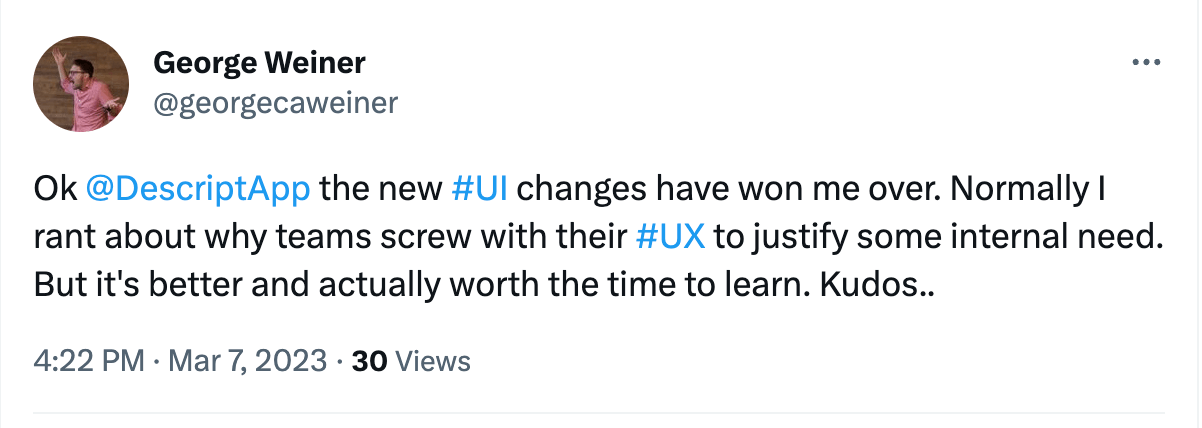
.png)
.png)
Meanwhile, back at Descript HQ, our focus hasn't been on adding new features (for a change). Instead, we've just been listening to your feedback and making sure that everything already in Descript works super well. We’ve made a lot of progress making Descript more stable, improving workflows, and just generally making sure that we have a product that fulfills the promise of what a script and scene editor could be.
So before we dive into the new features we’re releasing soon, I’ve got an update on the thing that's been our main focus: quality.
Quality improvements
First, we’ve made Descript a lot more stable. For the last six months, we've been spending a majority of our engineering time on bugs, stability, and polish. So now we're at a point where Descript is the most stable it's ever been — and considerably more stable than Descript Classic.
We're not done. Stability and quality remain our focus. So in the coming months, creating content in the new Descript is just gonna get smoother and smoother.
Second, we've listened to your product feedback. There's a bunch of things we changed in the redesign where you told us we maybe got a little too clever, or went too far, or ruined your life, so we fixed those things.
For example, while overall the simplified UI is great for most situations, there are times where you really just wanna keep your list of compositions or your project files open. So we made it possible to dock those drawers on the side of your screen.
We've also made the sidebar easier to work with, so editing clip speed and more stuff like that is now less of a headache.
We also brought back the VU meter, multi-microphone recording, and you can search for highlights. So lots of little things that might have impacted your workflow.
We're now at a point where over 80% of our existing customers have transitioned to the new Descript. So if you haven't made the switch yet, go for it. Even if you're just using Descript for audio podcasting and don't care about the video features, it's a much more refined and stable product experience at this point, and it's the only version getting new features like the ones I cover below.
Descript on the “web”
But first, let’s talk about a new platform: the web. It’s a new technology made possible through the wonders of AI. Once again, Descript is at the forefront.
That's right. We've finally made it possible to use Descript in your web browser. That also means that Chromebook and Linux users get to use Descript now too.
We're really excited about this and it's something that we've been working toward for a long time. Even if you're perfectly happy with the app version of Descript, it's gonna make collaboration so much easier because your collaborators no longer need an app to play video or audio in Descript, or comment on it, or even to edit a Descript project.
This also ties into our quality goals. Believe it or not, the performance characteristics of our new state-of-the-art “web” technology are better than the desktop version.
Regenerate: seamless editing with AI
Okay, now for the new features, starting with something in generative audio.
Many years ago when we first realized generative audio was going to be a thing, we thought to ourselves, what are we gonna do with this magical new technology?
Everyone was saying things like, make it so I can generate a synthetic version of myself reading books to my children and stuff like that. We thought that sounded cool, but there were probably some more practical, boring things that we could do that would be really helpful. So we shipped Overdub, which makes it easy to change words in your recording by just typing the new words.
But sometimes the words you've recorded are right, they just sound wrong. So we're shipping a solution to that today. We're calling it Regenerate.
Say you recorded something and now you're editing it. Most of the edits are gonna sound good, with nice smooth cuts that a listener won’t be able to detect. But sometimes they're gonna sound really bad — like where a cut creates a sudden change in the speaker’s tone. There's no audio engineering degree in the world that can fix those kinds of total intonation mismatches. So sorry, you can't make that edit. Gotta find another path. Or just re-record.
That's where Regenerate comes in.
Now I just click the gap between the words, click Regenerate, and it grows new audio cells that make my edit sound absolutely seamless. No scarring, no unsightly growths. You can also use Regenerate to improve a weird performance. Like when a speaker starts trailing off but you want to keep what they’re saying. Midway through, just select the range, Regenerate and boom, it will sound like you wish they’d said it.
You can also use Regenerate to remove unexpected background noise. It’s just incredibly useful in opening up new editing paths and in avoiding multiple rounds of re-recording.
Record & Replace: writing in Descript
Last but not least, we've got something really special for those of you who record from scripts — it's gonna make your life a hundred times easier.
One of the really cool things about Descript is that you can actually write directly into the editor. Why would you want to do that? Well, if you've ever written a video script before, you know that as you're going, you're getting ideas for visuals. When you're working in a doc, you have to kind of compartmentalize; maybe you make a note in parentheses where you want to add some B-roll, or you create a separate storyboard for all your visuals.
But if you write your script in Descript, you can actually drop in visuals as you go. Either temporary visuals just to get an idea down or the final visuals if you know what they are — or both.
And Descript uses AI voices to generate audio as you type. So just by writing your script, you're actually creating a video with narration, before you record a single second of audio.
This is all pretty cool, but until now, it still had one big problem. What if you don't want to use an AI voice? What if you maybe just want to have it as a placeholder, but then you wanna replace it with real audio or a camera recording at the end? It's kind of tricky.
You could just make a recording and add it in there, but you're gonna speak at a different rate than your AI voice. So it'll change the timing of all your scenes. It was janky enough that you’d never actually work this way.
So for that, we're introducing Record & Replace.
Now you can record over an existing script and Descript will match the new transcript to the one you wrote, intelligently expanding and contracting the length of the scenes to match the pacing of your new recording. Just select the part of the script that you wanna replace and hit record to capture your new audio or video; when you’re done Descript just swaps your new version in for whatever was there before, whether it was an AI voice or just an old recording.
Even if you make mistakes in your new recording, Descript is pretty good about keeping your scenes in the right place. And then you can just edit out the mistakes, like before.
This may seem like a small thing, but we think it's pretty big. It could totally change the way you make stuff. Normally, if you wanna see how something works in an actual video, you need to record it, and then inevitably you wanna make edits, you incorporate feedback, and then you have to go back and re-record it. It's a pain because recording is a whole process. Now, if you want, you can make recording the absolute last thing you do — and you only have to record once.
There's not really any tool in the world that enables a workflow like this.
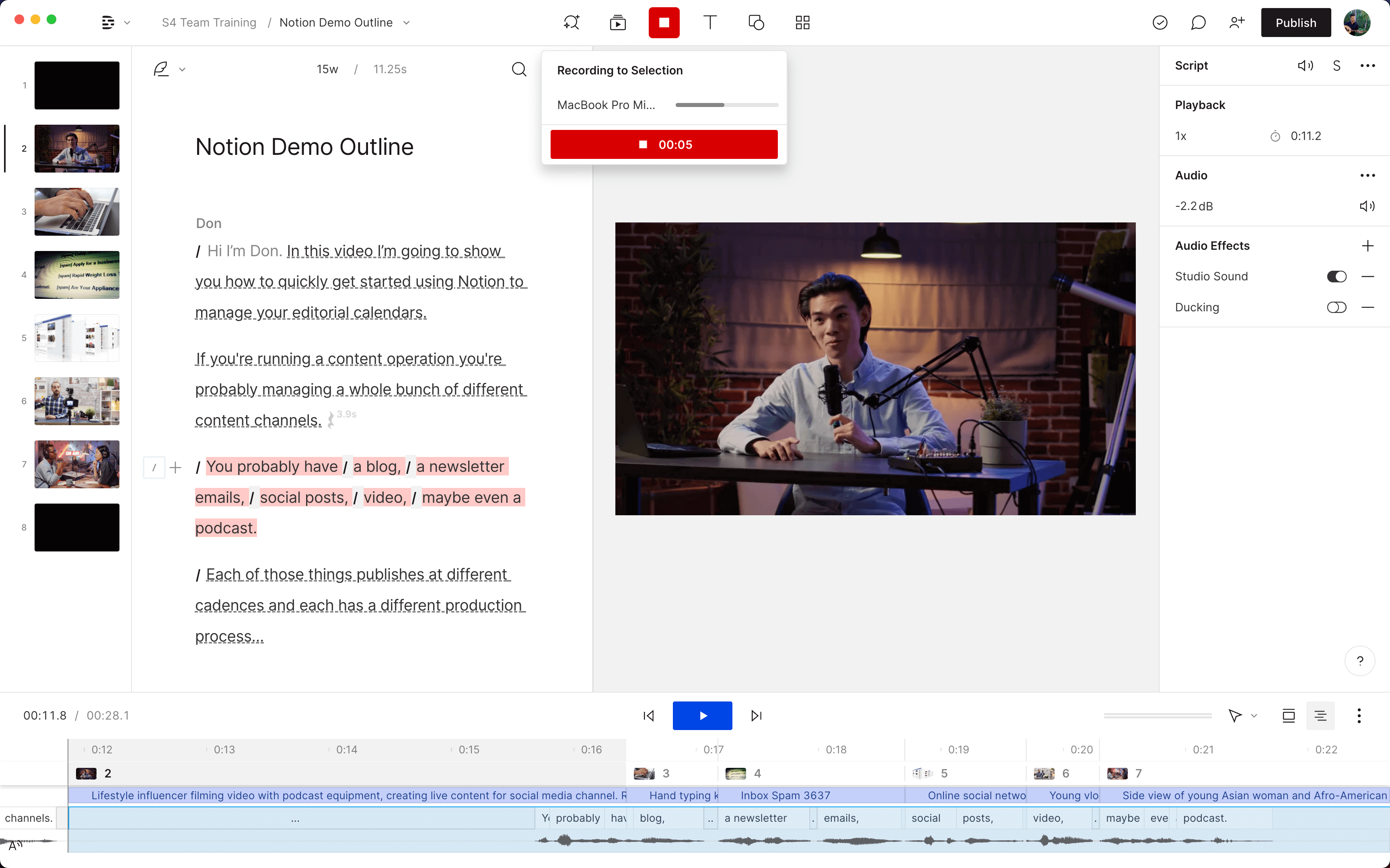
Scene stepping
There’s one other cool way that you can use Record & Replace. If you don't want the whole automagic-replacement thing, you can just manually step through scenes one by one by pressing enter as you record. This is great if you want to record something that's totally different from the original, or if you just want to record into a blank script — maybe you've laid out a presentation and now you just wanna wing it, unscripted.
Eye Contact: AI eyeball rotation
So that’s all great, but none of it solves the hardest part of scripted recording: reading your script without taking your eyes off the camera.
Recording from a script is great because it makes you sound more coherent and eloquent. But if you wanna look at the screen, you either have to memorize your script or get a teleprompter, which is not only a pain and expensive, but if you've ever tried it, it's a whole skill — and not easy at all.
So, (surprise!) AI to the rescue. Descript’s new Eye Contact effect basically rotates your eyeballs in their sockets so they're looking at the screen throughout your video, whether you’re looking just above, below, or to the side of the camera.
It sounds creepy and it is, but you'll be seriously surprised by how well it actually works. So now you can just record yourself reading a script straight off your computer screen, and it looks like you're staring at the camera the whole time, speaking in the most eloquent English, thoughts emerging from your brain as fully formed sentences. It’s amazing.