Instagram Stories are viewed by more than 500 million users each day. They should be a core part of your Instagram marketing strategy, and you want to make them as engaging and entertaining as possible. One great way to do that is through music.
Adding music to your Instagram content lets you grab attention and keep people watching your Story longer by incorporating popular music clips—or just your favorite tunes.
Read on to learn how to add music to your Instagram Story in several ways—including Instagram’s built-in music sticker.
What is the Instagram music sticker?
The Instagram music sticker is one of the many sticker options offered (like polls, questions, GIFs, etc.) to spice up your Instagram Stories. However, this sticker lets you easily add musical accompaniment to your Instagram Story.
Here’s an example of what the Instagram music sticker might look like:
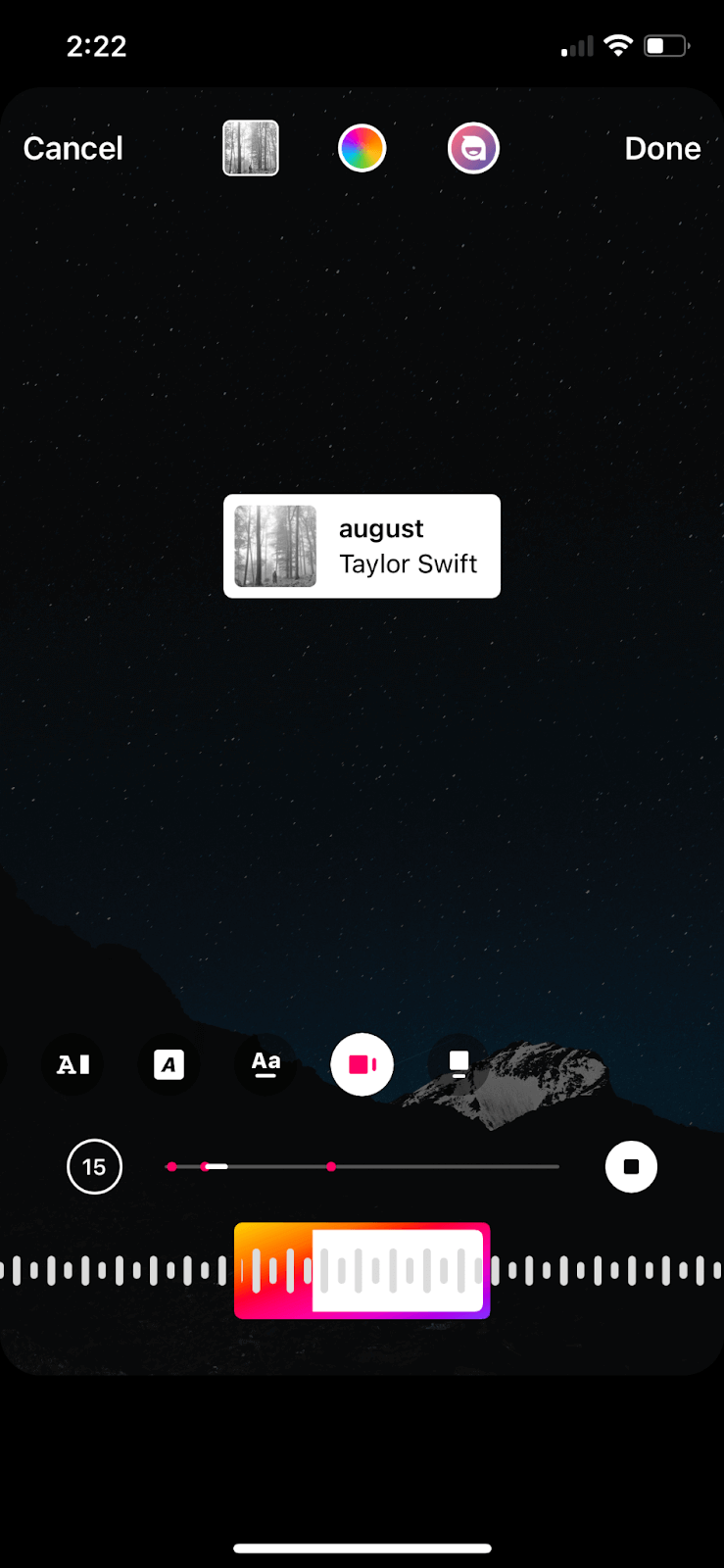
There are six visual stickers and an audio-only option for adding a music feature to your photo or video Story. Four options place lyrics on the screen, while two show off the album art. You also can select which part of the song you want to play, allowing you to strategically pick the lyrics that accompany your Story.
Access the music sticker by tapping the music note icon at the top of the screen in your Stories customization dashboard or by opening the full stickers page and selecting the music option.
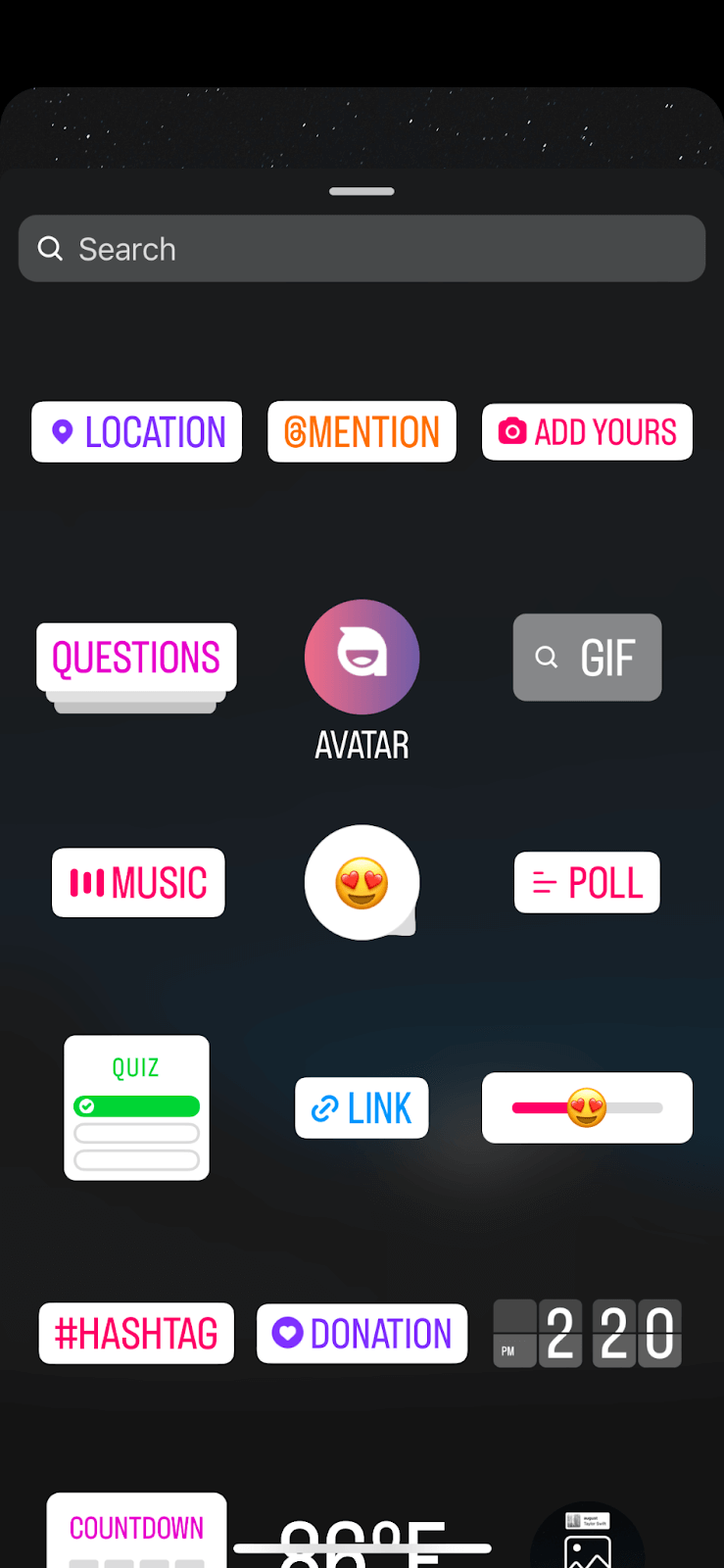
How to add music to your Instagram Story: 6 easy ways
There are six simple ways to add music to your Instagram Story content, all with a different app. Let’s walk through them.
1. Music sticker (built-in feature)
First, Instagram lets you add music right in the app using the music sticker we mentioned above. Here’s how to use it.
Step 1: Create your Story
Put together your Story creative to start. You can take a photo or video from your camera roll and upload it to Instagram. Or, open the app and use the camera available within the Stories dashboard.
Step 2: Tap the music icon
Once you create your Story, tap the music icon in the top right corner of the screen. Or, tap the stickers icon next to it to explore other sticker options.
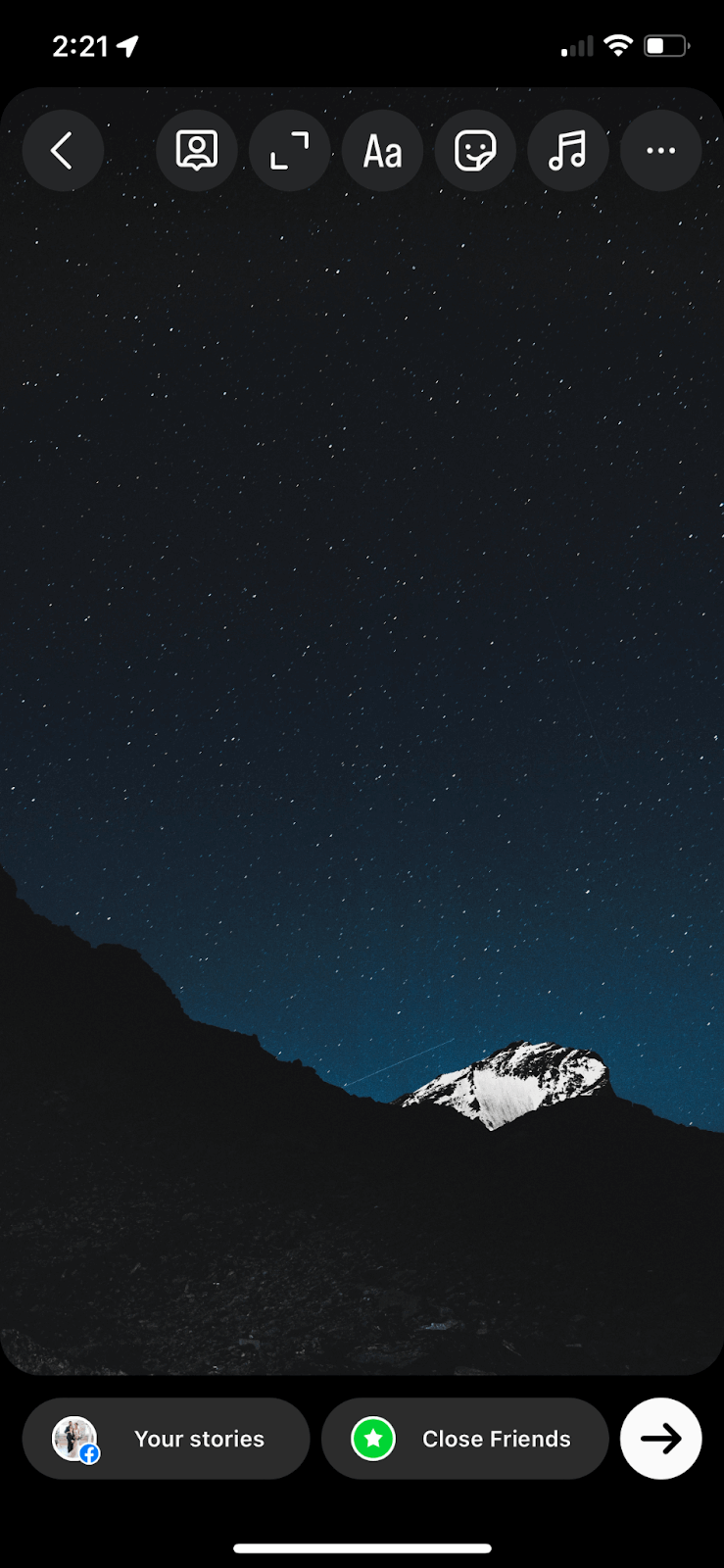
Step 3: Choose your music
After tapping the music button, your song library will appear. If you’ve used this option before, songs you’ve searched for and used will be mentioned, as well as similar songs.
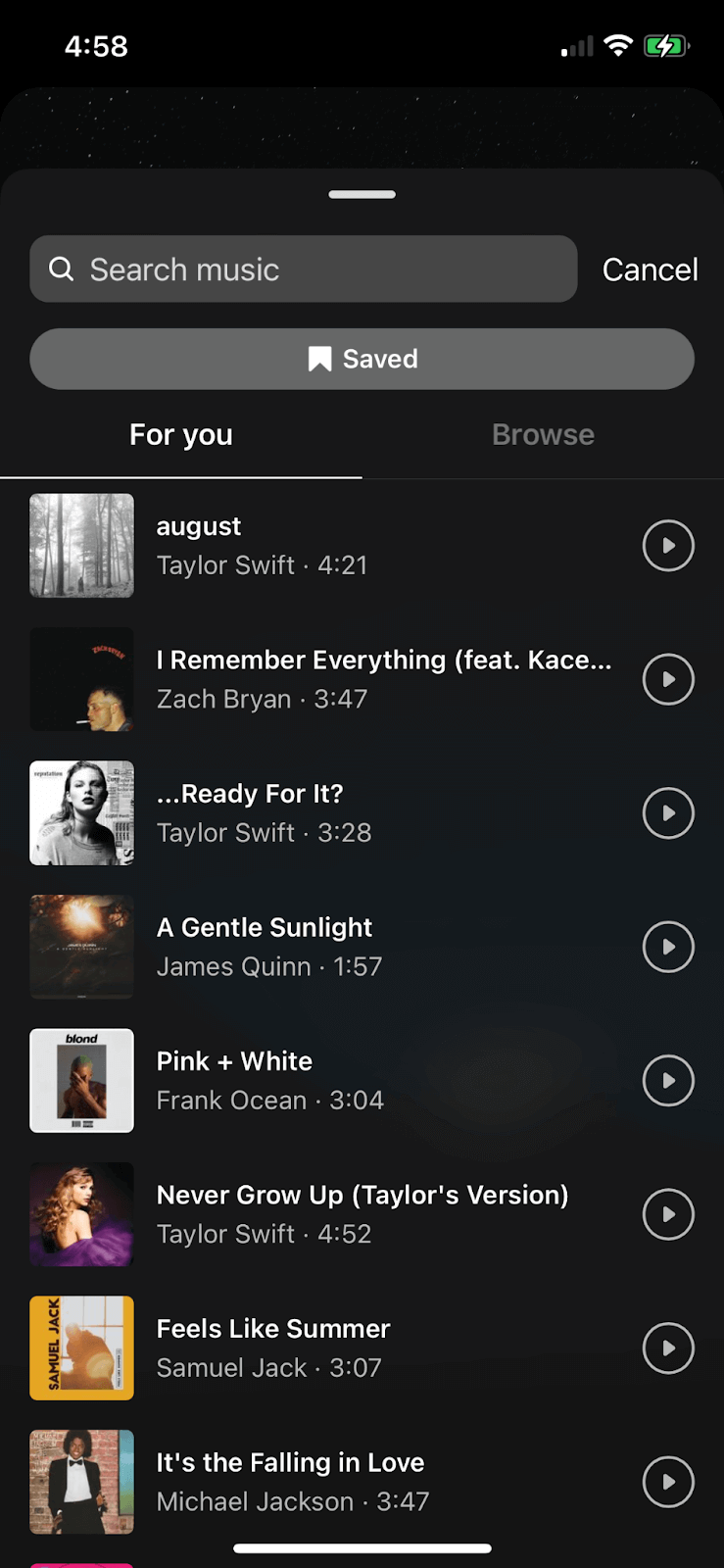
You can also browse popular themes and songs, or use the search bar to find a specific song. If you’ve viewed other posts on Instagram, you can save the songs they use to access later. Find those under the “Saved” folder that sits below the search bar.
When choosing a song, you can use any part of it that lasts between 5 and 15 seconds. Pick the length, then tap Done to add the song to your Story.
Step 4: Choose your sticker design
Once you’ve chosen the song, you have seven different sticker designs to choose from in three different categories:
- Audio only (no visual on the screen)
- Song lyrics (four different designs of song lyrics appearing on the screen)
- Album cover art (two options for the song’s cover art to appear on the screen along with the song title)
Settle on your sticker design, resize it, and drag it around the screen until you’ve placed it where you want it, then post your Story. And voila! You’ve added music to your Instagram Story in four simple steps.
2. Descript Instagram video editor
There are more ways to add music to your Instagram Story than the native app—especially because the music library might not have everything you’re looking for.
Another option is to fully edit your Story, complete with music, before publishing it. And we of course recommend using Descript’s Instagram video editor to do that.
Step 1: Create your Story
Again, start by creating your Instagram Story content. Record a video of whatever you want to share—a product, an announcement, maybe a rant about silverware trays.
Step 2: Import to Descript
Import that Instagram video into Descript. Make any edits to the video, such as adding captions, enabling Studio Sound, or trimming the video. Then, choose the music you want to add.
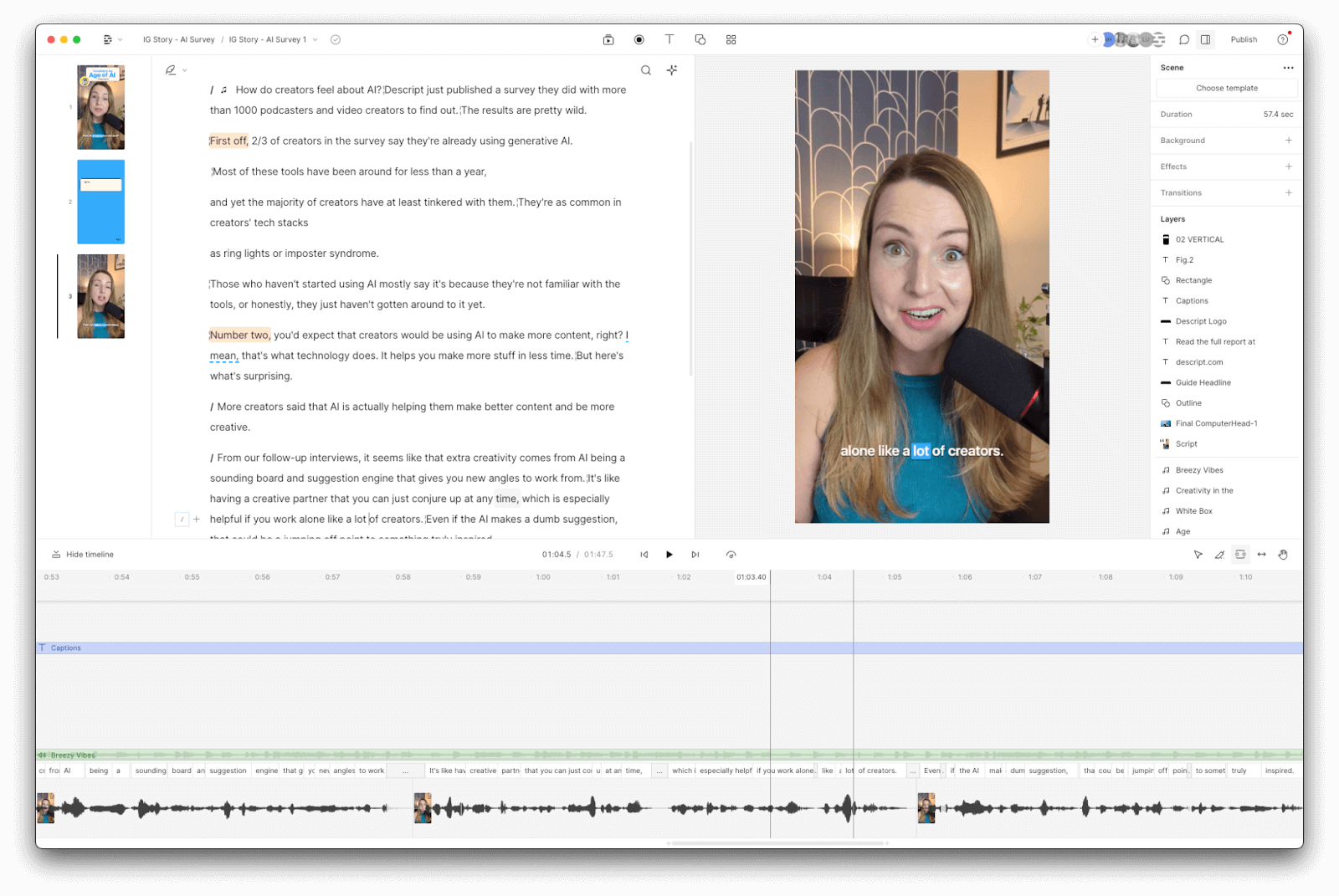
Step 3: Upload your music
Descript has a stock media library for music clips and sound effects. If you want more options, search for royalty-free tracks or pay for licensed (read: legal) music to add to your video. Upload your music files to Descript and edit them into your video.
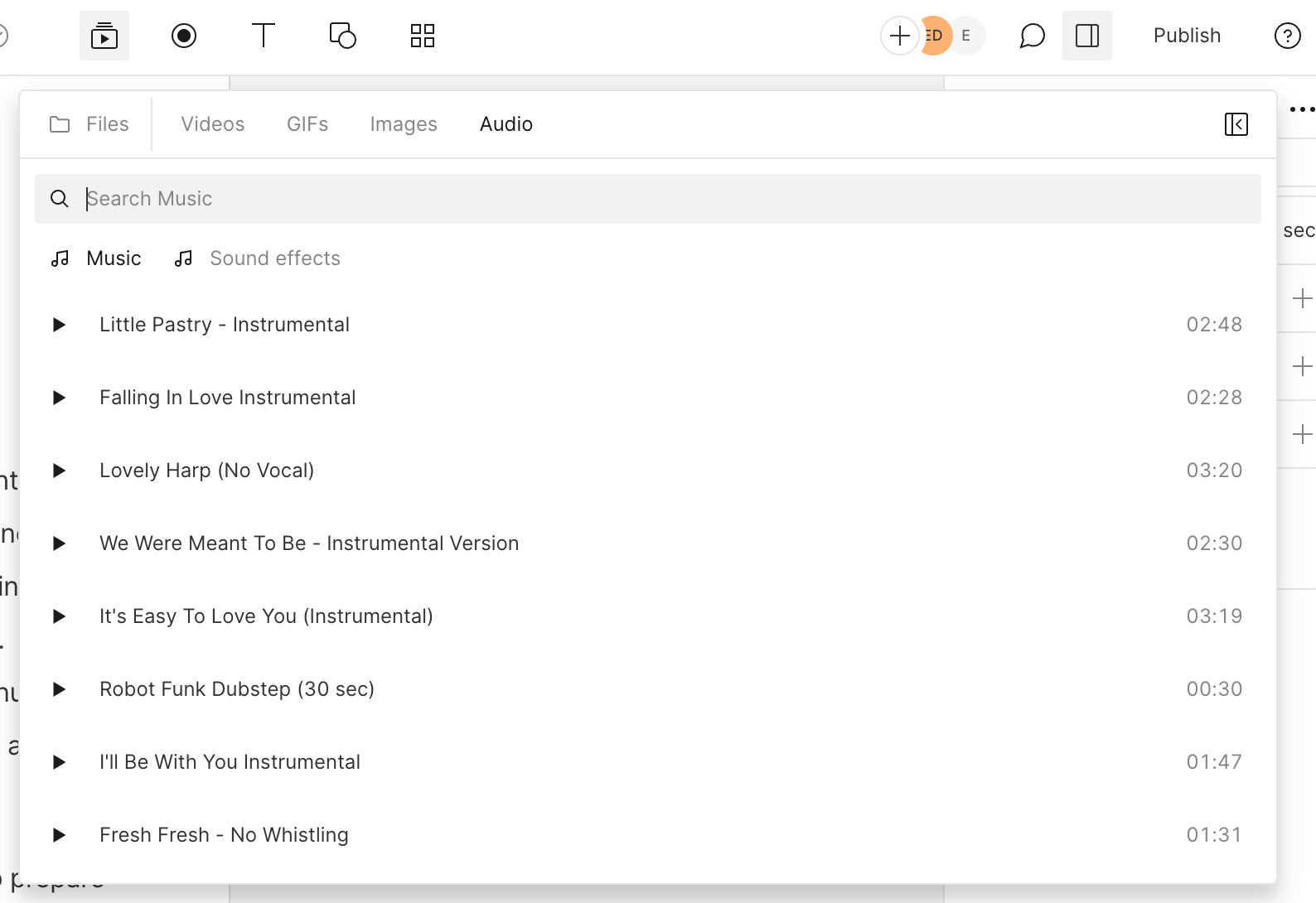
Step 4: Export to Instagram Stories
Save your video as either an MP4, MOV, or even a GIF file so that you can import it to your Instagram Stories. Swipe up in the Stories creation dashboard to choose your new video, with music attached, to share to your Story.
3. Apple Music integration
If you’re an Apple Music user, you can easily share a song from the Apple Music app to your Instagram Story.
Step 1: Open Apple Music
Start by opening up the Apple Music app on your smartphone.
Step 2: Choose your music
Browse to find the song you want. Look through your playlists or liked songs, or search for a specific song.
Step 3: Share to Instagram Stories
Click the share icon, then choose Instagram from the available options. The song will be published as a standalone Story, allowing users to click the link to listen to it in Apple Music.
4. SoundCloud sharing
Up-and-coming artists often use SoundCloud. You might be interested in sharing music from SoundCloud for many reasons, but especially if you (or a favorite artist) are newer and trying to reach an audience through Instagram.
Step 1: Open SoundCloud
Start by opening the SoundCloud app.
Step 2: Choose your music
Next, find the music you want to share on your Instagram Story.
Step 3: Share to Instagram Stories
Click the share icon and choose Stories. It will appear with the cover art as a link to listen to the song in SoundCloud. This is the perfect option for new musicians trying to spread the word about a new song.
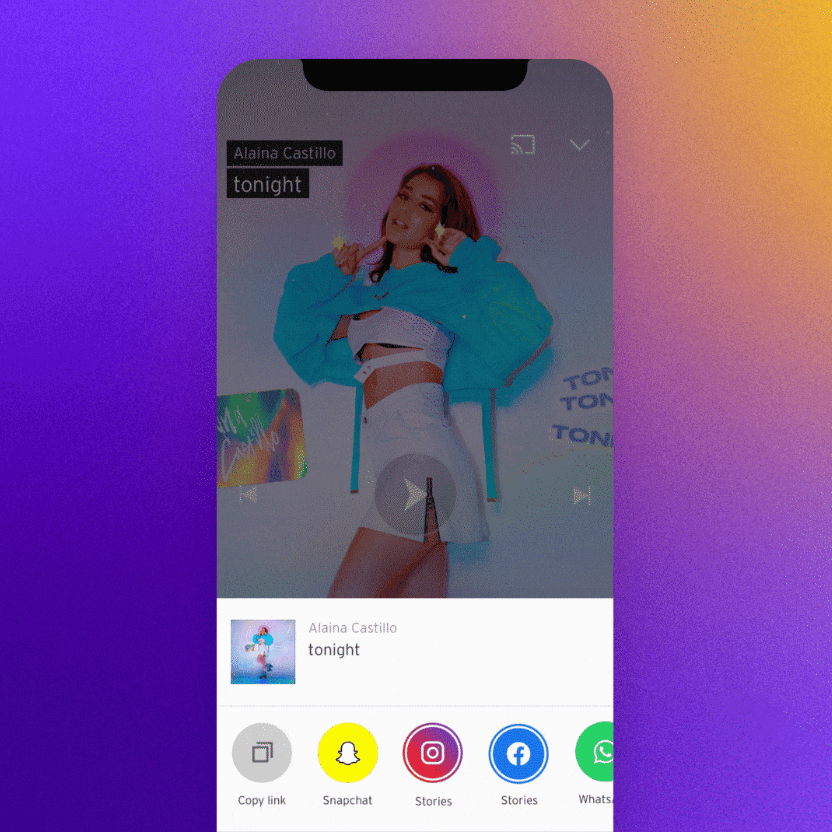
5. Shazam integration
If you hear a song while you’re out and about that you want to share to Instagram, you can use the Shazam app to do so.
Step 1: Open Shazam
First, open Shazam.
Step 2: Discover a song
Next, use it to discover what the song playing is nearby. You can also access previously discovered songs in your library.
Step 3: Share to Instagram Stories
Tap the ellipses to get the option to share the song to your Instagram Story.
6. Spotify Sharing
Last, but not least, if you’re a Spotify user, you might choose to share a song from Spotify.
Step 1: Open Spotify
Open the Spotify app to start.
Step 2: Choose your music
Browse through playlists, favorite songs, or articles to find the music you want to share on Instagram.
Step 3: Share to Instagram Stories
Tap on the ellipses next to the song of your choice and then tap Share. Choose Stories from the list of sharing options.
4 benefits of adding music in your Instagram Stories
Why bother with adding music to your Instagram Stories? There are actually quite a few benefits that incorporating music into your social media strategy can have.
Connect with your followers
It’s a psychological fact that music makes us happy. Listening to our favorite songs can create an emotional response. So incorporating music that your target audience likely enjoys can create an enhanced emotional connection between your brand and its customers.
Get more engagement
Adding music creates a more immersive experience, which can lead to increased engagement. Choose the right songs to go along with your content to maximize clicks, messages, or whatever your goal is on Instagram. Try to match the beat or vibe of your content with the right music.
Tell your story more effectively
The right song can also help tell your story. Browse through the Instagram music library to find an option that helps portray the same mood your content does. The right music can emphasize the point you’re trying to make.
Create an identity around your brand
Consider finding a theme song or playlist to help your audience recognize your brand through sound. This can be an even better way to improve brand identity, awareness, and recognition.
💡TIP: Create a playlist on Spotify that you can refer to anytime you’re looking for music to add to your Instagram Stories.
Take your Stories to the next level with Descript
Instagram Reels and Stories are great for hooking viewers and turning them into followers. But creating engaging Stories ain’t easy. Make your Instagram Stories better by taking advantage of Descript’s Instagram video editor.
With Descript, you can edit videos from start to finish in a single platform:
- Add subtitles so your videos can be viewed without sound.
- Remove background noise that your smartphone camera may have picked up (i.e., no need for expensive audio equipment).
- And of course, add music to your Instagram Stories.
Sign up for a Descript account to discover how you can create even more polished and engaging Instagram Stories.
Add music to Instagram Story FAQ
Why can’t I add music to my Instagram Story?
If you cannot add music to your Instagram Story, you may unfortunately reside in one of the regions where this feature is not supported. However, Instagram is working to release the feature across the globe.
How do you add music to Instagram that isn’t there?
The Instagram app is always expanding its music library, but if your preferred audio isn’t available, consider creating your Story video in a video editor like Descript to add it manually. Or, you can simply link to it using your preferred streaming app.
How do you add music to Instagram Stories on an iPhone?
There are many ways to add music to Instagram Stories from an iPhone. We’ve outlined six ways in this article, like the music sticker, Spotify, and Apple Music.
However, only iOS users are able to select a music clip from Instagram’s library before recording their video. Android users don’t have access to this feature yet.

























%20(1).JPG)








