What type of content do you primarily create?




That disembodied voice explaining what you're watching? That's a voiceover. From the noir detectives of old films to nature documentaries where celebrities pretend to know about penguins, voiceovers are everywhere. They power YouTube tutorials, product demos, TikToks, and pretty much any video where someone needs to explain something without showing their face.
At its simplest, a voiceover (or VO) is just an audio track layered over your video. But a good voiceover does something crucial: it bridges the gap between what viewers see and what they understand—guiding them through your content the way a skilled narrator guides readers through a story.
Creating professional-sounding voiceovers isn't as complicated as you might think. Here's how to record yours without sounding like you're reading assembly instructions in an echo chamber—plus the insider tricks that separate amateur VOs from the ones that actually sound good.
What is a voiceover?
A voiceover—sometimes called off-camera commentary—is a post-production recording technique where an unseen voice, or the voice of a visible subject or character, speaks over the video's main soundtrack to provide additional context or to express unspoken thoughts. It's commonly used in all sorts of video media: film, television, commercials, radio, podcasts, video games, explainer videos, you name it. Voiceovers have become essential for creating professional-quality content across various platforms.
Voiceover is most often read from a script, but it can also be improvised or pulled from previous recordings. It can be either narrative or non-narrative, and can be used to provide context, explain complex ideas, narrate a story, express a character's thoughts, or enhance the emotional impact of a scene.
- Move a story along
- Explain something to the audience, especially what the images themselves cannot
- Comment on what's happening on screen, i.e., commentary on a video clip or image
- Let the viewer in on a subject or character's unsaid thoughts
Comparing AI and human voiceovers
AI voiceovers can be produced in a matter of minutes, offering near-instant turnaround for cost-sensitive or short-term projects. At the same time, human voice actors bring emotional nuance, comedic timing, or dramatic flair that even advanced AI struggles to replicate. According to AES conference materials, ongoing research in AI-driven speech synthesis is rapidly advancing, but it still lags behind human talent for complex character work. Rates for AI voiceover services typically range from $5 to $50 per hour, while human professionals can charge between $100 and $500 per hour or more. Creators often combine both options, using AI for prototyping or accessibility while hiring human performers for final recordings that require emotional impact. This hybrid approach can deliver budget-friendly results without sacrificing authenticity in the final product.
How to create professional voiceovers in 6 steps
To produce a successful voiceover, be clear about what exactly you want to say and what it adds to your video content. Then, to ensure the voice sounds as good as what it's saying, make sure to use a proper recording space, whether that's a room in your home or a professional recording studio.
With today's tools and a few beginner techniques, you can record voiceover audio from almost anywhere and end up with professional-sounding results. Here's how to get started:
Step 1: Set up your voiceover space
Traditionally, professional voice over performers recorded in sound booths, but times have changed. Today, you can record clean, professional-quality voiceover audio just about anywhere and save money. Try the following techniques and tools to get as close to studio sound quality as possible, whether you're creating content for commercials, explainer videos, or other voice over projects.
 |
Keep in mind that the sound of your voice bounces off hard surfaces like windows and tiles, which you want to avoid. Try recording in a room with soft surfaces, ideally carpet, soft furniture, and curtains, which can absorb and dampen echoes. Or, even better, record in a closet filled with clothes, which creates a natural sound booth. Turn off or move nearby electronics, which can interfere with recording equipment and create unwanted background noise in your voiceover.
Step 2: Choose the best voiceover equipment
Look for a microphone with a cardioid pattern, which is better at picking up what's in front of it rather than what's in the background. USB microphones don't perform as well as XLR mics, which are pricier but produce professional-sounding voiceover audio and give you more control over recording levels. You can also grab a pop filter to reduce plosives (those harsh 'p' and 'b' sounds) for around ten bucks.
Point your mic away from noise and away from hard surfaces, especially windows. Use headphones to help monitor your audio: listen for traffic noise, fan noise, or even the faint buzzing of a light.
Step 3: Optimize mic settings for voiceovers
The most effective way to improve your speech-to-noise ratio is by reducing the distance between your mouth and the mic. Get close. Then, turn down the gain—the decibel (dB) input of your audio system—as necessary to decrease noise before hitting the record button.
Step 4: Create your voiceover script
If you need to get a source or narrator to convey specific information in a specific way, it's a good idea to script your voiceover. Make sure that whoever is reading the script practices in advance, so that it sounds like natural, authentic speech rather than, well, reading a script.
Descript's CEO, Andrew Mason, creates all of our release notes videos, and many of our video tutorials. All of those are narrated as a voiceover. Here are his tips for writing a voiceover script that will result in an engaging, compelling video that connects with your audience.
- Write for your audience. Review your footage, then outline the main points you want to make, then build on them to create a script. Keep your audience front-and-center at every step of the way. Include only the stuff they need to know. Don't tell them anything they already know. Phrase everything in the way that's easiest for them to understand. And write like you're having a conversation with one of them.
- Write like you talk. Classic writing advice, but absolutely critical in writing voiceover scripts. When Andrew writes a voiceover script, he tries to “suppress the urge to edit out informalities or even what look like filler words when I write them.” That stuff makes him sound more human in the video and helps the viewer feel like they're listening to a real person. Those things are important because they can't see his face.
- Revise and reread. Then read out your script, make adjustments, and repeat until it sounds right. Again, focus on how you'd say things if you were talking to a real person. “Say every sentence aloud,” Andrew says. “If it doesn't sound like something you'd say in conversation, change it.”
Step 5: Record your voiceover audio
The easiest way to create a voiceover is to record it directly into your editing timeline. (If you're making a screen recording, just record your voiceover simultaneously with your video.) This way, your clips end up more or less where they're intended, and there's no need to import audio files.
Here's how to record audio in Descript.
With Descript, you can also create AI voiceovers in minutes with our text-to-speech generator. Here's how:
1. Input your voiceover script.
Create a project in Descript and enter Write mode (press the W key) to start writing your voiceover script. Or, paste the script from another source. A well-structured voice over script should be conversational, clear, and tailored to your specific audience.
 |
2. Choose a voiceover style.
Click the speaker label above your script and choose the AI Speaker you want to use. You can choose from an AI voiceover artist and generate speech audio, or you can create a new speaker and clone your own voice. This technology lets you create professional voiceovers without hiring voice talent, which is particularly useful for quick projects or when you need to make last-minute script changes.
 |
Step 6: Edit voiceovers for professional sound
Creating a voiceover is easier with software that allows you to both record and edit your audio in the same dashboard. There are many video editing software programs that allow this, some of which are easier to use and offer more features than others. When choosing voiceover software, look for options that include noise reduction, easy text-based editing, and the ability to fine-tune audio levels.
Descript works like a video word processor: you can edit audio and video by editing text. Start by cutting out extra silence and removing any unnecessary filler words until it sounds the way you want. If you end up with background noise on your voiceover video, use Descript's Studio Sound feature to clean it up. It uses AI and machine learning to eliminate noise like room echo, creating professional-quality voiceovers even from less-than-ideal recording environments.
If your video's soundtrack interferes with your voice, try making it quieter. Use volume keyframes to adjust the volume of your audio and video clips at specific times.
Selecting the right voice artist
Choosing the right voice actor can be the difference between a stale production and an immersive experience. Different projects require different tones—for instance, corporate training benefits from authoritative clarity, while a documentary calls for a warm, neutral timbre. According to seasoned discussions, vocalists with proven credits in your specific niche tend to adapt more easily to project demands. Many creators request individualized demo reels to confirm that the actor can handle unique pacing or style requirements. This level of collaboration and direction helps ensure that the final voiceover aligns with the tone matching checklist, including demographic alignment and pitch range. By focusing on both the performer’s experience and their responsiveness to feedback, producers can secure a voiceover that resonates with audiences.
10 pro voiceover tips for better audio
1. Match voiceover tone to video content
Consider the tone and mood of your production and how you're coming across. If your video is instructional, sound confident and friendly; if it's somber, speak with solemn reserve. Different voiceover styles work better for different content types—commercial voiceovers often require an upbeat, persuasive tone, while documentary narration might need a more authoritative approach.
2. Ensure clear pronunciation in voiceovers
Speak at the right volume for your recording equipment. Use proper enunciation, without sacrificing your natural speaking rhythm.
3. Make voiceovers sound natural
We keep hammering on this, because it's the difference between a hoky-sounding video and a warm, human tone. You want to sound like you're talking rather than reading.
To sound more natural, imagine you're speaking with someone face-to-face, making the same facial expressions and hand gestures you would in a normal conversation. If you don't sound natural, you may need to go back and rewrite some of your script. Professional voice over artists often stand while recording to improve breath control and vocal energy.
4. Control your voiceover pacing effectively
Find an appropriate reading speed so you can edit the audio with your footage seamlessly, and so your audience doesn't get lost or bored while listening. For most commercial and explainer voiceovers, aim for about 150-160 words per minute—fast enough to maintain interest but slow enough for comprehension.
5. Create test recordings for voiceovers
Try a few test runs before you start recording from your official script. While you record, keep an eye on your audio levels, which should hover around -16 decibels (db). Test recordings can also help you get used to the sound of your voice, which, without practice, can sound awkward.
6. Redo sections to perfect your voiceover
With digital audio recording, nothing is set in stone. “When you make a mistake or don't like the way you said something, stop recording, wait a sec, then say it again,” Andrew says. “It'll be super easy to edit that stuff out when you're done.”
🧠 Read more: Remote audio recording: Tools and tips (2023)
7. Watch video while recording voiceovers
A good voiceover is well-timed. Watching your video while you record can help calibrate the pace and tone of your speech, and can also cut down on audio editing time. Your voice recordings don't need to match up exactly to your video while recording—you can make minor adjustments later to make it all fit.
8. Capture room tone for voiceover editing
Capture a few consistent quiet seconds from your environment before or after recording your voice. Depending on your recording software, room tone can be useful for noise reduction in post-production. (Descript adds room tone to any gaps automatically). Creating a bit of free space gives you padding to trim your voiceover and match it up with your video.
9. Get feedback on your voiceover
Your impression of your work matters, but your opinion shouldn't be the only one you rely on. Look for feedback on your video. “Show it to a few friends or colleagues who you trust will be honest,” Andrew says, and take their thoughts into consideration.
10. Make final adjustments to your voiceover
Video quality is all in the details, so this is your time to make sure your voiceover lines up seamlessly with the action on screen. Listen for abnormal silences, strange sounds, speaking errors, or inconsistent pace, and try correcting these using your video editor. Cut out the parts you don't like, or the parts you repeated.
Remember, recording a great voiceover is a performance. As with any performance, practice is key. With time, you'll develop a workflow and techniques that work for you, and your comfort level will hopefully come through in your recordings. You might even develop a voice acting style that your audience becomes accustomed to and comes back for. Have fun with it.
Get professional voiceovers and audio quality enhancement as standard with the world's best editing platform. Take a free tour today.
Voiceover FAQs
How much can you earn doing voiceovers?
With voiceovers, you can make anywhere from a few bucks for a short clip on Fiverr, to hundreds or thousands for commercials and professional work, with top voice actors making six figures annually. Rates typically vary based on project type, with e-learning content averaging $250-500 per finished hour and national commercials commanding $1,000+.
How do I start doing voiceovers?
The first step to starting voiceovers is to practice your voice and learn proper technique, then create a high-quality demo reel that showcases your range. You can also network, get an online presence, and get work through casting websites like Voices.com and Voice123. Many successful voice over artists start by specializing in a particular niche like commercial, narration, or character work.
How do I do a good voiceover?
If you want to do a good voiceover, you need clear diction, good pacing, and the right emotional resonance. Recording in a quiet, acoustically treated environment with professional-grade equipment is also important, as is understanding your character or message. When choosing between AI and human voiceovers, consider that human performances offer unique emotional nuance, while AI provides consistency and quick turnaround for simpler projects.
How do I reduce mouth noises in my voice recordings?
Use a transient processor to reduce plosives, as recommended by Sound On Sound's transient processing guidance. Also, keep a bottle of room-temperature water on hand to stay hydrated. Microphone position also helps—placing it slightly off-axis can minimize mouth clicks.
What are some good mic options under $300 for home studios?
A Beyerdynamic M201 dynamic mic works well in untreated rooms because it naturally rejects background noise. For those with more controlled environments, the Audio-Technica AT2035 condenser mic delivers clarity and detail. Both options cost under $300 and offer high-quality recordings suitable for most voiceover projects.
How can I advance my career as a voice actor?
Many voice actors begin with smaller gigs on ACX, then progress to local commercials before seeking agency representation for bigger contracts. You can refine technique and build a solid portfolio by consistently seeking feedback and adjusting your craft. Over time, these steps can lead to opportunities with national campaigns and high-profile brands.





























%201.svg)










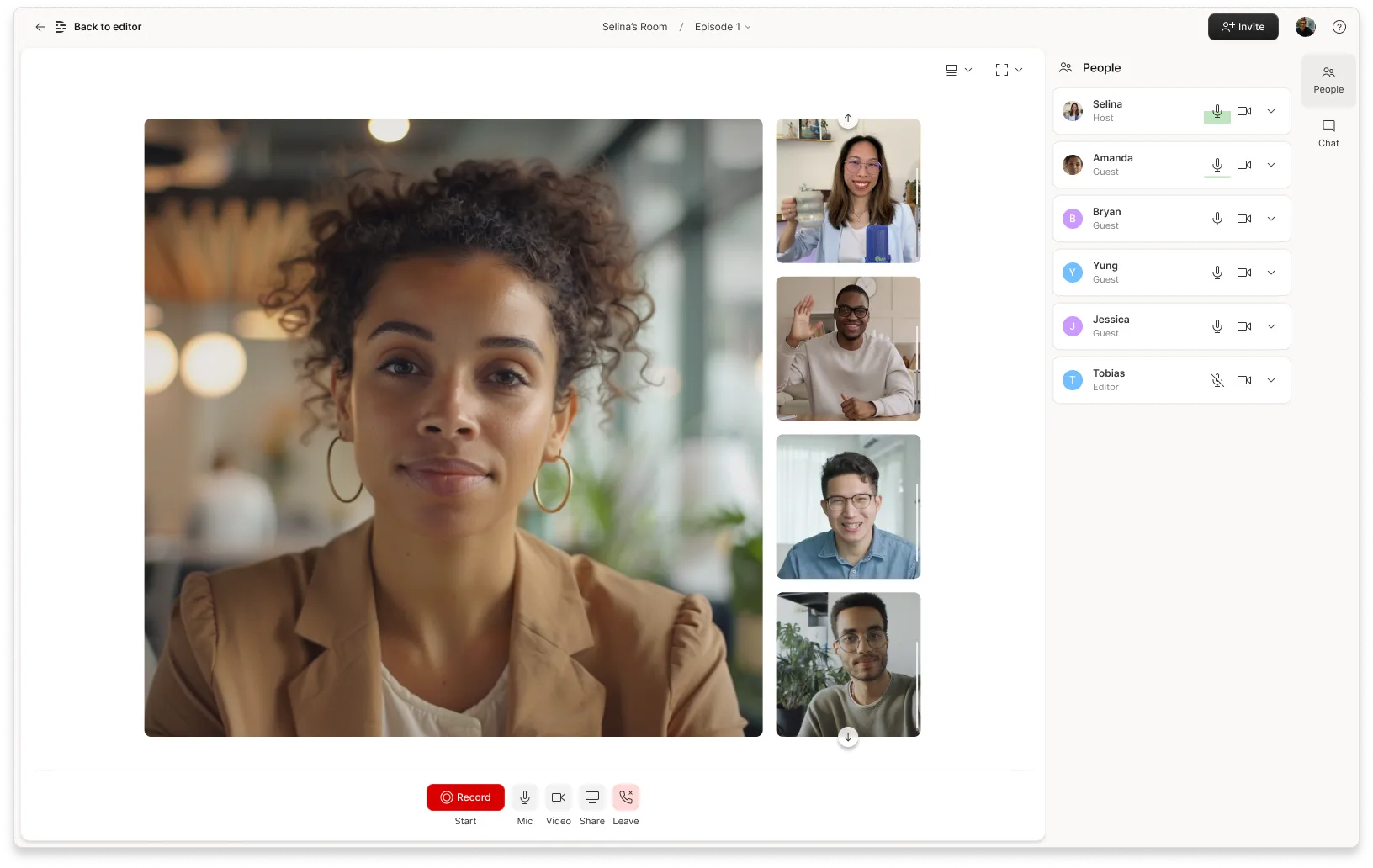








%20(1).JPG)
