Today’s Descript release: Native Apple Silicon support, multicam editing (early access)
Native Apple Silicon support in macOS
We’ve added native editing support for Apple Silicon Macs! Everything should run a whole lot faster, and we’ve squashed a ton of bugs that might’ve bothered you before.
If you have a Mac with an Apple Silicon (M1) chip, make sure to fully exit the Descript app (including the Screen Recorder; do that by opening the Screen Recorder menu at the top of your screen, clicking the ellipsis in the upper right, then Quit). Then delete the app from your Applications folder and install the latest version from https://www.descript.com/download/mac.
Early access: automatically assign multicam
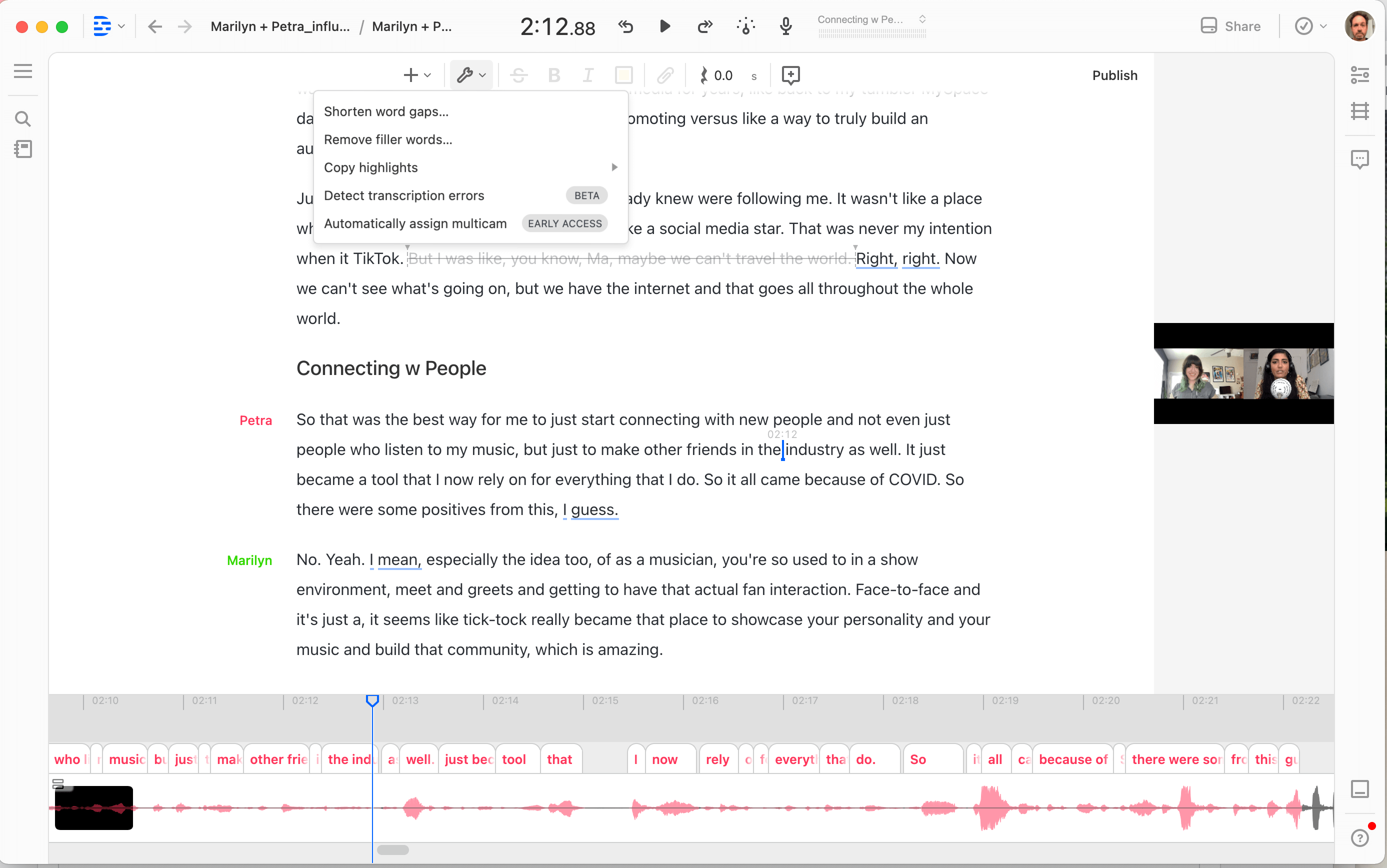
If you use remote recording tools, or create sequences in Descript with multiple video tracks, we can now automatically edit your video to always show the active speaker on screen. Once you add your multi-track videos to a sequence, head over to the wrench icon in the script toolbar and select “Automatically assign multicam”.
Also
- You can now access Overdub Stock Voices from the speaker label dropdown.
Get the latest Descript software
Make sure you're using the latest version of Descript, or download the app to get started for free.


































