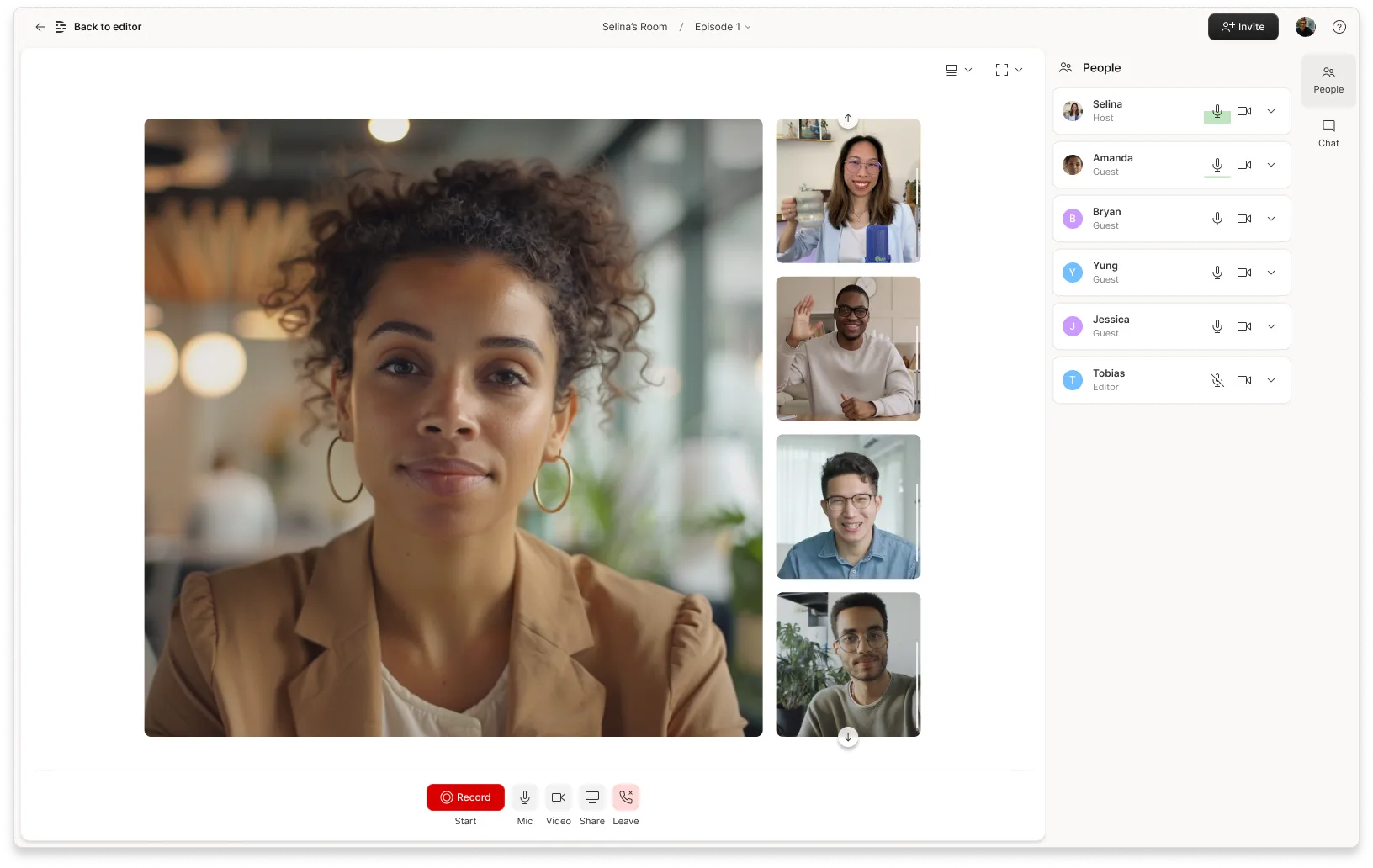Creating a quality video isn’t just about having the right camera and editing skills. A crucial but often overlooked component of video recording is the software you use to capture your footage. The right video capture tool can make or break your project, and reduce your video quality even with top-of-the-line equipment.
This guide dives into the world of video capture software. You’ll learn why high-quality screen recording is essential, what features to look for, and how the right software can enhance your video creation workflow. We’ll also share our curated list of the 10 best video capture software options, each vetted for different needs and output quality.
Benefits of video capture software
Video capture software does exactly what it says—captures your screen, webcam, and system audio. With the right tool, you can do it in a couple clicks. Most software runs on Windows and macOS, and plenty of options feel straightforward enough for first-timers, without shortchanging the pros who need advanced tools.
Why would you need video capture software? All sorts of reasons. Maybe you’re streaming video on platforms like Twitch—in that case, you may want to be able to show a live view of a game or other visual.
Maybe you’re conducting webinars on Zoom or recording video tutorials for YouTube. In that case, you can not only record your camera, but also make your webinar more interactive with real-time annotations. With this feature, you can use your cursor to spotlight areas of your screen, draw annotations to highlight essential details, and even incorporate interactive elements like FAQ sections into your screencasts.
How to choose the best video capture software
Content creators have a ton of options when it comes to video capture tools. That can make the decision process a little overwhelming. But if you ignore the bells and whistles and stick to using tools with solid fundamental video capture features, you can narrow down your choices considerably. Consider the following criteria when choosing a video capture tool.
Compatibility and operating systems
First things first: the best video capture software is the one that works with your computer. Yours should be compatible with your operating system—be it Windows, Linux, or macOS.
But it’s not just your OS that’s important. Don’t make the mistake of assuming that the best screen recorder or screen capture software will work on every device. If you’re a gamer who streams your Xbox games on Twitch, for example, check to make sure that your software is compatible with your capture card. (We’ve got a full rundown on capture cards if you’re not familiar.)
Features and functionality
What do you really need from your video capture tool? If you’re creating tutorials or webinars, look for software with advanced editing tools and interactive features like comments, annotations, and cursor highlights.
If you’re livestreaming or scheduling recordings, then real-time functionality and scheduled recording features are a must.
And make sure that the software can export in the video format you’ll need, whether that’s the standard MP4 or other formats like AVI, WMV, and MOV.
Ease of use and learning curve
Video recording is hard enough without having to wrestle with your software. Whether you’re a beginner or a seasoned pro, you’ll want to make sure your choice is user-friendly and intuitive. If you’re strapped for time, the last thing you need is to have to overcome a steep learning curve.
Many video capture tools offer free versions to let you test the waters and see if they offer enough functionality to meet your needs before committing, so try out as many as you need!
Cost and licensing options
The best video capture software usually comes at a price, but offers far more functionality. Consider your budget and the licensing options you can afford. Some software provides one-time purchase options, while others might require a monthly or annual subscription.
Whether you need screen capture for tutorials, livestreamed gameplay, or sleek webinars, pick a program your hardware can handle. If your computer gets queasy at the sight of big files, you’ll want to keep the resolution in check or choose lighter software. As your needs evolve, look for tools you can grow with—those offering features like multi-device support or 4K output if you plan to take over YouTube tomorrow.
10 best video capture software options
- Descript
- ScreenPal
- Loom
- Camtasia
- Movavi
- FlashBack Express
- Streamlabs
- Vimeo Record
- CloudApp (now Zight)
- Riverside
1. Descript
Best for: Video creators who want to start recording and edit their video captures in one dashboard.
 |
Descript is your all-in-one screen recorder, editor, and occasional life-saver. You can capture everything—your screen, webcam, and mic—in a single go. When you’re not in the same room (or same continent) as your guests, Descript’s Squadcast integration keeps it simple: you can still record everyone in crisp 4K, so your remote interviews look and sound like you all squeezed into one fancy studio.
The software lets you effortlessly cut and reorganize scenes along with their corresponding text, add smooth transitions, and even build templates to make future video projects even easier.
Key features include:
- Video and audio recording within the same dashboard you’d use to edit
- Transcription-based editing to edit videos like a Google Doc
- Multi-track audio editing to stitch slides and audio clips together seamlessly
- Filler word removal
- Remote recording with crystal-clear video
- “With the help of AI, Descript is doing heavy lifting, re-transcribing precisely the videos or audio files and allowing you to edit it on the spot.” —Descript user
Pros of Descript:
- User-friendly
- Free video capture software
- Lots of features to choose from
- Built to be collaborative
- Docs and slides-style editing makes it easy to learn
- Rated 4.5 out of 5 stars on G2
Cons of Descript:
- May not offer some of the advanced features found in professional-grade software
- No mobile app available
Compatibility: macOS and Windows desktop software, plus a web app
Price: Free screen recorder available. Paid pricing plans starting at $12 per user, per month.
2. ScreenPal
Best for: Casual users wanting a capable free tool as well as professionals looking for advanced features without breaking the bank.
 |
If you’re a casual user tired of basic screenshot tools, ScreenPal (formerly Screencast-O-Matic) is a nice step up. Its free version offers robust screen capture and video recording capabilities that outperform most free alternatives.
The cool thing is that you’re not just restricted to screenshots. You can also record up to 15 minutes of watermarked video, giving you far more creative leeway than options like Windows Snip & Sketch.
If you’re a professional or a content creator who craves more advanced features, ScreenPal won’t disappoint—if you’re willing to pay. By upgrading to one of the premium tiers, you unlock a powerful video editor, unlimited recording time, and even business-oriented features like custom branding and advanced video analytics. In a market where similar features can cost a lot, ScreenPal offers a budget-friendly yet feature-rich alternative.
Key features:
- Record audio alongside your screen or webcam
- Annotation features like text, colors, and shapes
- Zoom-in functionality to highlight important parts of your video
- Stock library for music, images, and videos to support your project
Pros of ScreenPal:
- Capable free version to host unlimited screen recordings for free
- Premium video editor
- Mobile apps
Cons of ScreenPal:
- Rated below average for quality of support
- Some users complain about poor audio quality
Compatibility: Windows, macOS, Android.
Price: Free basic version, with the next Deluxe tier starting at $4 a month.
3. Loom
Best for: Remote teams and asynchronous communicators.
 |
Loom stands out for its focus on asynchronous video communication. If you’re tired of endless real-time meetings and want a quick way to communicate, Loom may be the tool for you. It allows you to record your computer screen, add a webcam overlay, and share it effortlessly. It’s particularly useful for remote teams and others who communicate frequently but not necessarily in real-time.
Loom’s biggest selling point is its simplicity. Hit Record and make your video, and it’s instantly uploaded and ready to share. This is a streamlined process compared to more complicated video editing tools, which makes it accessible for beginners and seasoned professionals alike.
That said, while Loom offers a distinct approach, it competes with several tools offering similar functionalities—sometimes at a lower price. If you’re already using expensive business communication platforms like Slack or Asana—both of which have asynchronous video tools—you might want to evaluate whether adding Loom is necessary for your workflow.
Key features:
- Screen recording with webcam overlay
- Password protection to keep videos private
- Share your screen recording immediately after recording with a link
- Notifications when somebody watches your Loom video
Pros of Loom:
- Quick and easy screen recording with webcam overlay
- Videos upload instantly for fast sharing
- Viewers can leave comments and emoji reactions that are anchored to a timestamp for easy referencing
Cons of Loom:
- Many tools offer similar features for less
- Limited video editing features within the video capture software
Compatibility: Chrome, desktop, and mobile.
Price: Free version available. Paid accounts start at $10 per person, per month.
4. Camtasia
Best for: Professional video editors, educators, enterprise businesses
 |
If you’re a professional video editor or someone who needs advanced editing tools for projects like tutorials or high-quality presentations, Camtasia offers a level of control and functionality that many competing tools don’t. It shines especially in creating screen-based content like tutorials, thanks to its top-notch screen capture tool and cursor tracking features.
With its 4K video support and the ability to share directly to platforms like YouTube and Vimeo, it provides a comprehensive video editing package.
But Camtasia isn’t just for pros. Even if you’re a beginner, the wealth of tutorials available makes the learning curve easier to climb.
That said, quality comes at a price. Camtasia is slightly more expensive than other video editing tools. Here’s where you need to carefully evaluate if the professional-grade features justify the cost.
Key features:
- Record your audio, camera, and cursor individually so you can edit them separately or together
- 4K video support for high-quality screen captures
- Text effects and templates to produce engaging videos fast
Pros:
- Extensive editing features
- Wide range of tutorials to get up to speed with its software
- Great for several use cases—from marketing videos to virtual learning clips
Cons:
- More expensive than other video capture software
- Rated below average for file sharing
Compatibility: Windows, macOS, iOS, and Android.
Price: Camtasia’s individual license starts at $179.88 per year.
5. Movavi
Best for: Social media content creators
 |
The Movavi video editor is great video capture software for those who want to quickly put together a compelling video without getting bogged down in complicated features. The tool is particularly well suited for social media creators who prioritize easy-to-use interfaces and direct uploads to platforms like TikTok.
Movavi packs a punch when it comes to editing features. From motion tracking to chroma-key capability, it covers a broad range of functions that make it super flexible. But it still maintains a user-friendly interface that’s easy to navigate, which is perfect for creators who want to focus more on creating content than learning how.
That said, if you’re in need of more advanced trimming features, you might want to look elsewhere. But for straightforward projects and quick turnaround times, Movavi offers great value, especially when you consider its relatively affordable pricing.
Key features:
- AI background and noise removal
- Direct upload to TikTok
- Unlimited video tracks
- 360-degree VR content support
- Webcam overlay to show your face as you record
Pros of Movavi:
- Low learning curve
- Unlimited video tracks
- Video editing features in the same recording platform
Cons of Movavi:
- Lacks advanced trim modes
- Some user report that Movavi exports videos in large file sizes
Compatibility: Windows and MacOS.
Price: Starting at $94.95 for a one-year subscription.
6. FlashBack Express
Best for: Novice video editors, gaming enthusiasts, and vlog creators.
 |
If you’re just stepping into the world of screen recording, the intuitive interface of FlashBack Express saves you time fumbling through complex menus. It’s an ideal video capture tool for hobbyists and those who aren’t tech experts.
But where the video capture software truly shines is its no-strings-attached approach to pricing. No time limits and no watermarks mean you can record freely, which is a big plus for gamers looking to document their gameplay. Not many free options out there can say the same.
Though it might not offer every advanced feature out of the box, FlashBack Express doesn’t skimp on the essentials. It lets you export your work in multiple commonly used video formats without the need for additional software. And if you’re looking for more editing power, you can easily combine this recorder with free editors like Descript to polish up your final product.
Key features:
- Unlimited recording
- Easy-to-use interface
- Captions, arrows, and images to annotate video captures
Pros of FlashBack Express:
- Intuitive user interface
- Watermark-free videos
- No restrictions on recording duration
Cons of FlashBack Express:
- Advanced features—such as video effects and annotations—do require a paid upgrade
- Videos can only export in a resolution of up to 720p
- No video editing functionality
Compatibility: Windows OS.
Price: Free version available. Paid plans start at $49.
7. Streamlabs
Best for: Video game broadcasters, YouTubers, and live streamers.
 |
Streamlabs is a powerhouse for live streamers, especially game broadcasters and YouTubers. Its auto-optimization feature takes the guesswork out of setting up your stream by automatically configuring the best settings for your system and network conditions. This makes it a fantastic video capture software for beginners who want to dive straight into broadcasting.
Streamlabs is an open-source tool that’s super customizable and scalable, which makes it great for creators looking to grow their online presence. With a built-in layout editor and an extensive marketplace for overlays and themes, it lets you tailor your streaming interface to your unique brand.
The best part: Streamlabs allows you to broadcast on multiple platforms simultaneously to maximize your potential audience. It also comes with plenty of monetization options, for everything from merchandising to donations, making it a complete package for streamers serious about turning their hobby into a revenue stream.
Key features:
- Auto-optimization for streaming and recording
- Multi-streaming to select sources that appear in your video capture
- Replay buffer to save clips in your video
- Layout editor to customize the recording and editing experience
- Record live streams on Twitch, YouTube, and Facebook
Pros of Streamlabs:
- Great for live streaming
- User-friendly interface to record and edit videos
- Vast selection of overlays and themes
Cons of Streamlabs:
- Some useful advanced features require Prime subscription
- Rated below average for quality of support
Compatibility: Windows and macOS.
Price: Free plan available. For access to premium features, paid plans start at $19 per user, per month.
8. Vimeo Record
Best for: Creative professionals, filmmakers, and artists.
 |
Vimeo Record was launched in 2020 as a response to the work from home movement. It’s a video messaging tool designed to help teams capture and instantly share video straight from the browser. You can record unlimited videos for free and host them on Vimeo, the popular video on demand platform.
Since Vimeo Record is built for teams, it offers various collaboration features. For example, you can organize recording into team folders and automatically alert members about new content. Plus, it’s easy to leave comments right in the recording, streamlining feedback for teams. When you’re finished recording, you can present recordings by displaying them in a Netflix-style Showcase online.
Vimeo Record is available as a free Chrome extension, or you can use it through Vimeo’s iOS or Android app.
Key features:
- AI script generator and built-in teleprompter
- Mobile screen recording
- Easily set permissions to control video access
- Live streaming and recording functionality
- Integrates with Vimeo hosting platform
Pros of Vimeo Record:
- Free and unlimited recording
- High-quality video hosting
- No ads on screen captured videos
- Options to monetize video content
Cons of Vimeo Record:
- No screenshot functions
- Web portal can sometimes feel disorganized
- Collaboration features require paid subscription
Compatibility: Web, iOS, Android, smart TVs, and streaming devices.
Price: Free plan available. For more storage and advanced features, paid plans start at $12 a month.
9. Zight
Best for: Customer service, marketing, and sales teams.
 |
Zight, formerly known as CloudApp, is one of the best video capture tools for visual communication. With features like full screen and webcam recording, it’s an excellent tool for teams that need to articulate ideas clearly and effectively without needing to be in the same room together. If you’re often explaining processes, troubleshooting, or showcasing features with video capture, this tool will make your life easier.
Its unlimited storage feature is a game changer, particularly for businesses that churn out a lot of visual assets. With Zight, you can store everything in one central place, without worrying about maxing out your storage space. And once you’re ready to search through old content, the visual search functionality makes retrieving video files easy.
Key features:
- Screen and webcam recording
- Annotated screenshots
- Make GIFs from video captures
- Record full or partial videos with audio
- Scrolling capture to record an entire webpage
Pros of Zight:
- Robust visual communication features
- Integrates with popular work tools like Slack and Jira
- Unlimited cloud video storage
Cons of Zight:
- Occasional stability issues on Windows
- Limited video editing features
Compatibility: Windows, macOS, Chrome, and iOS.
Price: Free tier available for one user. Paid plans that grant access to more screen capture features start at $9.99 per user, per month.
Video capture software FAQ
What’s the best video capture software for business communication?
Look for a platform that offers reliable recording, supports crisp video quality, and simplifies collaboration. Descript is a strong choice here: it includes remote recording powered by SquadCast, letting you capture high-resolution interviews or team discussions even when people are in different places. Descript also provides text-based editing and shared drive storage, so your team can review and edit content quickly. Other user-friendly options like Loom can work well, too, but Descript’s unified workspace and remote recording are especially useful for business communication.
What’s the best video capture software for beginners?
Beginners often appreciate tools with straightforward workflows. Descript is popular because it lets you edit video by editing text—no need to wrestle with complex timelines. You can record your screen or webcam, then cut mistakes by deleting words from the transcript. If you prefer a browser-based app, Loom is also intuitive, offering instant sharing for quick feedback. Ultimately, pick a tool that feels natural and guides you step by step.
Does Windows 10 have video capture software?
Yes, Windows 10 comes equipped with a screen recorder through the Xbox Game Bar. While it’s relatively basic, it’s perfect for quick screen capture tasks on Microsoft.
What is the best program to record videos?
Honestly, the “best” depends on your needs. Descript offers a redesigned Quick recorder and remote recording features, letting you capture up to 4K video with ease. It also has text-based editing to simplify post-production. Other popular software includes Vimeo Record for fast web-based sharing, Movavi for social media creators, and ScreenPal for budget-friendly needs. Pick an option that meets your resolution requirements and editing goals.
- Descript
- Vimeo
- Movavi
- Loom
- ScreenPal
Camtasia
Does Windows 11 have video capture software?
Yes. Windows 11 includes the Xbox Game Bar for gameplay or screen recordings, plus an updated Snipping Tool that can capture short video clips. To record with Game Bar, press Windows + G and use the Capture widget. For simpler recordings, open the Snipping Tool and select its video option. Both are free and require no extra downloads.