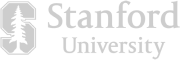Split audio files into multiple parts, separate speaker audio into multiple channels, and extract audio from video with Descript’s free audio splitting tool. Then use bulk export to download all your split audio files at once.

Create a project in Descript and upload the audio files you want to split by clicking Choose a file to transcribe. You can cut and trim MP3, WAV, AAC, M4A files and more with Descript.
Add line breaks or a '/' to your transcript wherever you want to separate your audio file. To preserve the original audio, right click your selected text and duplicate it to a new composition. Make precise cuts with the Split tool by clicking a spot on your timeline and pressing the ‘S’ key.
Go to Publish > Export and choose line breaks or all compositions depending on the method you used to split your audio. Click Export and your files will be downloaded together as multiple parts.
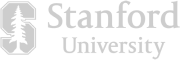




Split audio files into multiple parts, separate speaker audio into multiple channels, and extract audio from video with Descript’s free audio splitting tool. Then use bulk export to download all your split audio files at once.

Create a project in Descript and upload the audio files you want to split by clicking Choose a file to transcribe. You can cut and trim MP3, WAV, AAC, M4A files and more with Descript.
Add line breaks or a '/' to your transcript wherever you want to separate your audio file. To preserve the original audio, right click your selected text and duplicate it to a new composition. Make precise cuts with the Split tool by clicking a spot on your timeline and pressing the ‘S’ key.
Go to Publish > Export and choose line breaks or all compositions depending on the method you used to split your audio. Click Export and your files will be downloaded together as multiple parts.

Cut up your audio file into separate compositions, letting you make non-destructive edits to each individual track. Once you’re done, you can export all your compositions at once.

Descript is both an audio editor and a video editor in one. You can easily detach audio tracks from video files to edit and export the audio layer on its own.

Create separate files for right and left mono channels from a stereo audio file for when your project demands more granular control over your audio production.

You can use Descript to split WAV, MP3, AAC, AIFF, FLAC, and M4A files into multiple parts.
You can export your audio as M4A, WAV, or MP3 files.
Yes, Descript enables you to split and trim large audio file sizes with 5 GB of storage included in the free plan.
Descript’s Screen Recording feature lets you record audio as separate tracks, and then edit them both in the same
Yes, you can separate the audio from a video file by going to Media > Files, right clicking on the video file and selecting “Detach audio”. This creates a separate audio layer on the timeline that you can edit independently.