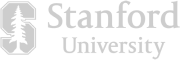Record, edit, and create video clips for any platform with Descript. Use AI to automatically transcribe your footage and find the best clips in longer videos, then create clips as easily as highlighting moments in your transcript.

Drag and drop your video file into a new project in Descript, or start recording one from scratch. This automatically transcribes your video, synchronizing it with the footage. You can use the transcript to find good clips with the CTRL/CMD+K command or by making use of the search bar.
As you discover moments you wish to edit into clips, highlight them then right click, and choose Duplicate to > New composition. This action retains the original footage while creating a new composition for your clip where you can change the aspect ratio, add animated captions, and edit freely. Alternatively, use the Find good clips AI Action to automatically flag engaging extracts from your video to turn into distinct clips.
Enhance your clips by adding royalty-free music or stock media from the built-in library, animated captions, text, transitions, or other effects. Speed up the process by saving your clip as a template, so it can be applied to future clips. Lastly, click Publish to export your video clips or upload them directly to a supported platform like YouTube or Wistia.
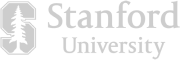




Record, edit, and create video clips for any platform with Descript. Use AI to automatically transcribe your footage and find the best clips in longer videos, then create clips as easily as highlighting moments in your transcript.

Drag and drop your video file into a new project in Descript, or start recording one from scratch. This automatically transcribes your video, synchronizing it with the footage. You can use the transcript to find good clips with the CTRL/CMD+K command or by making use of the search bar.
As you discover moments you wish to edit into clips, highlight them then right click, and choose Duplicate to > New composition. This action retains the original footage while creating a new composition for your clip where you can change the aspect ratio, add animated captions, and edit freely. Alternatively, use the Find good clips AI Action to automatically flag engaging extracts from your video to turn into distinct clips.
Enhance your clips by adding royalty-free music or stock media from the built-in library, animated captions, text, transitions, or other effects. Speed up the process by saving your clip as a template, so it can be applied to future clips. Lastly, click Publish to export your video clips or upload them directly to a supported platform like YouTube or Wistia.

Forget searching your video timeline for specific moments With our clip maker, you can just look for specific words that were said or highlights and comments left by collaborators. The Find good clips AI Action can also pick out your best clips for you in one click.

Use our ready-to-go templates or create your own to create consistent video clips. Add captions, animations, and even watermarks to your clip in just a couple of clicks. It's perfect for making branded social media clips for TikTok, Instagram, Facebook, and YouTube.

Write your script, record your video, edit it, and share it online. Work by yourself or with a team. Descript is an all-in-one video maker with AI-powered editing features.
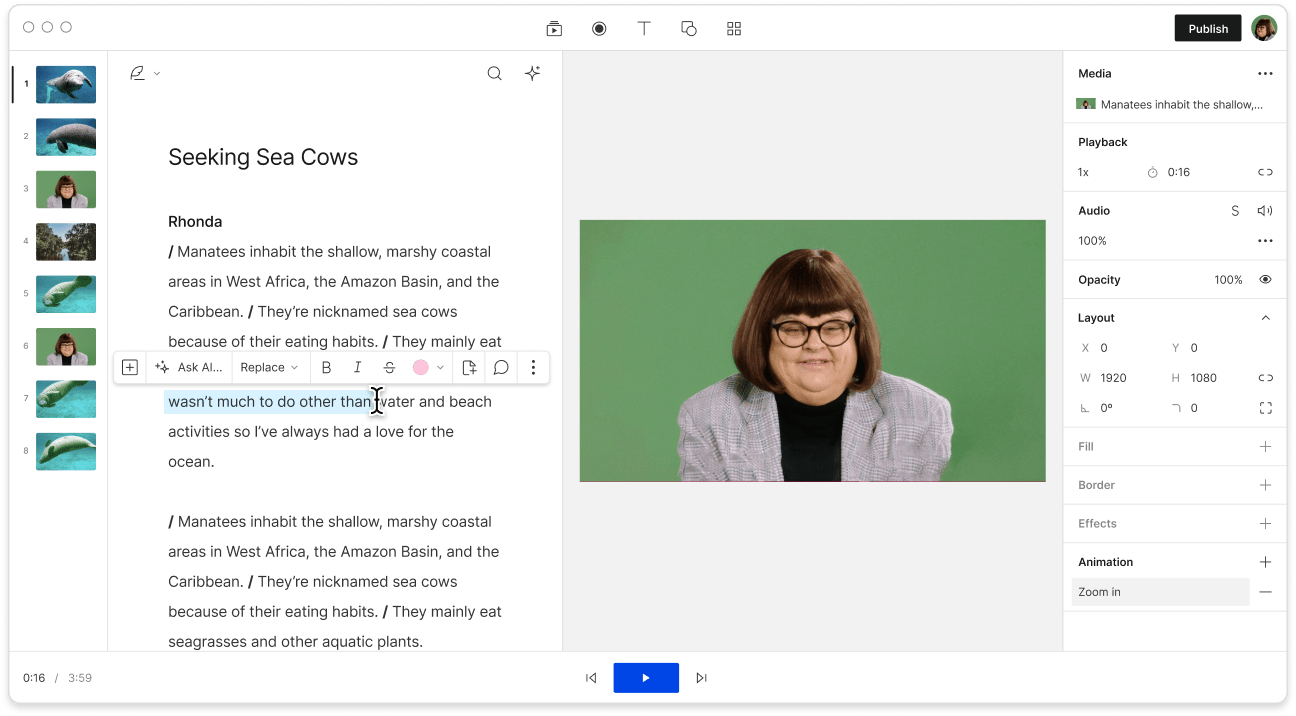
Descript is one of the best video clip makers available today (though we may be biased). With its robust features including automatic transcription, AI-assistant for spotting good clips, templates, and collaboration tools, Descript allows for seamless video creation and editing. Whether you're working solo or in a team, Descript simplifies the video making process.
Descript supports MP4, MPEG, MOV, OGV, WMV, WEBM, and Apple HDR*.
*Apple HDR files will be converted to SDR, though results may vary.
Absolutely. You can customize the clip finder by just tailoring the default AI prompt. For example, you can specific topics to look for, or increase the duration or number of clips you want it to find.
You can create YouTube shorts by cutting your YouTube video into clips that are under 60 seconds. Then optimize them for shorts by changing the aspect ratio to portrait or square, and adding animated captions to capture and keep attention.