Anyone who has access to a phone or computer (and reliable Wi-Fi) can conduct or be part of a remote interview. In most cases, you can do everything remotely you’d do face to face — except wrestle. And remote recording is generally cheaper and easier. But just like in a studio, the gear you use and your recording environment will play a large part in the quality of your recordings. Here’s what you need to know to get the right setup before the interview starts.
How to conduct remote podcast interviews
It can take a bit of practice to get the hang of interviewing remotely, but if you take a few steps to prepare, you’ll be interviewing like a pro in no time.
- Record in a distraction-free zone. Set up a space for yourself where you can have as near-total silence as possible. Even though you’re not face to face with your guest, avoid looking at your phone or running the TV on mute in the background. It’s easy to get distracted, whether by activity happening in the periphery or outside the window or pop-up notifications on your computer. So eliminate as many distractions as you can before you sit down to record your interview.
- Know who you’re interviewing. Do research on your guests and verify their credentials. While you want to keep some things a surprise for an authentic conversation, not knowing anything can come off as unprofessional or just plain rude. Do a basic scan of their oeuvre (don’t worry, it’s perfectly legal) so you have plenty to ask about — check their social media or personal website, or look up their most recent work.
- Prepare interview questions in advance. Put together a list of open-ended interview questions (answers that require more than a yes or no), and avoid leading your subject to only give an answer you want to hear. Let your guest speak openly. For pacing purposes and to help hold your audience’s attention, start with more basic questions and lead into the more interesting ones as the interview goes on.
- Brief the guest on what’s expected. Some podcast interviews may thrive on surprising guests or gotcha moments, but if you’re trying to conduct an informative or educational interview, it’s better to prepare the guest so they can form their own smart, engaging responses. You can do this either by scheduling a pre-interview call, or by sending them your list of questions a few days in advance.
- Turn on your recording software. This one is pretty important. Nothing is worse than getting halfway through your interview and realizing you forgot to hit “record.” When you get caught up in the early small talk, it’s easy to lose track of what you need to do next. Whichever program you use to record your audio interview, make sure it’s on and running when the interview starts. With Descript, you can pipe in audio directly from your laptop. Just navigate to the control panel and select “Add a Track.” Select your input, then choose “Computer audio” when you’re ready to start filtering your audio conversation into the transcription software.
- Listen. It can be tempting to fire off your whole list of questions — especially if you only have a limited time to chat — but it’s important to actually listen to your guest so you can be fully engaged in your responses. Podcast interviews aren’t just about asking questions, they’re about having conversations. Jot down any notes to remind yourself of any follow-up questions to ask later to avoid interrupting your guest in the meantime.
- Be ready for anything. All the preparation in the world can’t prepare you for everything. Sometimes conversations get derailed — a guest will mention something they just remembered, you’ll want to know more about a smaller detail of your conversation, or perhaps they won’t want to discuss a particular topic at all. Stay flexible, on your toes, and ready to engage with whatever comes your way.
6 tips for recording a remote interview
Aside from a strong internet connection (on both ends of the call, hopefully), there are a few other factors to consider when conducting remote interviews for a podcast:
- Get the right gear. To record, you’ll need a microphone, a computer, and recording software. Here’s the thing though: your laptop has a microphone, and probably some recording app (like GarageBand on Mac), so you really only need a computer. If you’re doing your interview over Zoom or a recording platform like Riverside or SquadCast, you can literally just admit your guest, hit record and go. Don’t let anybody tell you you have to buy an expensive mic, or any mic. Focus on getting really great content, then you can go buy a mic.
- Record in a quiet room. Regardless of your microphone quality, as we already mentioned, record in a quiet room with as little ambient noise as possible. Keep your windows closed, fan and air conditioners off, and phones on silent. If you’re recording at home and live in a noisy area, it might be worth investing in a makeshift soundproof booth or noise-canceling accessories.
- Watch your movement. Avoid moving around, fidgeting, or banging the table while you’re recording audio. Take off any noisy jewelry and wear soft fabrics that don’t swish or crinkle.
- Control your breathing. Keep your face near your microphone, and at a consistent distance, if possible. Try to avoid breathing directly into the mic or other audio recording device. A mouth breather can be distracting to the person answering questions, and ultimately the listeners.
- Save in the right format. MP3 and M4A files are the only suitable formats for uploading a podcast to platforms like Apple or Spotify. Many recording software programs save to a different default extension (such as .wma) that many platforms won’t recognize. Save and export your audio files as a .mp3 or .m4a to ensure a successful upload.



























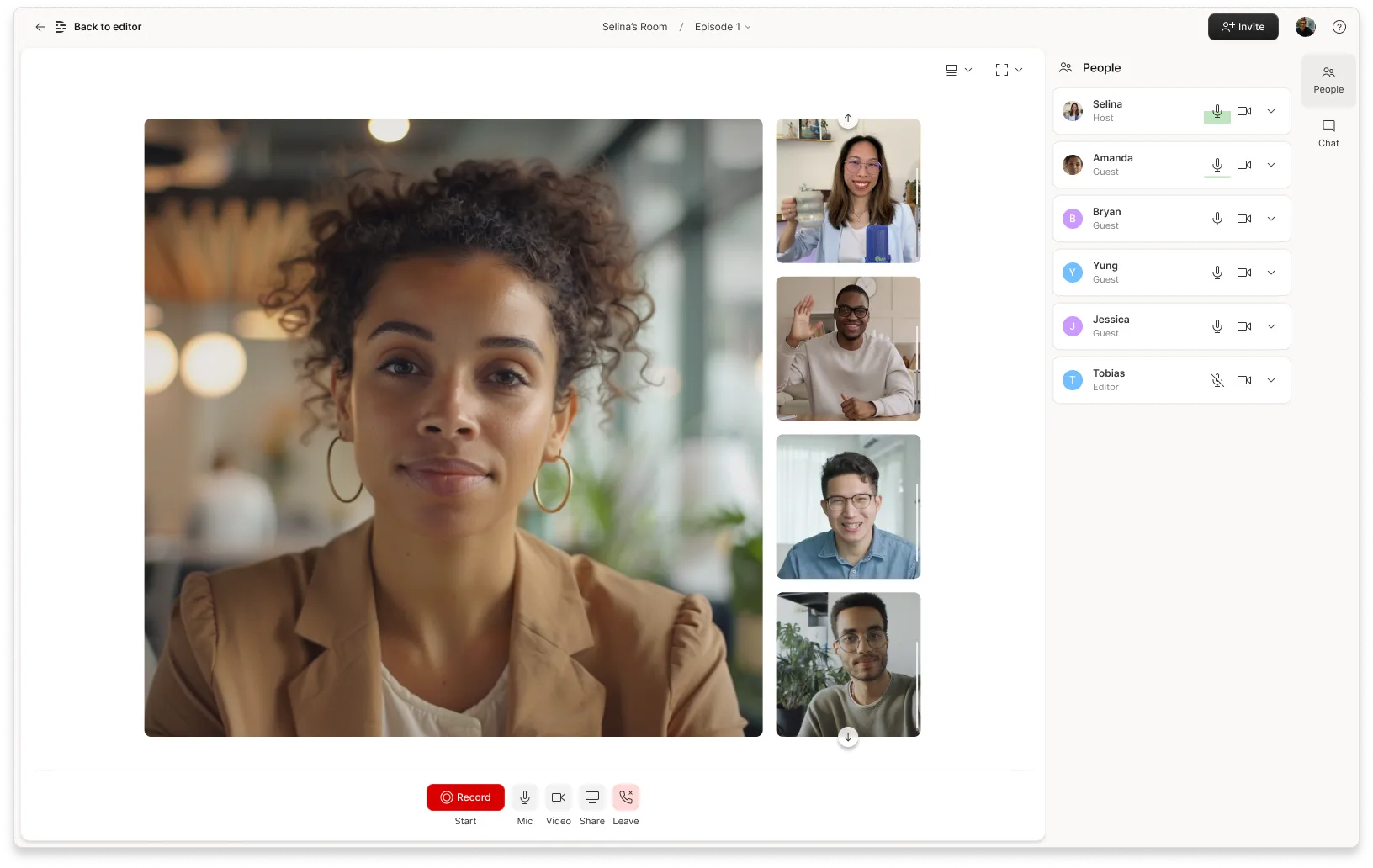









.jpg)



