What type of content do you primarily create?




Transcribing recorded audio is one of the single most valuable—and least sexy—parts of the creative process.
Podcast producers transcribe interviews. So do TV reporters and other journalists. YouTubers post transcripts for their accessibility and SEO value. Lawyers transcribe depositions so they can get quotes for their novels about lawyers.
These days, technology has made it infinitely easier and less expensive to transcribe video. Transcription apps abound, as do online services that provide reasonably accurate transcription for reasonable prices.
Why transcribe videos to text
Search engine optimization (SEO)
Creating a text-based version of your video content can help Google and YouTube understand what your video is about. It gives their algorithms something to index and can improve your video’s visibility in search results.
Transcripts naturally incorporate keywords related to your brand into a landing page, which boosts overall SEO on your site. Plus, they let more people access your content, which positively impacts engagement metrics like view count and session time.
Content repurposing
When transcribing a video into text, the content immediately becomes more versatile. You can use it in blogs, social media posts, or even as part of case studies or ebooks. Text from your videos can be a goldmine for creators.
Say you are serving up a motivational speech to your people on YouTube. With a transcription, you can extract key points and quotes that can be shared across other platforms. You can even turn the text into a series of bite-sized, value-packed posts, reaching a wider audience than just promoting a single video.
Improved video editing and production
Having a transcript of video content makes the editing process incredibly simple. You can quickly locate specific parts of the video and cut, rearrange, or refine content more efficiently.
For example, with Descript, your video automatically produces a transcript as you record it. The final transcript looks something like this.
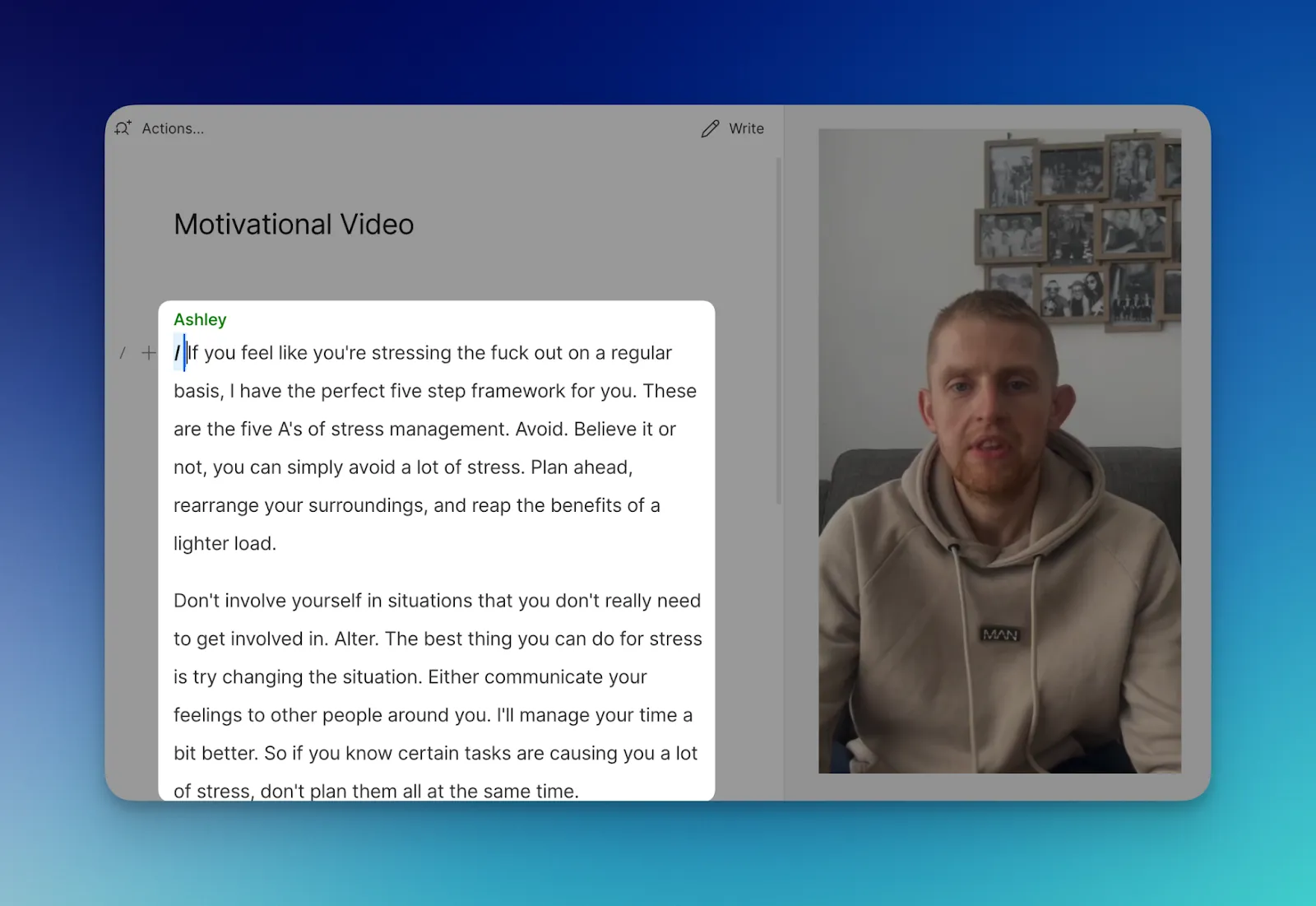 |
With the transcript, you can replace words, correct mispronunciations, and even remove filler words to make your video sound professional. You can also use the transcript to create subtitles or closed captions for your video content.
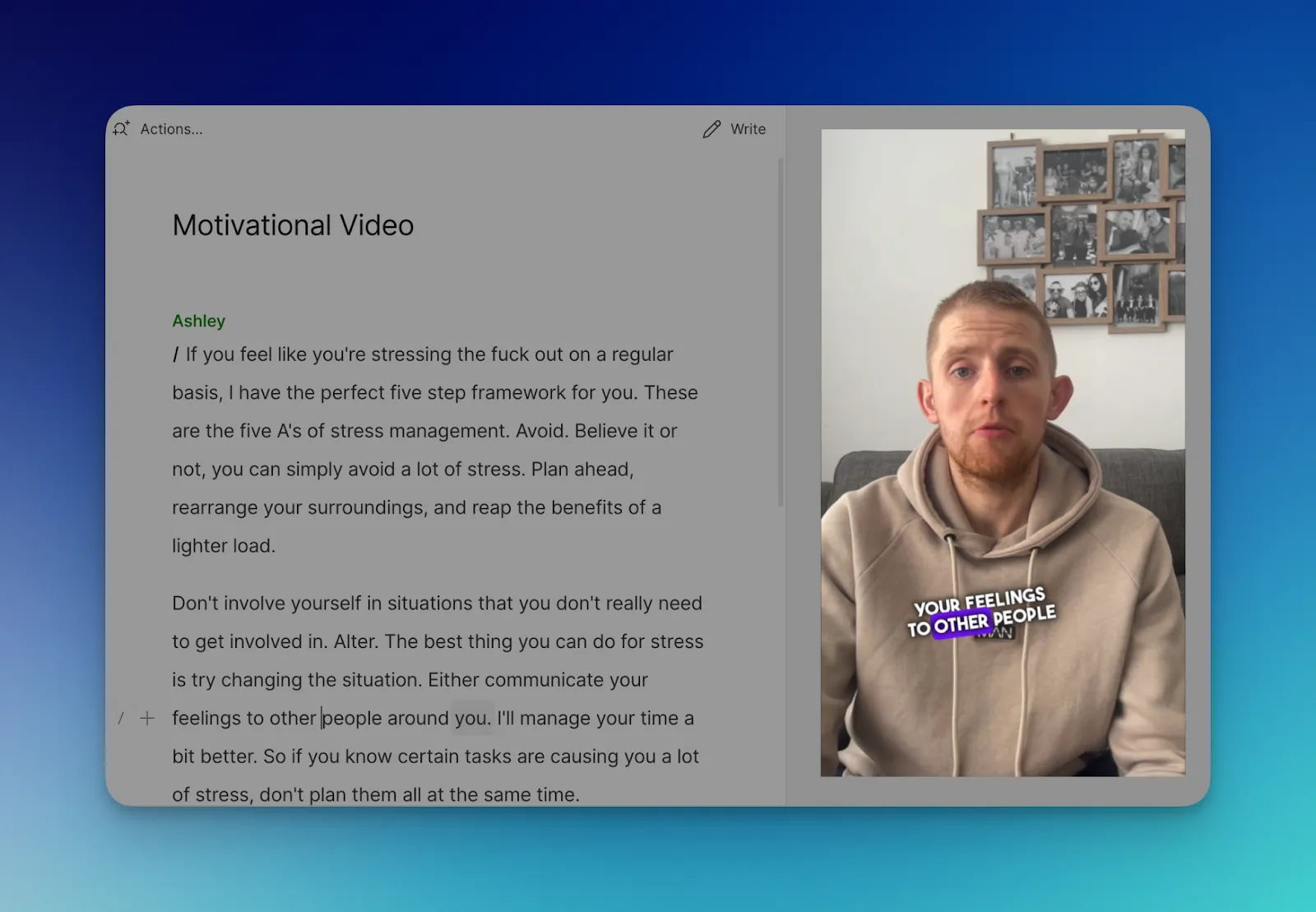 |
Accessibility and inclusivity
Providing text descriptions or transcripts of videos makes them accessible to deaf or hard-of-hearing people, as they can read the text instead of listening to the audio.
It's also helpful for people who don't know the language in the video to read along with the text. For example, if your video is in English, know that only 21% of all YouTube traffic comes from the US. People from Russia, Brazil, India, Japan, and other countries may land on your content, and without a transcript, it might be hard for them to understand.
5 ways to transcribe videos to text
- Automated transcription software
- Manual transcription
- Voice recognition software
- YouTube automatic captions
- Professional transcription services
Automated transcription software
Some video editing tools come with built-in transcription features. For example, you can use Descript to transcribe speech within videos directly.
You can upload a video file and get a transcript almost instantly. Or, record directly into the app and create a transcript in real-time using its speech-to-text converter. These tools are convenient for content creators who are already editing their videos and need an integrated solution.
Try to contain your surprise when I argue that Descript is by far the best transcription app out there. It provides highly accurate video transcription (audio, too) in minutes, not hours or days like other apps or human-powered services. You can easily correct errors in the completed transcript, and then edit the underlying video by editing the transcript just like you would a doc.
- “I've explored various transcription packages in my quest for the one that makes my job simplest. I settled on Descript as it allows me to edit my video and transcript at the same time.” —Dr Naomi Murphy, co-host of Locked Up Living
Manual transcription
Here, you transcribe video and audio content by listening to them and writing out what's said, with timestamps.
Even though manual transcription is the least efficient, it’s free and doesn’t require learning any new tools. Some creators find that transcribing manually gives them a better understanding of the content of their videos.
Here are the steps to take writing a transcript:
- Settle down in a quiet place with good headphones and your computer.
- Play the video in a media player that’s easy to pause, rewind, and control playback speed.
- Listen to a short segment of the video, pause, and type what you hear.
- After transcribing, review the text and correct any errors.
Voice recognition software
Using voice recognition software, you can also turn audio from videos into text. A key advantage of this technology is that it learns and adapts over time to a particular user's voice, making transcriptions more accurate.
Most people know about Dragon NaturallySpeaking, a speech recognition program that's very accurate and efficient. It’s often used in law offices and medical practices for dictating notes and documents. Dragon NaturallySpeaking can be trained to recognize accents and speech patterns, so it's more personalized and produces a high quality transcript.
There are also free options like Dictation for Mac or Google’s Voice to Text, which is available as a Chrome extension. Regardless of the software you use, you’ll need to take the following steps:
- Open up your software.
- Play the video aloud near your computer’s microphone.
- Ensure the software is transcribing the speech.
- Review and correct any errors.
- Save and format the document as needed.
YouTube automatic captions
When you upload a YouTube video, its AI analyzes the audio track and transcribes it into text. This process starts automatically after you upload the video.
The accuracy of YouTube's automatic captions can vary. It performs well with clear audio, proper pronunciation, and less background noise. However, it may struggle with heavy accents, dialects, fast speech, overlapping dialogue, or poor audio quality.
Here’s how to transcribe YouTube videos in the platform:
- Upload a YouTube video to your channel.
- Enable automatic captions.
- Review the generated captions for accuracy.
- Download the captions in .srt or .txt. format.
Professional transcription services
Lastly, you can pay someone to transcribe audio recordings for you through a human transcription service.
Transcriptionists are usually able to identify nuanced linguistic meanings that artificial intelligence doesn't. These services are beneficial when converting audio from one language to another. They are also the best option when you need near-absolute accuracy. However, it is more expensive.
If you’ve got the money to spend, here’s how it works:
- Choose a professional service that hires human transcriptionists.
- Upload your video file to the service’s platform.
- Provide any specific instructions (like timestamps or speaker identification).
- Receive and review the transcript.
- Finalize it and export in your desired format.
The easiest way to transcribe videos and audio
Descript already has an excellent, in-depth tutorial on audio transcription. In it, you'll find step-by-step visual instructions on every aspect of the program. So, if you're brand new to Descript and need a follow-along, I recommend that you check out that link first.
However, if you already know the basics of Descript and are looking for a simple rundown of the app's video to text transcription process, here’s a short set of instructions.
Step 1: upload your audio file
Let's say you're a vlogger with two co-hosts, and you're releasing weekly episodes that you want to transcribe to text for editing purposes.
First, add your video file to Descript by dragging and dropping it into the blank composition space. Descript will immediately start transcribing. If you import multiple tracks at once, you'll also have the option to change your recording to a sequence for multitrack editing.
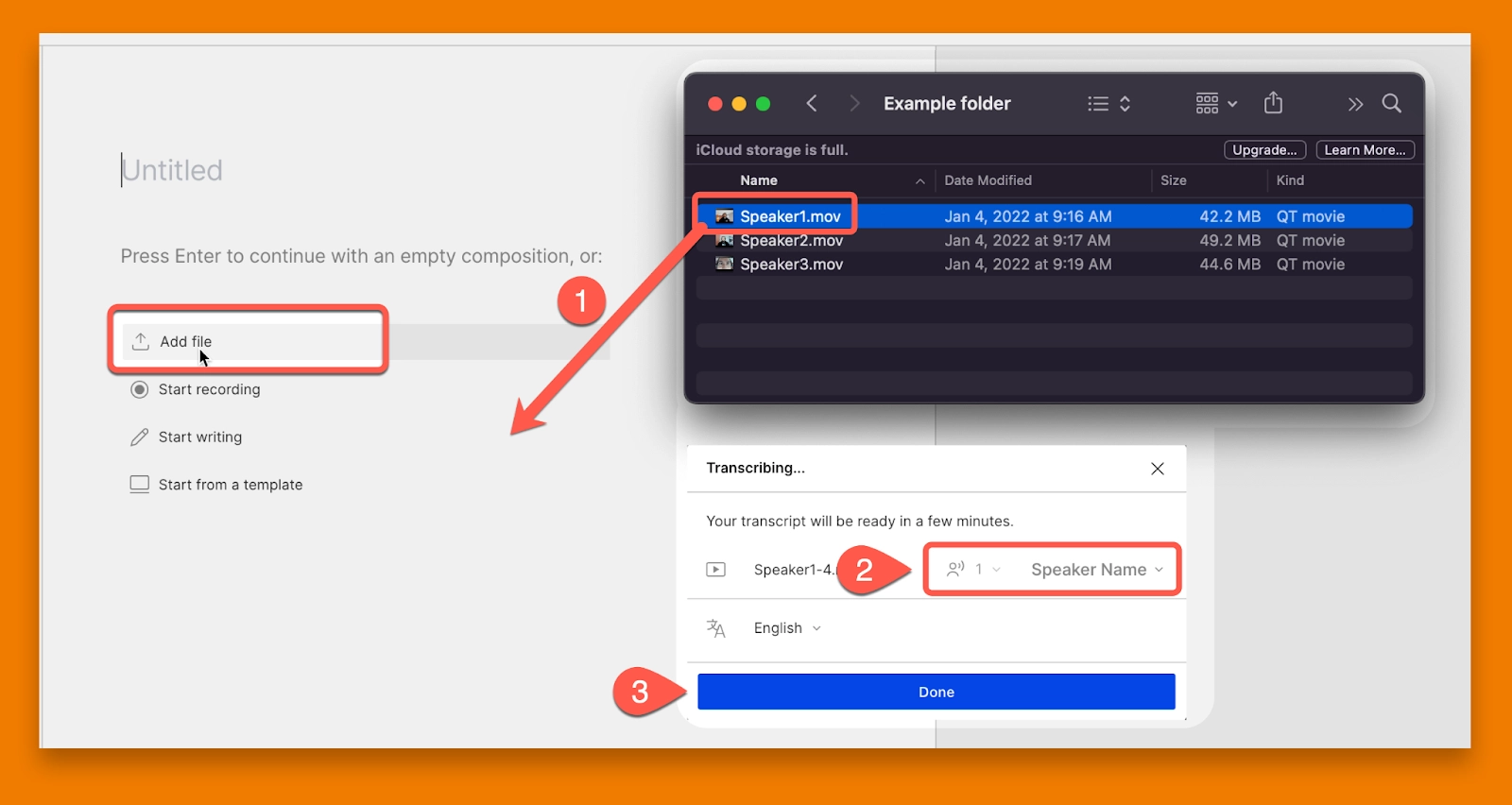 |
Step 2: set your speakers
As Descript transcribes the file, it will also prompt you to add Speaker Labels for the different voices in your video.
If you have multiple speakers, click the Speaker Name text box, then hover over Detect Speakers. From there, you can select the number of speakers you want to identify in the file by running it through the Speaker Detective.
After you transcribe your file, you'll need to go into the text record to correct the transcript. While Descript’s AI transcription is excellent, it makes mistakes, just like any computer program, human being, or home-plate umpire. So we’ve created keyboard shortcuts that make it super easy to correct words and adjust speaker labels.
Step 3: correct your work
If you see an error in the transcription, highlight it and press C or click the Correct button. Make changes in the text box that appears, then press Enter or click Correct to apply.
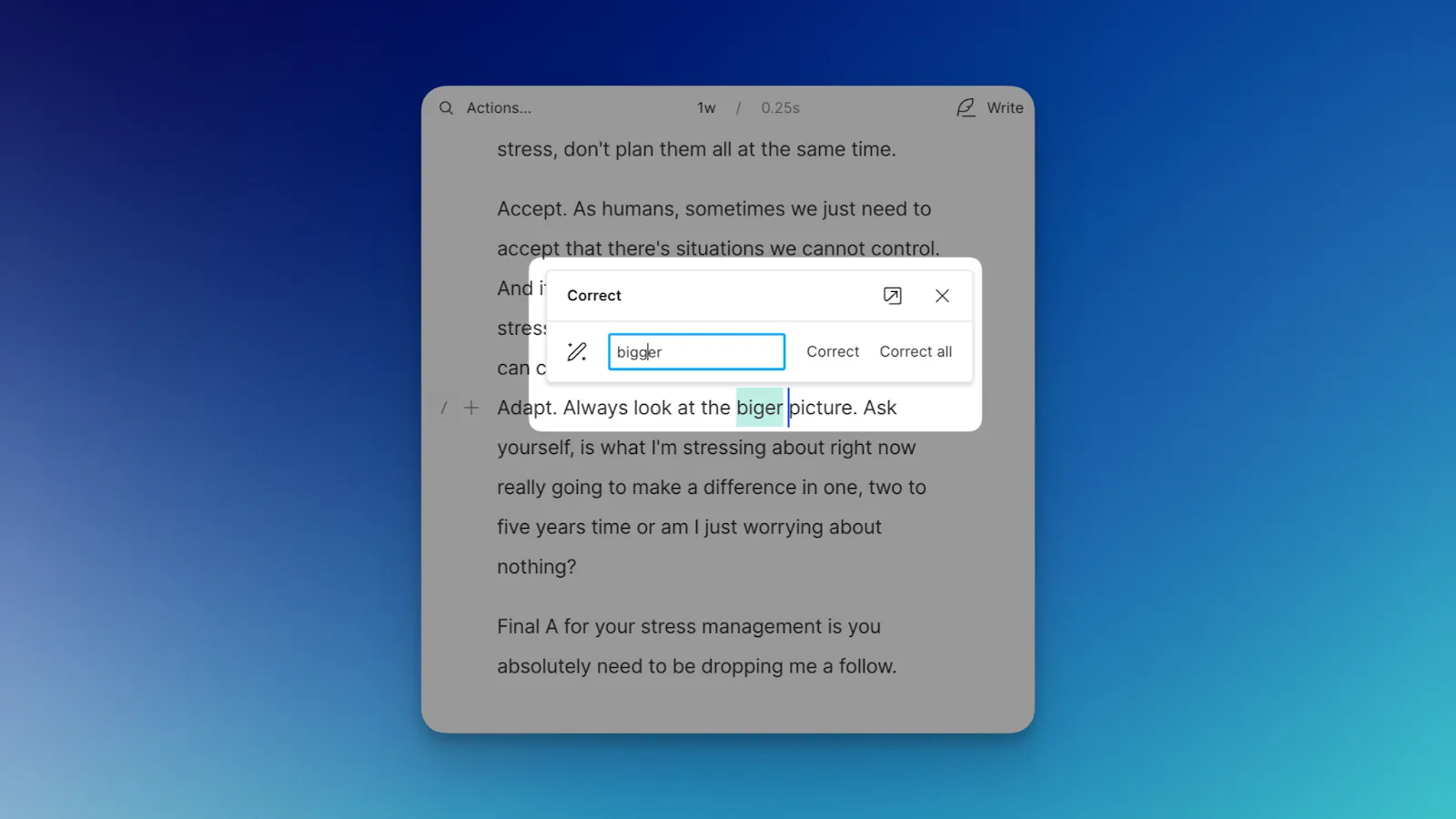 |
If you click Publish, select the Export tab and choose Transcript, you can export your content as the following text file formats: html, md, docx, txt, or rtf.
And that's it. That’s all you need to know to use Descript's transcription tools.
Why do creators use automatic transcription?
Transcription software can be powerful, and its versatility as a tool has only increased as the years go by.
Other areas where you will find transcription services to be the most useful are:
- Podcasting: Transcription software can make editing your podcast easier. It can also bring on a broader audience than you initially reached by putting those transcripts on your podcast website, where search engines can crawl them.
- Journalism: Reporters looking for accurate quotes will always gravitate toward transcripts; if your video content is newsworthy, posting the transcripts will make it more likely you’ll be quoted by other journalists.
- Product Placement: If you’re looking to gain the attention of advertisers, know that agencies often search for mentions of their clients’ brands. Transcripts posted to your website make searching for those mentions easier.
- Accessibility: Above all, automatic transcription helps make your content more accessible for all users, especially those who use assistive technology to navigate the internet.
How to transcribe a video: FAQs
Where can I transcribe videos for free?
You can transcribe videos for free using a web-based editor like Descript, which offers a free plan that includes an allowance of transcription minutes. Just upload your video to Descript, let it generate the transcript, then download or export it. If you need more minutes, you can upgrade your plan.
Can I transcribe a video on Word?
If you’re using Microsoft 365 online, you can upload an audio file for transcription by selecting Home > Dictate > Transcribe. Word will then generate a transcript you can edit. If your video is only on your device, you’ll need to extract its audio or play it near your computer’s microphone for Word’s dictation feature.
Is Google’s transcribe feature free?
Yes. Google Docs’ voice typing is free, but you can’t directly import a video file for transcription. Instead, play the video near your computer’s microphone or extract the audio, then use Tools > Voice typing to capture the words as they’re spoken.
How do I transcribe a video to text?
First, pick a transcription tool—Descript is a good example. Upload your video to the app and confirm the language. The software will generate a transcript for you to review, correct, and export. That’s it—your video is now in text form.
Can ChatGPT transcribe a video?
No. ChatGPT cannot directly convert audio or video into text. You need a separate tool—like Descript—to transcribe the audio first. Once you have the transcript, you can paste it into ChatGPT for further analysis or summarization.





























%201.svg)








