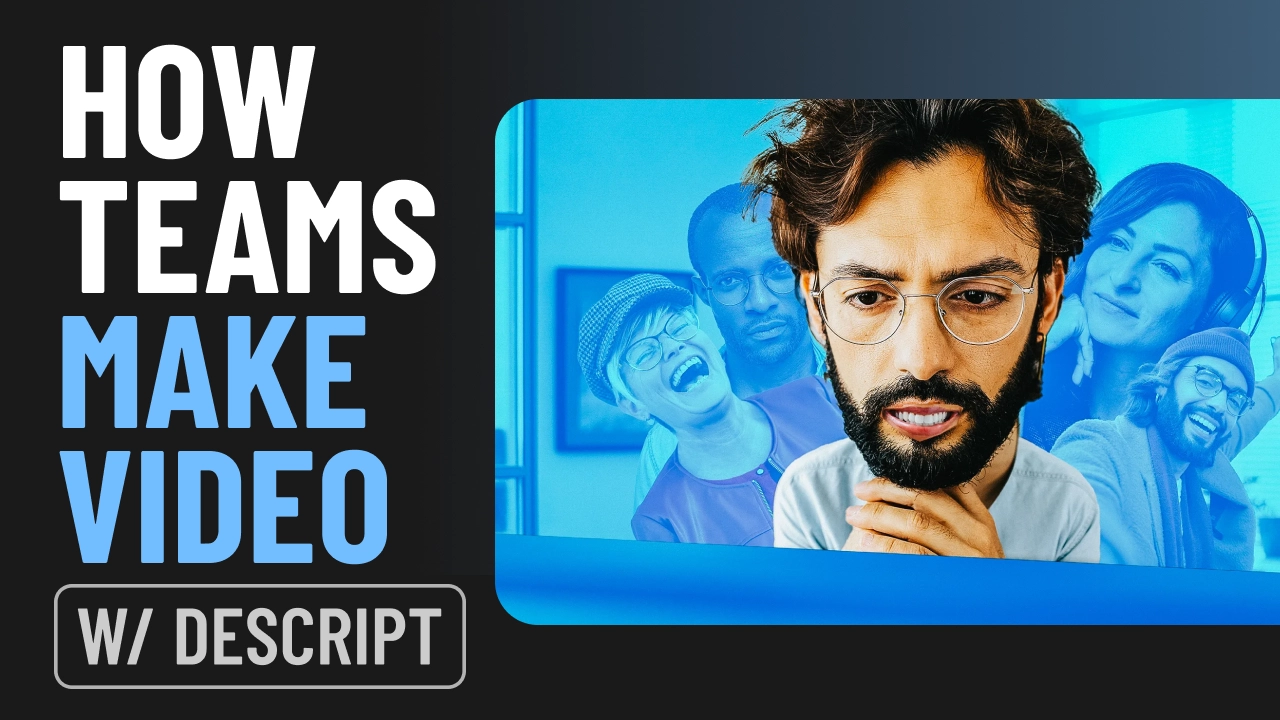In the world of podcasts, YouTube is a behemoth. It's the most-used platform for podcast listening in the US, and it's also the leading source for podcast discovery.
Yet, it's not a podcast platform in the traditional sense. Podcast listening apps serve up shows by grabbing them from the podcast's RSS feed, and YouTube has never had that functionality. Instead, podcasters always had to manually upload each episode to YouTube, either as a full video podcast or something simpler, like an audiogram or a video of a static image.
Until now. YouTube has announced that it now supports adding audio-only podcasts to the platform via RSS feed.
Here's why you might want to do this for your podcast—and why you might not—and a step-by-step guide to how to do it.
- How does YouTube's RSS feed integration work?
- What you need to connect your podcast RSS feed to YouTube
- Limitations of RSS feeds on YouTube
- What if you already publish a video podcast on YouTube?
- FAQs about YouTube's podcast RSS feed integration
What is YouTube's RSS feed integration, and why use it?
The RSS feed is a key part of what makes podcasts possible. In essence, it's a big file that contains all of your podcast's data: every episode, every description, every file, every piece of cover art. It's generated by your podcast hosting platform. When you submit your RSS feed to traditional podcast listening apps, like Spotify, Apple Podcasts, and others, those apps can automatically update your show page when you add a new episode or change things about your show.
Adding your podcast RSS feed to YouTube will make it available to users across both YouTube and YouTube music. That means opening it up to 2.7 billion more listeners that could potentially become your fans. In short, if your podcast isn't already on YouTube, it's a good idea to put it there.
But if your show is audio-only, how does it appear on YouTube? Simple: the platform automatically creates a static video from your show art for each episode you choose to upload from your feed, like the podcast below.
What you need to connect your podcast's RSS feed to your YouTube channel
YouTube’s RSS feature is different from traditional podcast apps because you need a Google account, a YouTube channel, and your podcast’s RSS feed URL. Some podcast hosting services, like this one, also let you convert and publish episodes to YouTube automatically—saving you time and effort.
- A Google account
- A YouTube channel
- Your podcast's RSS feed URL
It's also a good idea to optimize your podcast for YouTube by including a channel avatar, channel banner, and a trailer. Nobody likes a blank profile! People are more likely to subscribe to a channel that looks like someone's home.
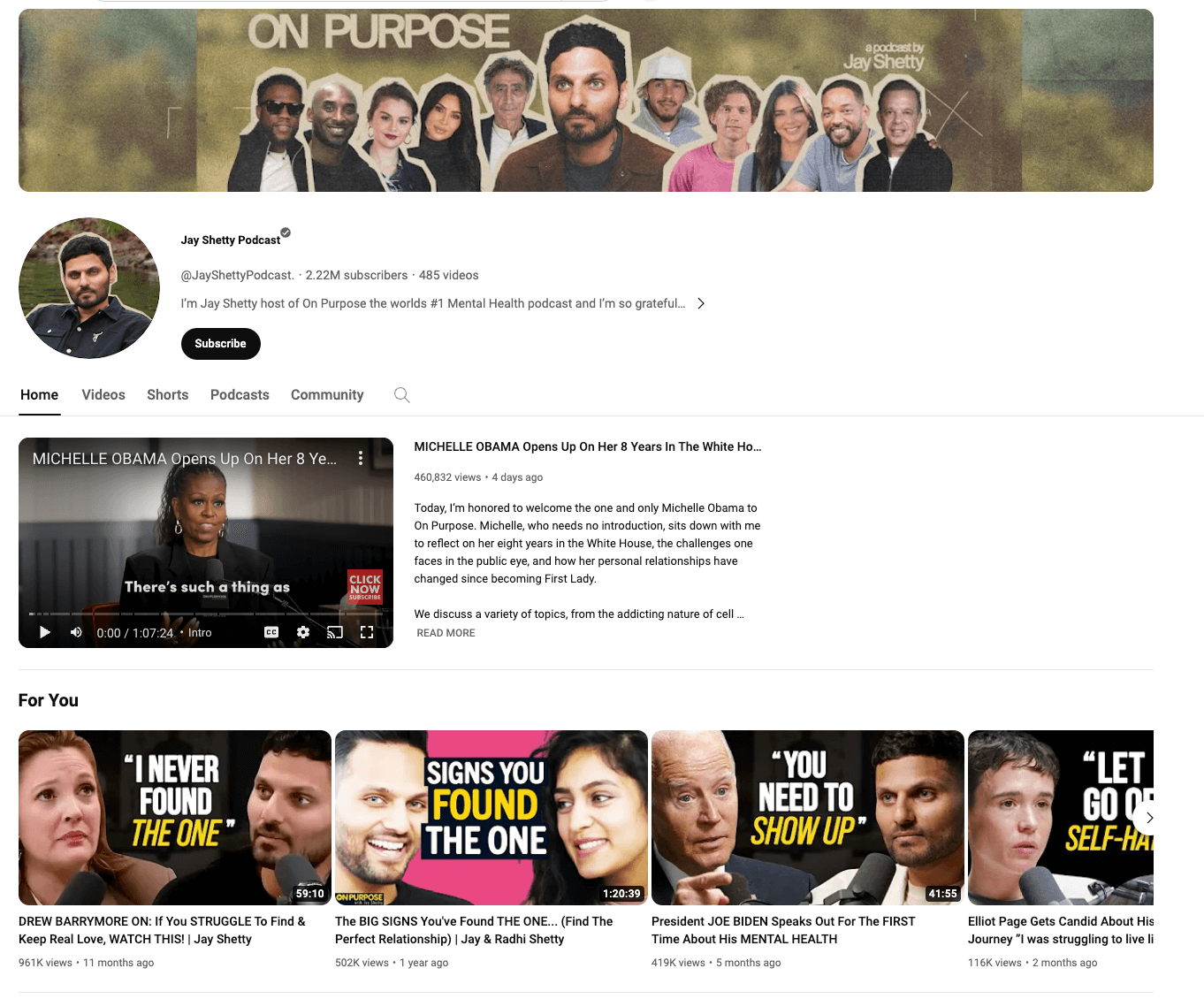
How to submit your podcast's RSS feed to YouTube
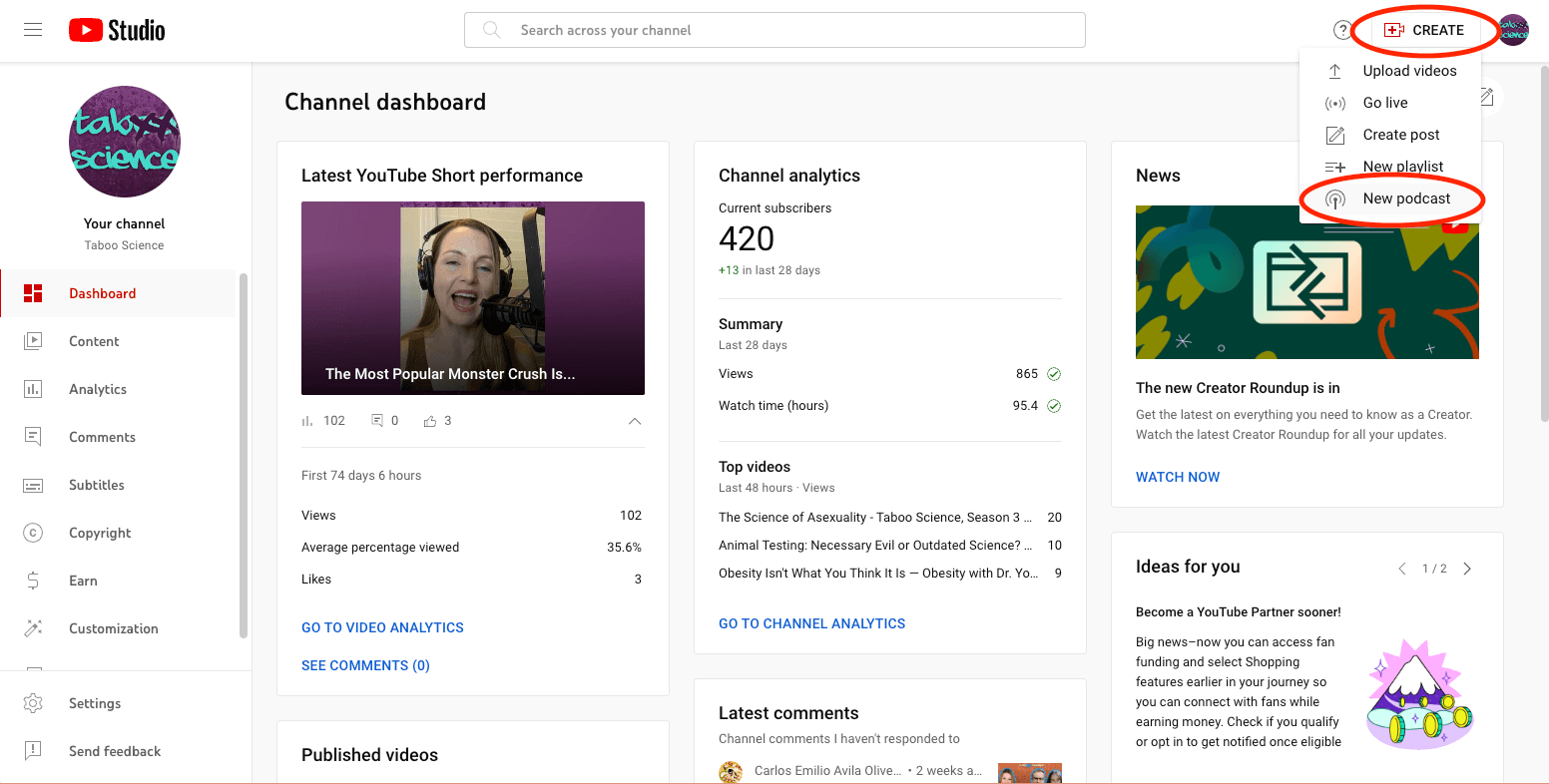
To get an RSS feed for your podcast on YouTube, follow these steps in YouTube Studio:
- Click on Create > New podcast > Submit RSS feed.
- Read and accept the RSS Ingestion Tool Terms of Service.
- Follow the instructions on the screen and click Next.
- Enter your RSS feed URL. (Note: If you have privacy settings to keep your email address hidden, head to your podcast host settings and turn them off temporarily). Click Next.
- To verify your account, click Send code.
- Check the email address on your RSS feed for your verification code and paste it into the text box. Click Verify.
Next, you'll need to choose which episodes you want to upload to YouTube. Your options are:
- All existing episodes: This is the best option for most podcasters.
- Episodes published since a specific date: If you've done a rebrand and only want newer episodes to surface, choose this option. This is also good for people who have already uploaded some of their episodes to YouTube manually.
- Only future episodes: If you've already uploaded all of your episodes to YouTube manually, you don't need to upload them again. In that case, choose this option.
If you monetize your podcast with paid promotions and sponsorships, make sure to check the box for Most of the episodes from the RSS feed contain paid promotion. You can adjust this at the episode level later.
🚩 Note: While you can run paid promotions and sponsorships produced by your podcast, YouTube's Terms of Service don't allow uploaded podcasts to contain advertisements produced by a third-party. That means programmatic ads placed by a network, for example, are forbidden on YouTube. (Updated January 19, 2023)
RSS feed limitations on YouTube
There are some things to keep in mind when uploading your podcast RSS feed to YouTube. Remember, YouTube doesn't behave quite like the rest of the podcast listening platforms.
Once your podcast is uploaded, you can (and should) change the episode titles and details to be more YouTube-friendly (Think less "How to Manage Credit and Debt for Financial Wellness" and more "5 Things I WISH I Knew About Credit When I Started"). This won't change the details on any other podcast platform.
However, editing your episode details on YouTube will block any future edits in the RSS feed. That is, if you add something to your episode description in your podcast hosting platform and hit "publish," that addition will go out to every podcast platform except YouTube. If you don't make any edits to the details on YouTube, edits will go through as usual.
In summary: Edit in YouTube once, edit in YouTube forever.
YouTube will also not:
- ❌ Distribute your podcast to other platforms. You need a dedicated podcast hosting platform to do that.
- ❌ Notify channel subscribers when old episodes are added via your RSS feed. They'll only be notified of new episodes.
- ❌ Automatically update show details when you edit them on your podcast hosting provider. If you change your show name or description, you'll need to update that on YouTube manually.
- ❌ Automatically update audio files that are re-uploaded to your RSS feed. If you need to revise an episode’s audio file, you can reupload it to both your podcast host and YouTube. On YouTube, you can do this by going to YouTube Studio → Content → Podcasts, hovering over the video you’d like to update, selecting Re-upload from RSS feed, and following the prompts. This will create a new video with your latest audio file while keeping the old version set to private.
- ❌ Allow invalid characters (like > or <) or HTML in podcast and episode titles or descriptions. It's a good rule of thumb to avoid special characters in your podcast details across the board.
What if you already publish a video podcast on YouTube?
In the dark pre-RSS days of YouTube, many podcasters found creative ways to build a presence on the platform. Some made animated audiograms of their show, others produced full video episodes to pair with their audio episodes. In fact, I recently started posting video versions of my podcast to YouTube and ended up with 10x my subscribers as a result. Here's one of those episodes, as an example (And definitely not just to use this platform, and my job, to get you to listen to my podcast. Which is really good, FYI.)
If you’ve already gone the video-podcast route, you can absolutely continue uploading content manually. But if you also have older audio-only episodes you’d like to surface (or just want a consolidated workflow), you can still connect your RSS feed in YouTube Studio. To avoid duplicates, select a start date after your last uploaded video so YouTube won’t re-ingest older episodes in video form.
In fact, if you're serious about growing an audience on YouTube, a video podcast is the very best way to do it. And the best way to create a video podcast alongside your audio podcast is with Descript.
That's because Descript lets you edit your podcast audio and video at the exact same time, which saves the hours of work it takes to import and edit footage in a traditional video editor after you've already edited the audio. We obviously think Descript is the best podcast editor out there, but personally, it's the only tool that has let me produce a video version of my podcast without adding days to my workflow.
If you just need to show up on YouTube fast, plug in your RSS feed and call it a day. But if you really want to grow an audience, give them something to watch—like a full video podcast. And if you want to do it all—create, edit, and repurpose your episodes—Descript’s here to help every step of the way.
FAQs about YouTube's podcast RSS feed integration
Where do I find the RSS feed URL for my podcast?
You can locate your podcast's RSS feed in most popular podcast hosting platforms in the podcast settings or dashboard. Look for a section specifically dedicated to RSS feed management where you'll find your podcast's unique RSS feed URL.
What else can I do with my podcast's RSS feed?
A podcast RSS feed allows you to share your podcast to various podcast directories and listening apps. It automatically updates, so new episodes go directly to your subscribers. Subscribers can use any podcast app to access your content. Some hosting services can use the RSS feed for gathering analytics, and it's also useful for syndicating your content across multiple platforms.
Does YouTube generate an RSS feed for my podcast?
No. YouTube doesn’t provide an RSS feed for your show. Instead, it lets you add your existing RSS feed so your audio episodes can appear on your YouTube channel. You’ll still need a separate podcast host if you want your show to have an RSS feed.
Can I run third-party ads or network-inserted ads in my RSS feed on YouTube?
No. YouTube’s Terms of Service prohibit uploading podcasts containing third-party or programmatic ads. You can still include host-read promotions and sponsorships, but you must label them as paid promotions when you connect your RSS feed to YouTube.
If I already publish a video podcast on YouTube, should I also connect my RSS feed?
It depends on your goals. If your show is already on YouTube as full video episodes, adding an audio-only RSS feed may not help much. However, if you have audio-only archives or want to reach YouTube Music listeners, connecting your RSS feed ensures all your episodes appear for anyone who prefers audio.