A good webinar eats up weeks in planning and promotion—then it's over in an hour, and most of your target audience missed it entirely. On to the next one, right?
Your webinar content may be valuable, but it's competing with overflowing inboxes and calendar conflicts. For many potential viewers, it simply never registers.
Repurposing transforms that one-hour event into multiple pieces of content—blog posts, video clips, infographics—giving your webinar several lives and reaching people who never saw the original.
With everything else on your plate, is repurposing worth the effort? Not if you're doing it manually. But with AI in your workflow, extracting maximum value from every webinar becomes not just worthwhile—it becomes practical.
Repurposing webinar Q&A segments for extended engagement
Transcribing Q&A portions from your webinar can yield valuable content to address unasked or unanswered queries in greater detail. By turning leftover audience questions into short blog posts or social media excerpts, you give potential viewers the answers they seek without having to comb through an entire recording. Offering expanded responses also strengthens your authority, confirming that you genuinely value your audience’s thoughts. Aligning Q&A insights with the webinar’s main themes allows you to stay on message while still highlighting diverse audience perspectives. According to guidelines on repurposing webinar content, dedicating posts to these leftover questions can spark further engagement on your website. Incorporating audience-driven queries into fresh content sends a signal that your brand is consistently listening and improving its offerings.
Why repurpose webinars: Beyond the live audience
The average webinar attendance rate is around 40%, according to industry benchmarks. That means less than half of the people who sign up for a webinar will actually attend it live—and the other 60% are missing valuable content that could be repurposed.
From my own experience hosting webinars (as well as signing up for them and not attending), that sounds about right. It also explains why a common question you'll get is, "Will this webinar be recorded?"
Webinars are way too valuable to only be available live.
There are many good reasons to repurpose your webinar content into more lasting formats: • Reach the 60% of registrants who didn't attend live • Extend the lifespan of your expert content beyond a single event • Maximize ROI on the time and resources invested in creating the webinar • Create multiple touchpoints across different channels and formats • Appeal to audience members who prefer different content formats
- 🤩 Giving your audience more options to consume the content at their own pace
- 🤩 Creating content where most of the work's already done for you
- 🤩 Making your guests' insights more accessible instead of gatekeeping it behind a virtual event
- 🤩 Continuing the conversation from a webinar across your social media platforms
There are also just as many valid excuses not to invest the time: • Transcribing an hour-long webinar is tedious • Video editing requires specialized skills • Creating multiple formats takes significant time • Optimizing for different platforms is complex • The ROI seems unclear compared to creating new content
- 😮💨 Ordering a transcript through a manual transcription service, which can take 48+ hours to turn around
- 😮💨 Manually scanning the recording and transcript for good soundbites and repurposing opportunities
- 😮💨 Figuring out an angle for an article based on the webinar and finding time to write one
- 😮💨 Hiring a freelance video editor to produce polished video content
But now that you have AI in your corner, there's a new reason to repurpose that blows those excuses away.
Boosting results with post-webinar email follow-up tactics
Following a webinar with a careful email cadence can greatly amplify its impact on audience retention and ROI. Sending a timely thank-you message fosters goodwill and lays the groundwork for future interactions. Many marketers, including experts who repurpose webinars, recommend including key takeaways or resources in subsequent emails to keep attendees engaged. Providing a recording link and any additional materials shows your commitment to helping them delve deeper into the topic. Offering exclusive promotions or bonus content in these follow-up emails can further incentivize replays and referrals. By personalizing your messaging according to expressed interests, you give recipients a relevant reason to stay connected with your content.
7 ways to repurpose webinars with AI and save hours
Using AI, you can now squeeze a lot more value from your webinars with a lot less effort.
AI is great at many creative tasks, but it still needs a human touch. That's probably a good thing or we'd be out of a job.
To show you how, I'll be repurposing a recent 1-hour webinar from Descript about—what else?—repurposing, parts of which I've even repurposed for this article.
Note: Many of these time-saving repurposing tips can be done using Underlord, Descript's built-in creative AI assistant.
1. Generate and format webinar transcripts
A clean webinar transcript will be the starting point for a lot of your repurposed content. It's easier to scan text and turn it into other text-based formats like blog posts, social media content, email newsletters, and even Q&A sections based on audience questions.
Without AI: You'd either spend the afternoon transcribing it yourself, or wait 24+ hours for a transcription service to turn it around.
With AI: You can just upload your webinar recording, assign names to each voice, and generate an accurate transcript that includes time codes and speaker labels in just a few minutes.

2. Remove filler content for concise webinar recordings
Raw webinar recordings often have minutes of dead air and filler where not much happens, especially at the start when you're waiting for your audience to trickle in.
It's just the reality of live streaming. But it's harder to forgive in fast-paced social media feeds and polished YouTube channels. Even lightly trimming your webinar recording before publishing it can give it a stronger start and keep viewers watching until the end.
Without AI: You'd either have to hire a video editor to do this for you or just upload your webinar recording as is.
With AI: You can quickly identify and trim long silences, wait times, retakes, technical difficulties, filler words, and other fluff in minutes.

Using Underlord's Edit for clarity action in Descript, I shaved 10 minutes off an hour-long webinar recording without losing any of the actual content.
3. Create webinar summaries in multiple formats
A written summary can be used to tee up recap emails, social media threads, video descriptions, or blog posts that accompany your webinar recording and clips, enticing people to click play.
Without AI: You'd have to re-watch your webinar and craft tailored summaries for each format you need.
With AI: You can draft a summary based on the transcript and follow up with guidelines like using bullet points. You can even specify specific formats, like a newsletter email, to apply best practices for that channel.
In Descript, you can use Underlord's Summarize action to get a general purpose summary, or pick a specific publishing format like YouTube description for time stamps and chapter names, or Social media post for a multi-post thread.

4. Extract shareable soundbites from webinars
In the span of an hour-long webinar, there are probably a dozen great snippets you can turn into social media clips, expert quotes in future articles, or even customer testimonials for your website.
Without AI: It can be a slog to sift through the recording to find those nuggets of gold worth pulling out. A transcript makes things easier but not easy.
With AI: You can just tell the tool the duration, quantity, and concepts to focus on, and let it find most of these moments for you in the webinar.

5. Compile webinar highlight reels of key moments
While individual soundbites are plenty useful, editing them together into a highlight reel of the best moments from your webinar lets you pack an hour's worth of value into a short-form video perfect for social media audiences.
These highlight videos can even curate moments from multiple webinars to create a trailer that shows off the caliber of your guests and builds hype for your brand's webinars as a whole.
Without AI: You'd likely have to tap a video editor to produce these assets and tell them which moments to include.
With AI: You can choose from an automatically curated selection of these moments, then trim and rearrange them in the transcript to edit your video like a doc.

6. Segment webinars into clips for social media
Turning long-form videos into short-form clips is easier said than done. You just cut up a video into smaller pieces, right? Except that every platform and placement has its own aspect ratio, duration, dimensions, and audience.
Want to post your webinar as a 10-minute vertical video on TikTok? Great. But it probably won't fit Instagram's 90-second limit on reels.
Without AI: You'd likely have to compromise on tailoring your repurposed content for each channel or it would just take way too much time.
With AI: You can find and create clips, adapt your layout for different aspect ratios, and generate supporting social media copy optimized for each platform without cutting corners.

In Descript, you can highlight clips within your webinar and pull them out into separate compositions to apply layouts and templates tailored for each format. This streamlined approach to repurposing webinar content saves hours compared to traditional video editing workflows.
This makes it easier to create landscape variations for YouTube, Facebook, Instagram, and LinkedIn, and portrait variations for TikTok, YouTube Shorts, Instagram Stories & Reels.
Tip: If you record your webinar with split tracks for each speaker, you can use Descript's automatic multi-cam to switch to the active speaker, saving you hours of video editing.
7. Transform webinars into blog articles
Do all your webinars have a home? If the answer is your webinar hosting platform or YouTube channel, consider how you can also publish them on your website or blog to better integrate with the rest of your marketing efforts.
This lets more people discover your archive of past webinars as they browse your content, and lets you link out to your own website instead of third-party platforms whenever you direct your audience to a webinar.
Publish an article based on your webinar to go with the embedded recording and you can appeal to people who would rather skim an article than watch a video. This is particularly effective for technical or data-heavy webinars where viewers might want to reference specific information.
Without AI: You'd have to find a writer to tackle the supporting article or settle for pasting in a transcript below your embedded webinar recording, which isn't very engaging for readers.
With AI: You just can ask the tool to generate a blog post based on your webinar's transcript, providing a writing sample in your brand's voice and tone so there's less you'll have to rewrite.

Tip: If you have the slide deck from the webinar, you can repurpose individual slides as in-line visuals throughout your blog post for a more engaging read. You can also create a downloadable PDF of the slides as a lead magnet for email collection.
How to repurpose webinars strategically
Repurposing webinars, or any content for that matter, without wasting a lot of time means developing a playbook you can follow every time a new one goes out. With a systematic approach to webinar repurposing, you can turn one hour of content into weeks of marketing material.
Which of your channels are worth repurposing for? Where will your webinar live? What formats will it exist in? How will you record and transcribe it? What are your goals for repurposed content on each channel? How will you follow up with webinar registrants who didn't attend?
Answering these questions will help you flesh out an intentional repurposing strategy to go with your webinar marketing strategy.
And embracing AI will help you execute it. With tools like Descript's Underlord, you can transform your webinar repurposing process from a time-consuming chore into a streamlined workflow that delivers consistent results across all your marketing channels.
FAQs
Are webinars still relevant in 2024?
Statistics show that 84% of marketers find webinars effective for generating leads, and the average attendance rate remains around 40%. As content marketing research indicates, this format still resonates with audiences because it can be easily repurposed through AI tools. With personalized experiences and interactive features, webinars continue to generate high-quality leads—even beyond 2024. As a result, they remain crucial for brands looking to build credibility and reach new customers. Despite an evolving digital landscape, webinars retain their value by combining live engagement with on-demand accessibility.
How can I measure the ROI of repurposed webinar content?
ROI metrics for webinar repurposing often include lead generation, referral traffic, and audience engagement over time. According to best practices, tracking email sign-ups, social shares, and conversions tied to repurposed materials can help quantify success. Monitoring these metrics at regular intervals ensures ongoing optimization of your repurposing strategy. Incorporating cross-channel promotions and consistent calls to action can further boost leads and conversions. Ultimately, analyzing data from various sources provides a more holistic view of ROI.
What's the best way to turn my webinar transcript into a blog article?
Begin by editing your transcript for clarity, removing irrelevant sections and filler phrases. Next, create a clear structure with headings that highlight key points, similar to the AI SEO recommendations for content organization. Incorporate relevant visuals or data from your slides to support each section, then add supplemental insights or statistics to enrich the main arguments. Finally, optimize headings and metadata with your chosen keywords, and promote the finished article across your marketing channels. This multi-step approach not only boosts search visibility but also extends the life of your webinar content.








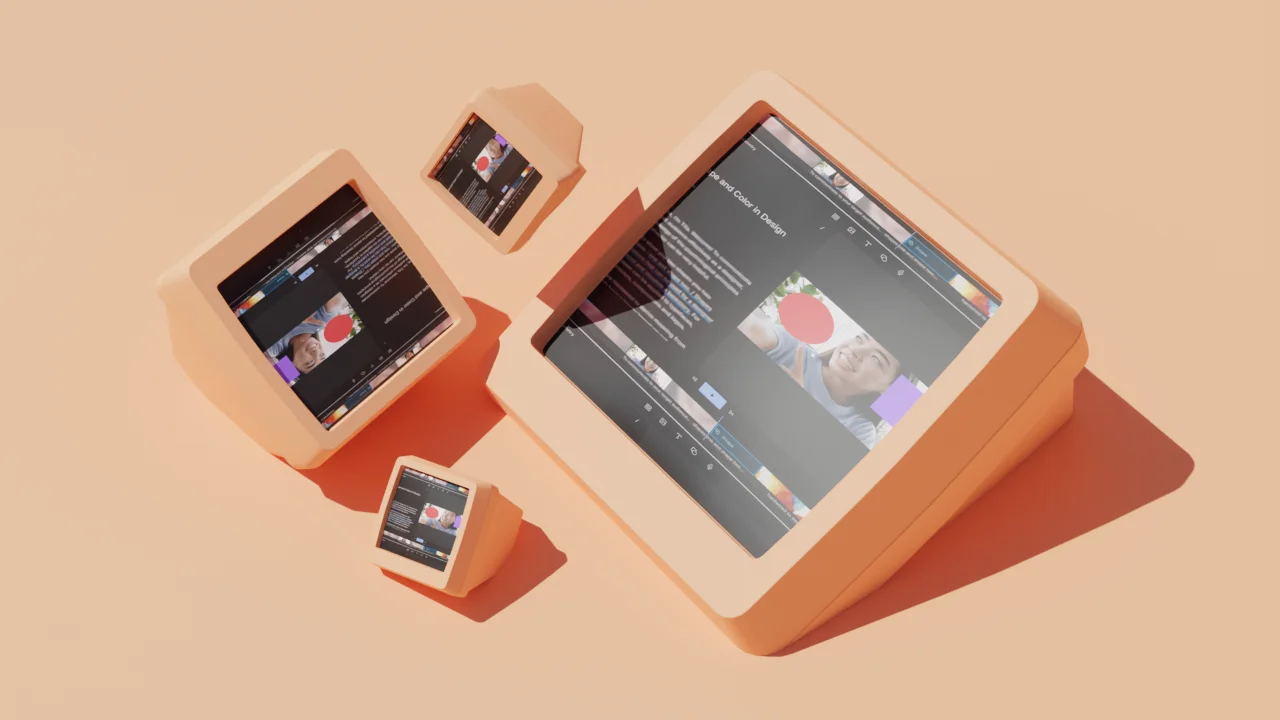
















%20(1).JPG)






