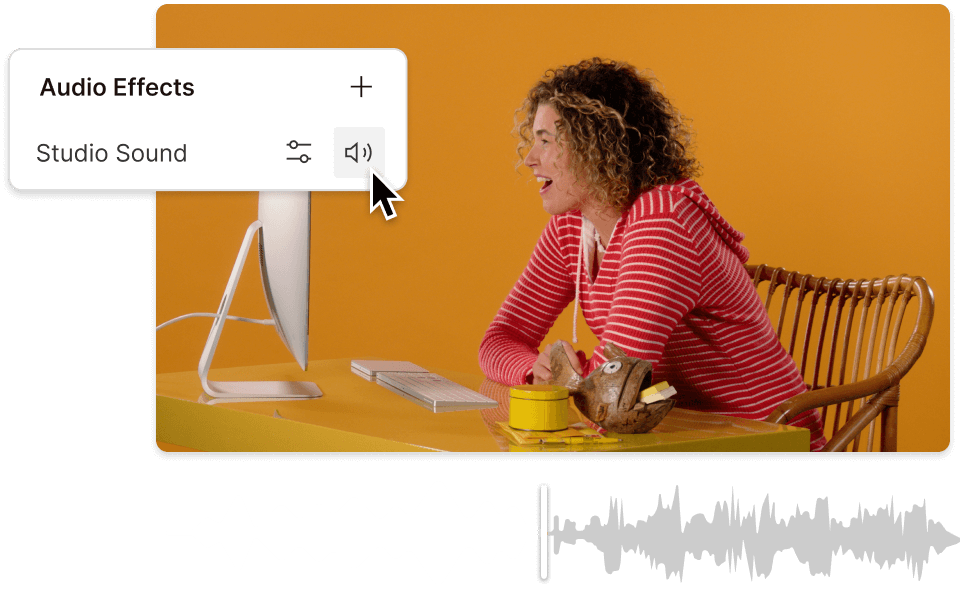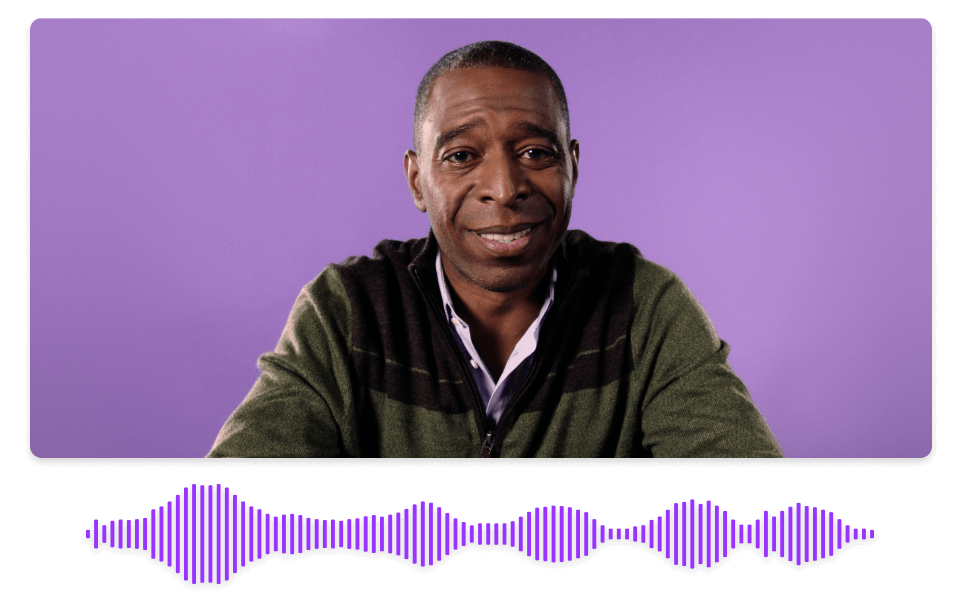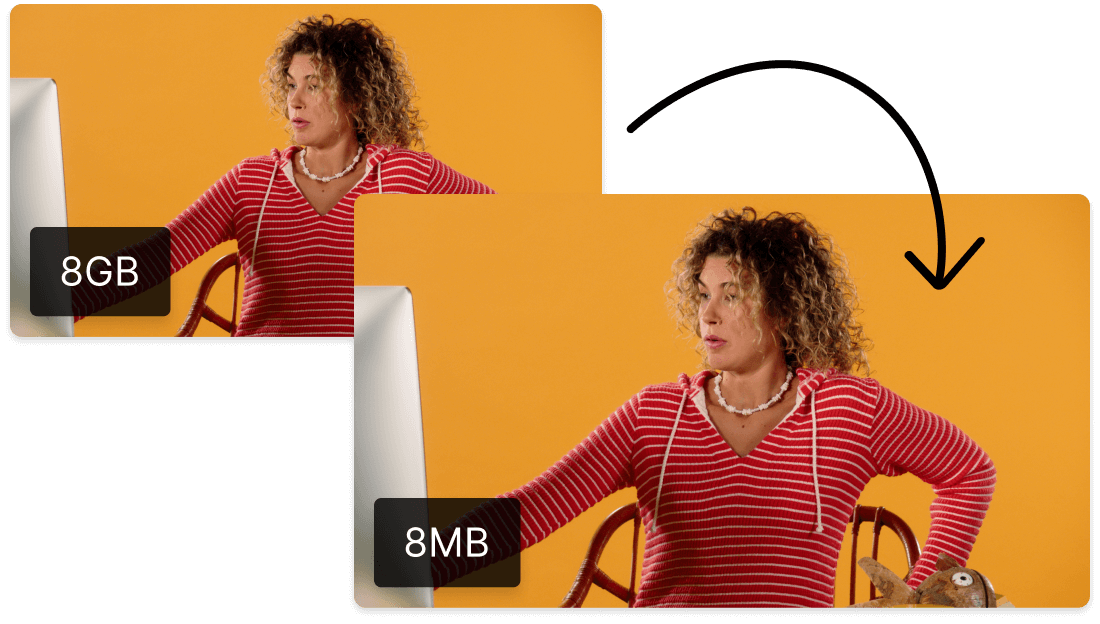Convert Your AAC to M4A
Descript's AAC to M4A converter simplifies audio file conversion, ensuring high-quality output with minimal effort. Perfect for podcasters, musicians, and content creators, this tool seamlessly transforms your AAC files into M4A format, preserving audio integrity and compatibility across devices.
Get started