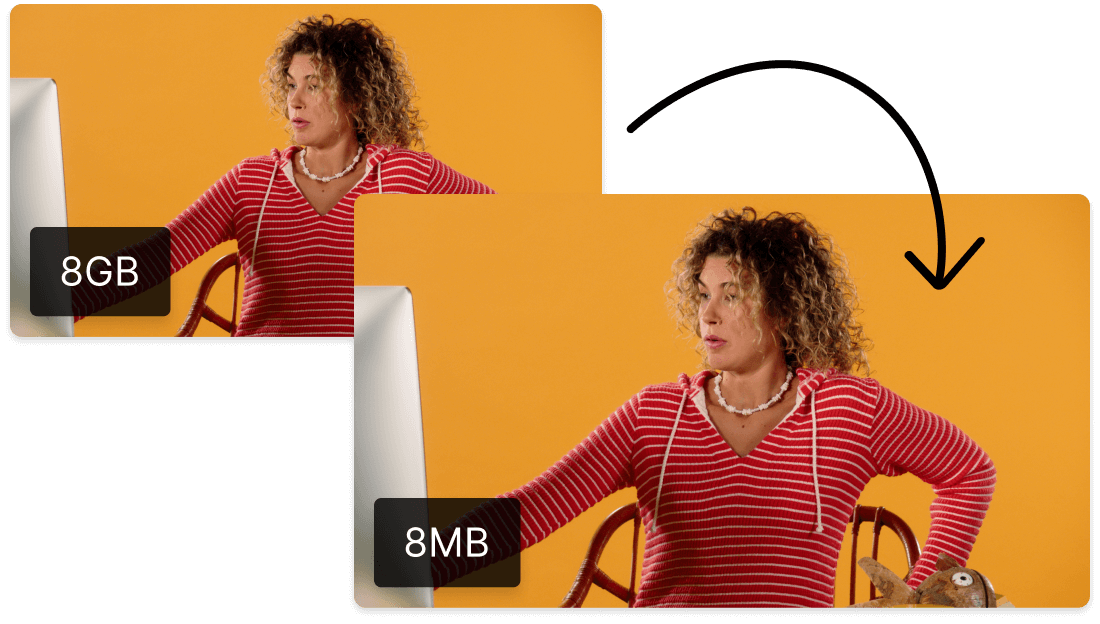Convert Your AAC to MP3
Descript's AAC to MP3 converter simplifies audio file conversion, enabling users to effortlessly transform AAC files into MP3 format. Perfect for podcasters, musicians, and content creators, this tool ensures high-quality output with just a few clicks, making audio management more efficient and accessible.
Get started