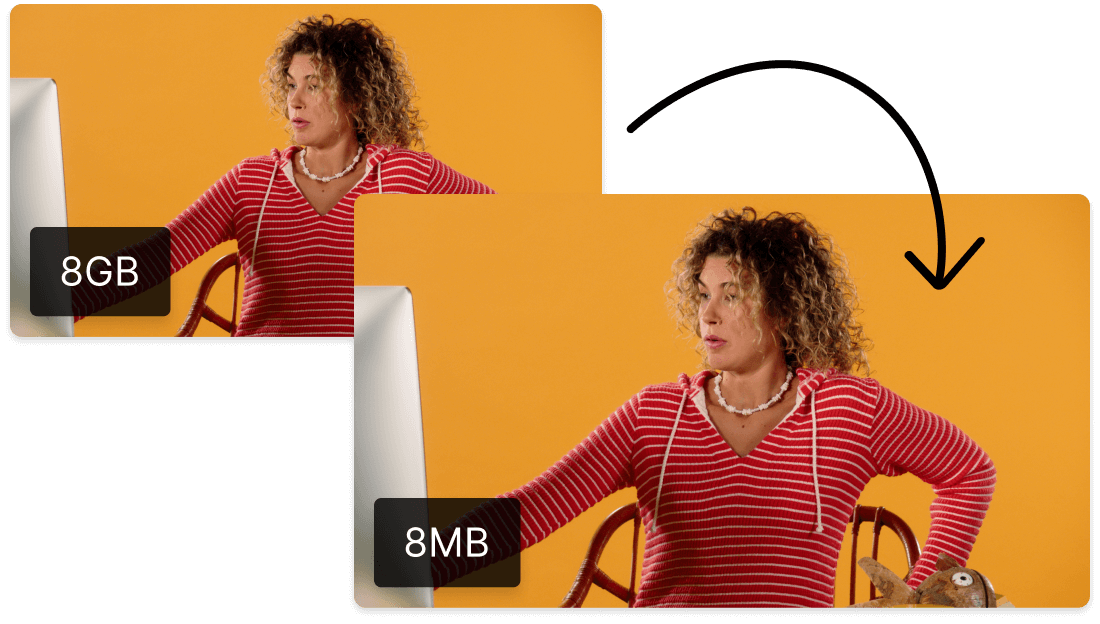Convert Your AIFF to M4A
Descript's AIFF to M4A converter simplifies audio file conversion, ensuring high-quality output with minimal effort. Perfect for podcasters, musicians, and content creators, this tool seamlessly transforms your AIFF files into the widely compatible M4A format, enhancing accessibility and playback across all devices.
Get started