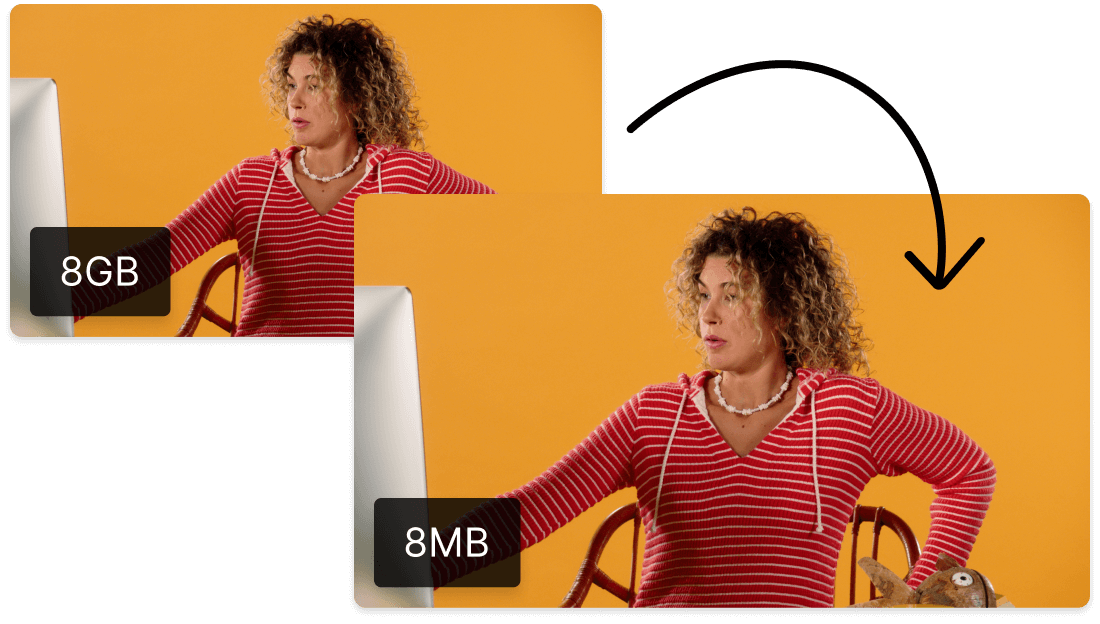Convert Your FLAC to MP3
Descript’s FLAC to MP3 converter streamlines audio conversion, helping you effortlessly turn high-quality FLAC files into universally playable MP3s. Enjoy smooth, swift conversions that maintain excellent sound quality, perfect for music enthusiasts and professionals.
Get started