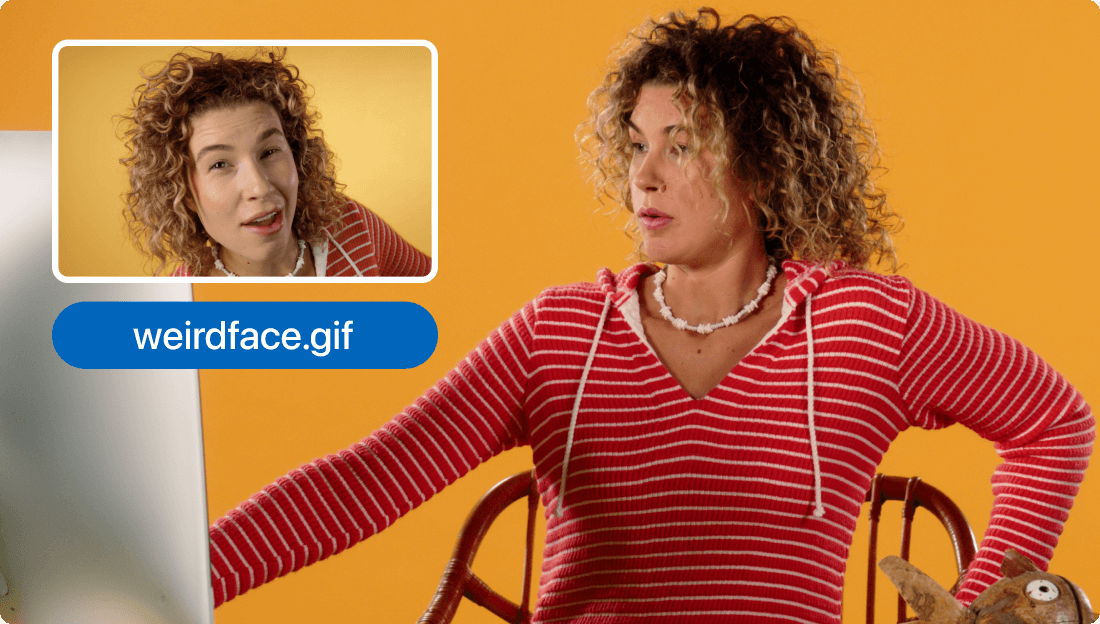Convert Your FLAC to WAV
Descript's FLAC to WAV converter simplifies audio file conversion, ensuring high-quality output with just a few clicks. Perfect for podcasters, musicians, and audio professionals, this tool maintains the integrity of your sound while offering a seamless user experience.
Get started