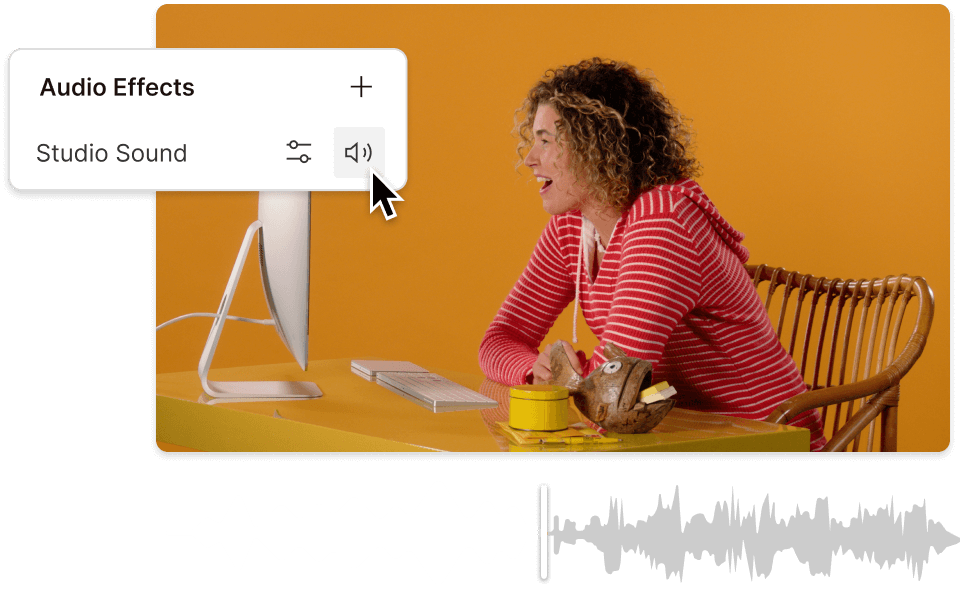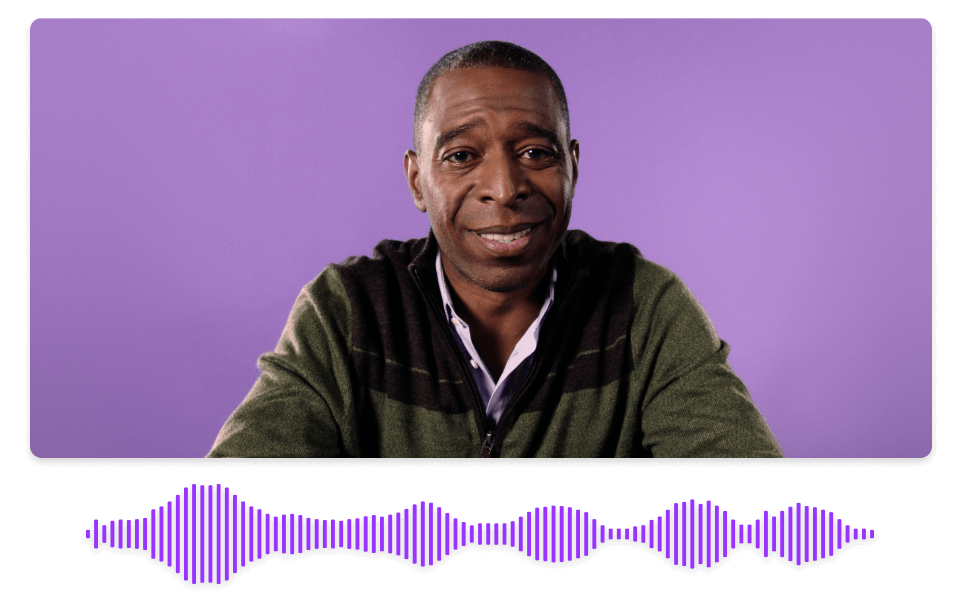Convert Your GIF to MP3
Descript's GIF to MP3 converter effortlessly transforms animated GIFs into high-quality MP3 audio files. Perfect for content creators and marketers, this tool simplifies the process, allowing you to extract audio from GIFs with just a few clicks. Enhance your projects with ease and efficiency.
Get started