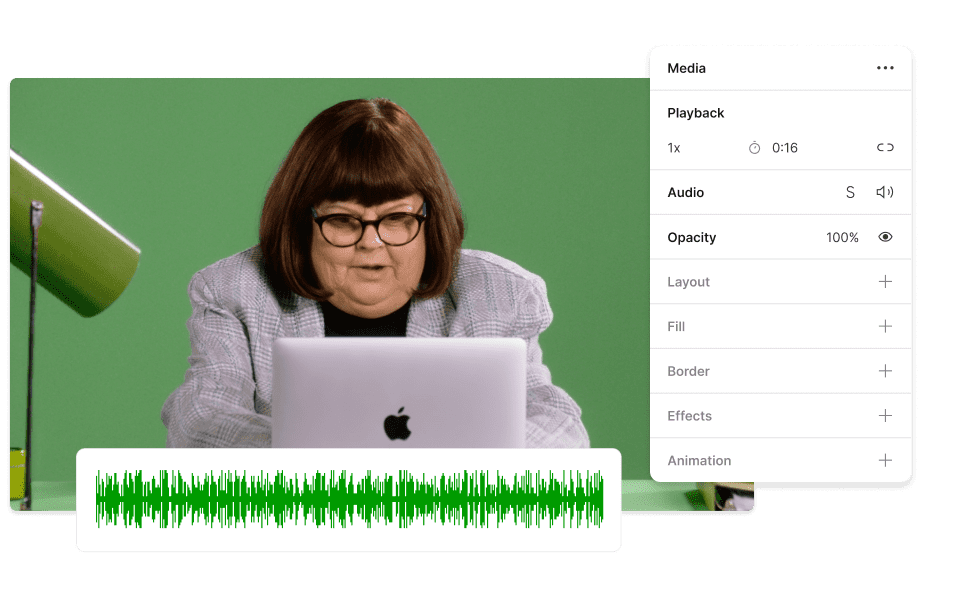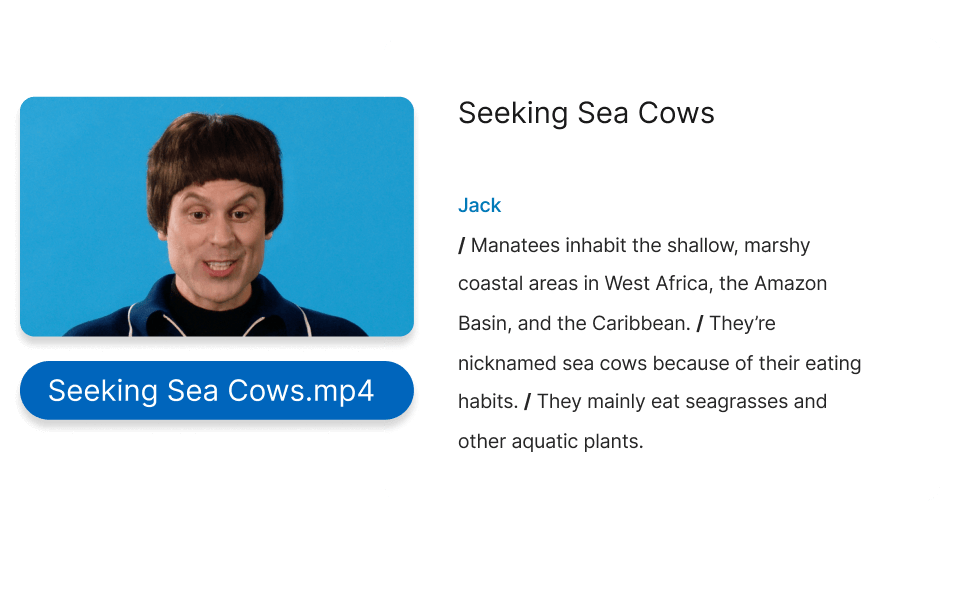Convert Your GIF to MP4
Descript's GIF to MP4 converter transforms your animated GIFs into high-quality MP4 videos effortlessly. Enhance your content with smoother playback and better compatibility across platforms. Perfect for social media, presentations, and more.
Get started