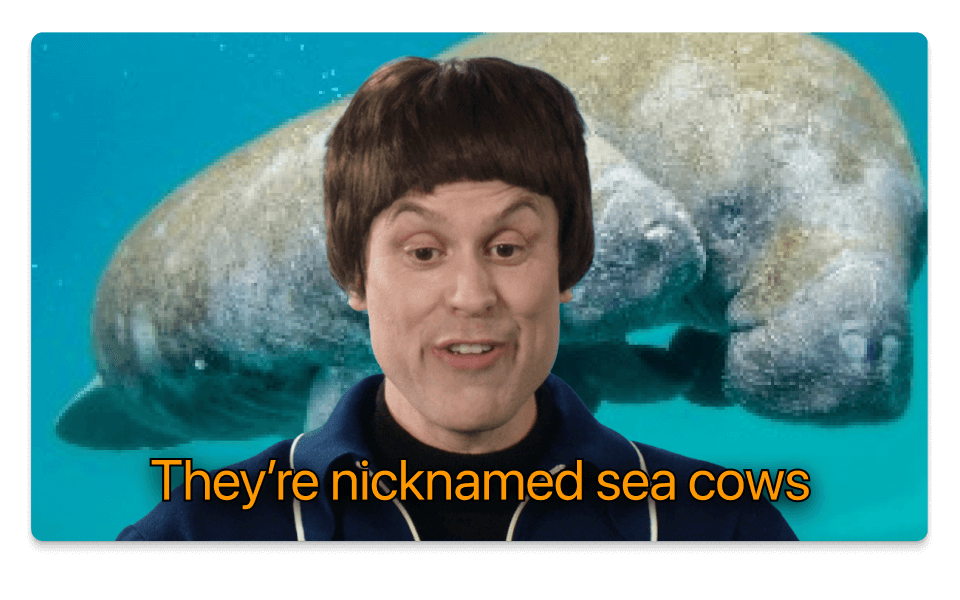Convert Your GIF to Video
Descript's GIF to Video tool effortlessly transforms your GIFs into high-quality videos. Perfect for content creators and marketers, this tool enhances your visual storytelling by converting simple animations into engaging video content, ready to share across all platforms.
Get started