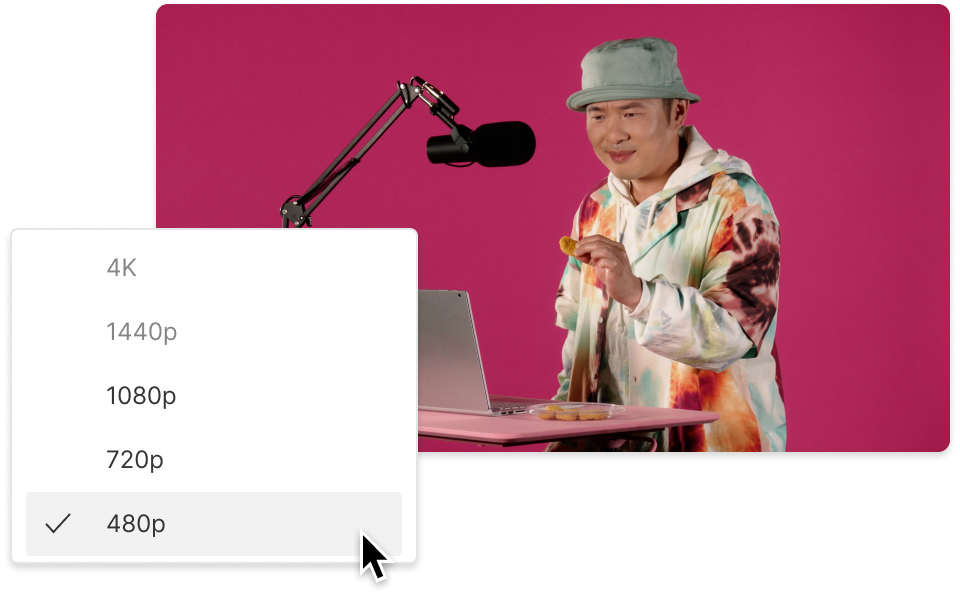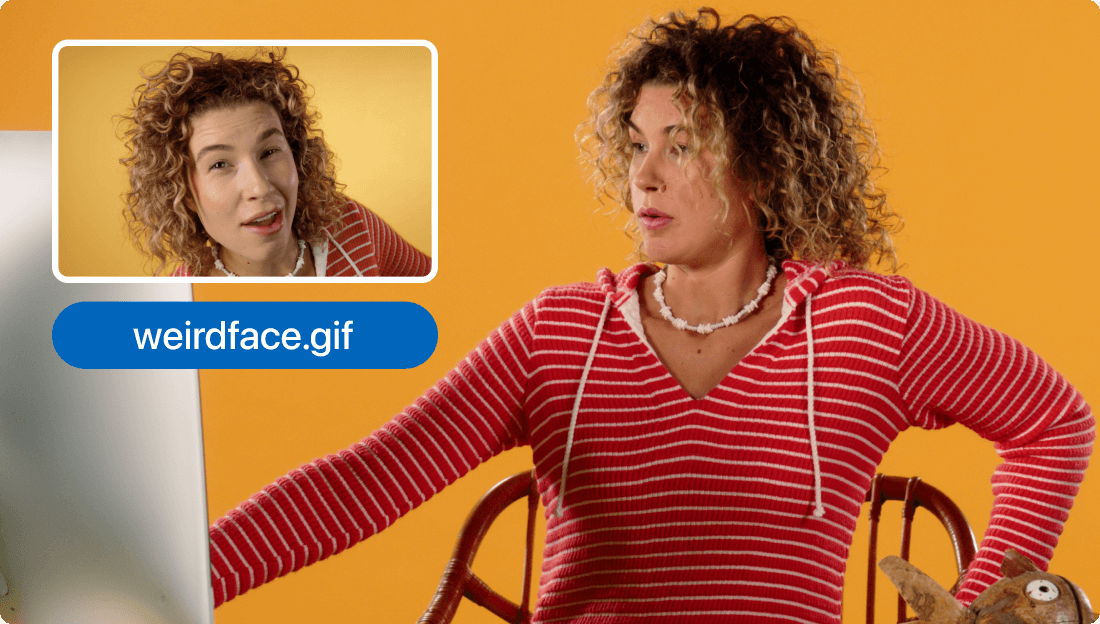Convert Your h264 to MP4
Descript's H264 to MP4 converter simplifies video format conversion, making it easy to transform H264 files into MP4. Perfect for content creators and professionals, this tool ensures compatibility and seamless playback across all devices.
Get started