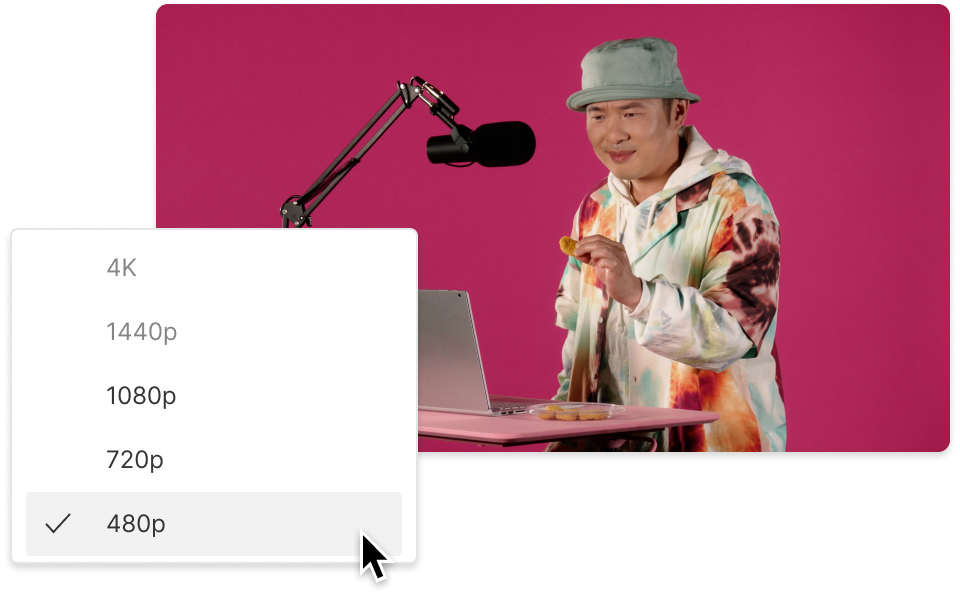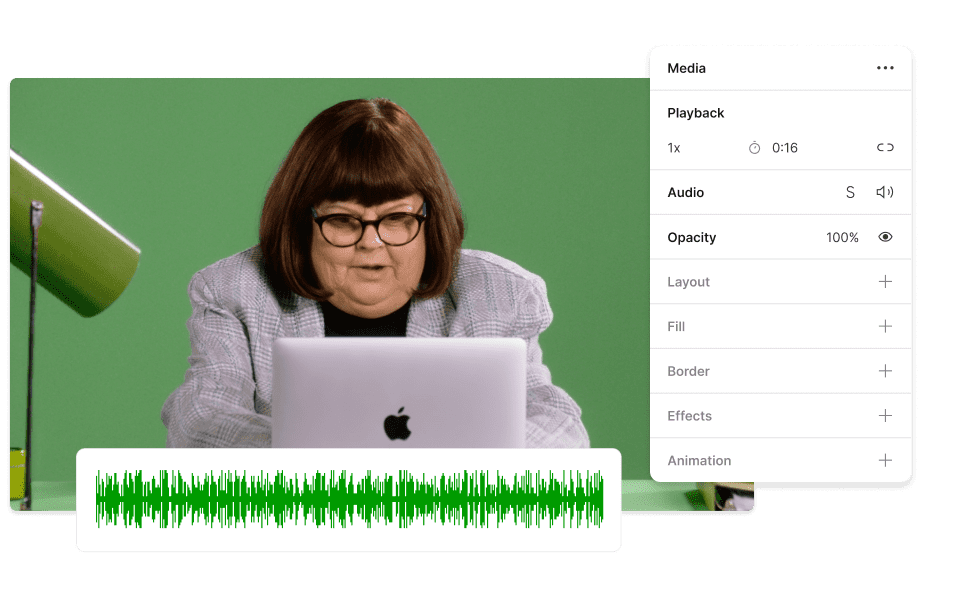Convert Your HEVC to MP4
Descript's HEVC to MP4 converter simplifies video format conversion, providing compatibility across all devices. Convert high-efficiency HEVC files into universally supported MP4s with just a few clicks, keeping quality and streamlining your workflow.
Get started